Creating a Tenant
Not sure about what a Loome Integrate Online Tenant is or how licensing for Tenants works? Learn more here.
First Time Users
Open https://datagovernor.perspectiveilm.com in your browser. You will be prompted to sign in with a Microsoft work account.
If you are a first time Loome Integrate Online user and you have not been invited to a tenant, you will be automatically redirected to the tenant registration screen.
To use someone else’s tenant, they will need to invite you to their tenant. This means you will not have to worry about paying for a subscription. They can add you to an application role in their tenant and you will receive an invitation.
Existing Users
If you have already created or joined a tenant, or if you have been added to an organization, you can create a new tenant via the Loome Management app.
Registering the Tenant in the Management App
As part of the registration process, you must create a Loome Licenses account and sign up for a Loome Integrate Online subscription. This does not require any payment upfront, each subscription includes a 60 day free trial period.
All licensing is handled through the self-service Loome Licenses portal and Loome Management will automatically link a tenant to an available license when available so there is no need to download or copy a license key. Learn more about how pricing works here.
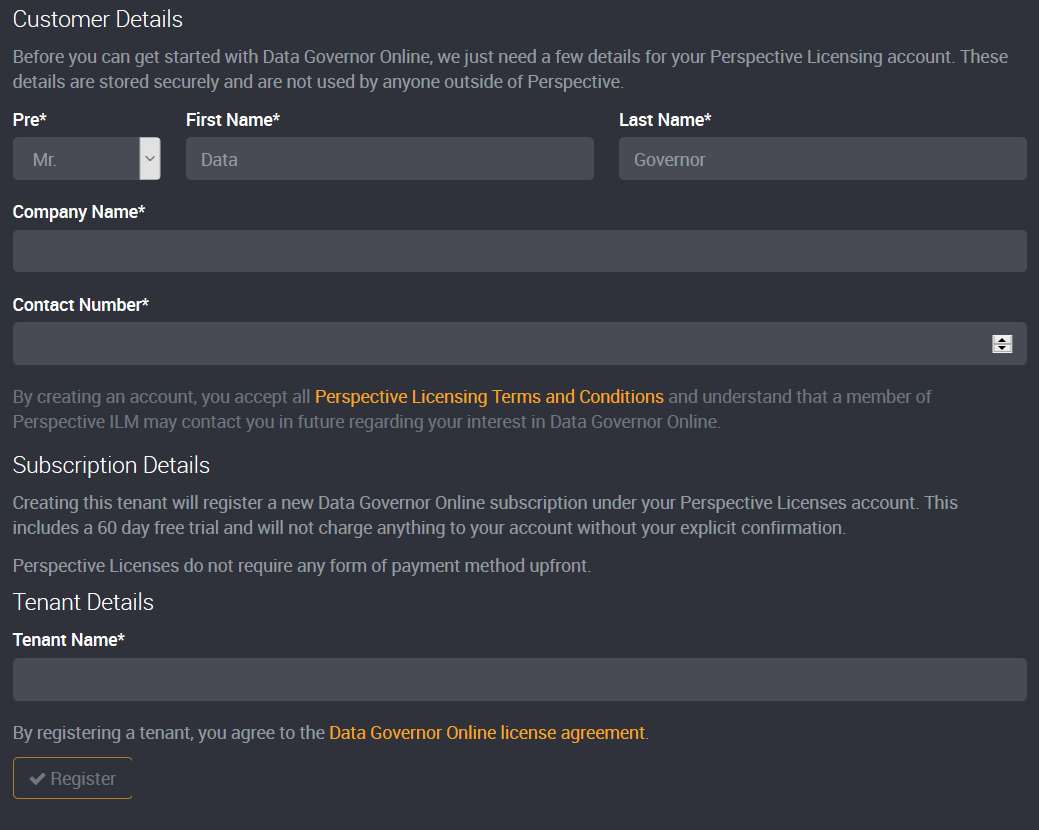
The only other detail required is a name for the tenant.
The tenant name must be alphanumeric and a maximum of 25 characters and a minimum of 3. It may also contain brackets.
The tenant creation process can take a few minutes, once the tenant has been created you can log in.
Tenant names can later be changed in Loome Management. The new name must still be unique, alphanumeric and a maximum of 25 characters and a minimum of 3.