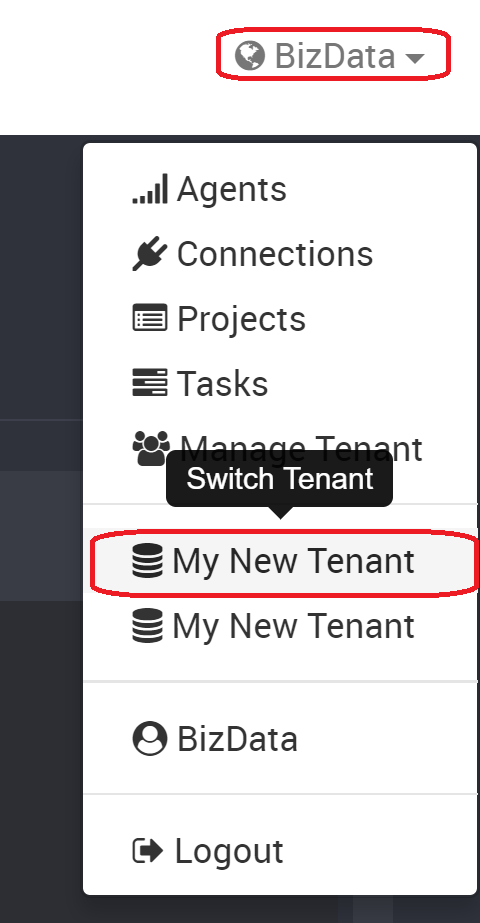Tenants
What is a Tenant?
A tenant is an instance of Loome Integrate Online. Each tenant spins up a database in Azure. In order to start using Loome Integrate Online, you need to create a Tenant, and then invite your employees/users to join your Tenant. A user can be part of many tenants and one tenant can have multiple users, however if you choose to have more than one tenant, the tenants themselves do not connect as they are isolated from one another. All Loome Integrate related data such as Projects, Jobs, Tasks, Connections etc, cannot be shared across different tenants, however separate tenants can use the same Connections.
Managing your tenant requires assigning User Roles, which vary the level of access each user receives.
Do I need multiple Tenants?
As you can split your Tasks into as many separate Projects as you need, there are currently few scenarios which will require you to have more than one Tenant. Future Loome Integrate releases will allow you to set more Project-specific User permissions, giving you the ability to block off Projects to certain users, or user groups. If you currently would like more complete separation of Projects however, you can create a new Tenant for a specific business department.
Whilst you can be part of multiple tenants, you can only work on one tenant at a time. This means that having multiple tabs of Loome Integrate open in a web browser for example will not allow you to have different tenants connected on different tabs.
You may wish to install multiple tenants if you are planning to create Development, Test and Production environments.
If you are running tasks across different machines and operating systems, it is advisable to install additional Agents on the required hosts, however there will be no need for an additional Tenant. If you have different data workloads/technologies, you can rely on Loome Integrate’s wide range of Data Connection types instead of creating different Tenants for different workloads.
Creating multiple tenants will change your licensing cost.
Switching between Tenants
If you are a member of multiple Tenants, switching between the two is as simple as selecting the desired Tenant name from the drop down menu in the top right corner of the screen.