Export and Import Connections
Overview
You can import and export the connections in your tenant. This occurs separately from the import of a tenant or when you export to Git in order to keep the credentials you provided separately from a connection string secure.
We recommend that you export and import your connections before you export to Git or import your tenant.
If you would like to migrate connections between tenants or keep a copy of your connections because you have also synced your tenant to Git, you will have separately download and upload your connections before each import or sync.
Exported connections do not include credentials provided separately from a connection string. Once imported, you will need to add usernames and passwords to each connection, and validate the connections that you wish to use in this target tenant on the Connections page in order to run any jobs that use these connections.
Why we don’t include connections in the Import and Export process
Loome Integrate does not include connections in the Import/Export process, there are a few reasons for this:
It is standard practice to not include database connection details and credentials in source control, abiding by this practice ensures that Integrate is correctly handling sensitive data.
There may be different connections used in development and production environments (e.g., production loads may use a cloud data warehouse with more resources available or a different database entirely for some migrations).
Connections that are validated on one tenant with a specific agent may require minor changes to be validated on another tenant, especially if the production tenant has an agent on a different host.
How do I download my connections?
On the Import/Export page available from your menu dropdown, click on the Import/Export Connections tab.
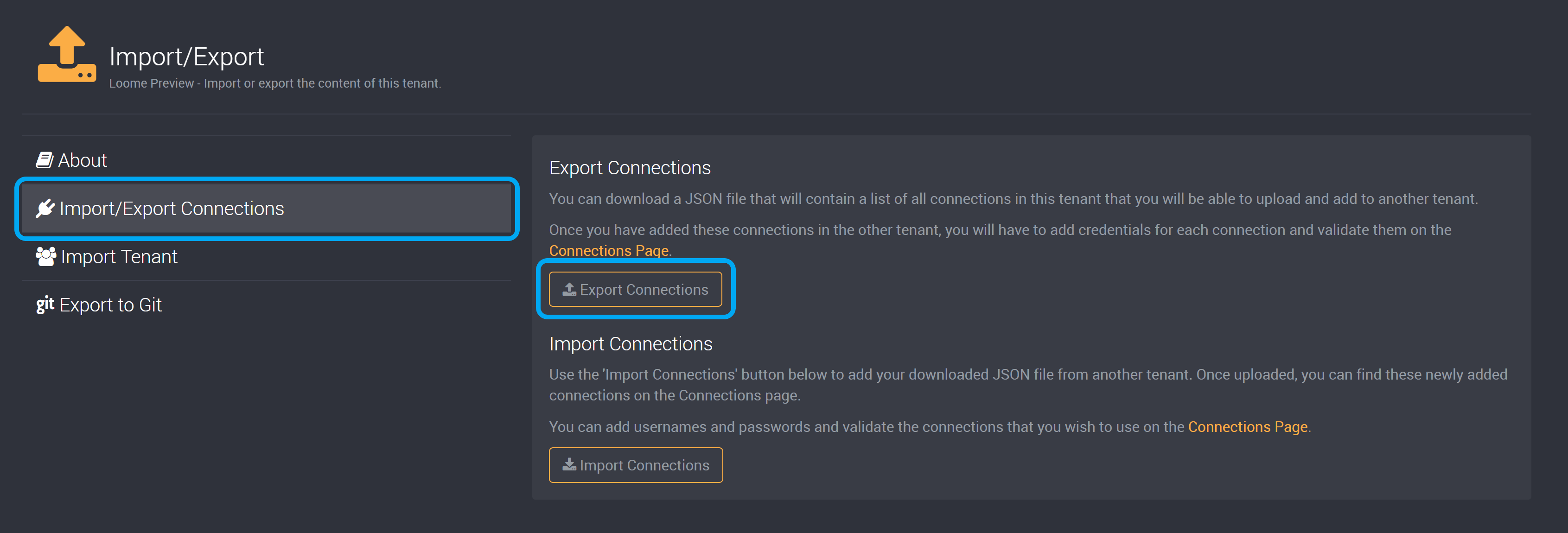
Click on Export Connections. This will download a JSON file of all the connections in this tenant, it will not include the username and password that was provided separately from the connection string.
The download will start immediately and will save to your computer.
How do I upload my file of connections?
On the same Import/Export page as above, in the Import/Export Connections tab.
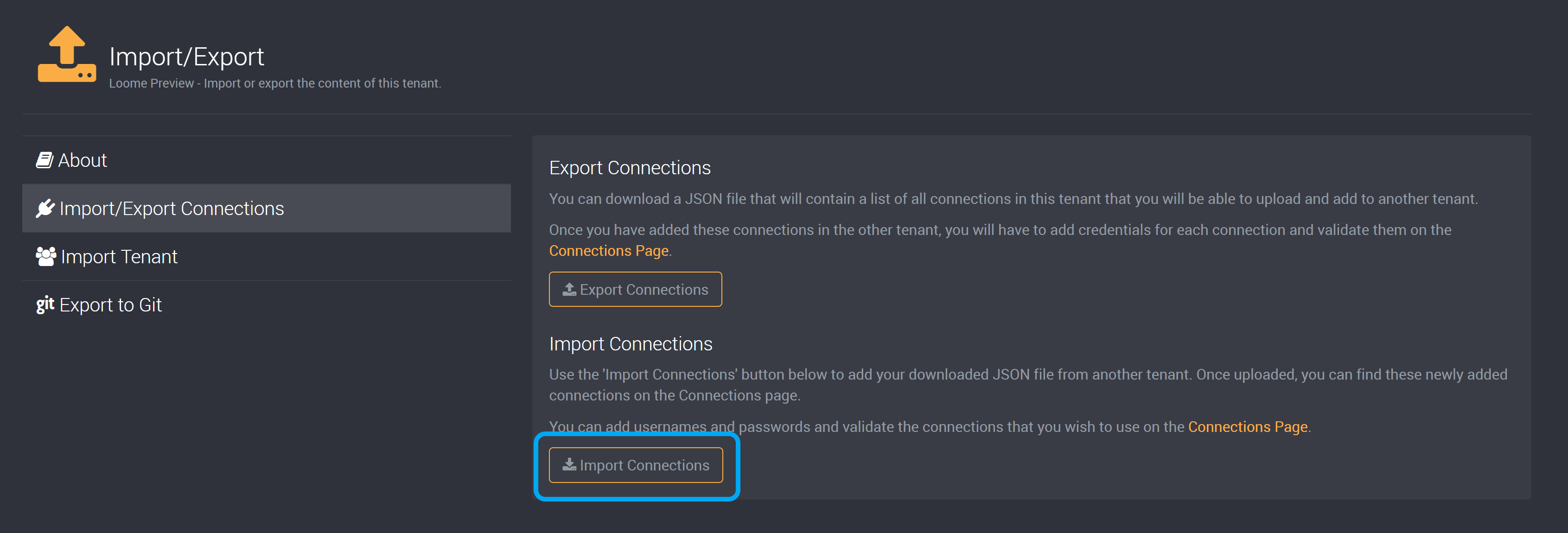
Click on Import Connections.
You will be asked to select the JSON file that contains your connections.
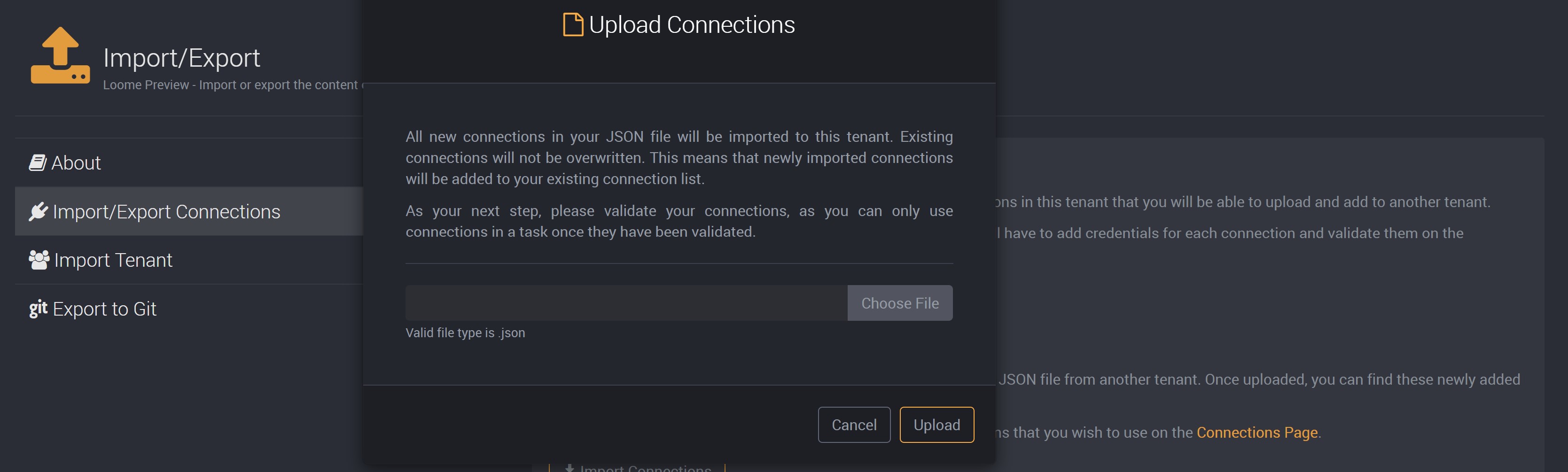
Once you click on Upload, Loome Integrate will add any new connections that do not exist in this tenant.
Existing connections will not be overwritten, and only new connections will be added. If you edited a connection and uploaded it along with new connections, the new connections will be added but the edited connection will remain unchanged, and you will have to manually edit these changes to the connection on the Connections page.
Please then add the username and password for connections that need credentials to connect. If you do not, you may not be able to validate your connection and connect to your data source or target.
Next, please validate your connections. All connections will not be validated when first imported. You can only use connections in a task once they have been validated, so unless you validate your connections they will not be available to select in your tasks.
Once these steps have been completed, you will have added new connections to this tenant.