August 2020 Update
Overview
On the 5th of August 2020 the Loome Agent received a major update to its underlying infrastructure, tying into the release of Loome Monitor. Whilst the functionality of the Loome Agent within Integrate has not changed with this update, customers who were using Integrate before the release will need to perform some additional steps to ensure they’re using the latest version of the agent.
How do I update to the Loome Agent?
The update process varies depending on if you’re running the agent as a service on a hosted server or as a container using Docker or Azure Container Instances. To figure out what you need to do for your agent, refer to the table below and the associated documentation for each platform.
| Hosting Method | Summary Action | Detailed Action |
|---|---|---|
| Windows Service | Download a new installer from Loome Integrate and run it. | Updating Windows Service Agents |
| Linux Service | Download a new installer from Loome Integrate and run it. | Updating Linux Service Agents |
| Azure Container Instances | Open the setup agent screen in Loome Integrate, fill in the Azure Container Instance form with the same details as your current agent and run the generated command in Azure. | Updating Azure Container Instances Agent |
Docker (Using docker run) |
Open the setup agent screen in Loome Integrate, fill in the Docker Run form with the same details as your current agent, remove your current agent and recreate it using the generated command. | Updating Docker Agents (Using Docker Run) |
| Docker (Portainer, Fargate, etc) | Open the setup agent screen in Loome Integrate, fill in the Docker Run form with the same details as your current agent. Using the generated docker run command extract the configuration values and update your container. |
Updating Docker Agents (Non-Azure Container Service) |
Updating Windows Service Agents
To update the Loome Agent on Windows to the August 2020 Update, you will need to download a new InstallAgent.ps1 script from Loome Integrate. This is because older
scripts will not detect the new version of the agent.
A few changes will be made under the hood as part of this installation:
- The prefix for the service will be changed from
dg-agenttoloome-agent. For example a service calleddg-agent-c25...82d3will now calledloome-agent-c25...882d3. a. Note that the account you’re running the service as will stay the same, only the name is changing. - The service is no longer installed in
C:\ProgramData\DGAgent, it will now be installed inC:\ProgramData\LoomeAgent. For example the previously mentioned service will now be available atC:\ProgramData\Loome\Agent\c250fa0...82d3\Loome.Agent.
Updating Linux Service Agents
To update the Loome Agent on Linux to the August 2020 Update, you will need to download a new InstallAgent.ps1 script from Loome Integrate. This is because older
scripts will not detect the new version of the agent.
A few changes will be made under the hood as part of this installation:
- The prefix for the service will be changed from
dg-agenttoloome-agent. For example a service calleddg-agent-c250fa...7882d3will now calledloome-agent-c250...882d3. a. Note that the account you’re running the service as will stay the same, only the name is changing. - The service is no longer installed in
/.dgagent, it will now be installed in/.loomeagent. For example the previously mentioned service will now be available at/.loomeagent/c250fa0...2d3/Loome.Agent. - A
loomeusersgroup will be created, it will function the exact same way as the previously createddgusersgroup with the name changed applied.
Updating Azure Container Instances Agents
Updating an Agent on Azure Container Instances usually is just a case of restarting the container instance, however with the August 2020 update the image name has changed
from datagovernor/agent to loomesoftware/agent so the container instance will need to be recreated with these changes.
Recreating an Azure Container instance with the same name, resource group and location as an existing container instance will override the its configuration without creating any additional resources.
Open up the Azure Portal, navigate to your agent’s container instance and take note of the container name (1), resource group (2) and location (3).
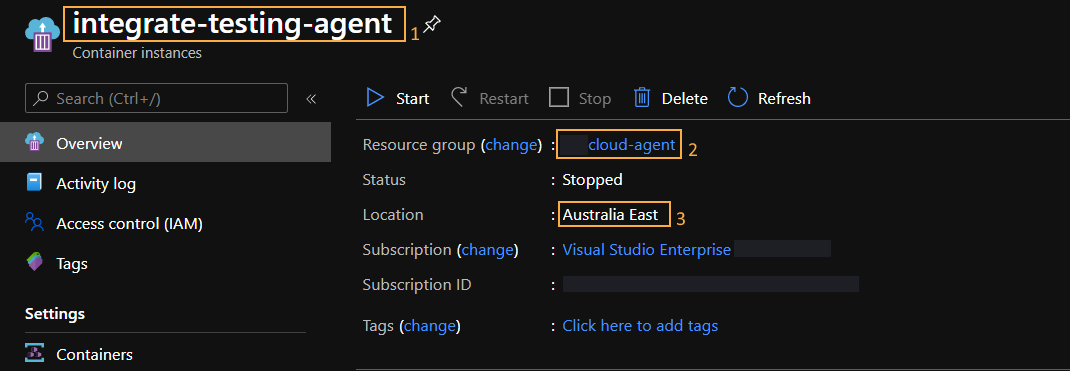
Then provide these values as is, into the Azure Container Instance form in the Loome Agent Setup screen.
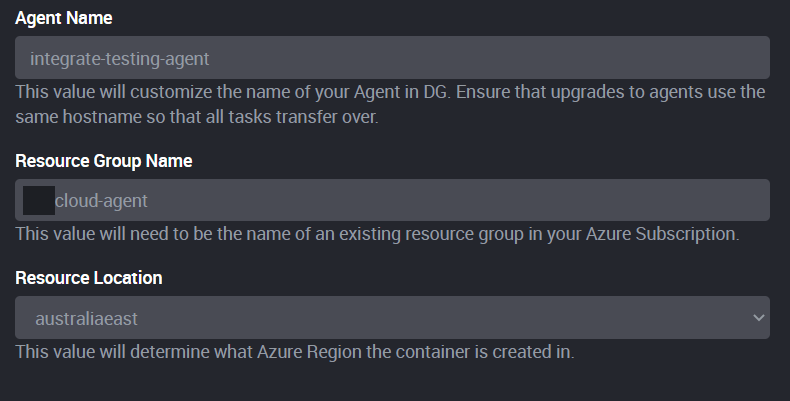
Copy the created Azure CLI command and run it in your Azure CLI/Cloud Shell. This will update the existing agent to use the new
loomesoftware/agent image rather than the legacy image.
You will need to manually modify the generated command from Loome Integrate if your agent previously file shares mounted to it or specific network configurations. If you require assistance with this configuration please feel free to contact us at support@loomesoftware.com
Updating Docker Agents (Using Docker Run)
If you are running the Loome Agent using a self managed Docker server, then you will need to remove the container and replace it
with a new container using the new loomesoftware/agent image. Assuming you created the agent using docker run command generated in
Loome Integrate, the name of the container should be the same as the agent’s hostname in Integrate.
For example if you had an agent with a hostname of example-agent-documentation, you should be able to stop and remove the agent
container with the following command:
docker rm --force example-agent-documentation
Once the agent container has been removed, open up Loome Integrate, navigate to the Agent page and open the “Setup Agent” view. For the Docker agent to update correctly, ensure that the name of the container you provide is the same as the container you just removed.
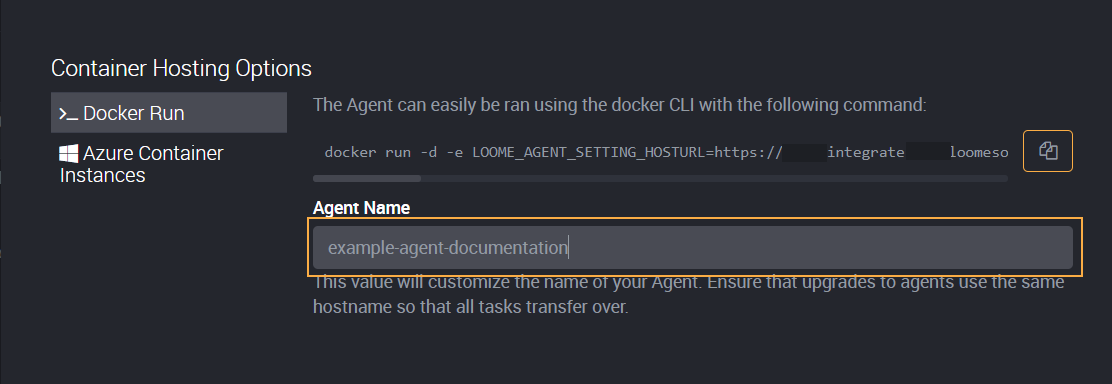
Copying the generated command and running it will automatically pull the new image for the agent and create a container with it. The
agent should appear as healthy in Loome Integrate with the same host name and if you were to run docker ps on the Agent’s server
you’ll see it’s been created with the correct image.

Updating Docker Agents (Non-Azure Container Service)
If you are using a Docker Container Service that isn’t Azure Container Instances you can still host the Loome Agent but you will
need to build the configuration yourself. The easiest way to do this is to generate a docker run command using the Agent
Setup screen and then extract the environment variables from it.
Note that you cannot just change the image and keep the environment variables from the previous agent setup as some have been introduced and most have been changed in their name.
Environment Variables Reference
| Environment Variable Name | Legacy Name |
|---|---|
LOOME_AGENT_SETTING_HOSTURL |
DG_HOST |
LOOME_AGENT_SETTING_IDA__AUTHORITY |
DG_IDA_AUTHORITY |
LOOME_AGENT_SETTING_IDA__CLIENTID |
DG_IDA_CLIENTID |
LOOME_AGENT_SETTING_IDA__SECRET |
Not Available |
LOOME_AGENT_SETTING_PRODUCT |
Not Available |
LOOME_AGENT_SETTING_HOSTNAME |
HOSTNAME |
If you require additional help configuring Loome Agents on a non-supported platform, feel free to email us at support@loomesoftware.com.
What changed?
The August 2020 update aimed to improve the overall structure of the Loome Agent. By renaming services, dependencies and images to follow the Loome branding there’s less confusion when managing agents as there’s no longer a disconnect between the agent and the module its connected to.
As of this update we also bundle the “runtime” with the Agent. Whilst this doesn’t mean much to the end user it ensures that updates are much easier to push out with less consequences as we know that the end user always has the correct dependencies available.
Logging has also been improved greatly in this version. The agent’s log files will now be much easier to read, with errors providing additional diagnostic information to ensure we at Loome can help resolve problems much faster than before.