Notifications
At the top right you will find a notification bell. Any notifications you receive will be displayed here.
To edit your notification settings, you can change what you are notified about on the Notification Settings page. You can read more below. Skip ahead here.
If you have any unread notifications, it will be indicated by a number above the bell icon.
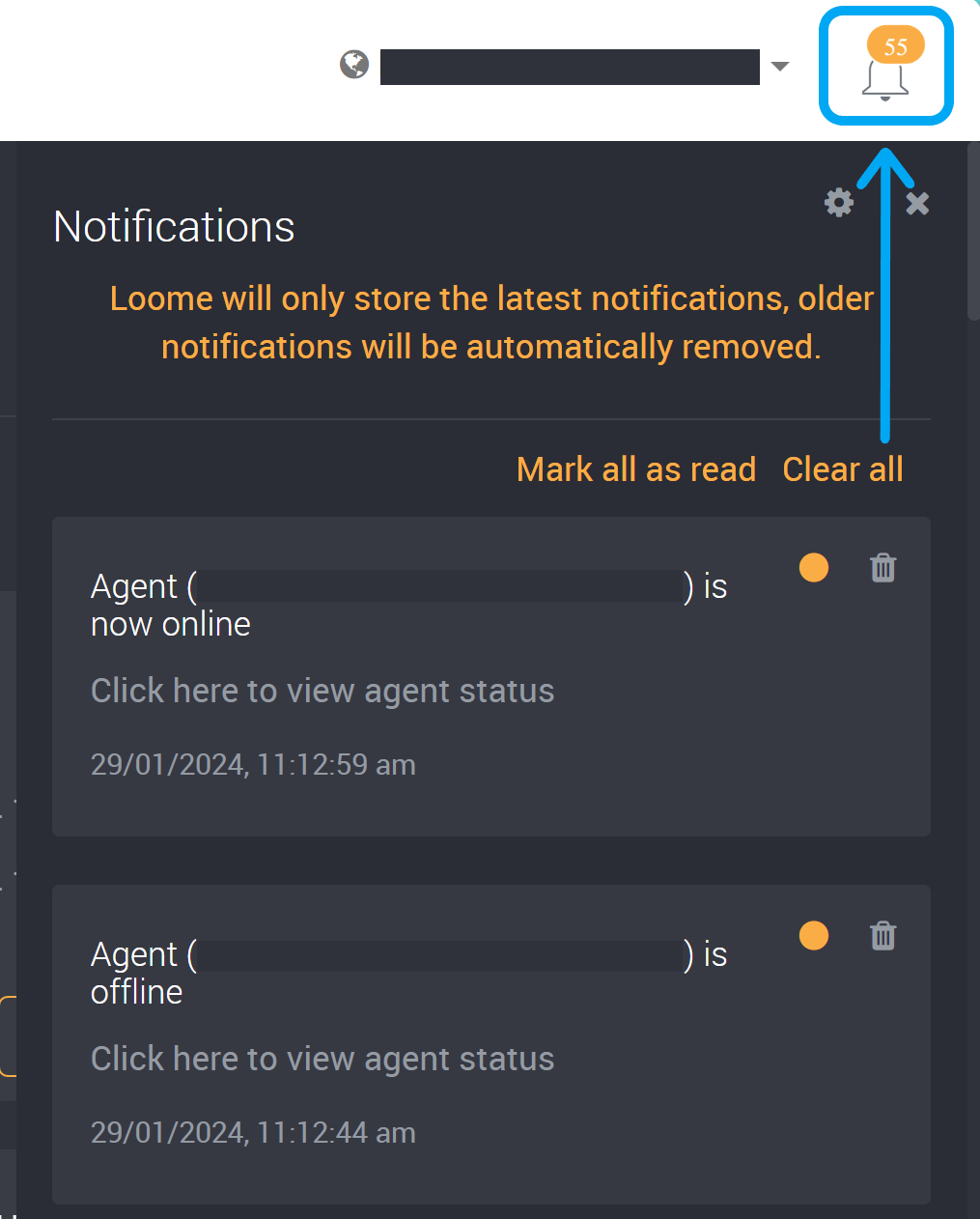
You can individually mark notifications as read using the check beside the notification title.
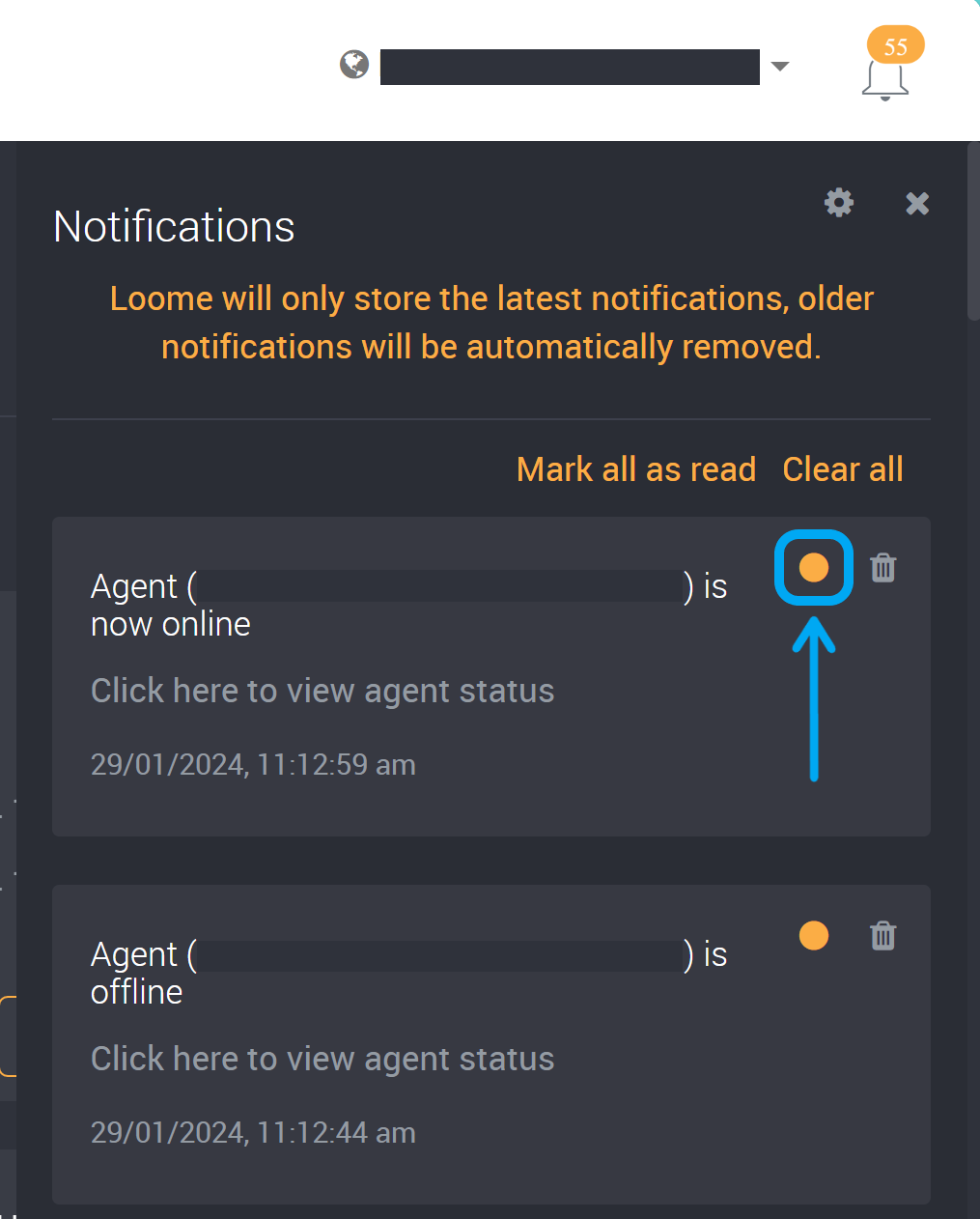
You can mark all notifications as read using the option at the top of the notification list.
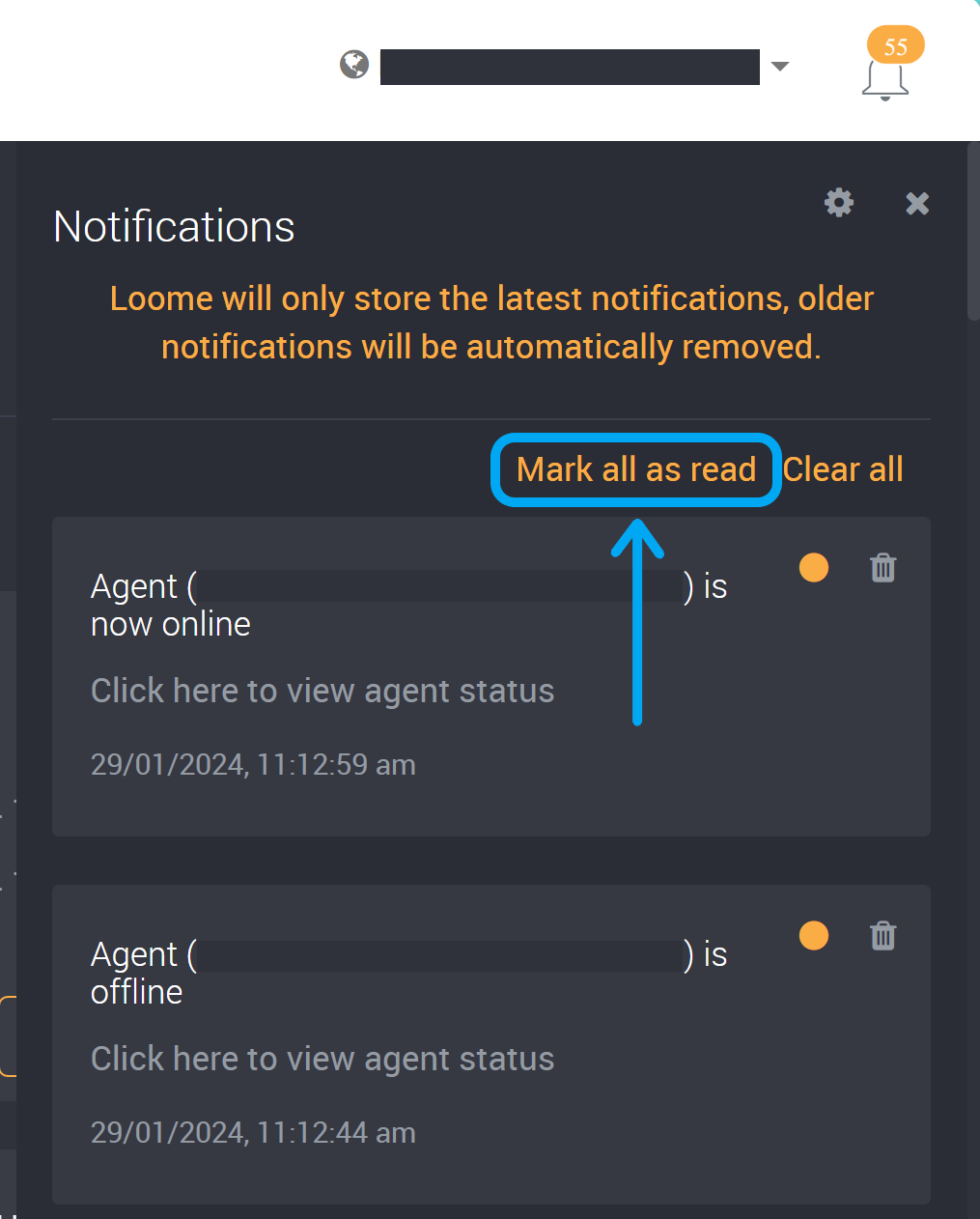
You can clear all notifications using the ‘Clear All’ option at the top of the notification panel.
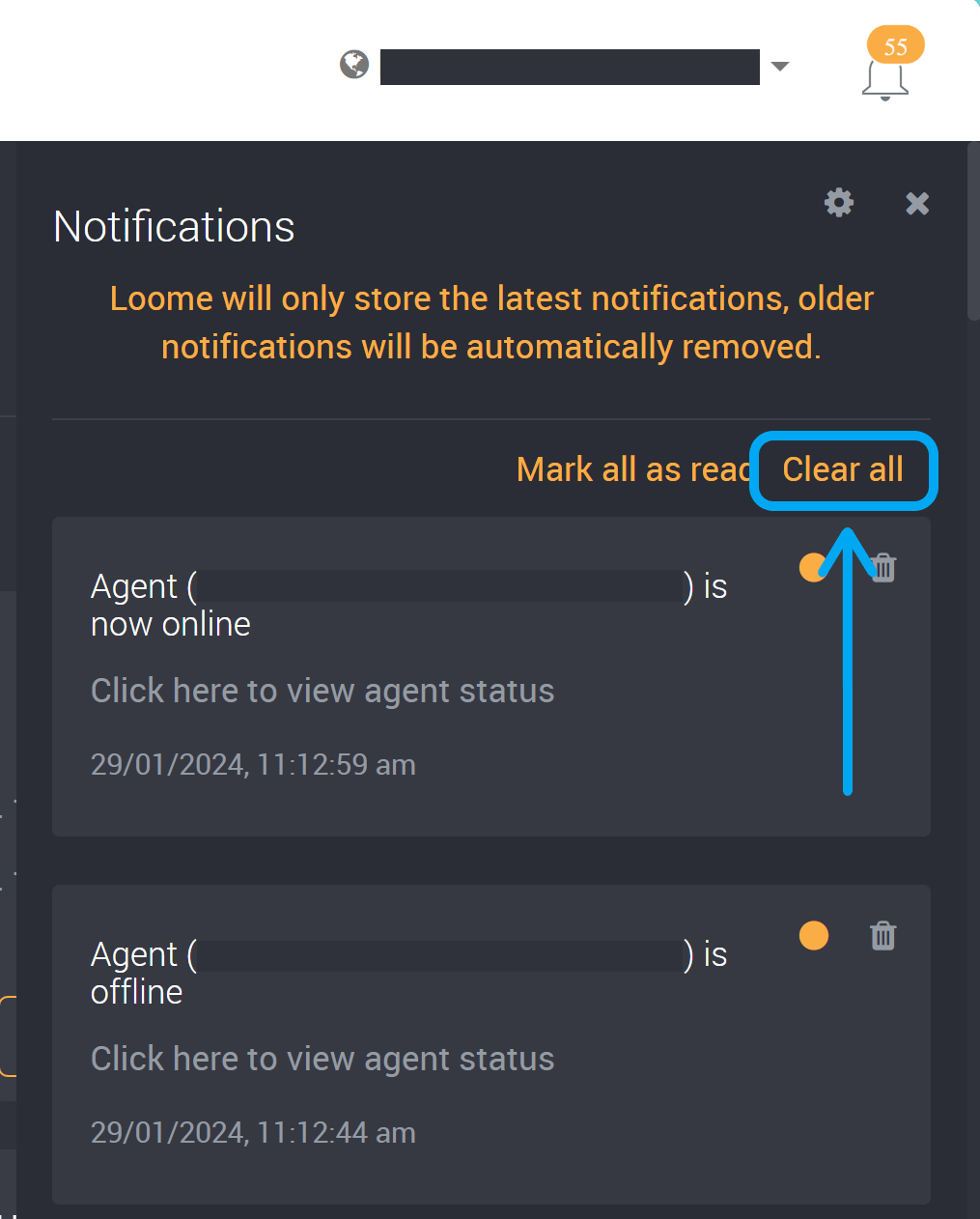
You can use the remove option beside a notification title to remove a single notification.
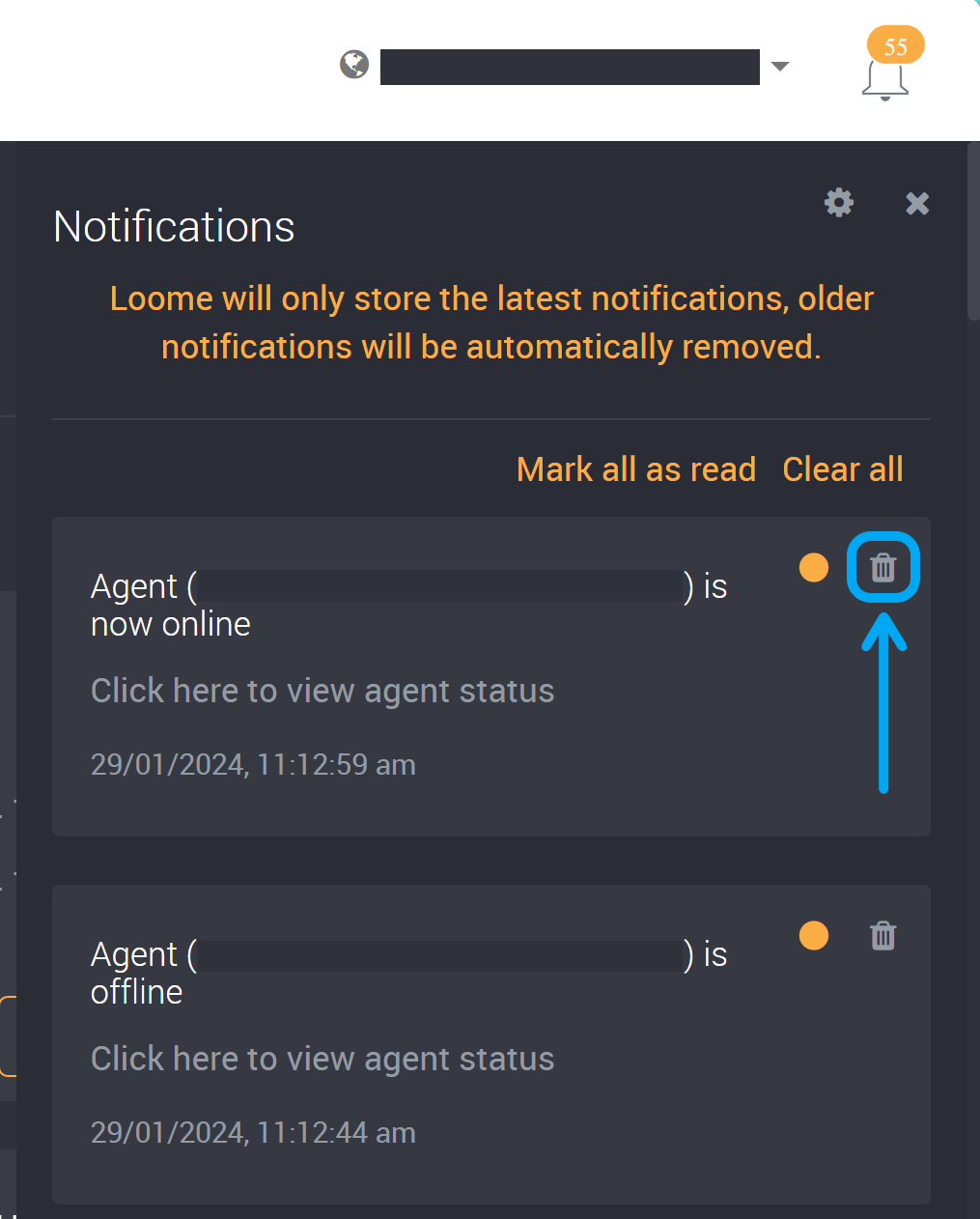
You can view the time and date of the event at the bottom of each notification.
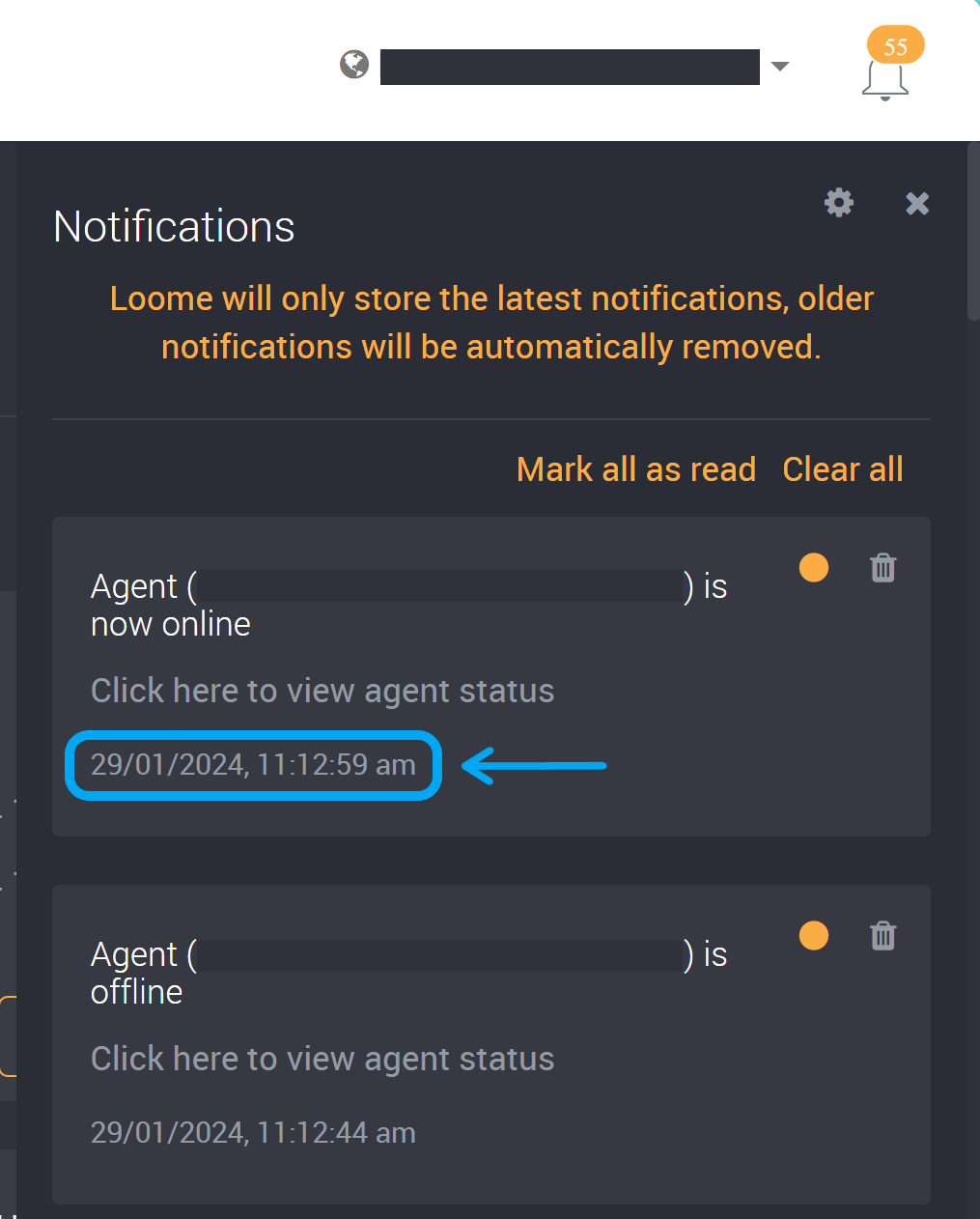
Edit your Notification Settings
The Notification Settings will list the notifications that are available for your application role.
The notifications that can be customized will vary depending on your application role.
The following notifications are for the Group Administrator application role. Other roles will have different notifications.
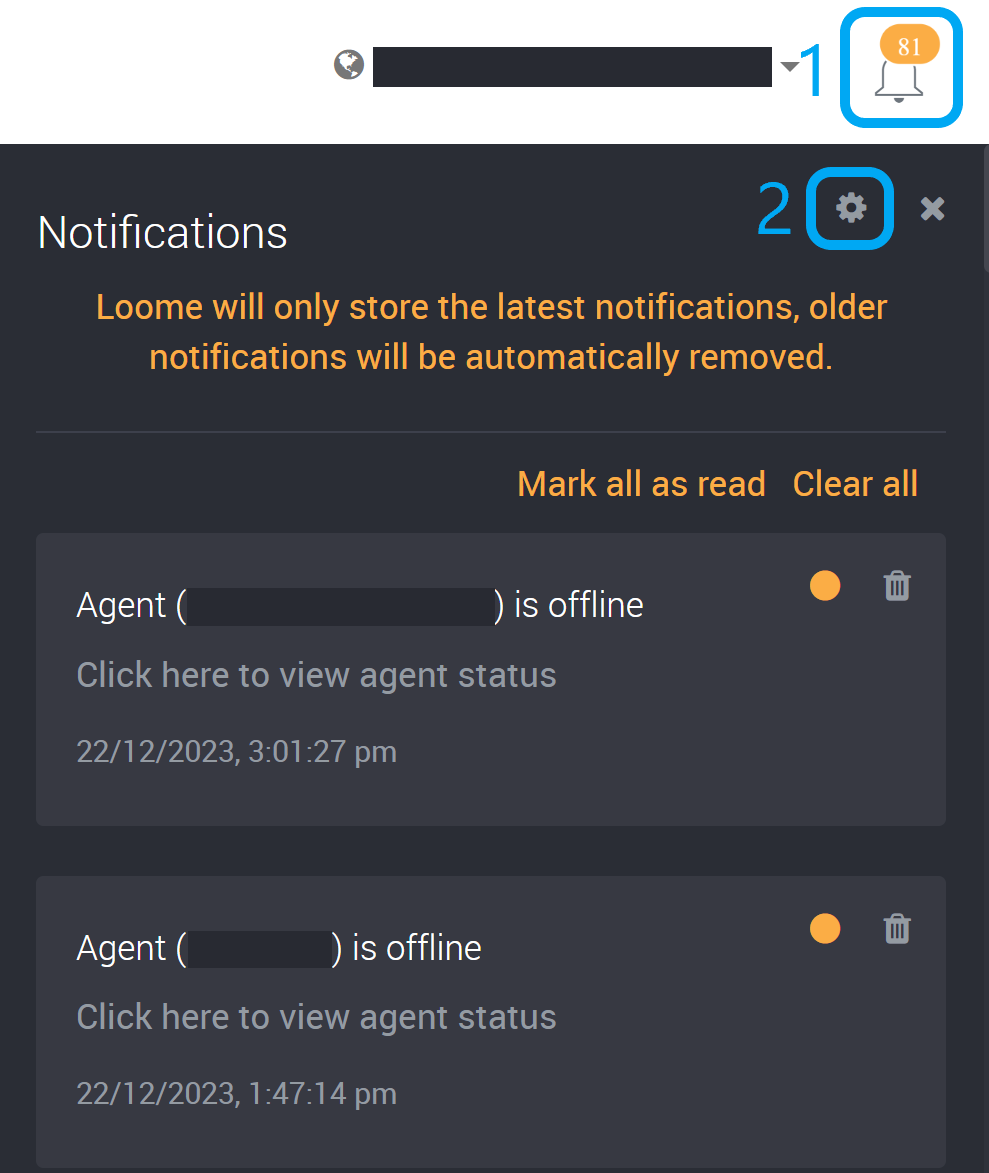
You can turn off notifications you do not wish to receive in the app or as an email.
Some in-app notifications currently cannot be turned off due to the importance of these notifications.
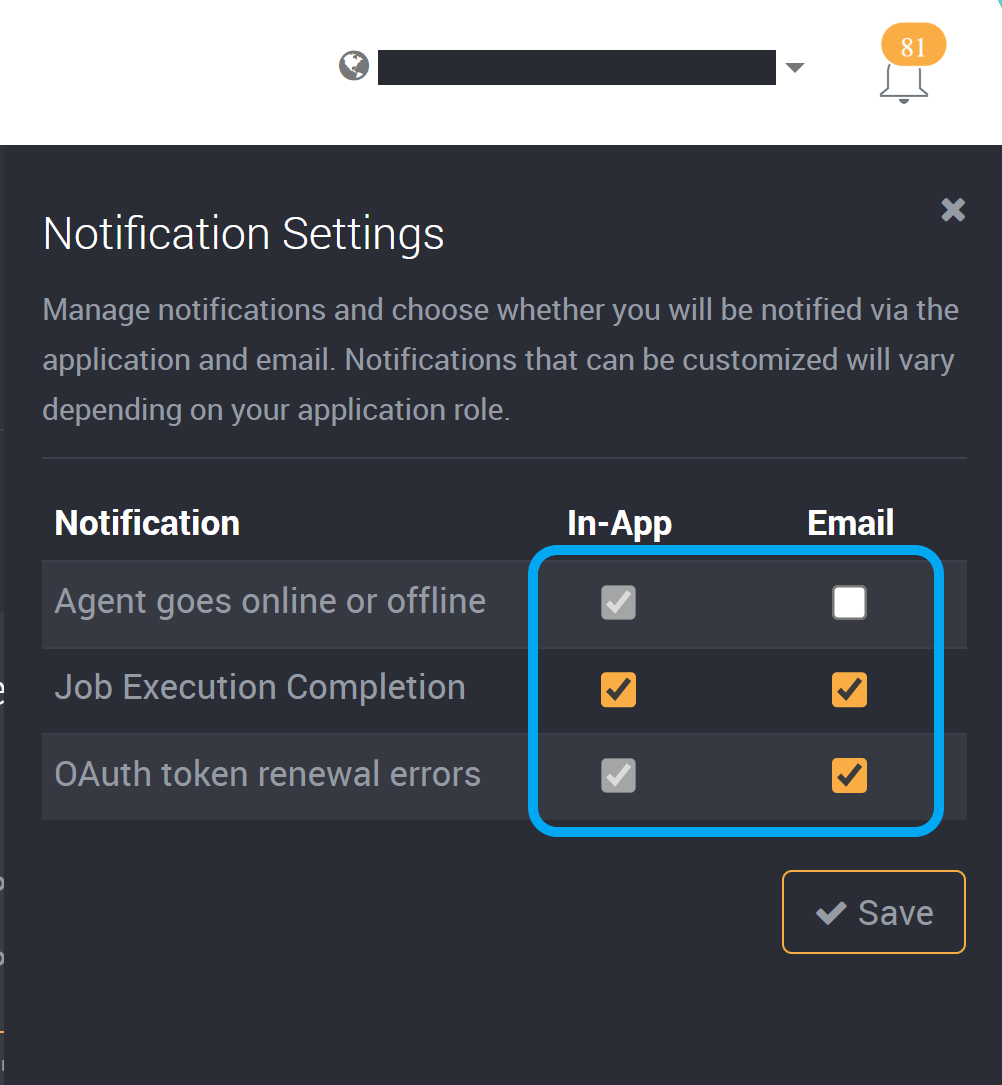
You can check the email notification box to receive emails. If you check email checkboxes, you will receive emails for your selected notifications.
Please note that if you deselect emails for ‘Job Execution Completion’, even if you have chosen to receive emails on successful completion or failure of a job, you will not receive an email.
Save the settings at the bottom-right of the slideout.
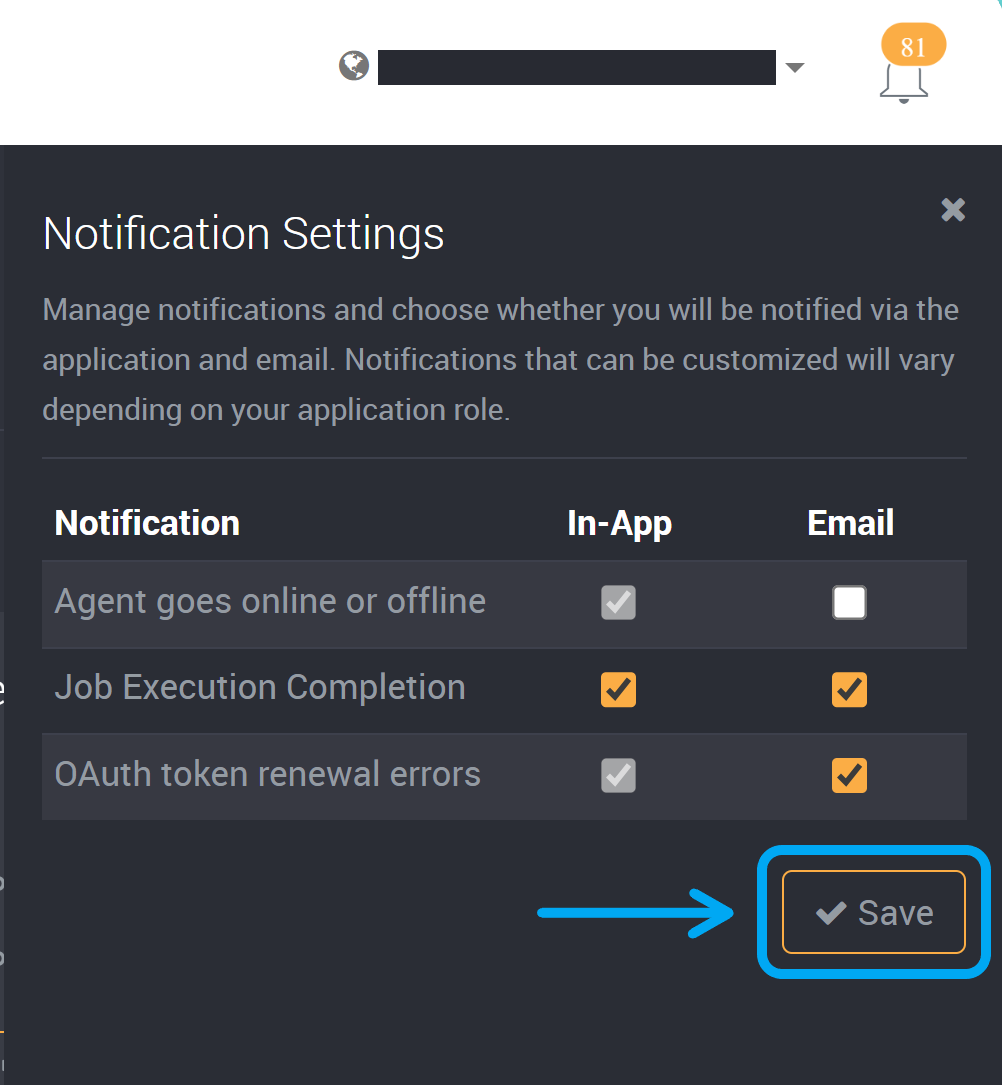
Your email will also contain a link to these settings to unsubscribe to any email notifications.