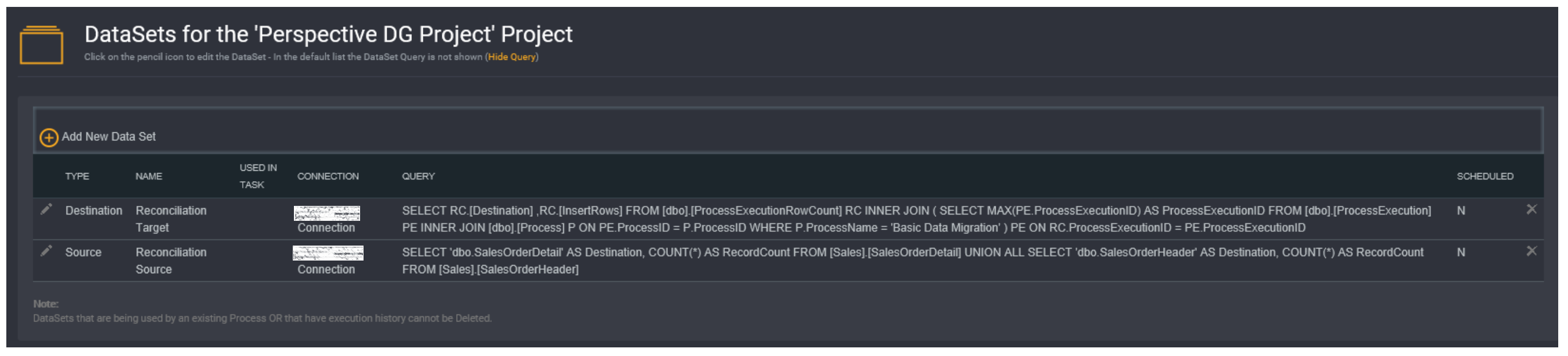Add Data Sets
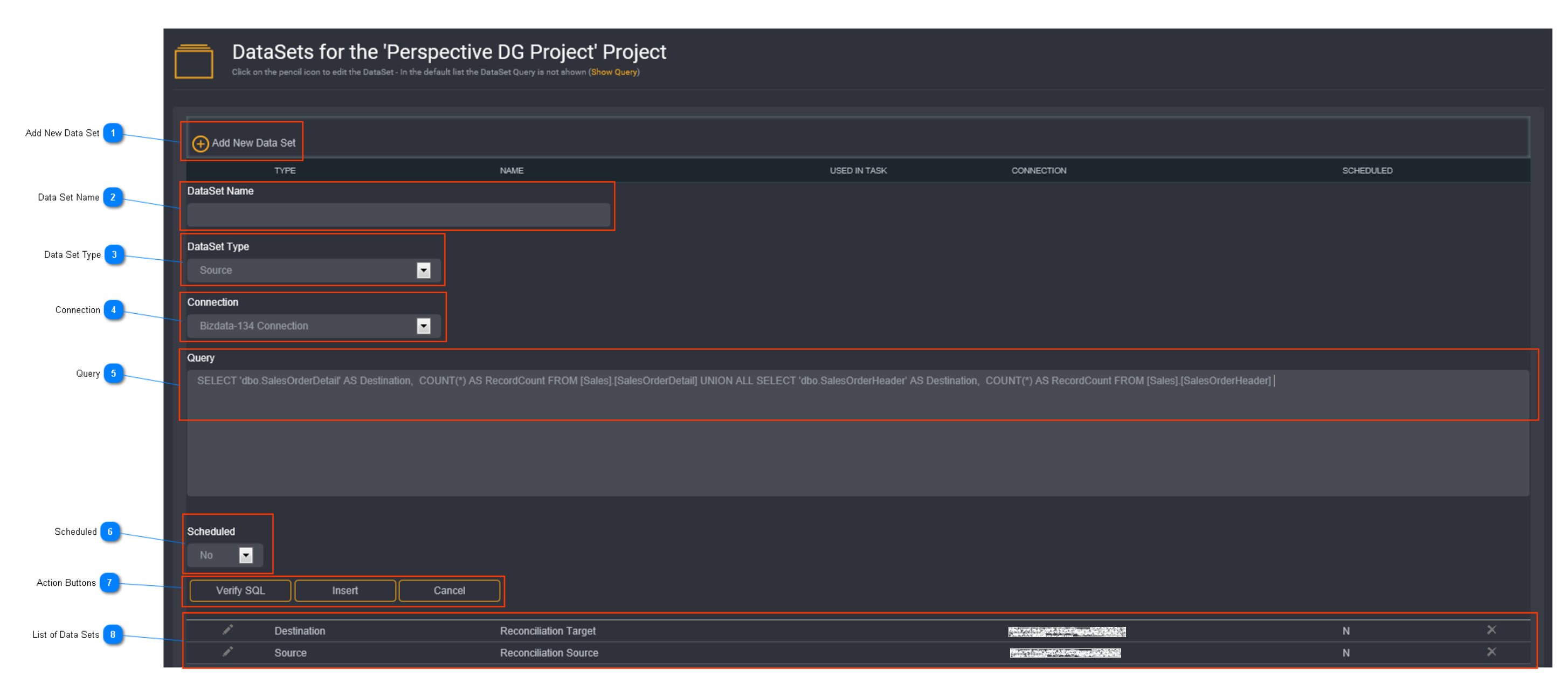
Add New Data Set
Click Add New Data Set.
Data Set Name
Enter a unique dataset name here.
Tip: Data set names must be unique. It cannot exist in another group.
Data Set Type
Specify the data set type.
The available dataset type options are:
- Source
- Destination
The data set type will group data sets into either Source or Destination groups. When creating reconciliation tasks, the source and destination fields will be populated with these predefined data sets.
Connection
Select a connection to be used from the drop down list. Predefined connections will be listed here.
Query
Enter the SQL query that is required to build the data set.
Tip: It is recommended you test the desired query in SSMS before copying and pasting it into the dataset query field. This will allow for successful execution.
Scheduled
This option enables data sets to be set up according to availability of the source system. This schedule is separate to the reconciliation task schedule.
Tip: Use this option if you have 2 systems with different data availability times.
If you select Yes for Scheduled you will be presented with the following-
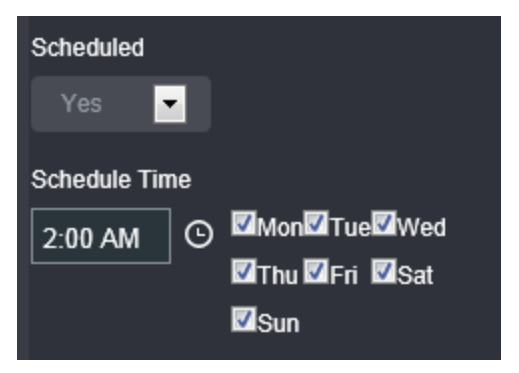
Select the time and run frequency for the data set.
Action Buttons
When you have entered all the necessary data set details, click Verify SQL to validate the syntax of the query.
Click Insert to save the dataset.
List of Data Sets
To make changes to a dataset, click on the corresponding pencil icon.
The list of data sets will display the following columns:
- Type - the data set type (Source/Destination)
- Name - the data set name
- Used in Task - shows the tasks where the data set is being used
- Connection - the connection used for the data set
- Scheduled - whether the data set has a schedule (N/Y)
Tip: A cross against a data set means that it is not being used and it can be deleted.
Data sets that are currently being used by other processes or have execution history cannot be deleted.
Show Query/ Hide Query
Loome Integrate 5.2 gives you the ability to toggle between data set query views.

Click Show Query under the header to show 1 extra column:
- Query - displays the data set query