Projects
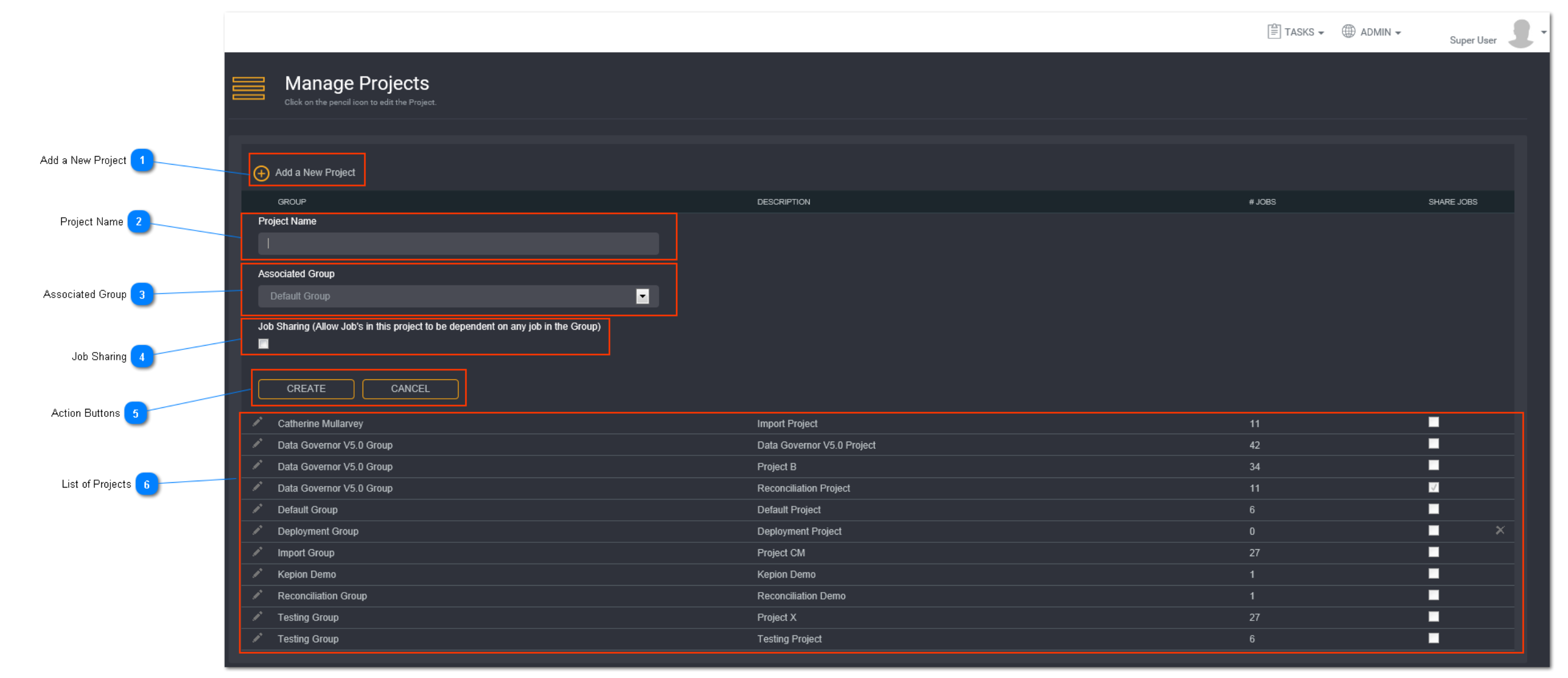
Add a New Project
Click on Add a New Project.
Project Name
Enter a unique project name here.
Associated Group
Select a group from the Associated Group drop down which the project will be created in.
Tip: Groups must be created first before you can assign a project to it.
Job Sharing
You can enable job sharing between projects by ticking the Job Sharing checkbox.
If the project is ticked for job sharing then all jobs from the particular group will be available for selection under the dependency list when you edit a job. If the project is not ticked, only jobs in this project will be available in the dependency list.
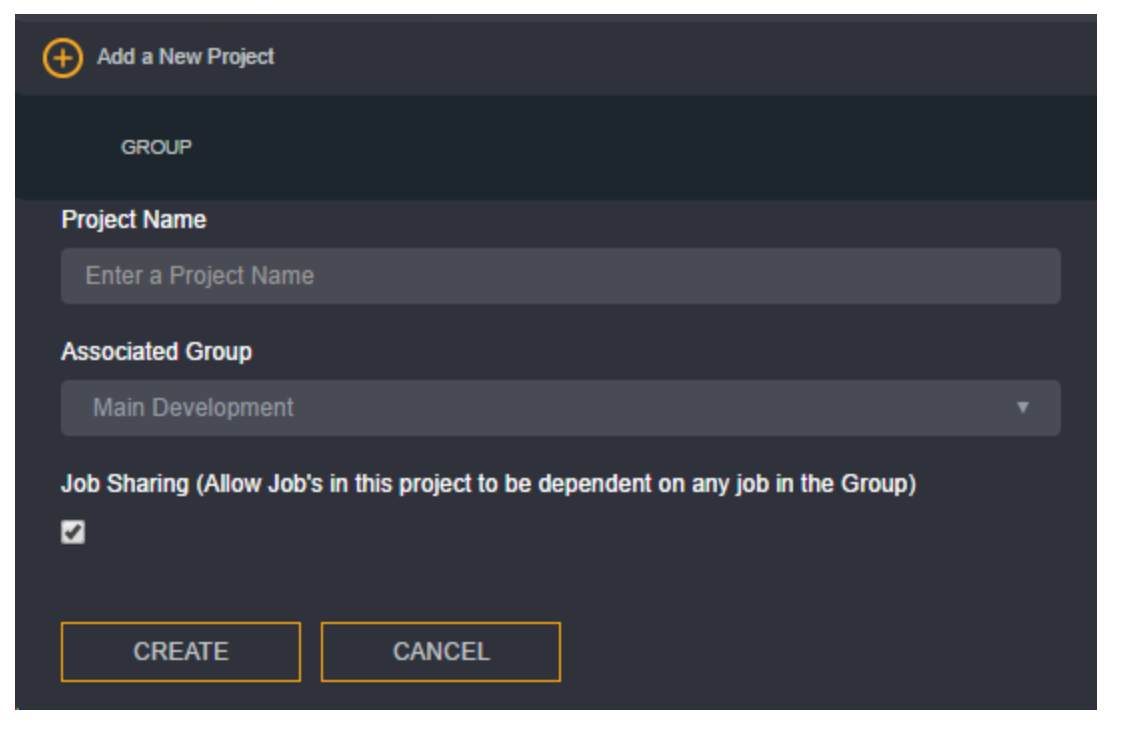
Action Buttons
When you have entered all the necessary project details, select Create to save the project. The new project will be added to the global list of projects.
List of Projects
To make changes to a project, click on the corresponding pencil icon.
The list of projects will display the following columns:
- Group - the group the project is assigned to
- Description - the project name
- # Jobs - the number of jobs in that project
- Share Jobs - whether the jobs are shared with other projects
Tip: A cross against a project means that there are currently no jobs created in this project and it can be deleted.
Projects containing jobs cannot be deleted until all the jobs have been deleted from the project first.