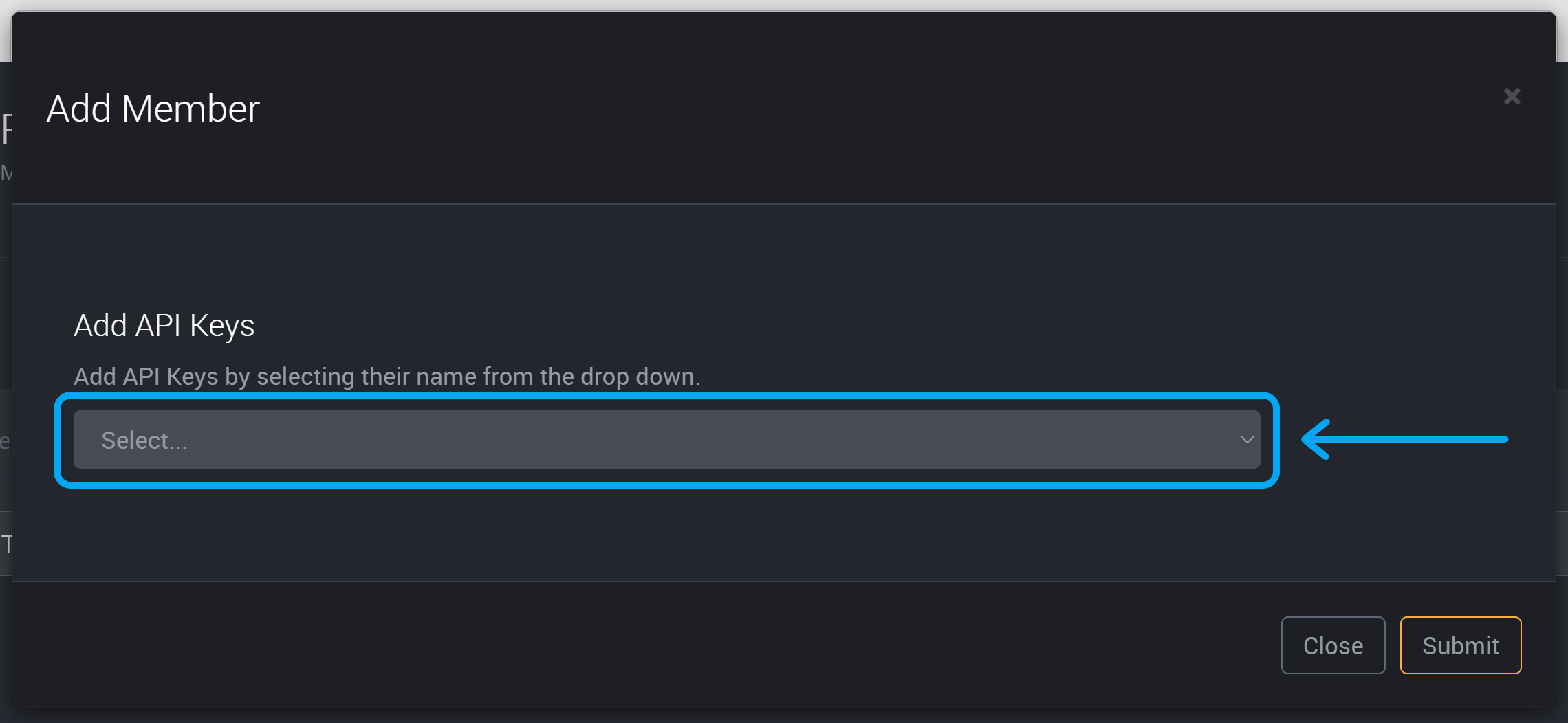Project Roles
You can choose which specific users can access a project to create audience-targeted projects with different levels of access.
Project Roles:
- Owner – Can perform all roles within a project, including assigning users to roles within a project.
- Contributor – Users in this role can create and edit jobs within the project.
- Manager - This role allows users to run jobs, manage schedules, and view the execution history of jobs.
- Member – Users can view jobs within a project.
| Permission | Owner | Contributor | Manager | Member |
|---|---|---|---|---|
| Manage user access to the project | ✔ | ✖ | ✖ | ✖ |
| Create and manage jobs in their project | ✔ | ✔ | ✖ | ✖ |
| View and edit the tasks of all jobs in the project | ✔ | ✔ | ✖ | ✖ |
| Can run all jobs, manage schedules, and view execution history of jobs within the project | ✔ | ✔ | ✔ | ✖ |
| View jobs within the project | ✔ | ✔ | ✔ | ✔ |
Project Specific Connections, Cluster and File Definitions
Project Owners and Contributors can create their own connections, cluster definitions and file definitions, and by default these connections will only be available to the project they were created in. Administrators may choose to make these available in other projects.
An Administrator can limit connections, cluster definitions and file definitions to certain projects. This is useful for sensitive connections that should not be used by other teams in other projects. Please contact your administrator if you require any connections that are not available in your project.
How to Apply Project Roles
You can manage project roles via the button at the top-right of your project.
Click on Project Roles.

Choose a project role from the tabs at the top of this section.
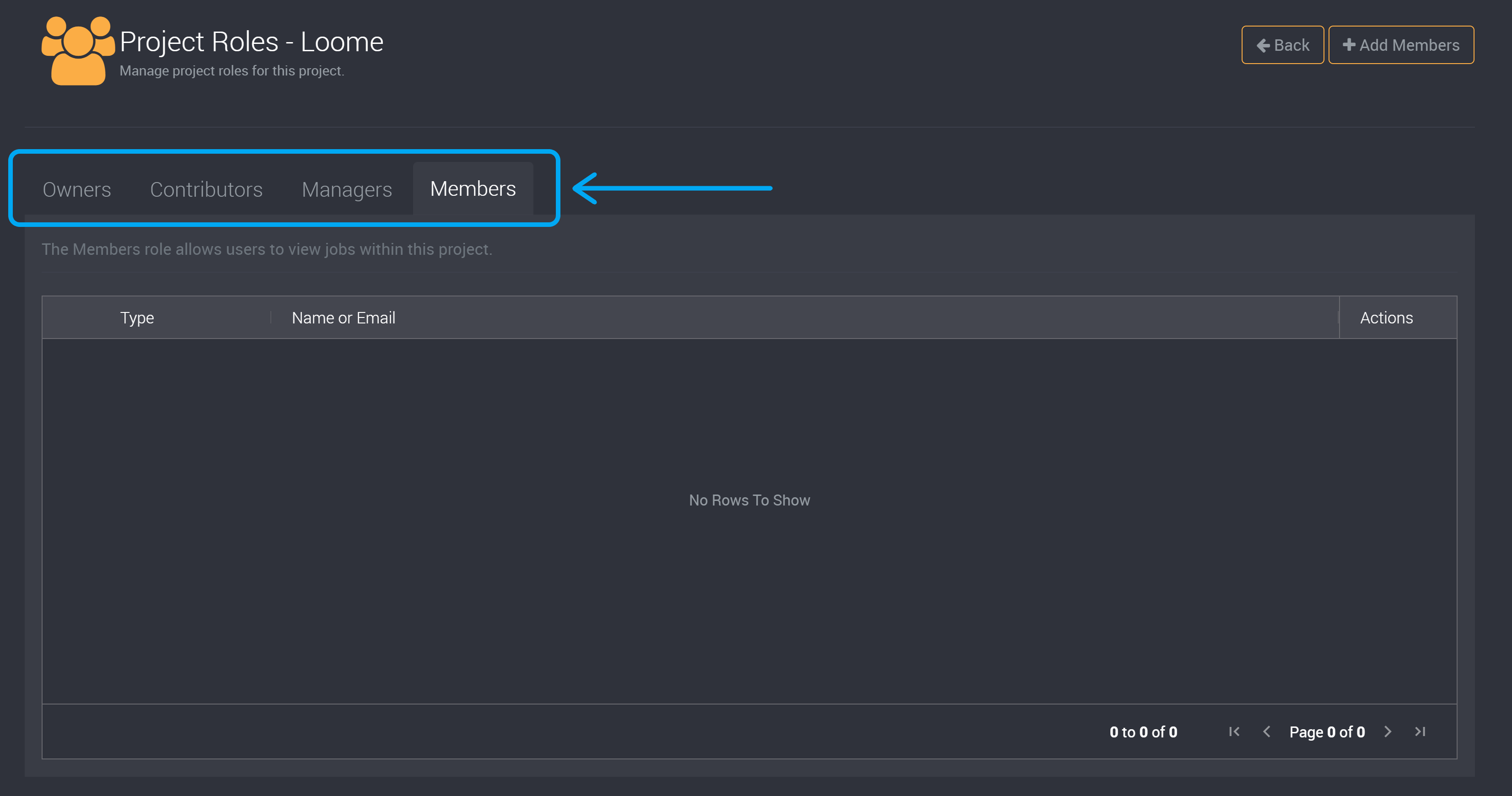
Choose to add a user or an API key.
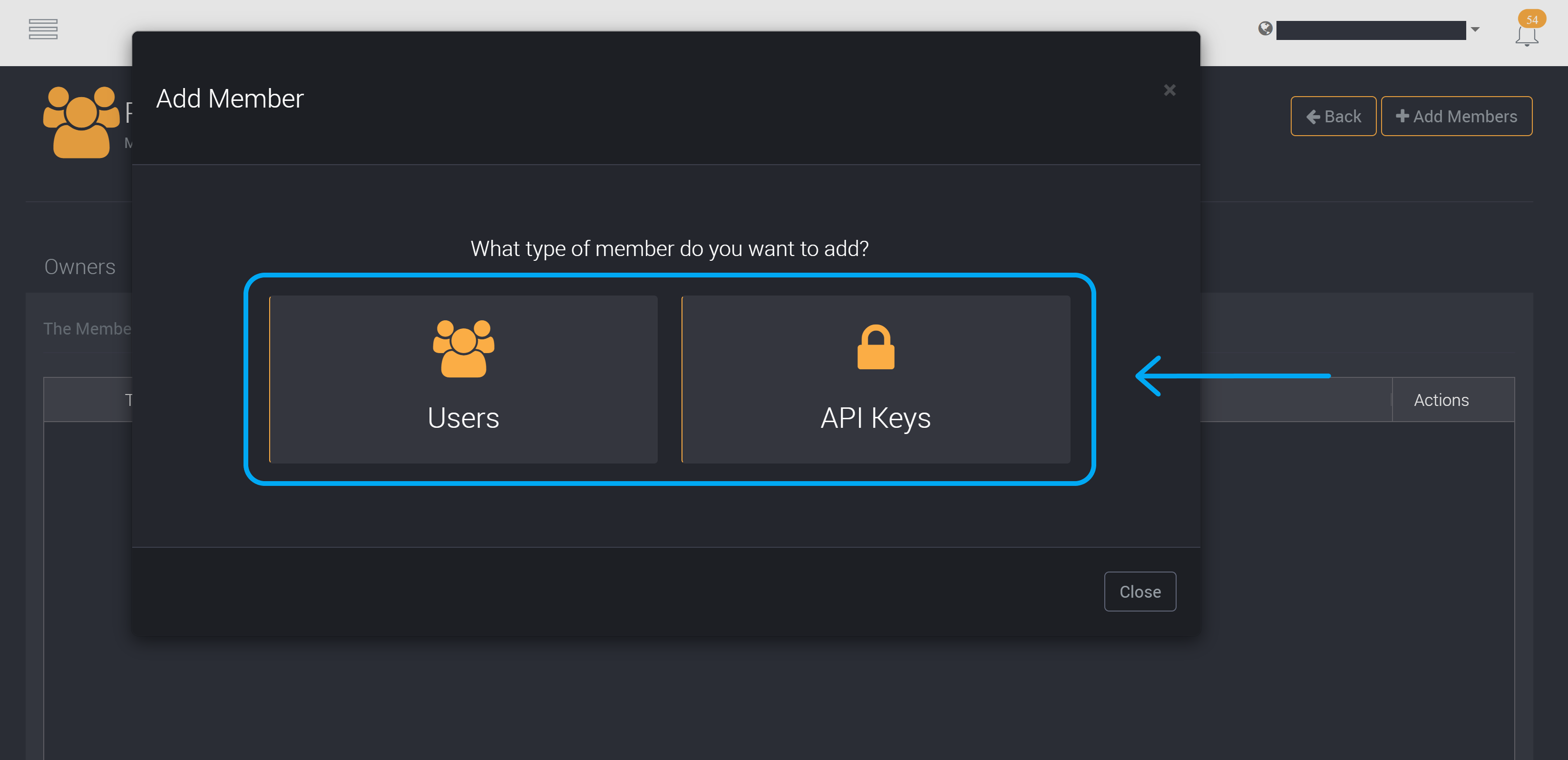
Add a User
If you choose to add a user, you can then add the user’s email address into the user field and click on Add.
After you have added your chosen users, you can click on Submit to save and apply your project roles.
If a user is added to a project and does not have an application role, they will also be added to the tenant’s application roles as a ‘Consumer’.
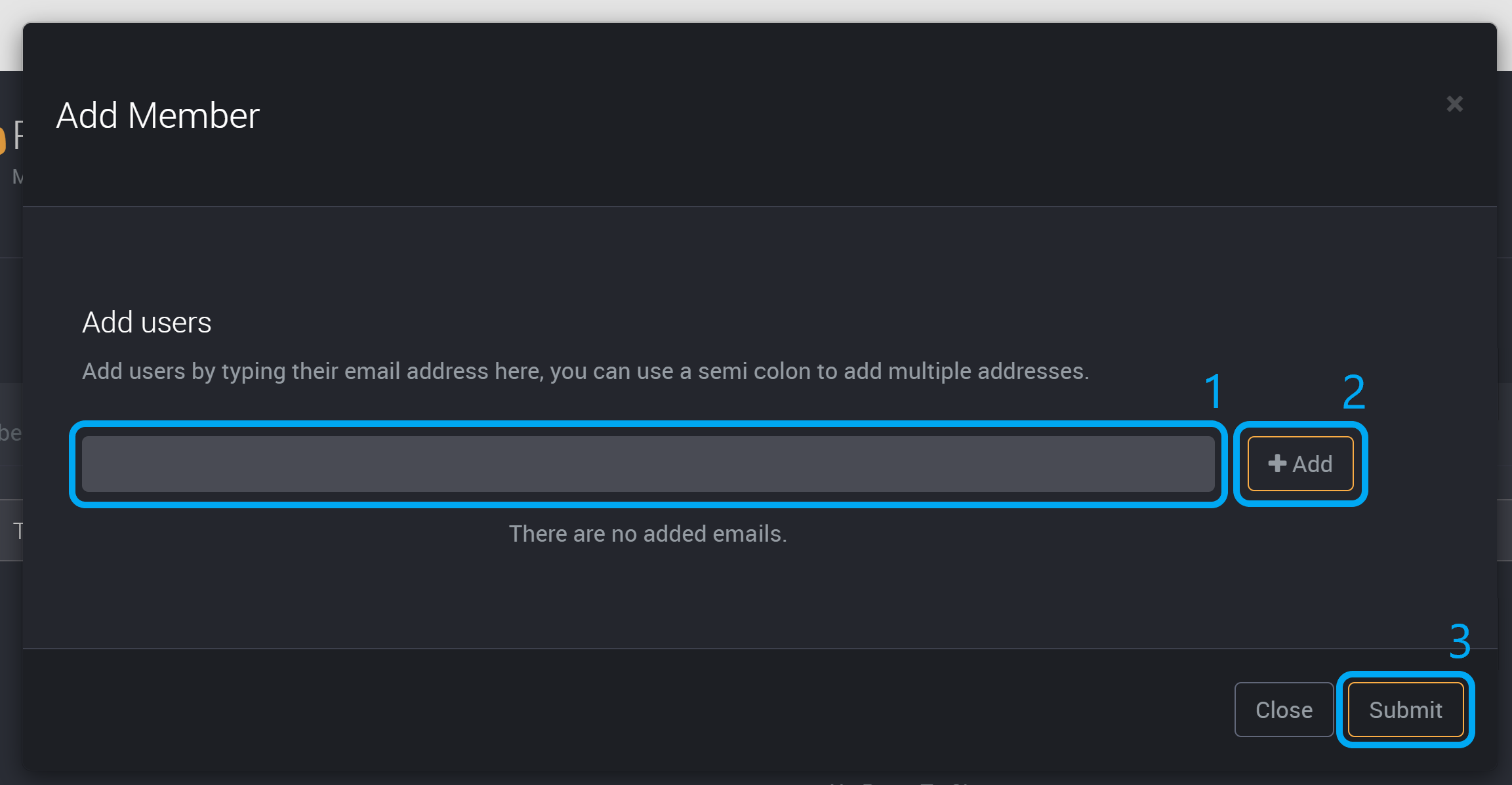
If a user was already signed in at the time that their user role was changed, they will need to sign out and then sign back in to see the applied role changes.
Add an API Key
If you choose to add an API key, choose an API key from the dropdown and click Submit.