Loome Integrate > Server - 5.2.5 > Managing a Loome Integrate Solution > Managing a Job > Job Tasks Lists > Modifying Task Order
Modifying Task Order
This feature is particularly useful when adding a task to an existing job. By default new jobs are added to the bottom of the list.
- To start reordering, click on any task in the job and select modify task order from the sub menu.
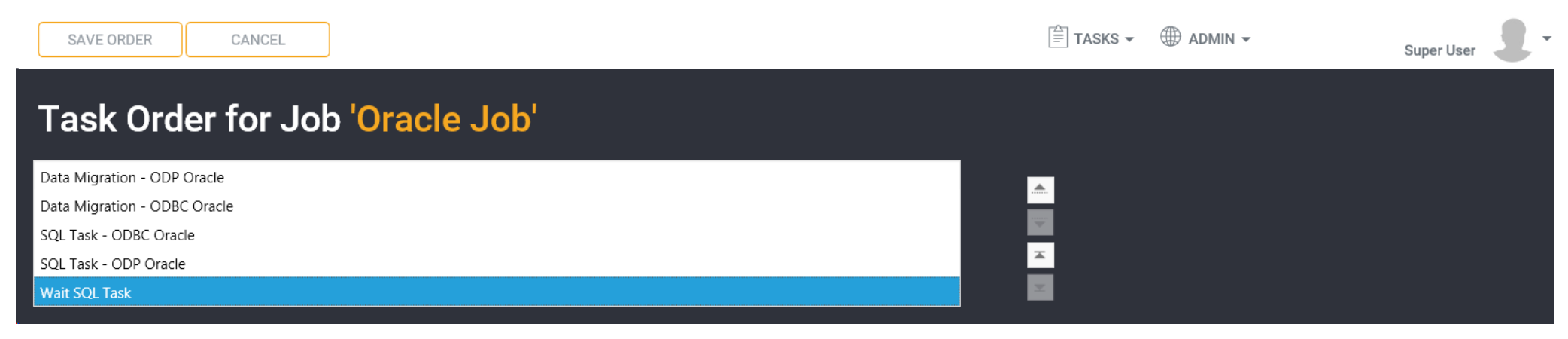
Click on a task in the list to start reordering. You can use the arrows on the right hand side to move the task up or down the list. Alternatively, you can click on a task then drag it to the desired position.
Click Save Order to save the new order of the tasks.