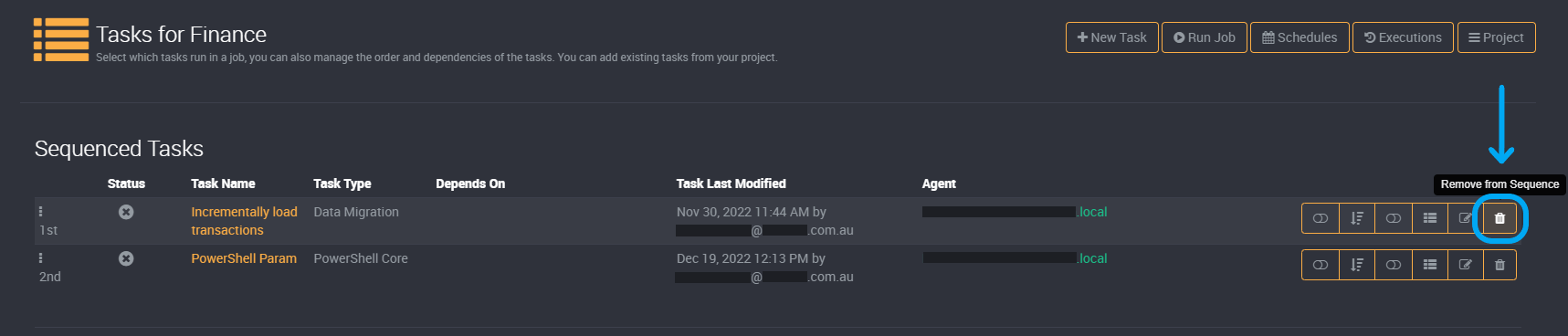Managing a Job's Tasks
How Loome Integrate runs Jobs
Loome Integrate is used to execute jobs that consist of a sequence of tasks.
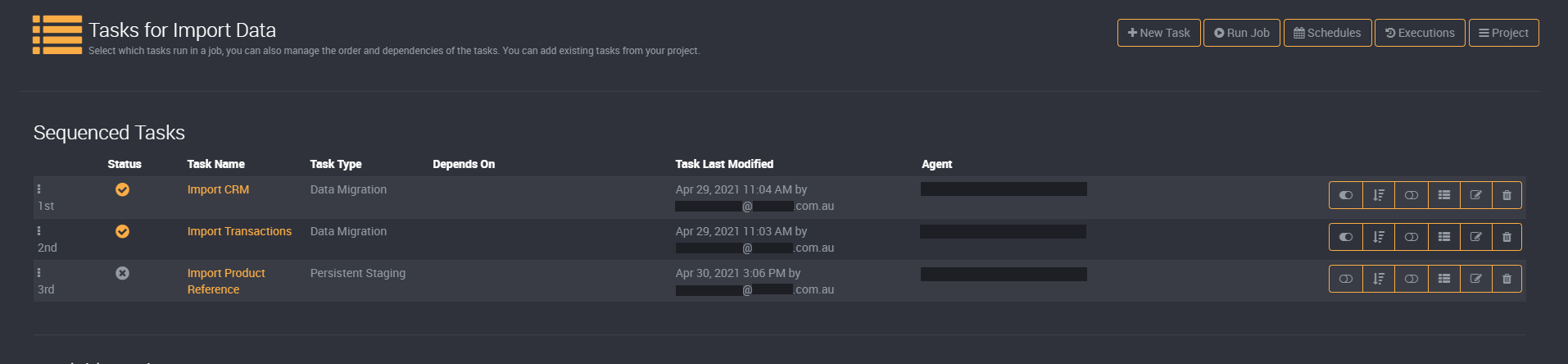
When viewing the tasks of a job, the ‘Sequenced Tasks’ list shows the tasks that have been added to this job and the order that they will run in.
With this in mind, Loome Integrate jobs can be seen as a list of tasks that will execute individually in order.
All of the functionality detailed in this page requires the user to have an application role of a Project Creator or Administrator, or a project role of Project Owner or Project Contributor.
Add a New Task
If you wish to add a task that doesn’t exist yet, clicking the New Task button in the page header will take you to the new task form. Once you submit the new task, it will automatically be added to the sequenced tasks for the related job. Learn more about adding new tasks here.
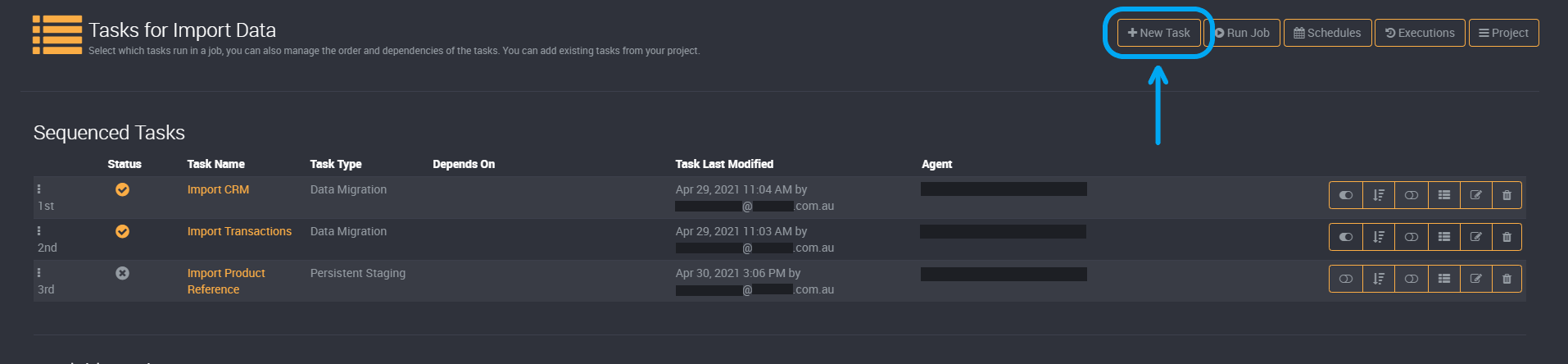
Add an Existing Task
Tasks that are created in the same project can be re-used across multiple jobs. A task created in one job can be added to other jobs. These tasks are called ‘Available Tasks’ and are at the bottom half of the page for each job.
To add an existing task to a job, select the tasks you want to add with the + button in the ‘Available Tasks’ list.
It will be added to the sequenced tasks of that job.
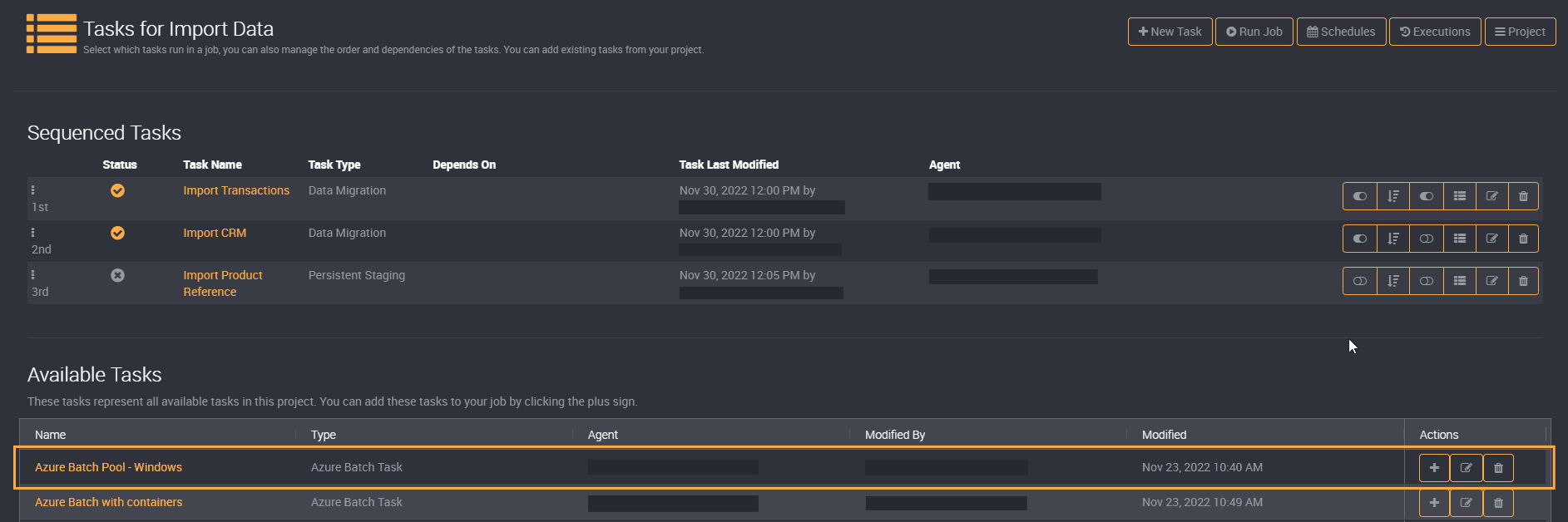
Ordering Tasks
Using the drag handles on the left of the tasks, you can easily drag and drop tasks in the order you wish them to be executed.
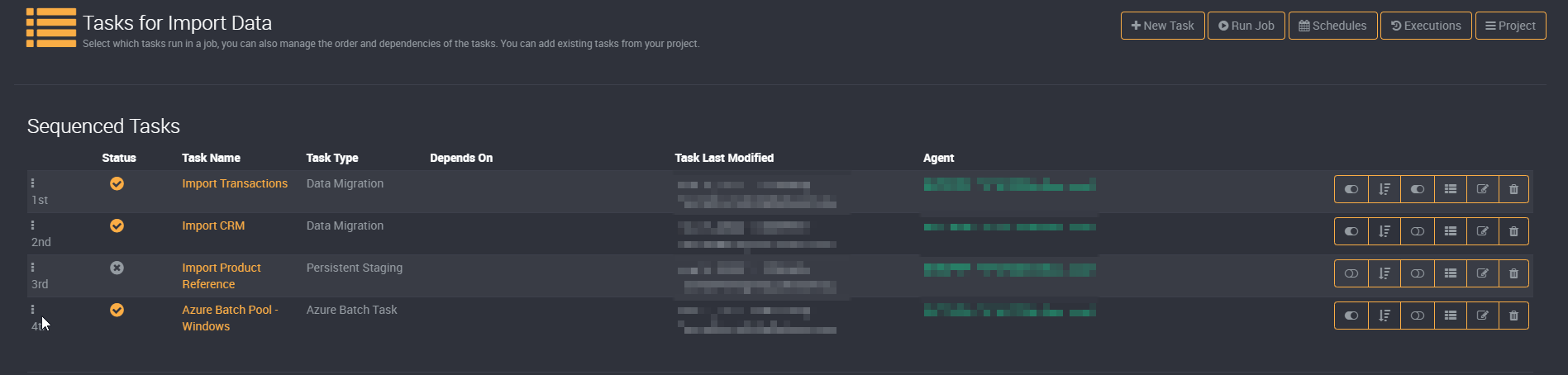
View which Agents are used for Tasks
You can view which agent is attached to a particular task on the job page. This will display the agent that a task will use and will also display whether this agent is healthy or unhealthy.
It can be viewed beside the task’s last modified date.

Managing Task Sequence Entries
On the right side of the task sequence entry, you will notice there are a few actions that can be used to configure the task sequences even more.
These include (from left to right):
Enable Sequence
Sequenced tasks that are ‘Enabled’ will be run as part of the job. When unchecked, the sequenced task will be skipped for future job executions until it is enabled again.
Tasks are enabled by default. If you click on the toggle, it will enable/disable the task and change whether it will be included in the sequence when the task is run.
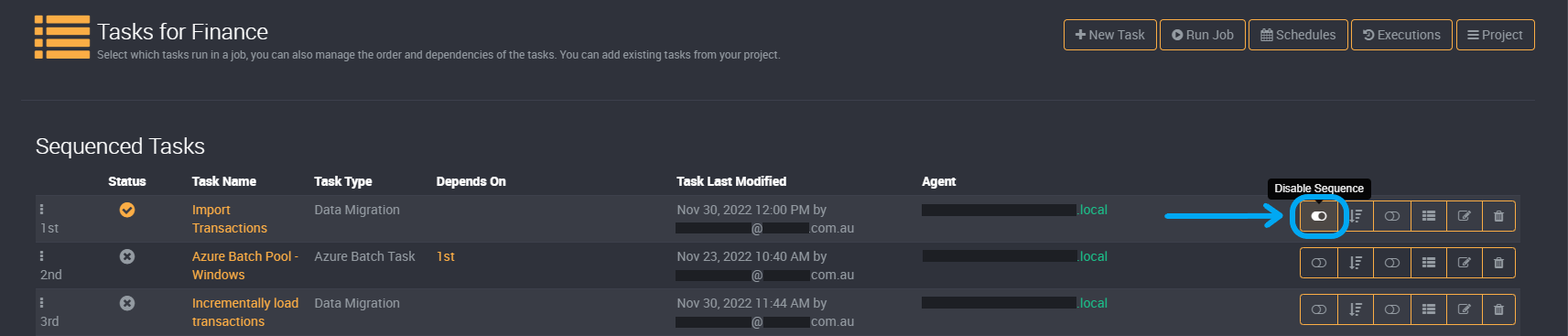
Manage Dependencies
When a job runs, by default a failed task will not stop latter tasks from executing. By configuring task dependencies, tasks can require earlier steps in a job run to succeed before it can run. If any dependency fails, the tasks execution will be considered a failure.
You can manage the dependencies of a task using the Manage Dependencies action button on the right of the task.

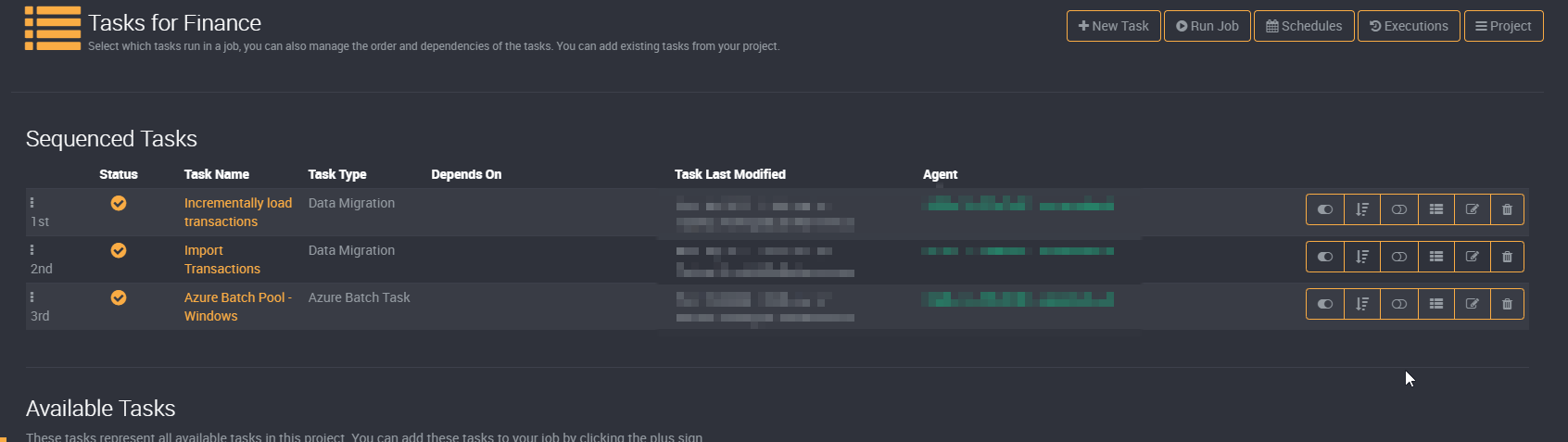
Edit Parameters
Parameter Values
Certain task types allow for parameters to be set when the task is sequenced. This allows for the same task to be re-used across different jobs with different configurations.
Task parameters in Loome Integrate will always be treated as a string/varchar, this means your tasks must explicitly
convert parameter values to other types such as numeric types explicitly.
Clicking the “Edit Parameters” button allows you to edit the parameter values for that particular task sequence.
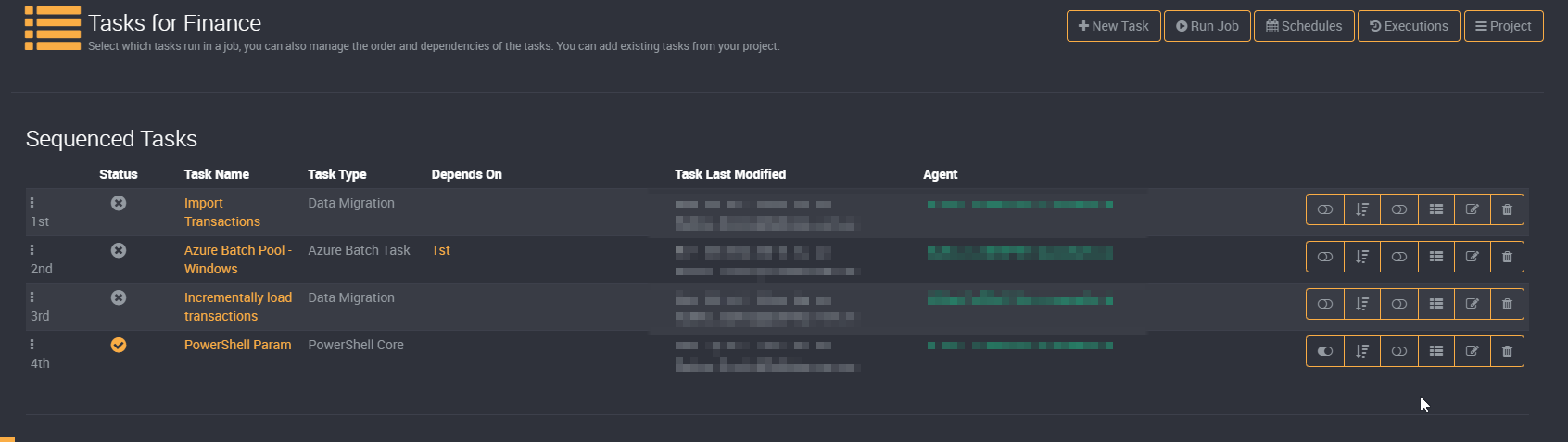
Parameter Defaults
In some cases your task parameter values will be shared across multiple jobs. Rather than providing the same values multiple times, you can easily provide Parameter Defaults in the task create/edit form.
Parameter Defaults will only be used when there has been no parameter value provided for the tasks usage in a job.
Examples
If we used a simple Powershell script as an example, where $Name refers to a parameter with the same name:
Write-Output "Hello $Name";
We could map the defaults and values to an output like so:
| Parameter Default | Parameter Value | Final Output |
|---|---|---|
| Alex | Hello Alex | |
| Alex | Matt | Hello Matt |
| Shane | Hello Shane |
Edit Task
You can edit a task directly from the sequence list by clicking the “Edit Task” button.
Editing the task in the sequence will affect the task in all jobs. If you don’t wish to affect other jobs that use the task, it may be worth either creating a new task or cloning the task you wish to edit.
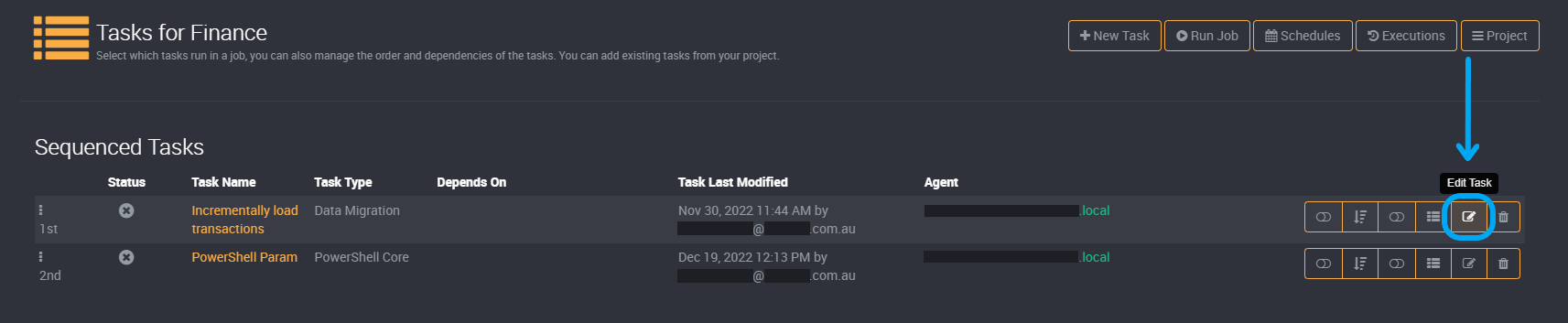
Remove from Sequence
Click on the trash button on the task sequence to remove it from the job sequence. Removing the task from the sequence does not delete the task and you can re-add the task to the job sequence from the Available Tasks list.