Magento
Introduction
The Magento Connector wraps the complexity of accessing Magento services in an easy-to-integrate, fully managed ADO.NET Data Provider. Applications then access Magento through the Magento Data Provider with simple Transact-SQL. The Connector for Magento hides the complexity of accessing data and provides additional powerful security features, smart caching, batching, socket management, and more.
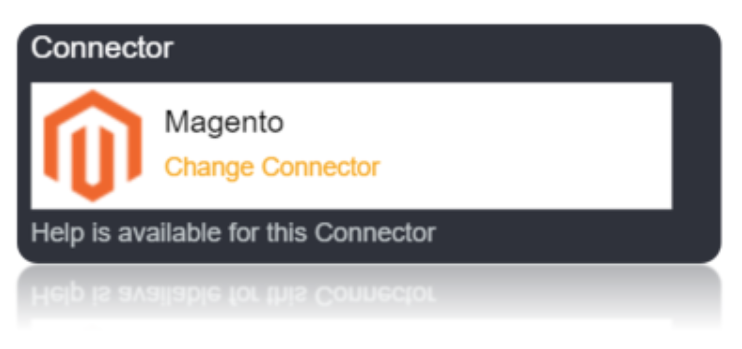
Connection String
Magento uses the OAuth 1 authentication standard. To connect to the Magento REST API, you need to obtain the OAuthClientId, OAuthClientSecret, and CallbackURL by registering an app with your Magento system. You also need to provide the Url to your Magento system. If you are using Magento as an administrator, set CustomAdminPath.
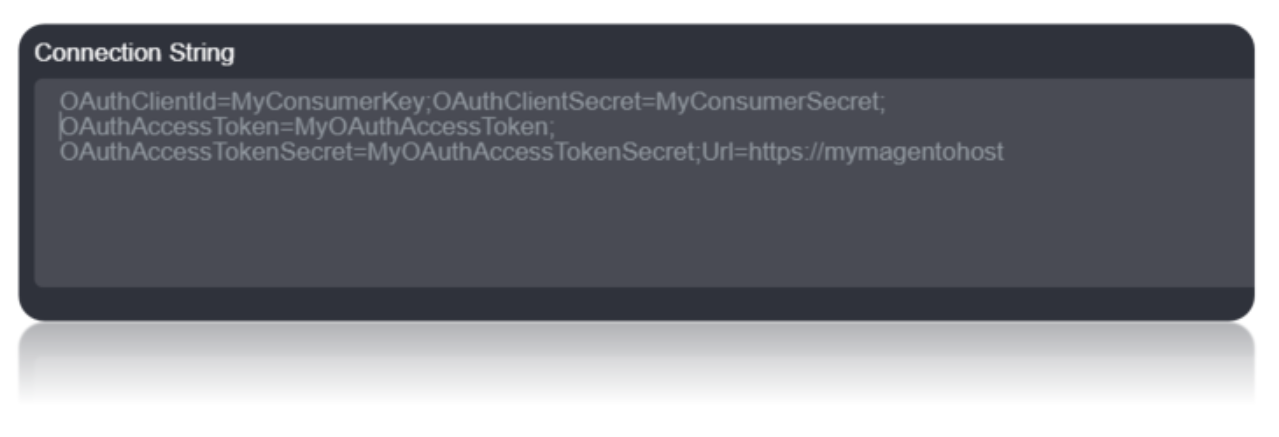
Connecting to Magento
OAuth requires the authenticating user to interact with Magento using the browser.
Register the Application
You can follow the procedure below to obtain the OAuth client credentials, the consumer key and consumer secret:
Log in to your admin account.
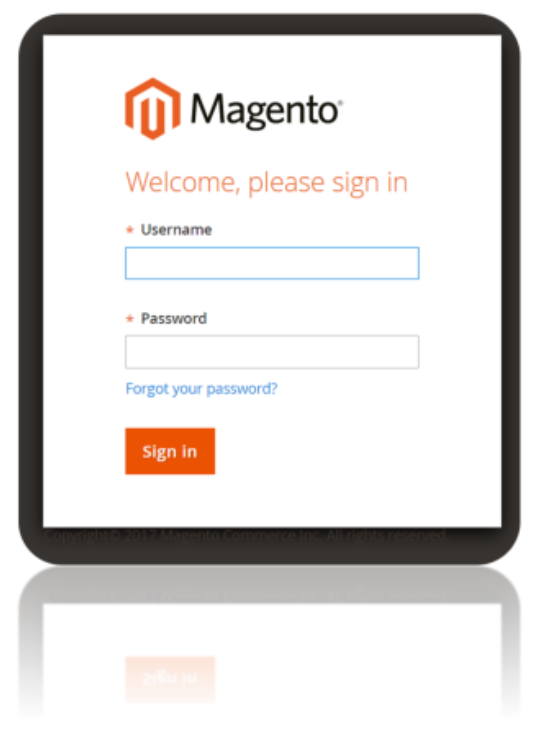
Go to System -> Integration -> Click Add New Integration.
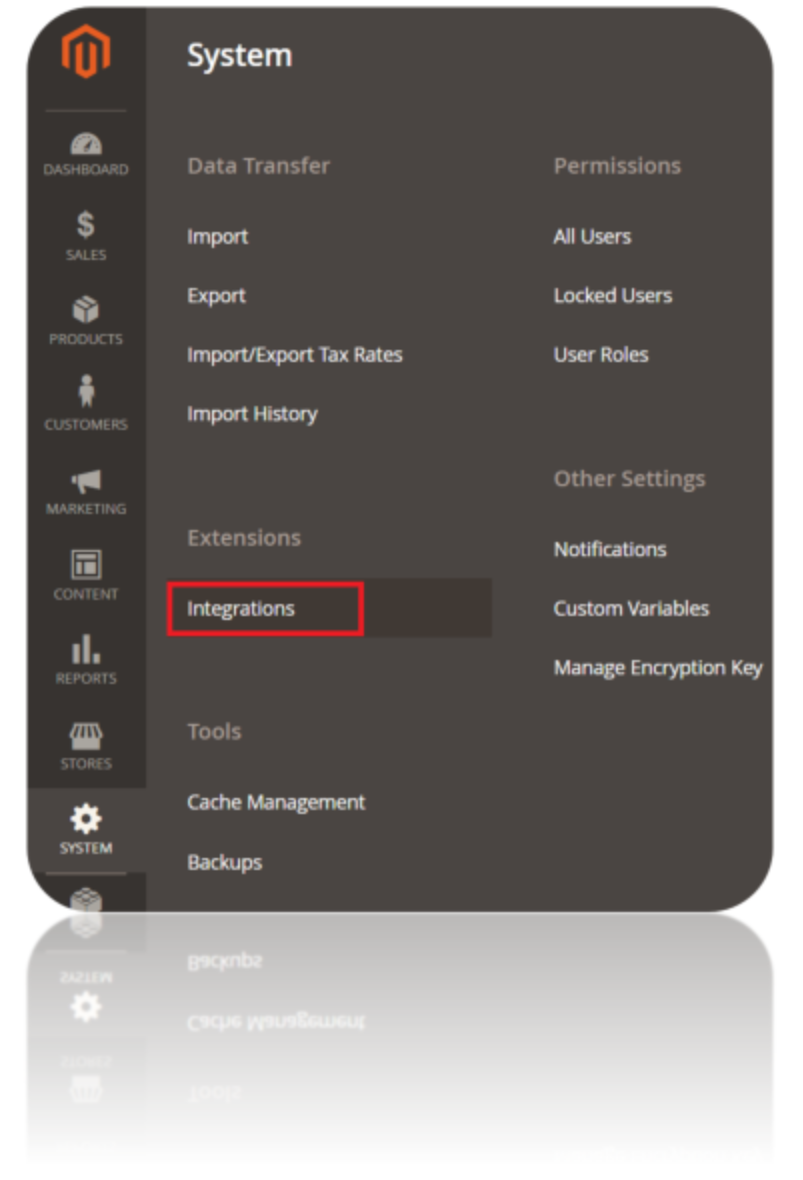

Enter a name and callback URL. Click Save to get the Oauth Credentials.
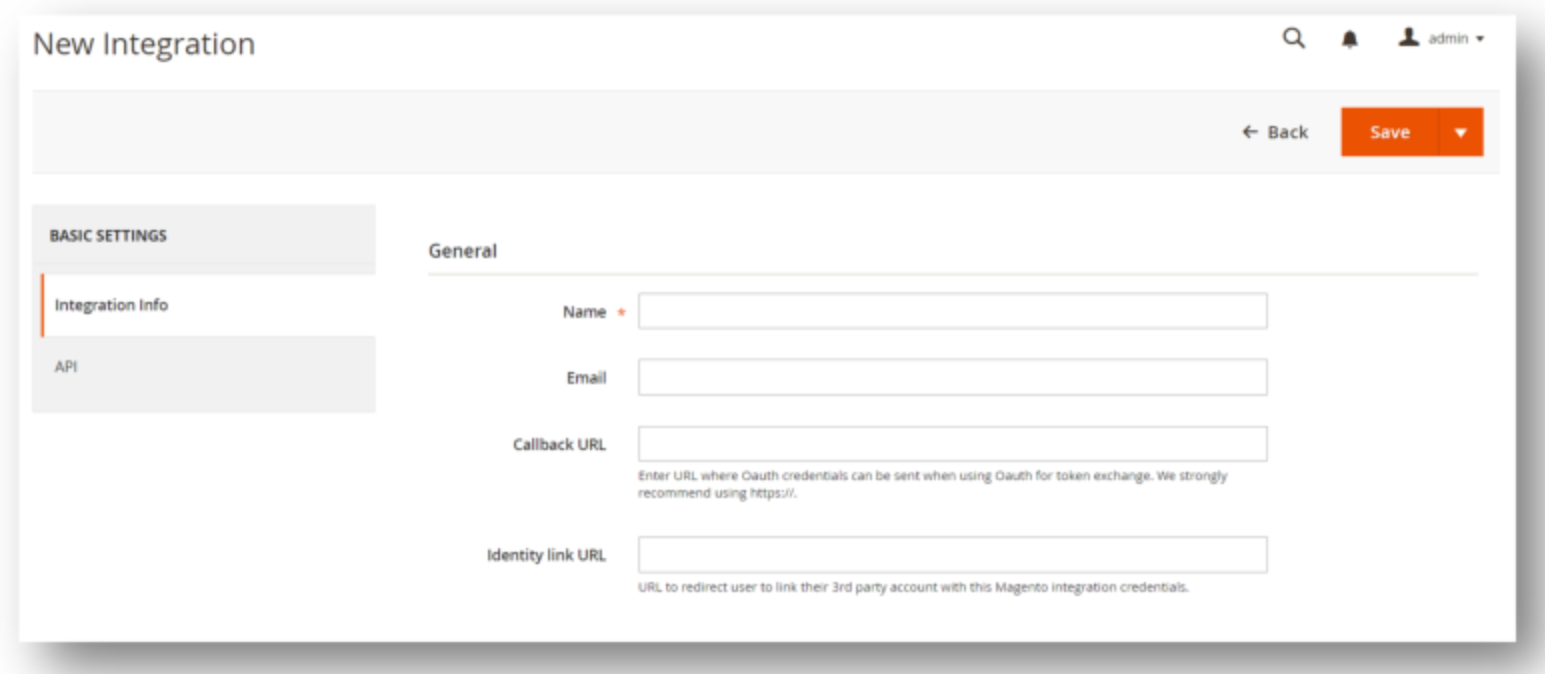
The Oauth credentials are Displayed. Use this details in the connection String to Connect to Magento Connector Using DataGovernor.
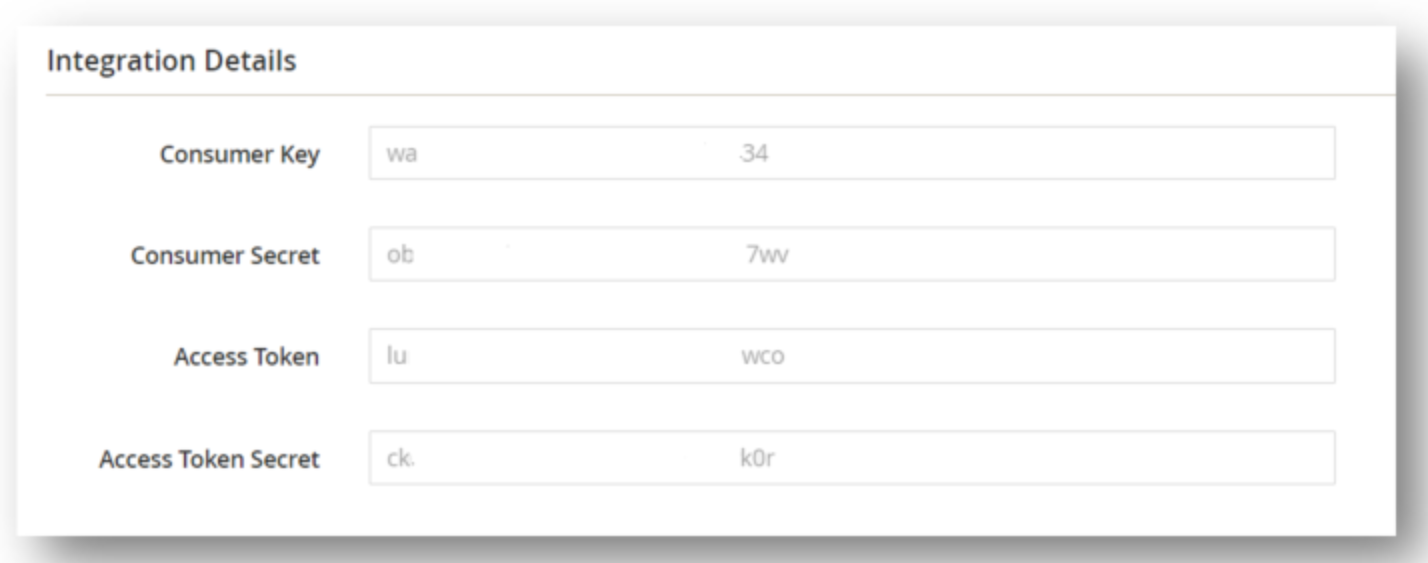
Set the callback URL to http://127.0.0.1:33333, or another port of your choice if you are making a desktop application. If you are making a Web application, set the callback URL to the URL where you would like the user to be redirected after authorizing your application.
Authenticate to Magento from a Web Application
To connect to Magento, set the following connection properties:
- OAuthClientId: Set this to the consumer key that you received.
- OAuthClientSecret: Set this to the consumer secret that you received.
- OAuthAccessToken: Set this to the AccessToken that you received.
- OAuthAccessTokenSecret: Set this to the Access Token Secret that you received.
- Url: The base URL of your Magento system. For example, https://magentohost/.
Data Migrations
To Check for the data migrations,
Add a new connection in Loome Integrate as shown.
- Go to tasks and click on Connections.
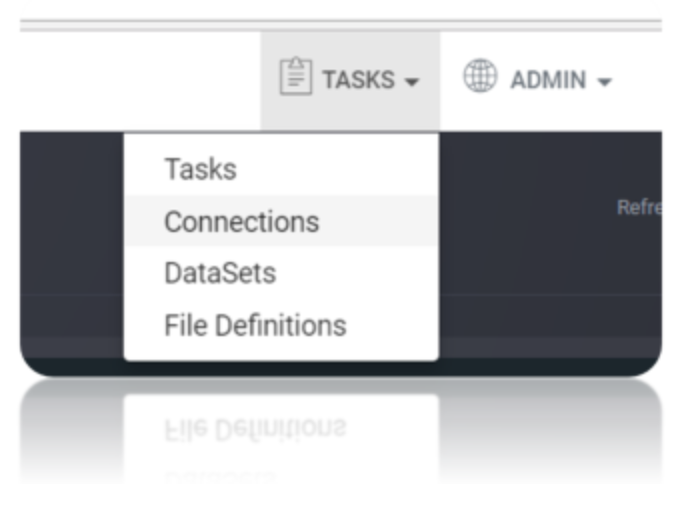
- Add a new connection Using Add New Connection Option.
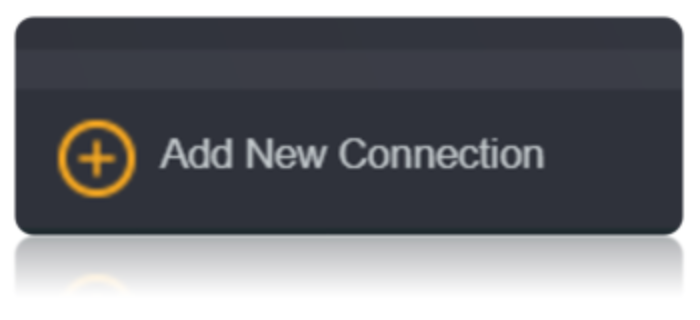
- Choose Magento Connector from the available Connector Options.
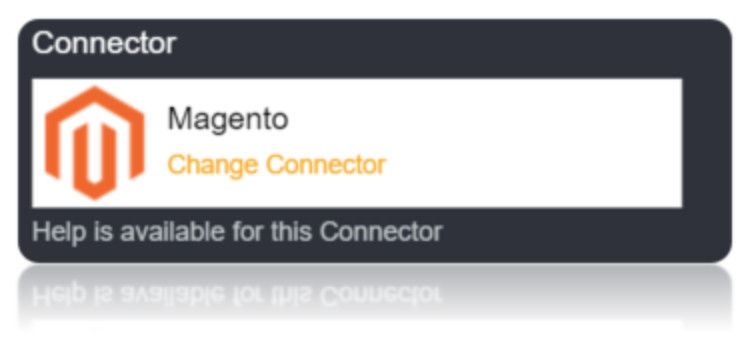
Using the connection string parameters created, Verify the connection using the VERIFY CONNECTION Option in Loome Integrate. Once the connection is verified, Insert the connection using Insert Option.
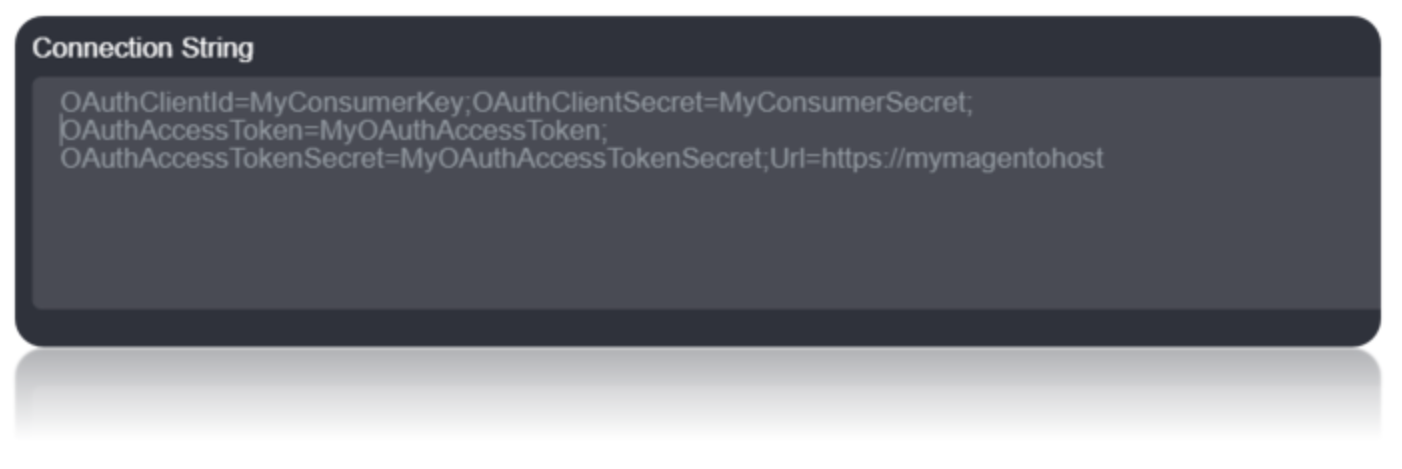

Create a Job Using ADD A JOB option in Loome Integrate, add a data migration task to the job.

Create a New Task by right clicking job list and then Add a New Task Option. If you want to edit an Existing Task Use Edit Task.
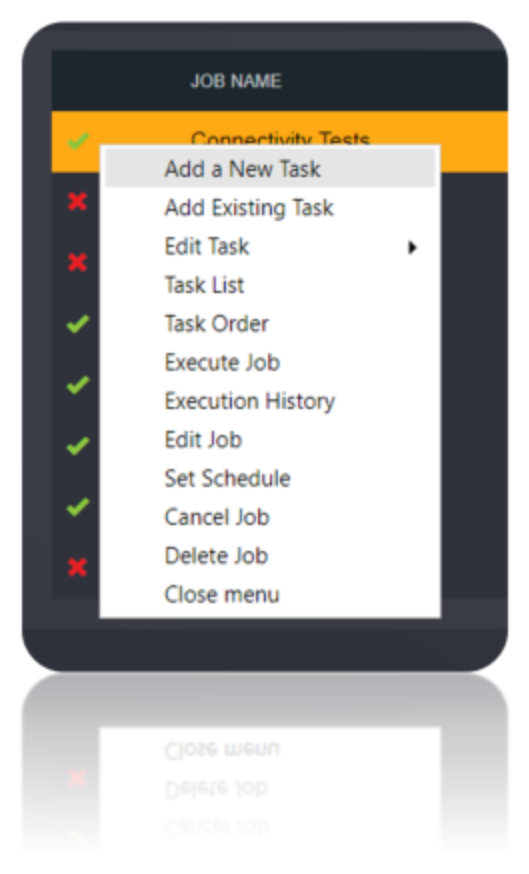
Choose a Data Migration Task.
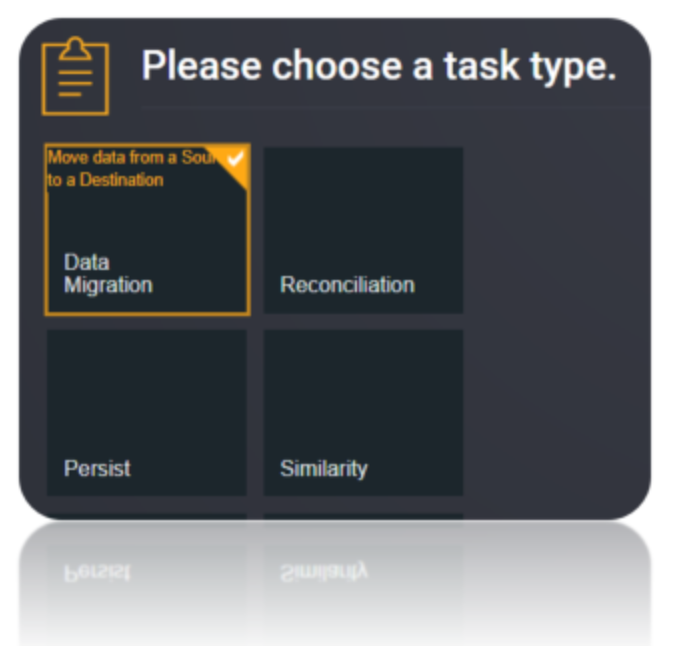
Choose the source and the destination for the migration of data. Name the Task.
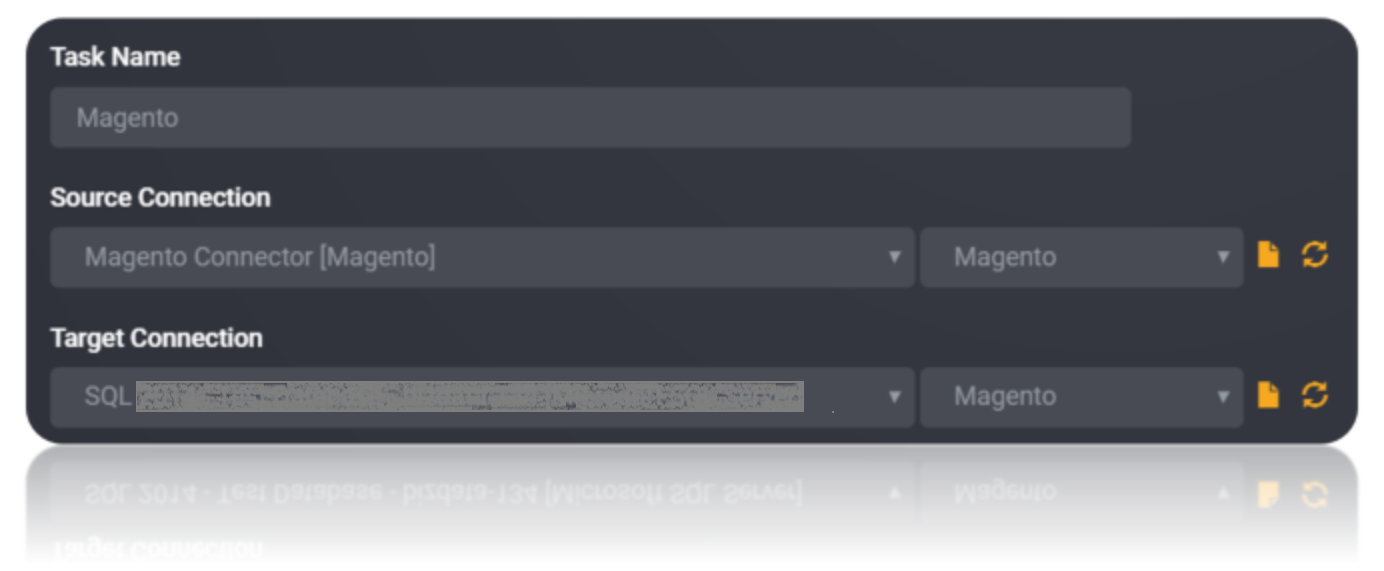
Choose the Tables or the data that need to be migrated from the source to the destination. You can Copy all Tables by checking Copy all tables box.
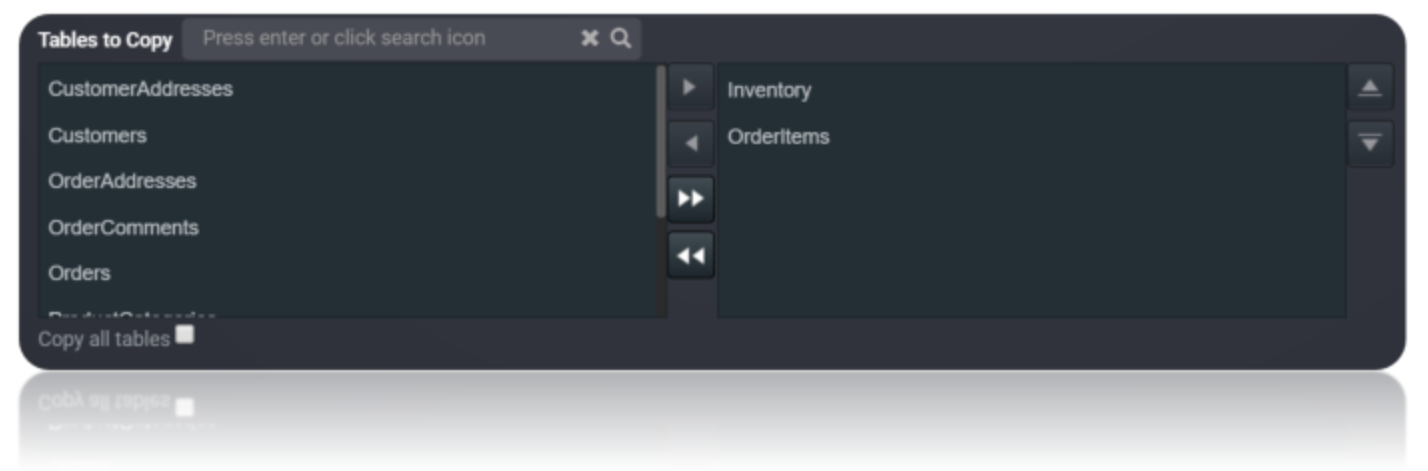
Execute the Job. Check for results and the details of the data migrated in Execution History.
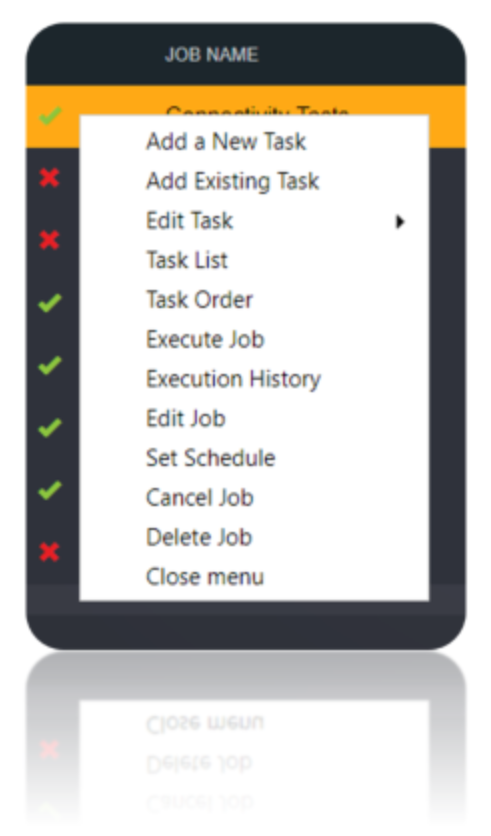 8
8
Data Model
The Connector for Magento models entities in the Magento API as tables, views, and stored procedures. These are defined in schema files, which are simple, text-based configuration files. API limitations and requirements are documented in this section; you can use the SupportEnhancedSQL feature, set by default, to circumvent most of these limitations.
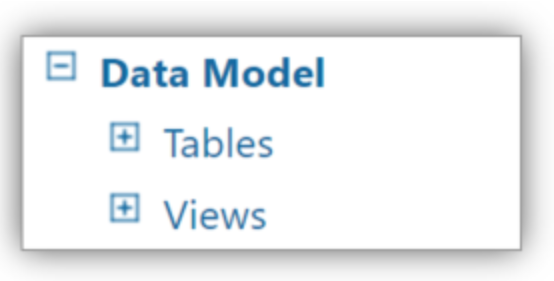
Tables
The provider exposes tables for data sources that support both retrieving and updating data. The tables are normalized and contain an EntityId column, which is the primary key. This behavior is consistent across all tables in the product.
| Name | Description |
|---|---|
CustomerAddresses |
Create, update, delete, and query the available Customer Addresses in Magento. |
Customers |
Create, update, delete, and query the available Customers in Magento. |
Inventory |
Update and query the available Inventory in Magento. |
ProductCategories |
Create, delete, and query the available categories for a specific product in Magento. |
ProductImages |
Create, update, delete, and query the available Product Images for a specific Product in Magento. |
ProductWebsites |
Create, delete, and query the available Product Websites for a specific Product in Magento. |
Views
Views are tables that cannot be modified. Typically, read-only data are shown as views.
| Name | Description |
|---|---|
OrderAddresses |
Query the available order addresses in Magento. |
OrderComments |
Query the available Order Comments in Magento. |
OrderItems |
Query the available Items for a specific Order in Magento. |
Orders |
Query the available Orders in Magento |