YouTube
Introduction
The Connector for YouTube gives developers the power to easily connect .NET applications to YouTube data, including Comments, Captions, Activities, and more.
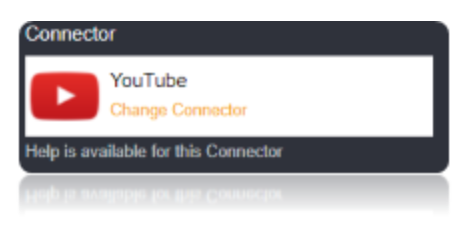
Connection String
Youtube uses the OAuth Authentication. Additionally, set the Callback URL property. Set the OAuth Properties (OAuth Client ID and OAuth Client Secret) ,Developer Token and ClientCustomerId. Set the CallBack URL also for this Connector. Once the Callback URL is set the OAuthAccessToken will be generated in the Connection string when you verify the Connection using the VERIFY CONNECTION option.
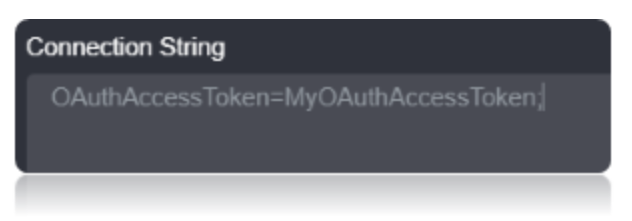
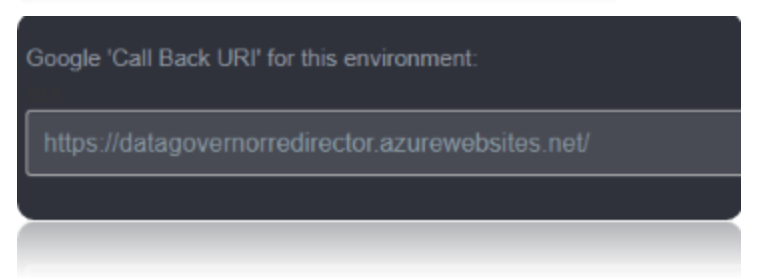

Connection String Parameters
| Parameter | Description |
|---|---|
| OAuthClientId | Set this to the client Id in your app settings. |
| OAuthClientSecret | Set this to the client secret in your app settings. |
| OAuthRefreshToken | Set this to the Token. |
| CallbackURL | Set this to the URL that YouTube Analytics redirects to during the authentication process. |
Connecting to Youtube Connector
Youtube API uses the OAuth authentication standard.
Log in to https://console.developers.google.com to begin the process of finding your OAuth token.
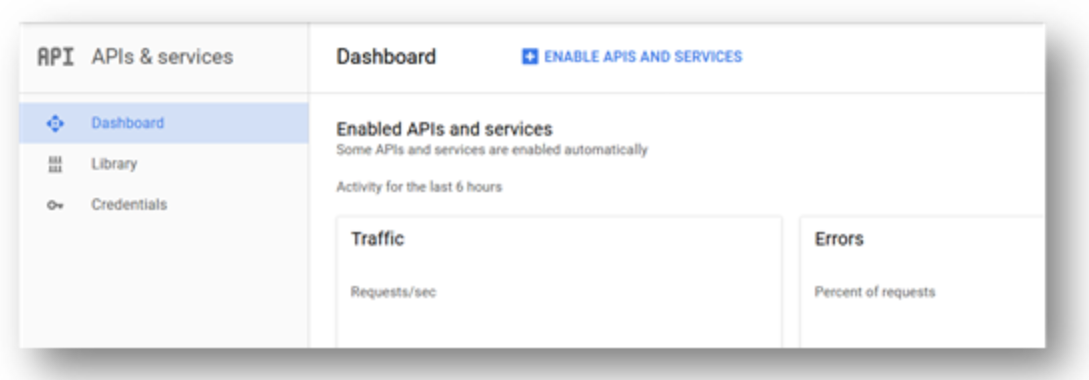
Navigate to the library tab and select the ‘Youtube Data API’ option.
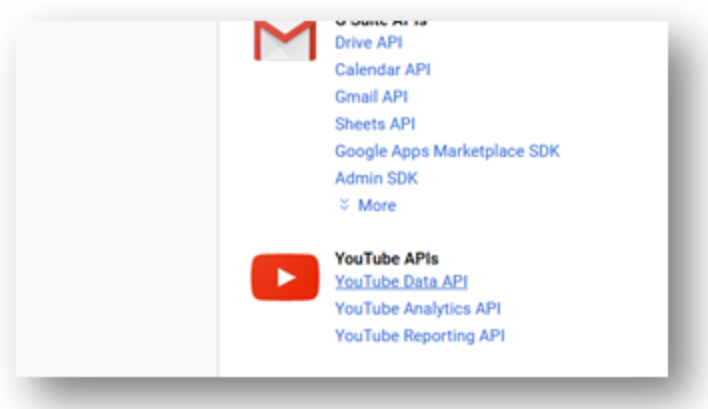
Click ‘Enable’.
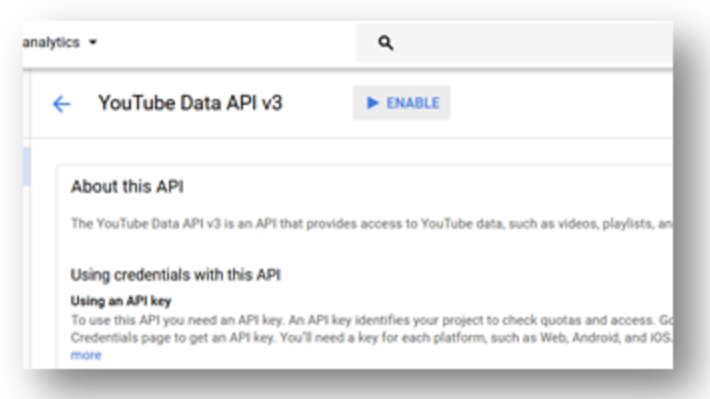
Now navigate to the credentials tab and select drop down ‘Create Credentials’ in order to select ‘OAuth Client ID’.
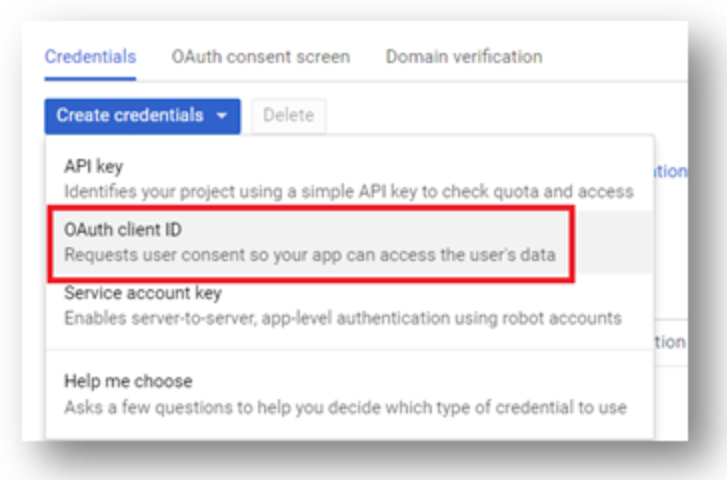
In the resulting form, select the ‘Web application’ form, and a meaningful name for your client ID. The ‘Authorized redirect URI’ is important for Loome Integrate’s implementation. Go to the Loome Integrate tab in your browser, where you are attaching this new connector, and copy this ‘Call Back URI’ text appearing below the connection string form.
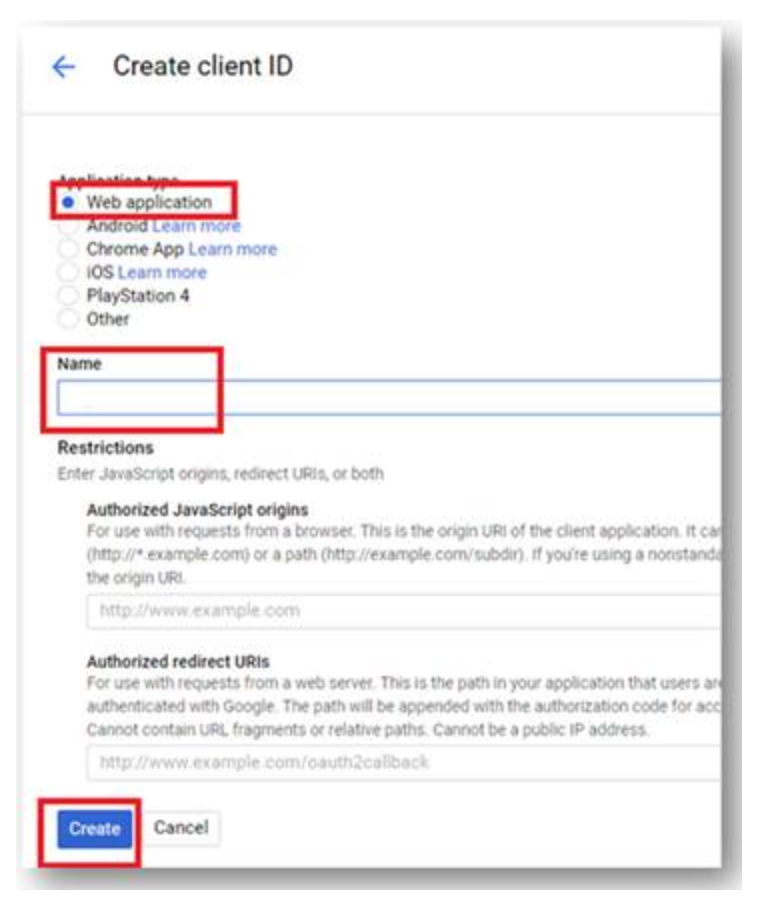
Hit submit and then copy the ‘Client ID’ string given to your connection string’s ‘OAuth Client Id’ and perform likewise with the ‘OAuth Client Secret’ value.
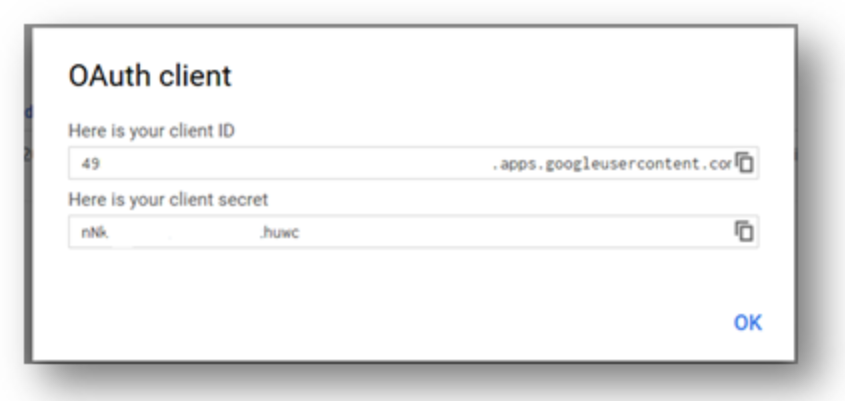
Data Migrations
To Check for the data migrations:
Add a new connection in Loome Integrate as shown.
- Go to tasks and click on Connections.
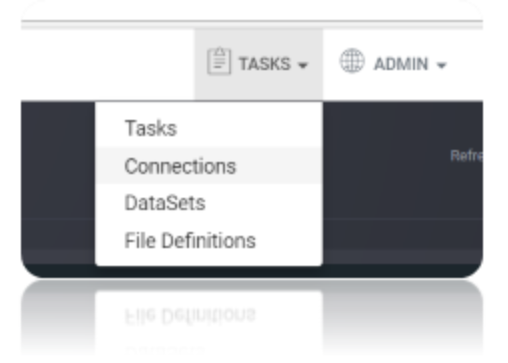
- Add a new connection Using Add New Connection Option.
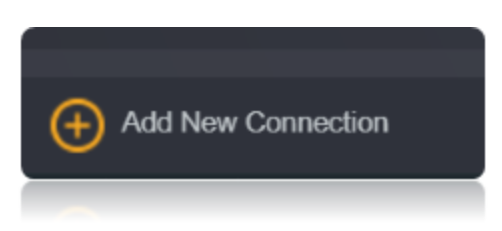
- Choose Youtube Connector from the available Connector Options.
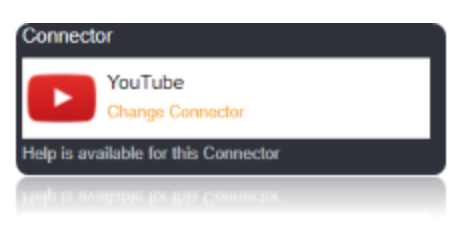
Using the connection string parameters created, Verify the connection using the VERIFY CONNECTION Option in Loome Integrate.
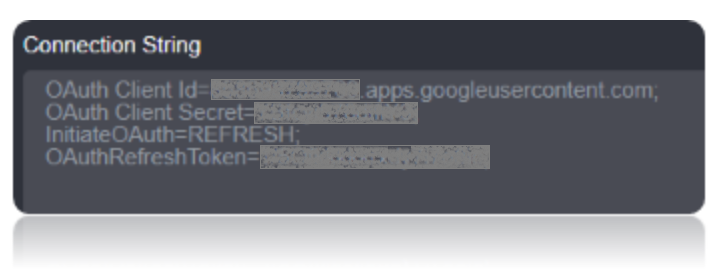

After Clicking Verify Connection the OAuth Tokens are generated in the Connection String, You will be taken to the following Window. Choose the account, and give access by clicking on allow. You will be displayed with authorization successful window.
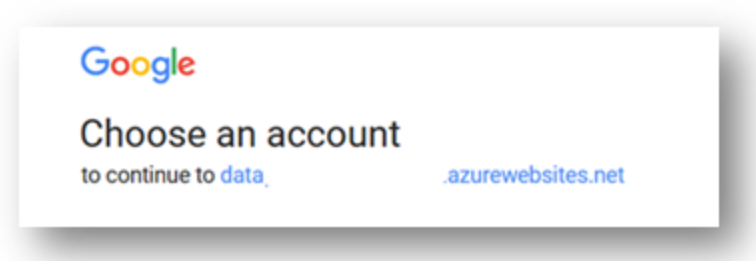
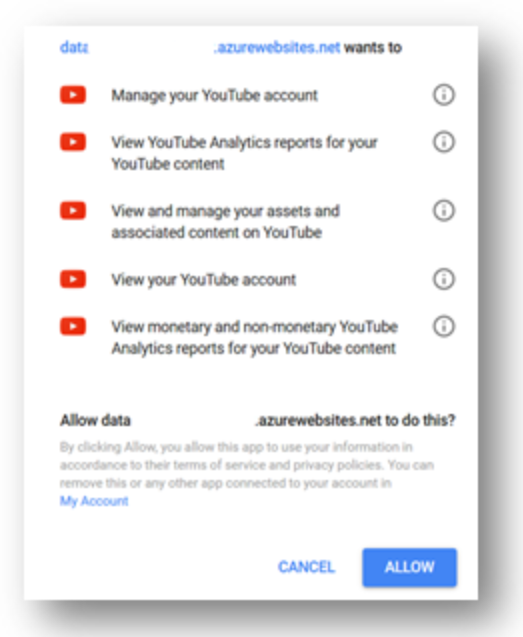
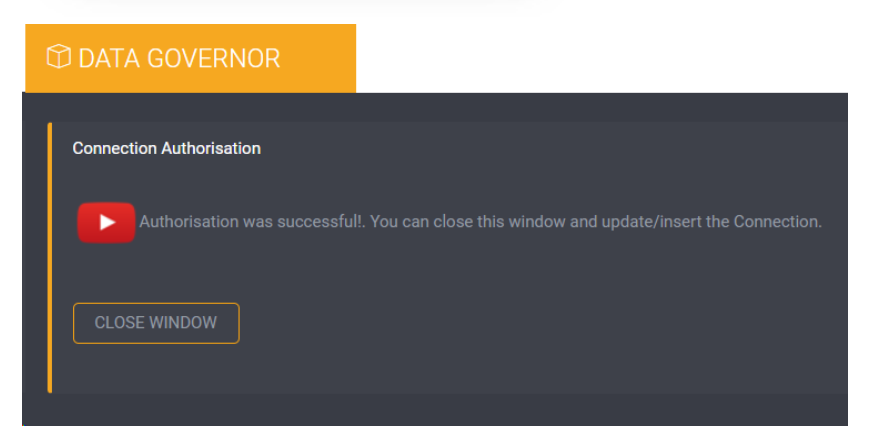
Once the Connection is Verified, Insert the Connection.

Create a Job Using ADD A JOB option in Loome Integrate, add a data migration task to the job.

Create a New Task by right clicking job list and then Add a New Task Option. If you want to edit an Existing Task Use Edit Task.
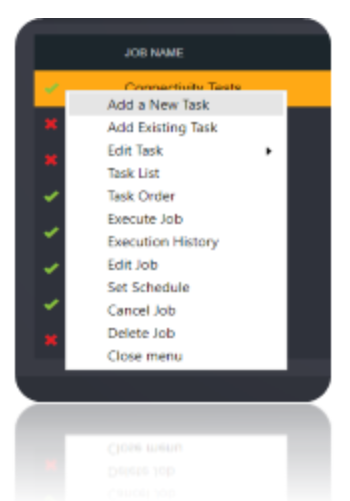
Choose a Data Migration Task.
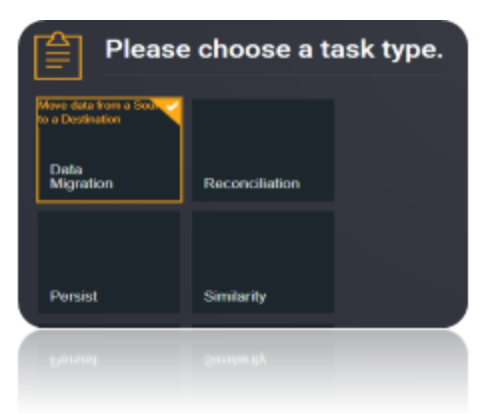
Choose the source and the destination for the migration of data. Name the Task.
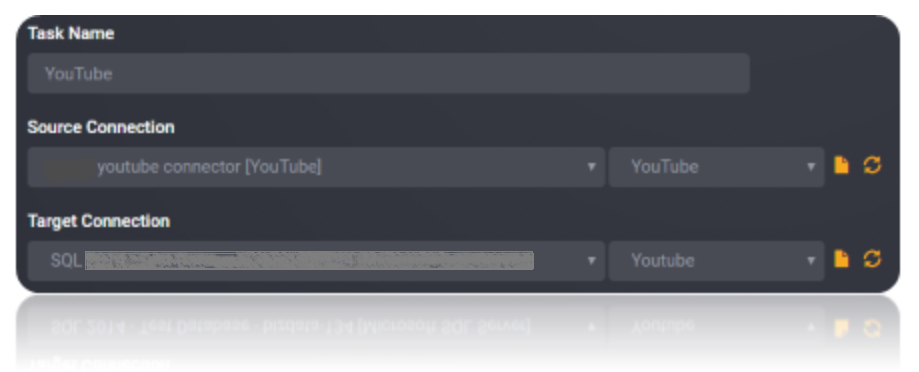
Choose the Tables or the data that need to be migrated from the source to the destination. You can Copy all Tables by checking Copy all tables box.
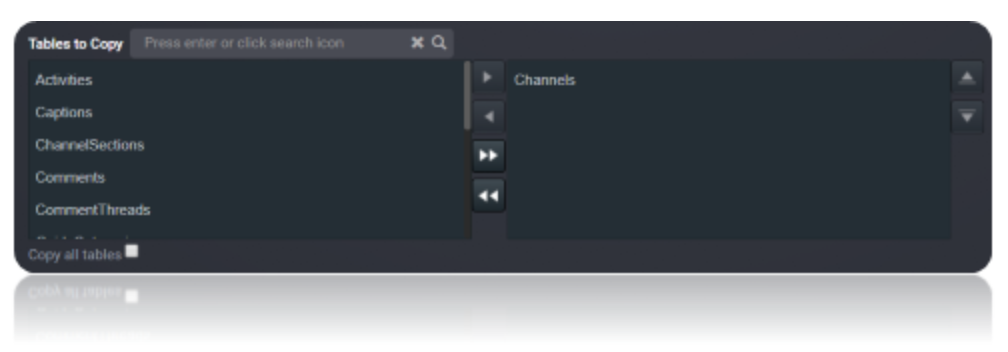
Execute the Job. Check for results and the details of the data migrated in Execution History.
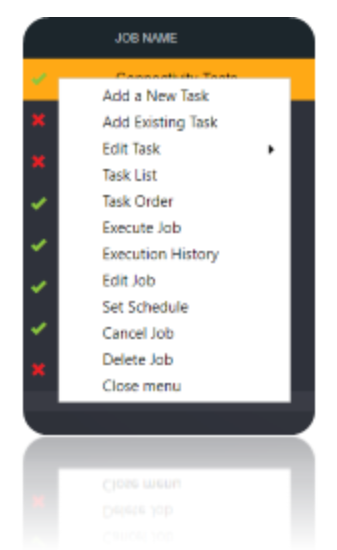
Data Model
The connector for YouTube models the YouTube API as relational views and stored procedures. These are defined in schema files, which are simple, text-based configuration files.
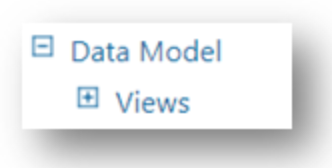
Views
Views are similar to tables in the way that data is represented; however, views do not support updates.
| Name | Description |
|---|---|
Activities |
Query YouTube Activities. An Activity resource contains information about an action that a particular Channel or User, has taken on YouTube. |
Captions |
Query YouTube Captions. A Caption resource represents a YouTube caption track. |
Channels |
Query YouTube Channels. |
ChannelSections |
Query YouTube ChannelSections. A ChannelSection contains information about a set of Videos that a Channel has chosen to feature. |
Comments |
Query YouTube Comments. |
CommentThreads |
Query YouTube CommentThreads. A CommentThread record contains information about a YouTube comment thread a top-level comment and replies, if any exist, to that comment. |
GuideCategories |
Query YouTube GuideCategories. A GuideCategory resource identifies a category that YouTube algorithmically assigns based on a content of a channel or other indicators, such as the popularity of the channel. |
Languages |
Query YouTube i18nLanguages. An i18nLanguage resource identifies an application language that the YouTube website supports. The application language can also be referred to as a UI language. |
PlayListItems |
Query YouTube PlayListItems. A PlayListItem resource identifies another YouTube entity, such as a Video that is included in a PlayList. In addition, the PlayListItem record contains details about how that entity is used in that PlayList. |
PlayLists |
Query YouTube PlayLists. A PlayList is a collection of videos that can be viewed sequentially and shared with other users. |
Regions |
Query YouTube i18nRegions. An i18nRegion resource identifies a geographic area that a YouTube user can select as the preferred content region. The content region can also be referred to as a content locale. |
Subscriptions |
Query YouTube User Subscriptions. A Subscription notifies a User when new Videos are added to a Channel or when another user takes one of several actions on YouTube, such as uploading a Video, rating a Video, or commenting on a Video. |
VideoAbuseReportReasons |
Query YouTube VideoAbuseReportReasons. A VideoAbuseReportReason resource contains information about a reason that a Video would be flagged for containing abusive content. |
VideoCategories |
Query YouTube VideoCategories. A VideoCategory resource identifies a category that has been or could be associated with uploaded Videos. |
Videos |
Query YouTube Videos. |