Scheduling
Scheduling of a job allows the job to be executed at a specified date and time or set the job up to run to a particular schedule. For example, run job every Monday to Friday nightly at 8pm.
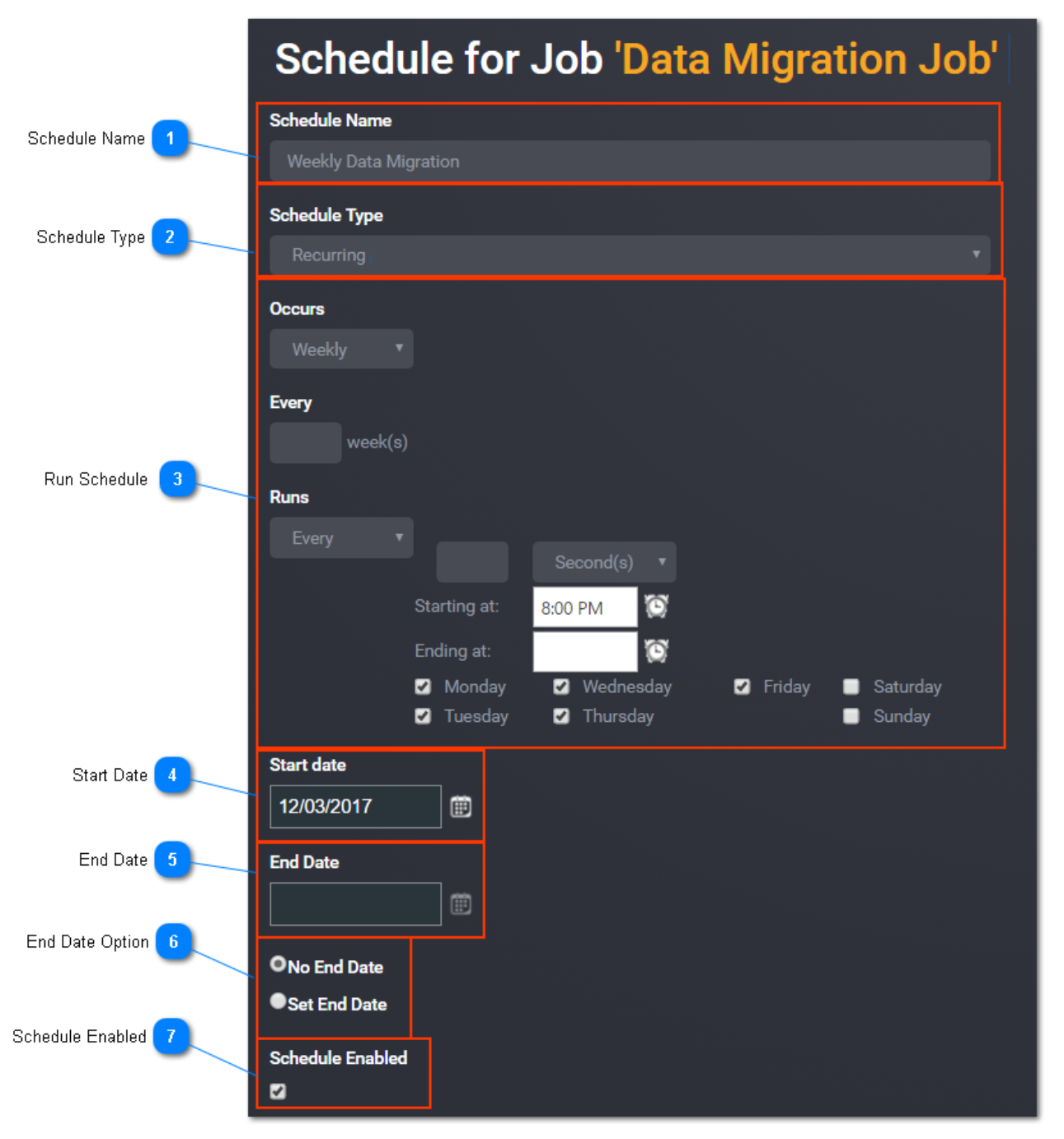
Schedule Name
Enter a unique schedule name here.
Tip: The schedule can also be viewed and edited in SQL Server Management Studio under SQL Server Agent Jobs if the required permissions are enabled.
Top
Schedule Type

Select the type of schedule.
The available schedule type options are:
- Recurring
- One time
For a One Time schedule, enter a date and time for the run. Alternatively, you can use the date picker and time picker to select a date and time.
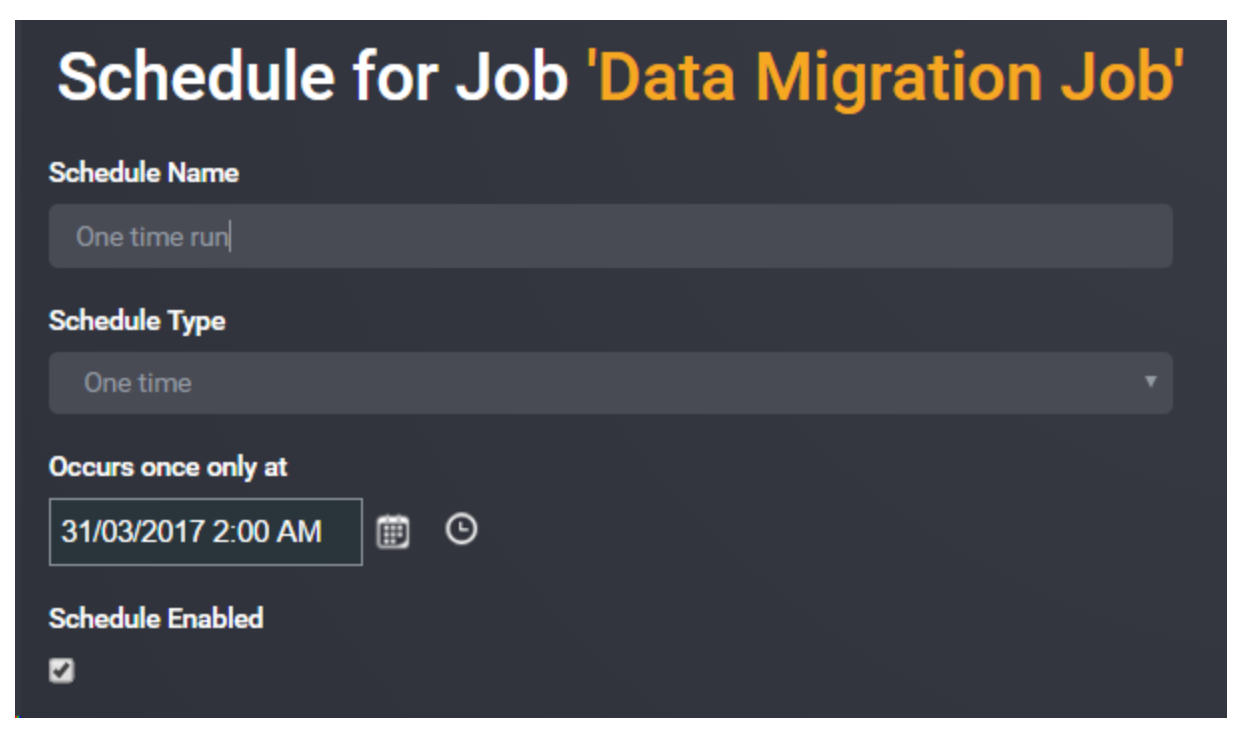
Run Schedule
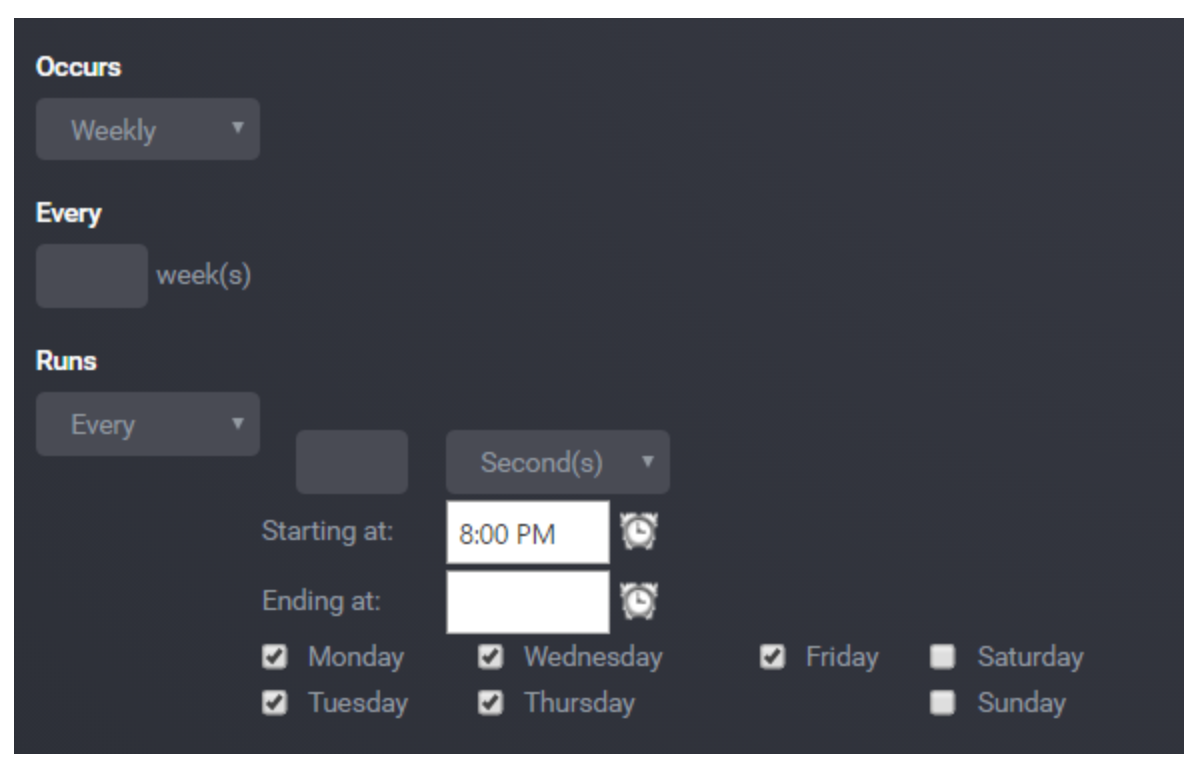
For a Recurring schedule, you will need to enter in the details for when the job is scheduled to run.
Start Date
Select the Start Date of the schedule. This will be the date that the schedule is required to run for the first time.
End Date
Select the End Date of the schedule. This will be the last time that is schedule is required to run.
NOTE: This textbox is only enabled if the Set End Date radio button is selected.
End Date Option
The available end date options are:
- No End Date - the schedule will continue to run per the schedule defined without an end date.
- Set End Date - specify an end date for the schedule in the End Date field.
Schedule Enabled
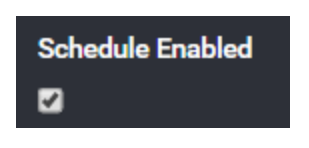
Check this box if the schedule is ready to run.
Uncheck this box to disable the schedule.
Tip: Multiple schedules can be set up for the same job. Once you have set up the first schedule, select Set Schedule from the sub menu for the job again.
This time Schedule Name will be a drop down list, select Add a New Schedule from the list and follow the steps above to set up another schedule.
Having multiply schedules is important for when there are different windows of execution in which a job can be executed outside of it’s main window of execution time.