Quick Books Online
Introduction
The Connector for QuickBooks Online provides easy access to QuickBooks Online data, including Customers, Transactions, Invoices, Sales Receipts, Reports, and more! The QuickBooks Online Connector makes this QuickBooks Online data look like SQL tables in your applications.
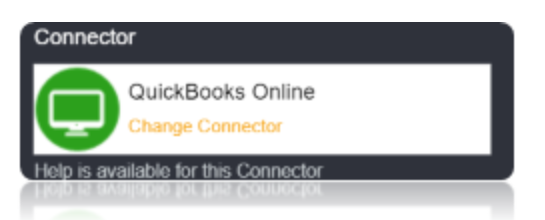
Connection String
QuickBooks Online uses the OAuth authentication standard. Additionally, if you want to connect to sandbox data, set UseSandbox to true.
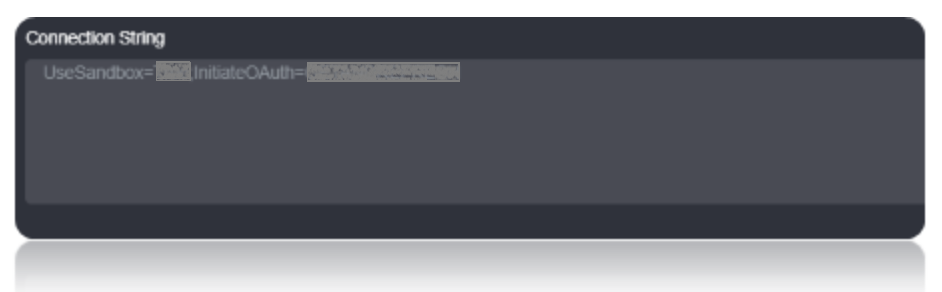

Connection string Parameters
To connect to Quickbooks Online Data, set the following properties:
| Parameter | Description |
|---|---|
| OAuthAccessToken | The access token for connecting using OAuth. |
| OAuthAccessTokenSecret | The OAuth access token secret for connecting using OAuth. |
| CompanyId | The unique identifier of a given company in QuickBooks Online. |
To automatically refresh the token, additionally set OAuthRefreshToken to the token returned and set InitiateOAuth to “REFRESH”.
Connecting to QuickBooks Online
Create an account in https://developer.inituit.com. Login using the account created.
Create a Sandbox. Your Intuit Developer account comes automatically provisioned with a private US sandbox environment for testing your app features and integration. You can have up to four additional sandboxes distributed as you like across the Australia (AU), Canada (CA), France (FR), India (IN), United Kingdom (UK), and US development regions.
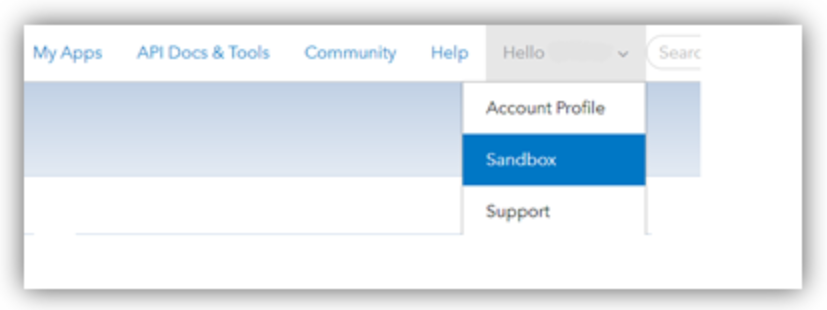
Create an app using the create new App option.
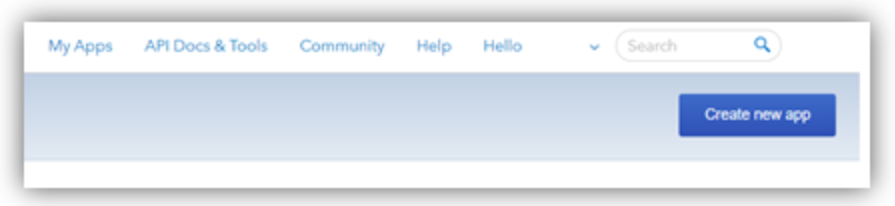
After creating the app, generate ClientId, ClientSecret from the Keys Tab. The ClientId and ClientSecret helps in generating the OAuthAccessToken and OAuthAccessTokenSecret. The Redirect URL come from web Server.
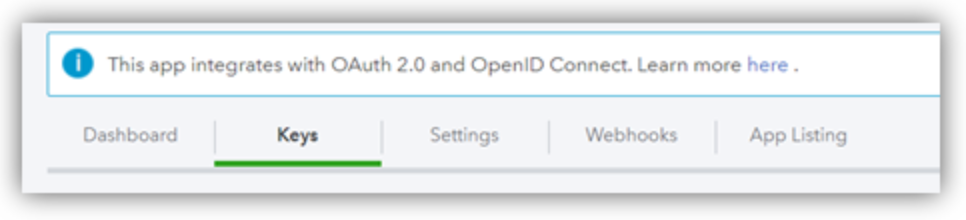
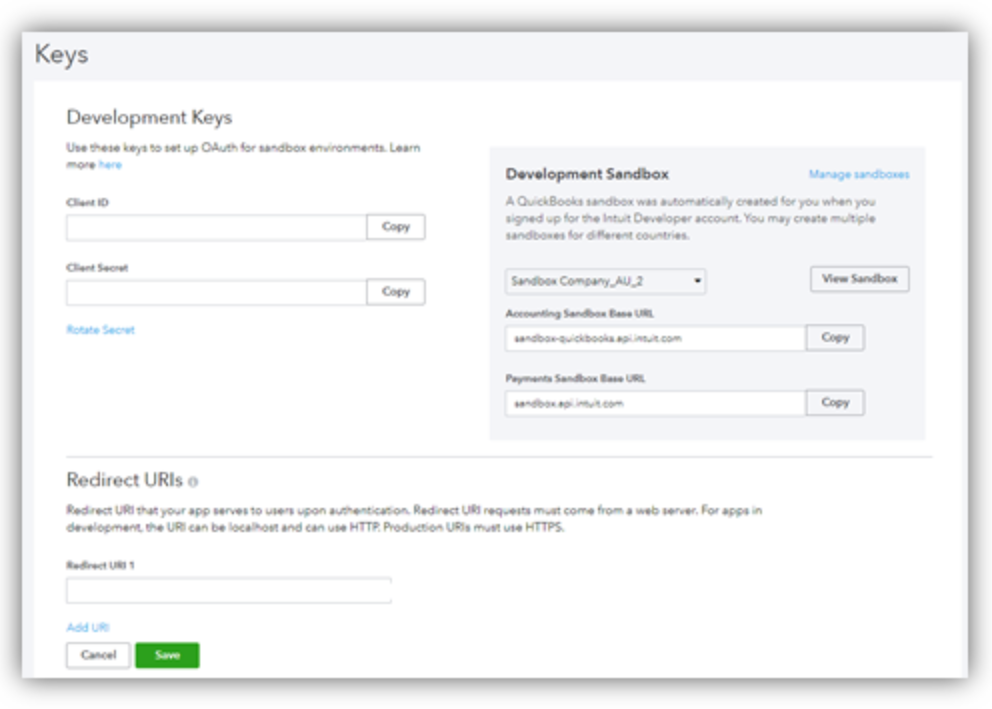
To Generate CompanyId You can get the CompanyId by pressing Ctrl+Alt+? from any screen in QuickBooks Online. Do not set a value for CompanyId when using InitiateOAuth .
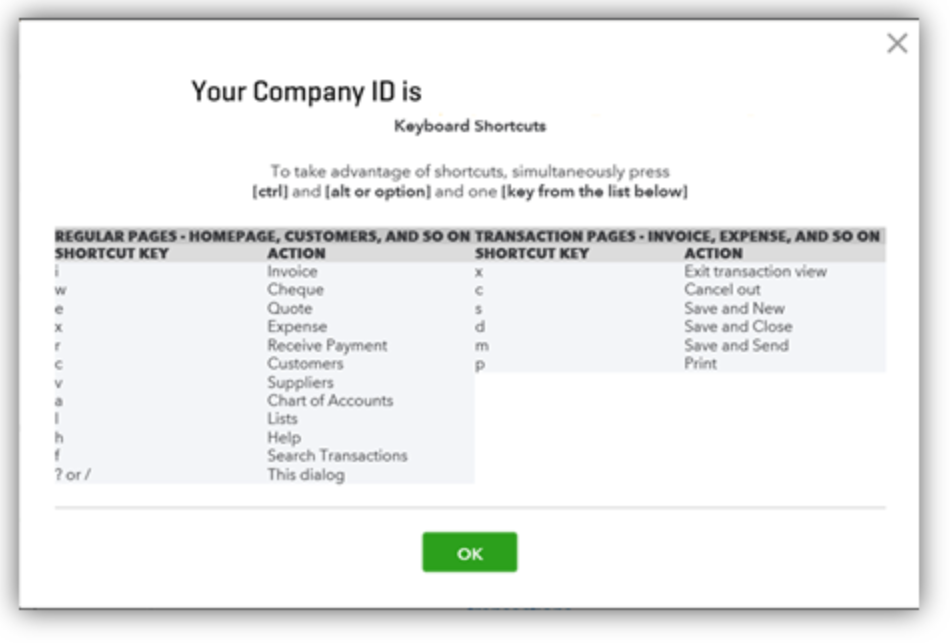
Data Migrations
To Check for the data migrations:
Add a new connection in Loome Integrate as shown.
- Go to tasks and click on Connections.
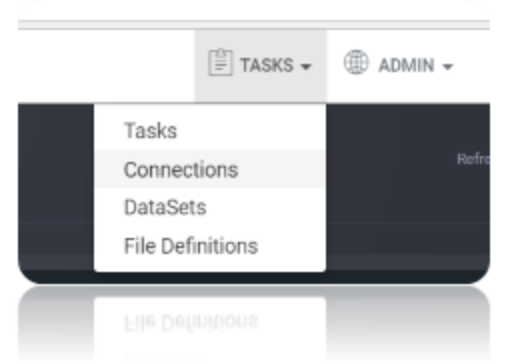
- Add a new connection Using Add New Connection Option.
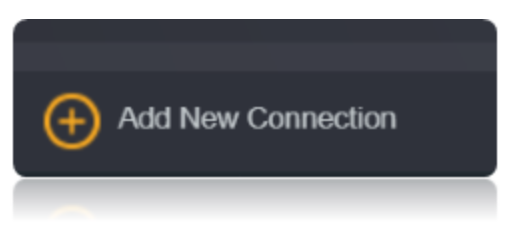
- Choose Quickbooks Online Connector from the available Connector Options.
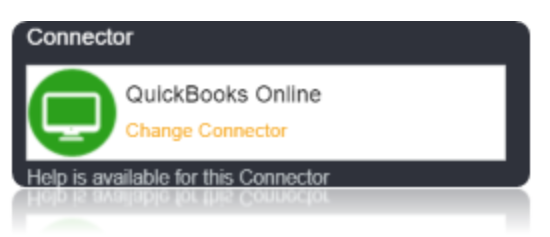
Using the connection string parameters created, Verify the connection using the VERIFY CONNECTION Option in Loome Integrate. Once the Connection is verified, Insert the Connection Using Insert Option.
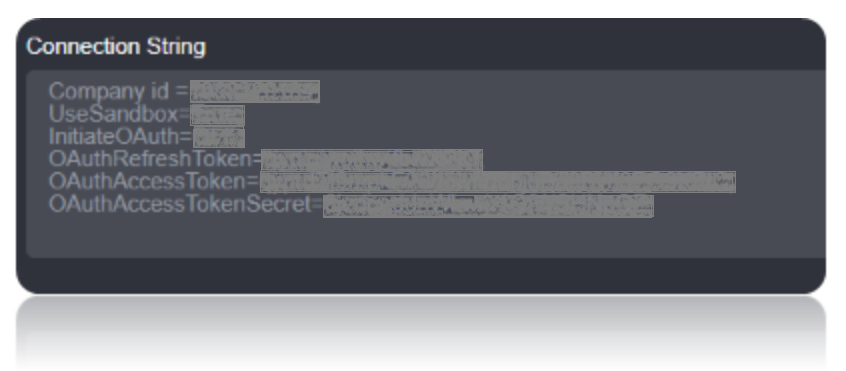

After Clicking Verify Connection the OAuth Tokens are generated in the Connection String., You will be taken to the following Window. Choose the account, and give access by clicking on authorize. You will be displayed with authorization successful window.
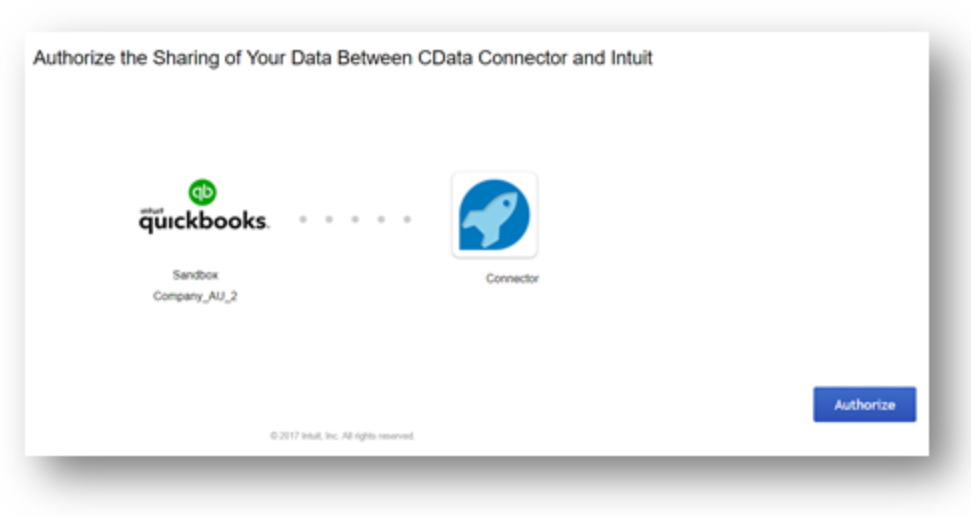
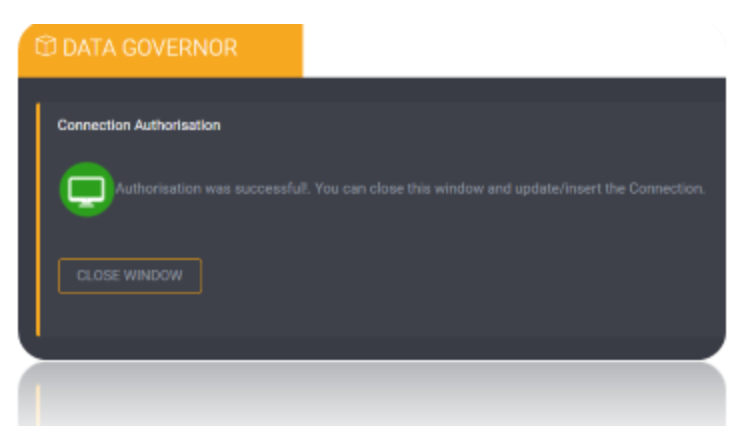
Once the Connection is verified, Insert the Connection Using Insert Option.
Create a Job Using ADD A JOB option in Loome Integrate, add a data migration task to the job.

Create a New Task by right clicking job list and then Add a New Task Option. If you want to edit an Existing Task Use Edit Task.
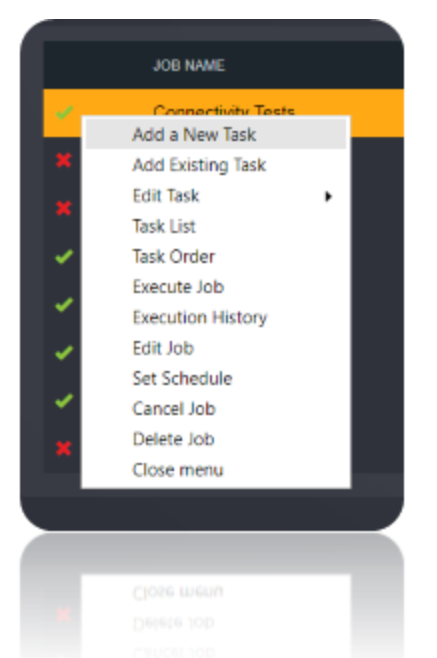
Choose a Data Migration Task.
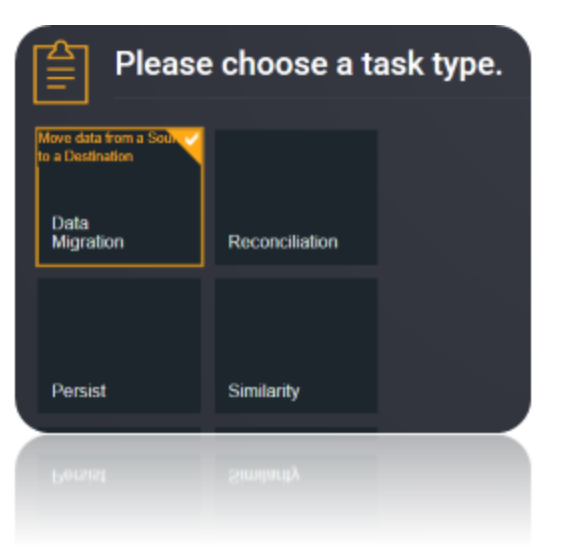
Choose the source and the destination for the migration of data. Name the Task.
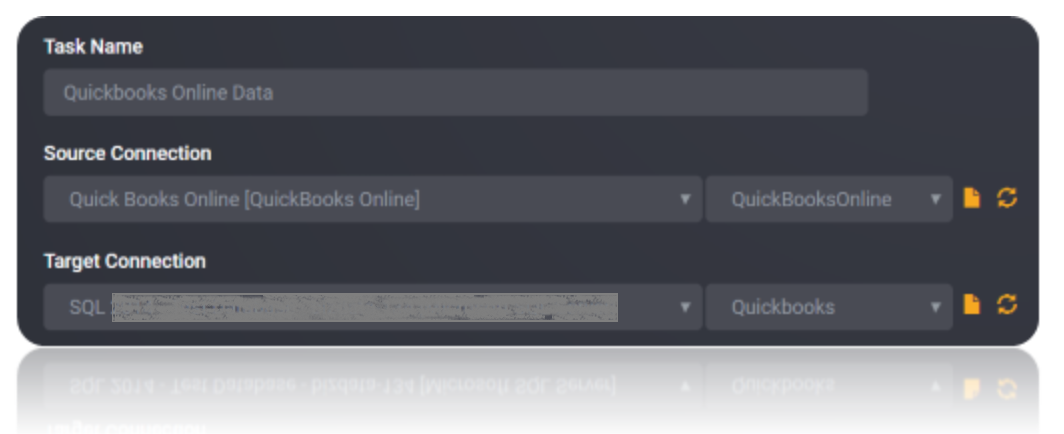
Choose the Tables or the data that need to be migrated from the source to the destination. You can Copy all Tables by checking Copy all tables box.
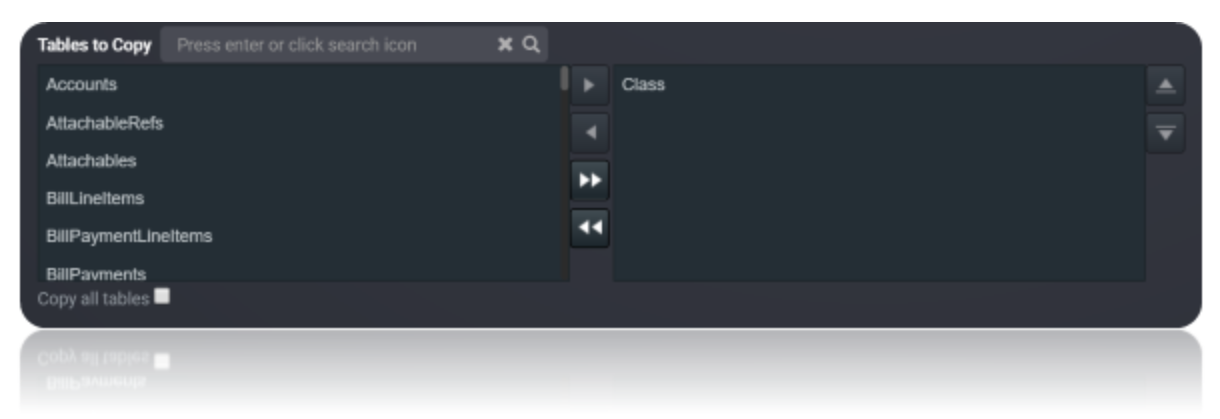
Execute the Job. Check for results and the details of the data migrated in Execution History.
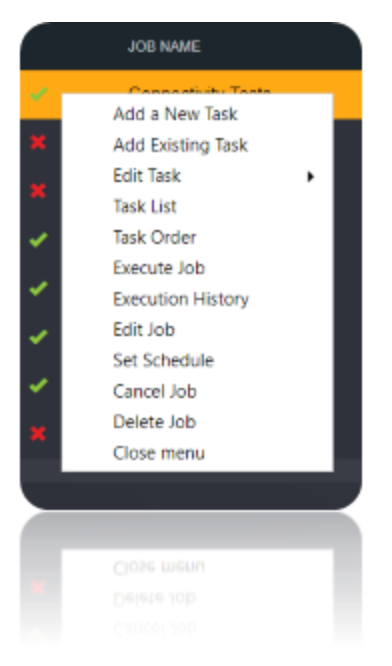
Data Model
The Connector for QuickBooks Online models entities in the QuickBooks Online API as tables, views, and stored procedures. These are defined in schema files, which are simple, text-based configuration files. API limitations and requirements are documented in the following sections; you can use the SupportEnhancedSQL feature, set by default, to circumvent most of these limitations.
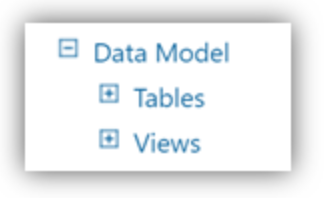
Tables
The provider exposes tables for data sources that support both retrieving and updating data. The tables are normalized and contain an Id column, which is the primary key. This behaviour is consistent across all tables in the product.
| Name | Description |
|---|---|
Accounts |
Create, update, delete, and query QuickBooks Accounts. |
AttachableRefs |
Attachables |
Attachables |
Attachables |
BillLineItems |
Create, update, delete, and query QuickBooks Bill Line Items. |
BillPaymentLineItems |
Create, update, delete, and query QuickBooks Bill Payment Line Items. |
BillPayments |
Create, update, delete, and query QuickBooks Bill Payments. |
Bills |
Create, update, delete, and query QuickBooks Bills. |
Class |
Create, update, delete, and query QuickBooks Classes. |
CompanyCurrency |
Create, update, delete, and query QuickBooks CompanyCurrency. Applicable only for those companies that enable multicurrency, a companycurrency object defines a currency that is active in the QuickBooks Online company. One or more companycurrency objects are active based on the company’s multicurrency business requirements and correspond to the list displayed by the Currency Center in the QuickBooks Online UI |
CreditMemoLineItems |
Create, update, delete, and query QuickBooks Credit Memo Line Items. |
CreditMemos |
Create, update, delete, and query QuickBooks Credit Memos. |
Customers |
Create, update, delete, and query QuickBooks Customers. |
Departments |
Create, update, delete, and query QuickBooks Departments. |
DepositLineItems |
Create, update, delete, and query QuickBooks Deposit Line Items. |
Deposits |
Create, update, delete, and query QuickBooks Deposits. |
Employees |
Create, update, delete, and query QuickBooks Employees. |
EstimateLineItems |
Create, update, delete, and query QuickBooks Estimate Line Items. |
EstimateLinkedTransactions |
Create, update, delete, and query QuickBooks Estimate Line Items. |
Estimates |
Create, update, delete, and query QuickBooks Estimates. |
InvoiceLineItems |
Create, update, delete, and query QuickBooks Invoice Line Items. |
InvoiceLinkedTransactions |
Create, update, delete, and query QuickBooks Invoice Line Items. |
Invoices |
Create, update, delete, and query QuickBooks Invoices. |
Items |
Create, update, delete, and query QuickBooks Items. |
JournalEntries |
Create, update, delete, and query QuickBooks Journal Entries. |
JournalEntryLineItems |
Create, update, delete, and query QuickBooks Journal Entry Line Items. |
PaymentLineItems |
Create, update, delete, and query QuickBooks Payment Line Items. |
PaymentMethods |
Create, update, delete, and query QuickBooks Payment Methods. |
Payments |
Create, update, delete, and query QuickBooks Payments. |
PurchaseLineItems |
Create, update, delete, and query QuickBooks Purchase Line Items. |
PurchaseOrderLineItems |
Create, update, delete, and query QuickBooks Purchase Order Line Items. |
PurchaseOrders |
Create, update, delete, and query QuickBooks Purchase Orders. |
Purchases |
Create, update, delete, and query QuickBooks Purchases. |
RefundReceiptLineItems |
Create, update, delete, and query QuickBooks RefundReceiptLineItems. |
RefundReceipts |
Create, update, delete, and query QuickBooks RefundReceipts. |
SalesReceiptLineItems |
Create, update, delete, and query QuickBooks Sales Receipt Line Items. |
SalesReceipts |
Create, update, delete, and query QuickBooks Sales Receipts. |
TaxAgency |
Create and Query QuickBooks Tax Agency. |
Terms |
Create, update, delete, and query QuickBooks Terms. |
TimeActivities |
Create, update, delete, and query QuickBooks Time Activities. |
Transfers |
Create, update, delete, and query QuickBooks Transfers |
VendorCreditLineItems |
Create, update, delete, and query QuickBooks Vendor Credit Line Items. |
VendorCredits |
Create, update, delete, and query QuickBooks Vendor Credits. |
Vendors |
Create, update, delete, and query QuickBooks Vendors |
Views
Views are similar to tables in the way that data is represented; however, views do not support updates. Data sources that are represented as views are typically read-only data sources.
| Name | Description |
|---|---|
BudgetDetails |
Query QuickBooks BudgetDetails. |
Budgets |
Query QuickBooks Budgets. |
CompanyInfo |
Retrieve information about the QuickBooks company. |
Entitlements |
Retrieves QuickBooks Entitlements. |
Preferences |
Query QuickBooks Preferences. |
The Preferences table contains settings for company-wide preferences, which affect all users.
TaxCodes | Query QuickBooks Sales Tax Codes.
TaxRates | Query QuickBooks Tax Rates