Add Connections
Creating a Connection
Click on Connections from within the dropdown menu in the top-right corner.
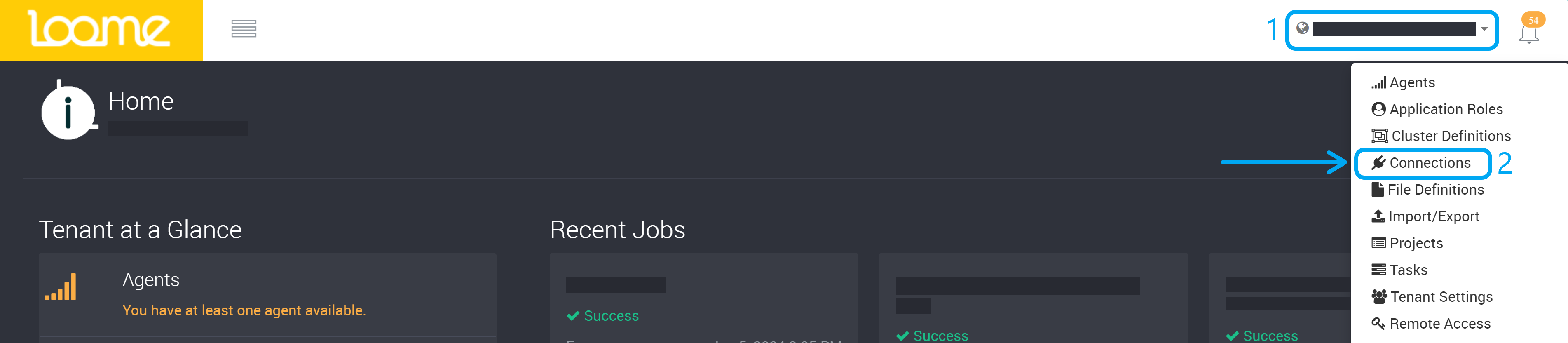
Once on the Connections page, click Add Connection.
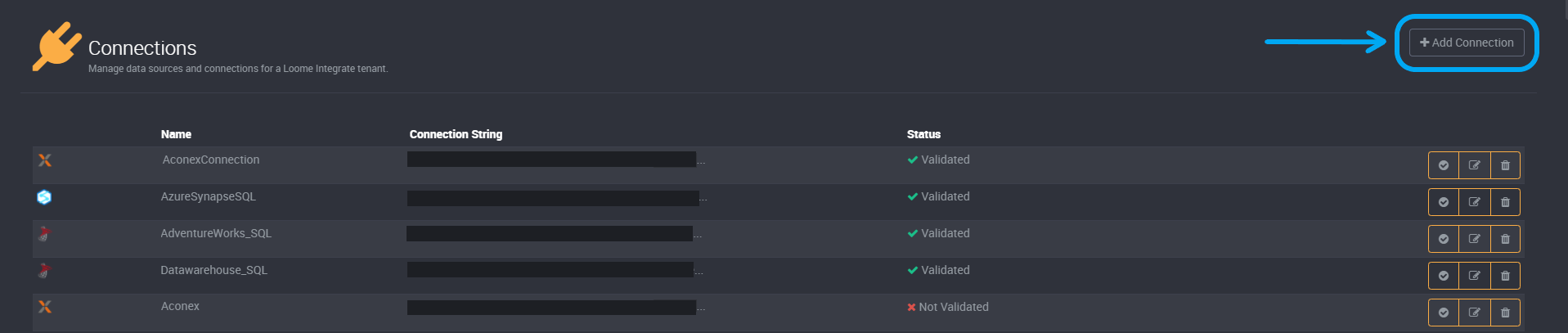
Data Source
Loome Integrate can connect to a number of cloud and on-premises data sources. You can filter this extensive list by typing the connection name you are looking for in the filter field. In this example, we will be connecting to a Microsoft SQL Server database.
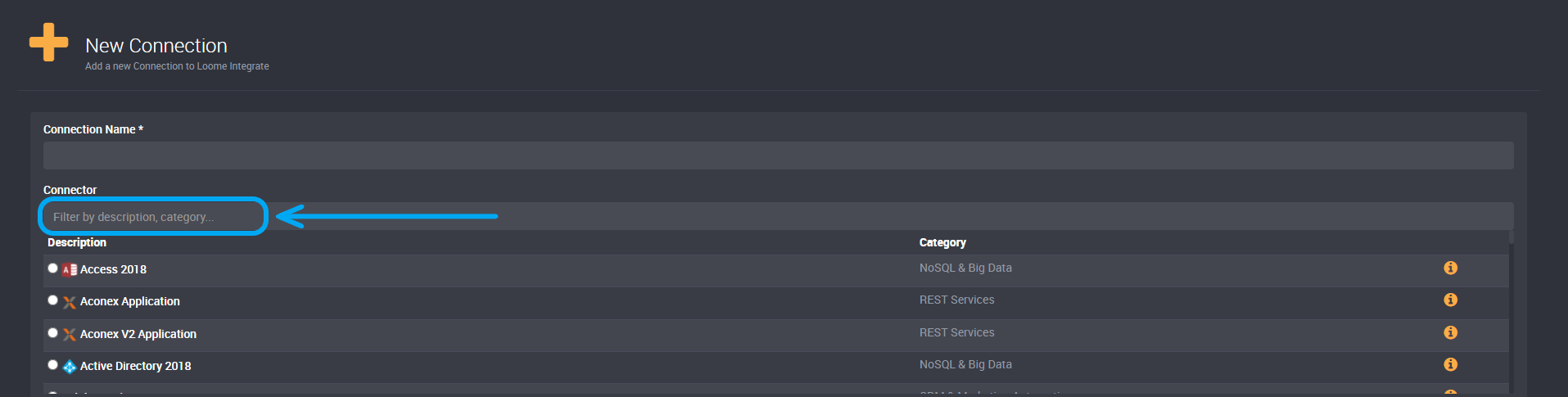
Select Projects
Then choose if this connection will be available to all projects or only to selected projects.
If you choose selected projects, you can then choose from a list of all projects in this tenant. This connection will only be available in these projects and will not be displayed when creating tasks in other projects.
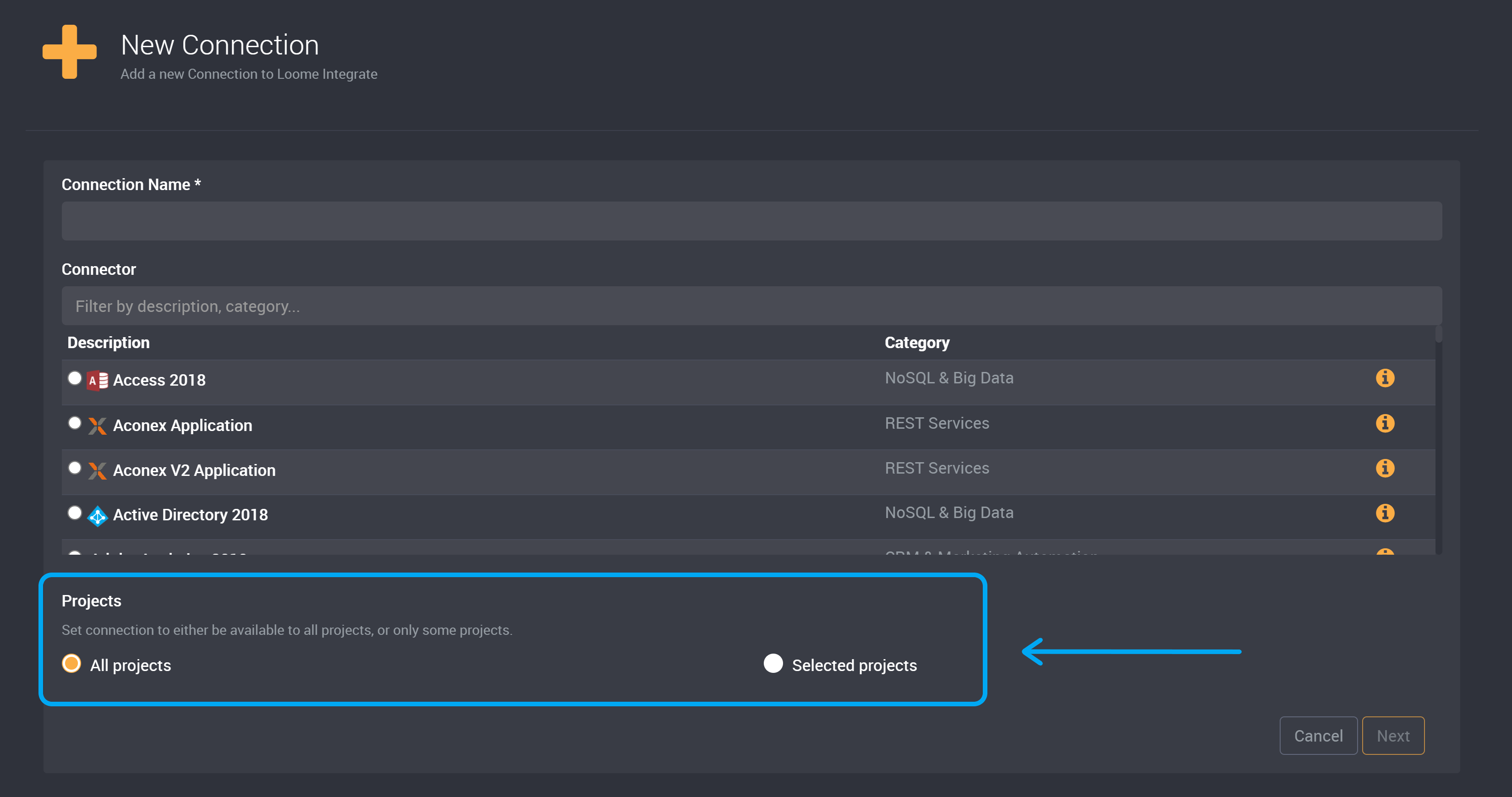
After you have chosen your projects, click Next.
Connection String
To connect, Loome Integrate requires a connection string from the user. Strings can vary depending on connection type, but all share a similar structure. Loome Integrate has connection templates automatically generated for your source type.
You will need to update the template by replacing fields with any required information.
For example for a Microsoft SQL Server connection, the following standard template only requires your server address and your database name, as shown below.
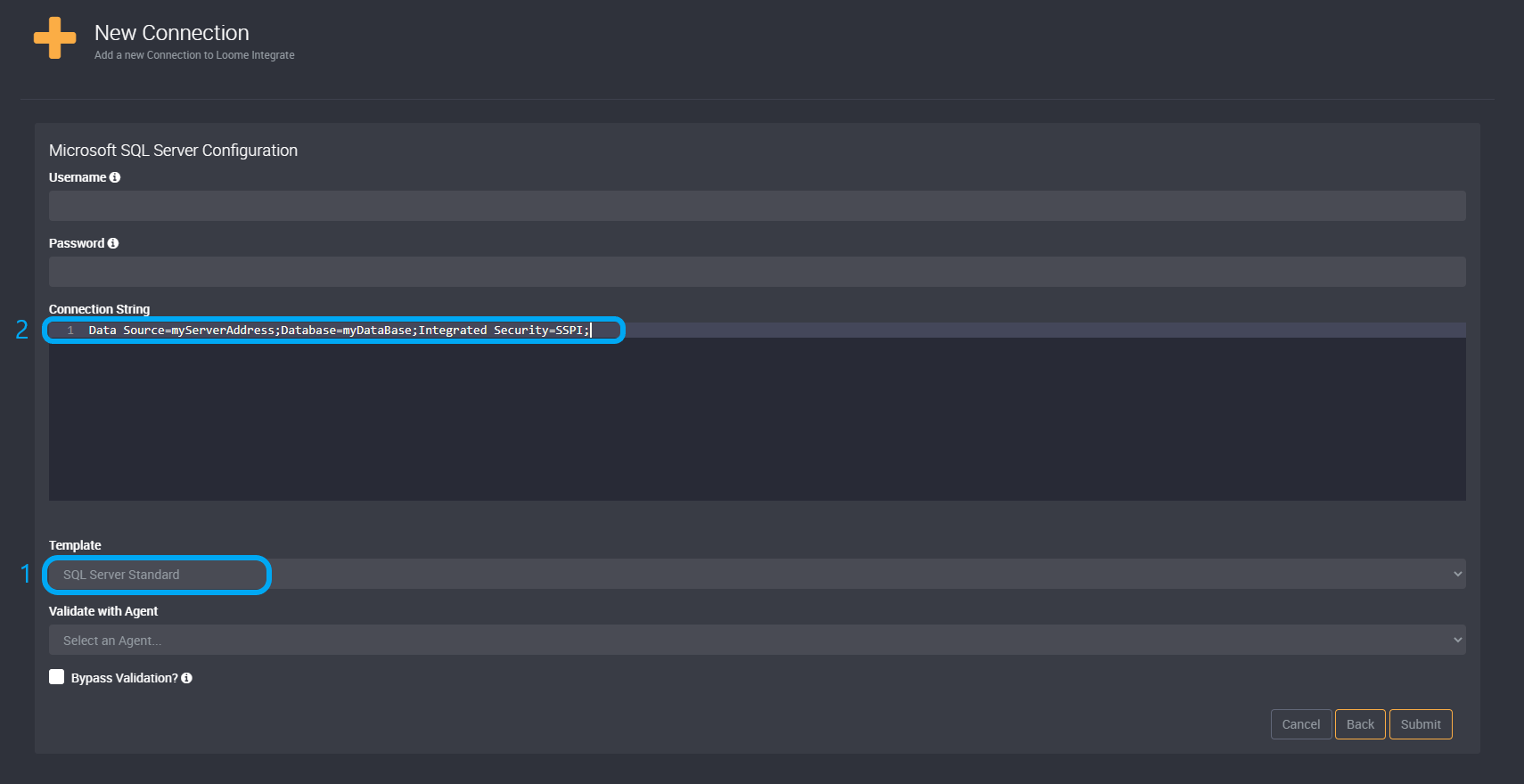
Credentials
Depending on the connector type, you may need to provide Loome Integrate your credentials in order to validate your connection.
Provide your credentials in the user name and password fields.
For example, in the case of Dynamics 365, the username is an email with its associated password. This would be the same credentials you use to log into Dynamics 365. (Dynamics 365 may also require additional security configuration details that are provided upon selecting the connection type.)
You can choose to provide your credentials via the connection string or the username and password fields.
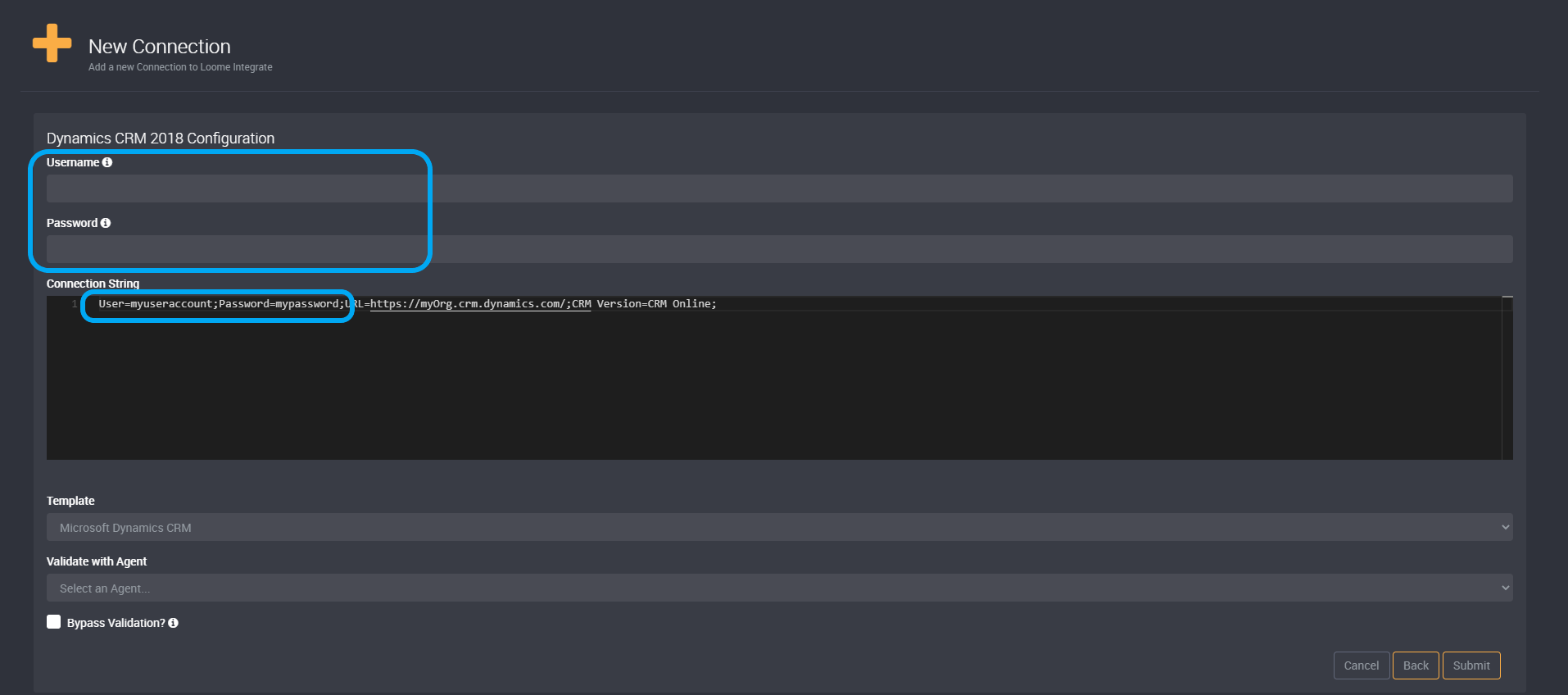
Complete the Connection
You can then click Submit.
You can now create and run a task, such as a Data Migration task, using this connection.