Exporting Jobs
To export jobs from a project, navigate to the group or project with the jobs that you are doing an export of, then select Deployment from the Admin drop down menu.
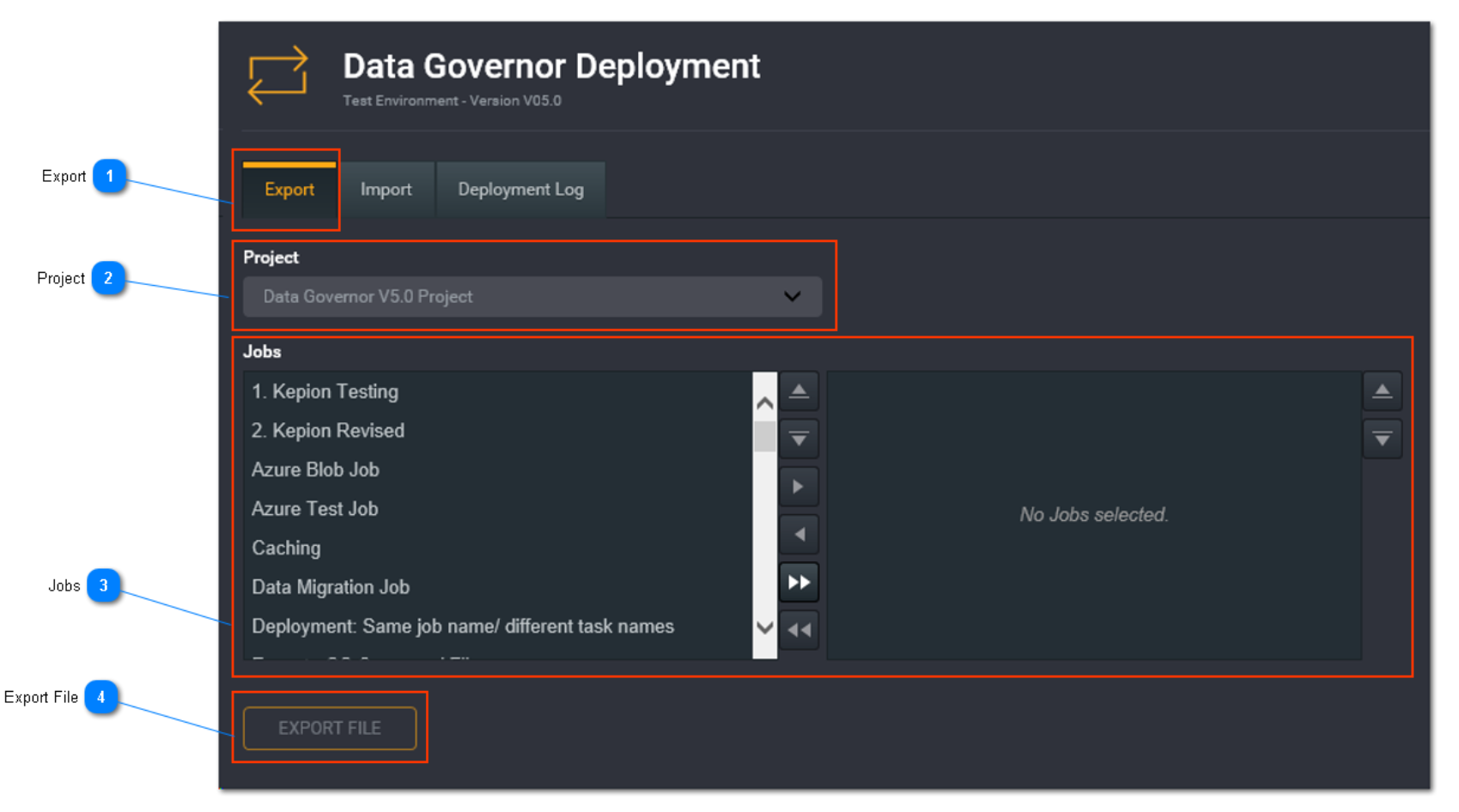
Export
Select the Export tab to perform an export of jobs.
Project
This is the project which the jobs will be export from. If you select the Deployment option from within a project, the project will be pre-populated here. If you selected the Deployment option from within All Projects, the first project will be listed. To change the project, click the drop down list and choose a project.
Jobs
On the left hand side is a list of all jobs within the project selected above. Click on the job you want to export and move it across to the right hand side (jobs to import) using the arrow buttons. Alternatively you can click on a job and drag it across. To select more than one job to move across, hold the control key while selecting your jobs. Use the arrow buttons to move or click, drag, and drop.
Use the arrow buttons on the further right hand side to reorder the jobs selected for export.
Export File
Once you have selected all jobs for export, click the Export File button to generate an XML export file.
The format of the file will be DataGovernorJobExport