MDS task
From the task type screen, select Import to MDS.
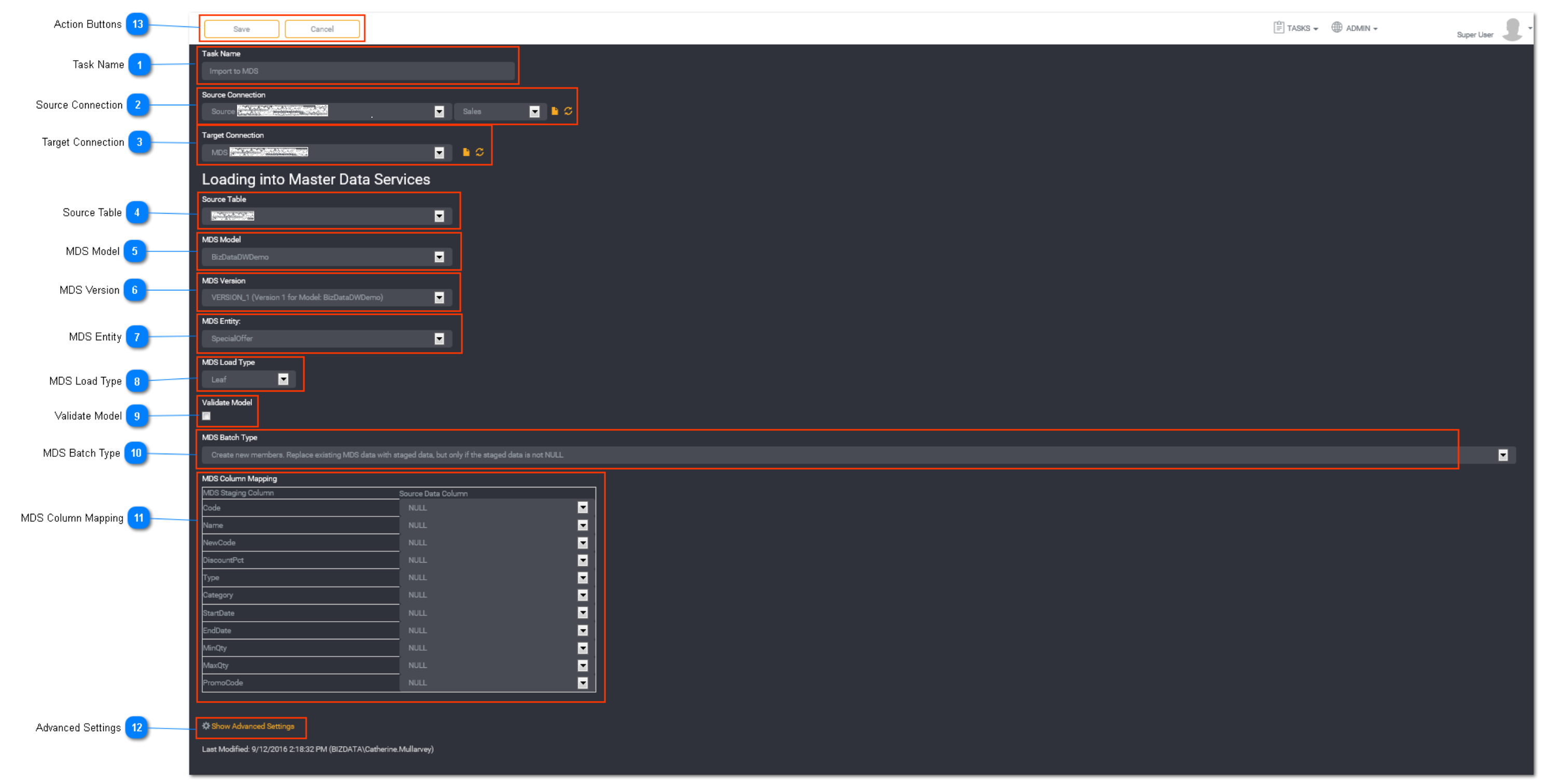
Task Name
Enter a unique task name here. Task names must be unique to a project.
Source Connection
Select the source connection from the drop down list. Predefined connections will be listed here. Select the schema from the schema drop down list The available schemas from selected source connection will be populated and listed here.
Target Connection
Select a MDS target connection from the drop down list. Predefined connections will be listed here.
Tip: For an Import to MDS task type, the target connection must be a MDS connection.
Source Table
Select the source table from the drop down. This is the table that we are importing data from into MDS. The available tables listed will be based on the selected source connection and source schema.
MDS Model
Select the MDS model you want to load the source data into.
Tip: The MDS model must already have been created.
MDS Version
Select the MDS version of the model you are loading into.
Tip: Make sure you select a valid version of a model when creating MDS tasks.
If you use a Committed version of a model you will be presented with the following error in the job execution history.
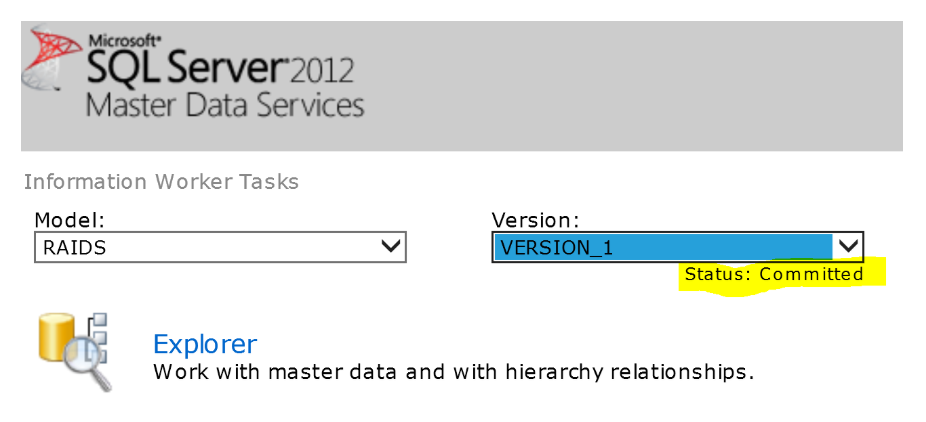

To fix this error,edit your MDS task and select an open version of the model you want to use.
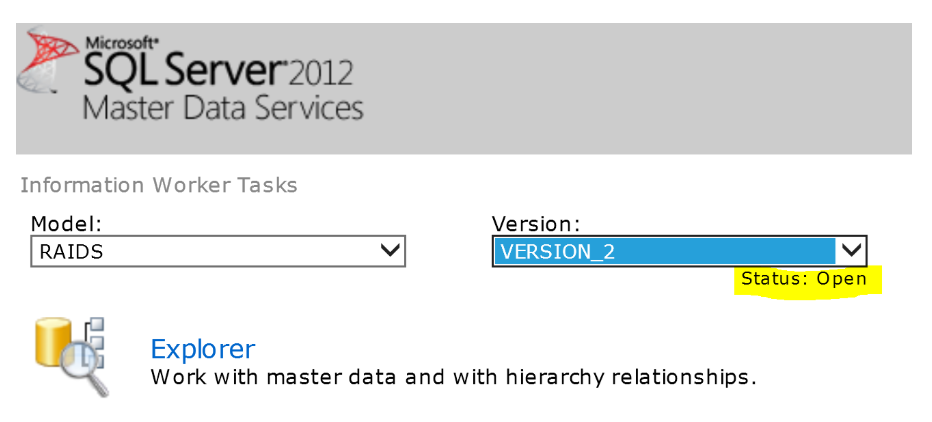
MDS Entity
Select the MDS entity the data will be loaded into.
Tip: Only entities that have already been created in the selected Model will be available.
MDS Load Type
Select a MDS load type.
The available load type options are:
- Leaf - default
- Consolidated
- Hierarchy
Validate Model
Select the validate mode checkbox if you want Loome Integrate to validate the model.
MDS Batch Type
Select the MDS Batch Type.
The available batch type options are:
- Create new members. Replace existing MDS data with staged data, but only if the staged data is not NULL
- Create new members only. Any updates to existing MDS data fail
- Create new members. Replace existing MDS data with staged data
- Deactivate the members. Replace existing MDS data with staged data
- Permanently delete the member based on the code value (If the member is used as a domain based attribute value of another member, the deletion will fail)
- Deactivate the member based on the Code value
- Permanently delete the member based on the code value (If the member is used as a domain based attribute value of other members, the related values will be set to NULL)
MDS Column Mapping
The MDS table columns will be populated on the left hand side. Select the source data column to map to the MDS table.
Tip: If additional attributes are required they must first be created in the MDS model.
Advanced Settings
Toggle to show or hide the advance settings. Advanced settings are different for each task type.
Subject Areas:
Select Subject Area for the task if applicable. Refer to Using a Subject Area for more information.
Logging:
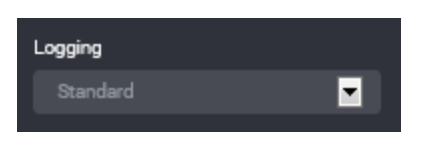
You can choose to select task logging.
Select a logging level. Logging options vary depending on the task type selected. The available logging options for a Data Migration task type are:
- Standard - the default logging level as provided by Loome Integrate
- Debug - the standard logging level with additional logging to assist with investigation of issues
Tip: If you have both job logging and task logging on- when job logging is set to Standard then the task logging option will override this. Otherwise job logging will always take precedence.
Action Buttons
When you have entered all the necessary task details, click Save.
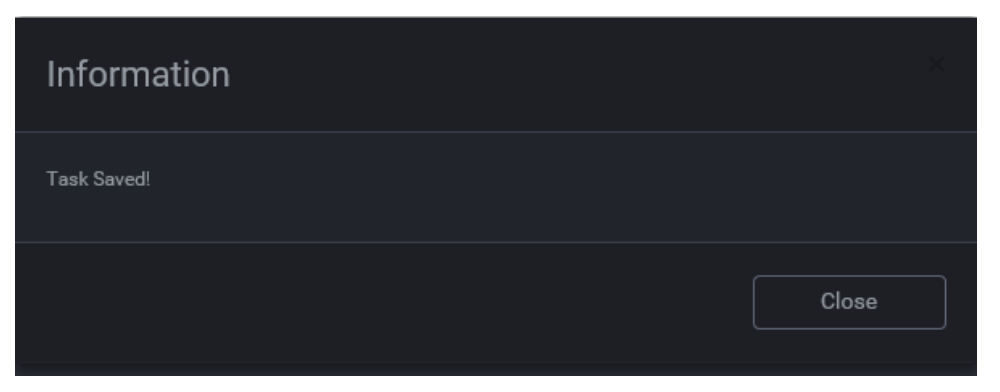
An information box will appear to confirm that the task has been successfully saved. Click Close.
Tip: New tasks are added to the bottom of the list as Enabled.