User Management
Application Roles
There are currently three levels of user access at the application level. These roles can be assigned and edited by an Administrator. To modify the users of a specific project, please read our guide here.
Administrator: Manages Projects and Users. This Role has full access to all site content.
Project Creator: Can create projects. Can view and run jobs, and view the execution history of jobs. Project creators will be added as a project owner in any projects that they create.
Consumer: Can view jobs, tasks and notifications.
Application Role Breakdown
| Action | Consumer | Project Creator | Administrator |
|---|---|---|---|
| View the Jobs and Tasks in a tenant | ✔ | ✔ | ✔ |
| View execution logs and history for Jobs | ✔ | ✔ | |
| Manage schedules for Jobs | ✔ | ✔ | |
| Run Jobs on demand | ✔ | ✔ | |
| Manage Jobs | ✔ | ✔ | |
| Manage Tasks | ✔ | ✔ | |
| Manage Connections | ✔ | ||
| Manage File Definitions | ✔ | ||
| Manage Cluster Definitions | ✔ | ||
| Manage Tenant users and settings | ✔ | ||
| Manage Agents | ✔ | ||
| View Agent statuses | ✔ | ✔ | ✔ |
Managing Users in a Loome Integrate Tenant
Administrators can perform operations such as adding and removing users and changing user roles on the Application Roles page.
Inviting Users to a Loome Integrate Tenant
Administrators can invite additional users to their Loome Integrate Tenant.
Click on Application Roles from the dropdown at the top-right of the screen.

Choose an application role.
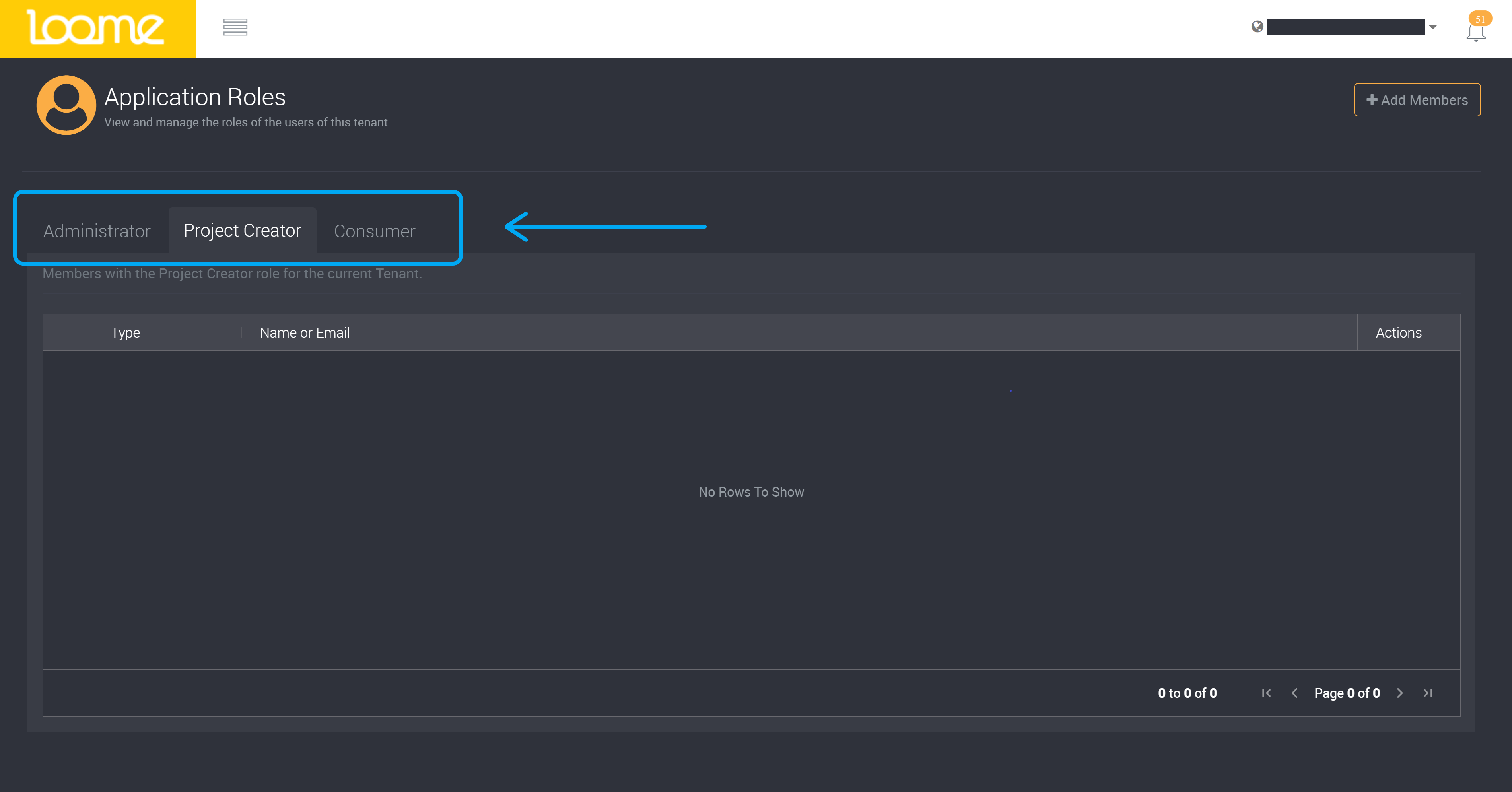
Then select ‘Add Members’.
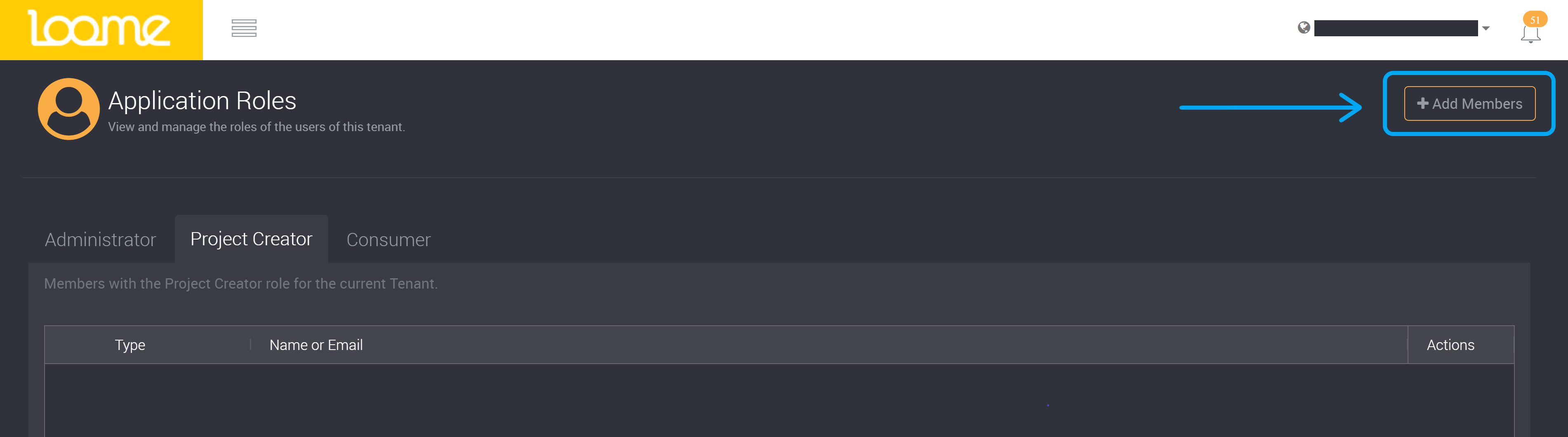
This will expand a slideout where you can choose the type of member you would like to add.
Choose whether this will be a user or an API Key.
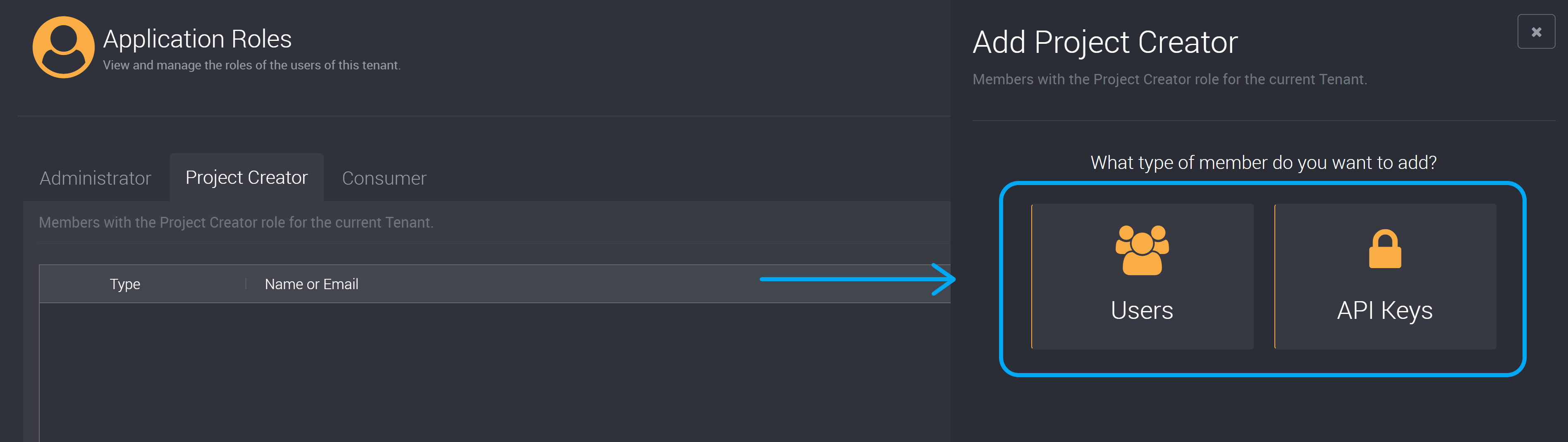
If you choose to add a user, provide their email address (you can provide multiple users at once by separating them by a semi-colon) and then click on the ‘Add’ button.
If you choose to add an API key, choose an API key from the dropdown.
Submit the users to save and invite them to the tenant.
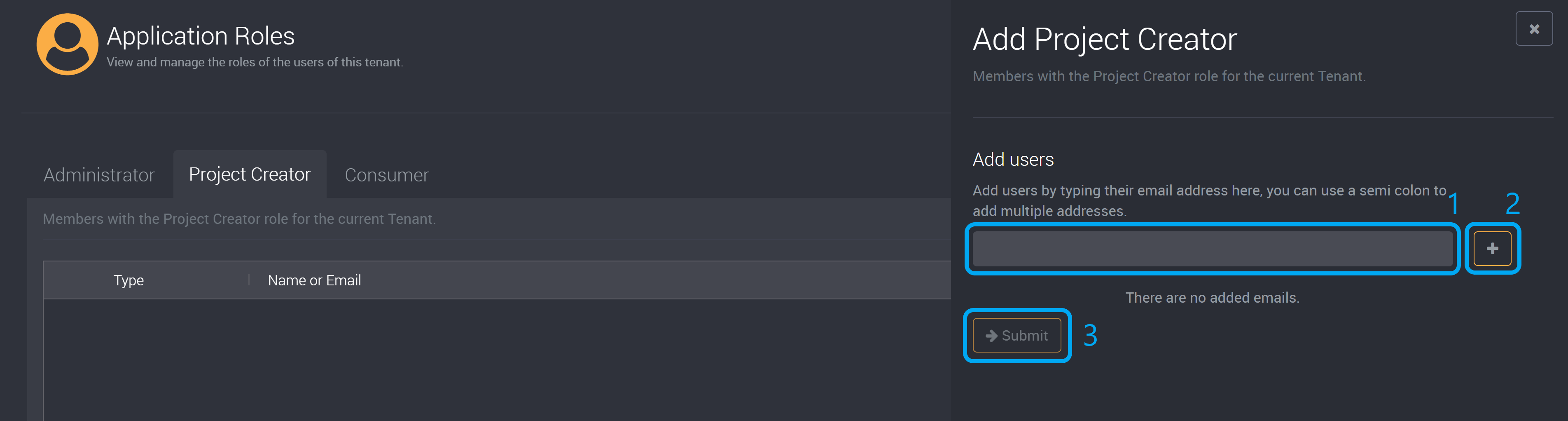
The invited users will receive an email that notifies them that they have been added to the tenant.
The link in the email will direct them to your tenant. Whilst invited users do receive an email invitation, they do not need to specifically click on the link to accept the invitation. When the user logs in to Loome Integrate, they will automatically accept the invitation and will be able to access the tenant on login.
Deleting Users from a Tenant
To delete a user from an application role, find the user on the application roles page and click on the Delete button at the end of a row beside the user’s name.
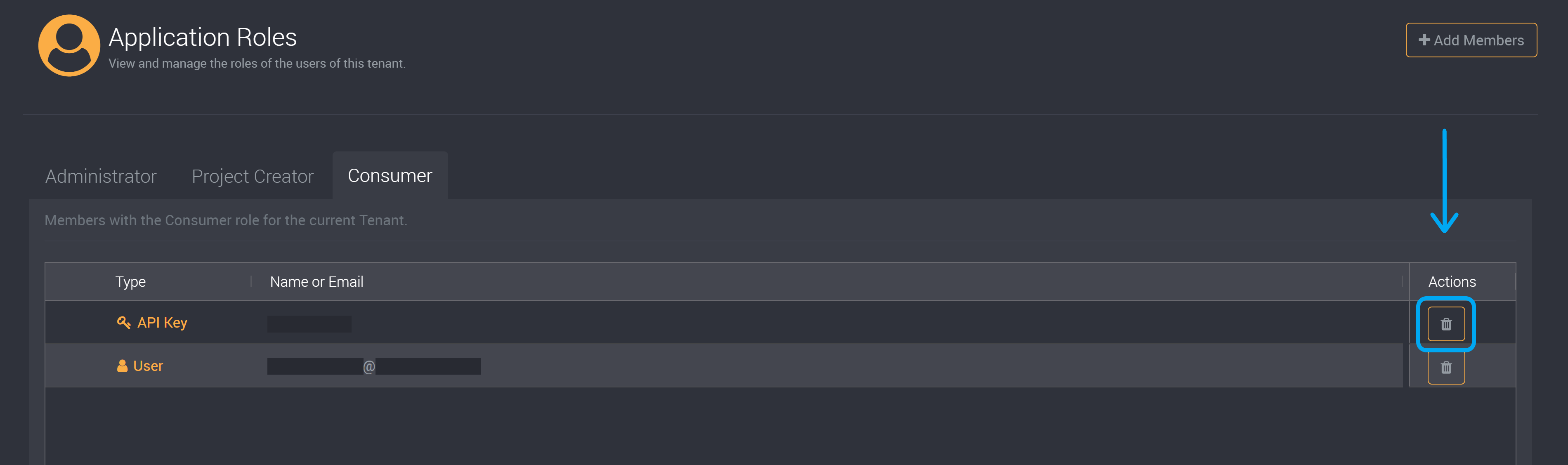
You cannot delete your own user account from a role. If you require your own account to be deleted from a role, a different administrator will need to delete the user account.