Version 4.1
Upgrade Notes
Loome Publish 4.1 introduces two new requirements.
A new security requirement in its Azure application registration.
Always on configured for the Azure app service.
The new search feature in the product introduces a background process to cache metadata around assets in the portal. This requires the application to make background calls to Azure AD Graph API as the application itself to resolve stored user/group object IDs to their respective display names.
To do this, the application requires the application read permission on Azure AD to be assigned to it. This requires a global administrator to assign.
The application also requires Always On functionality in the app service to ensure all its background processes run correctly. Some of these processes have been present since version 4.0 and may not have executed correctly without this functionality.
Follow the below steps to assign the new permission to the Azure app registration and turn on Always On for the app service.
From the Azure menu, select ‘Azure Active Directory’.
Then click on ‘App Registrations’.
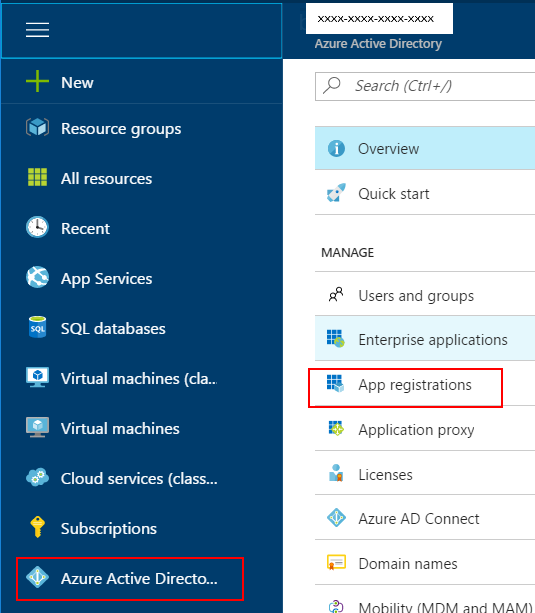
Use the search box to locate the app registration for your Loome Publish portal.
Click on the app registration to open it.
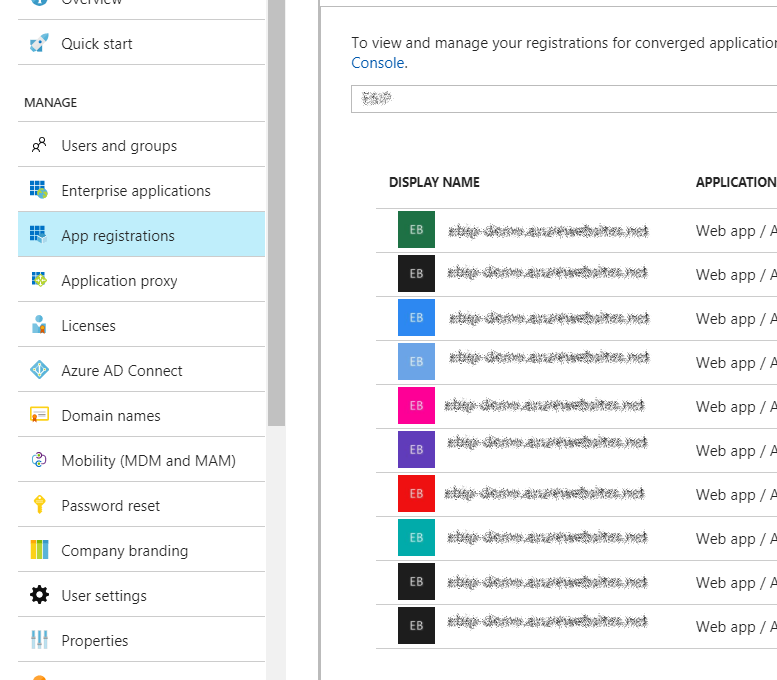
Click the ‘Settings’ button from the top of the registered app.
Click the ‘Required Permissions’ button from the settings section.
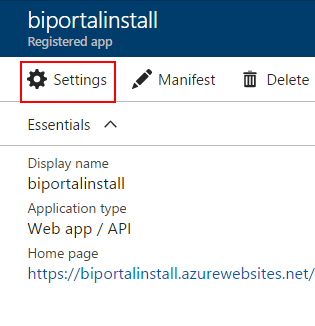
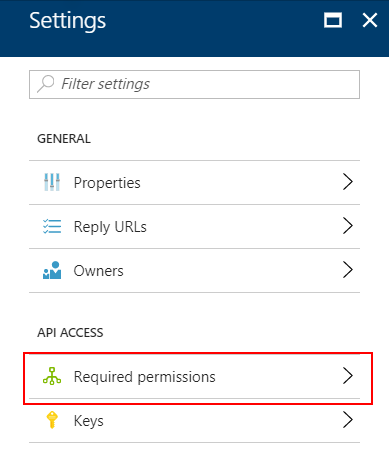
Click on ‘Windows Azure Active Directory’.
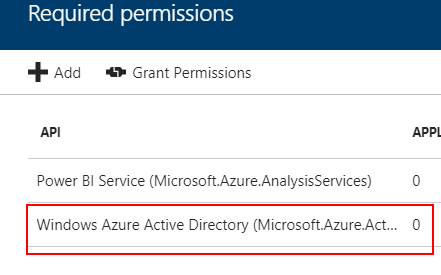
Open the ‘Required permissions’ section.
Click on the ‘Windows Azure Active Directory’ list item.
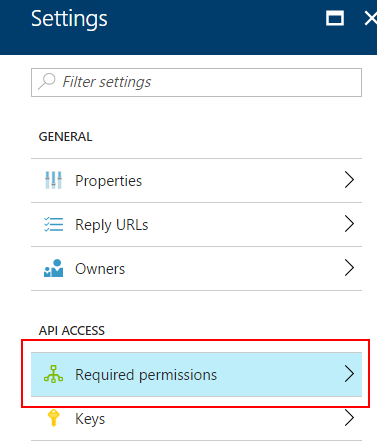
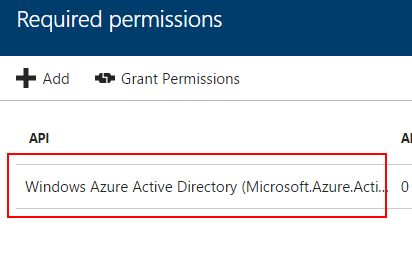
This step requires a Global Administrator account to complete.
Select the ‘Read directory data’ permission underneath ‘APPLICATION PERMISSIONS’.
Click ‘Save’.
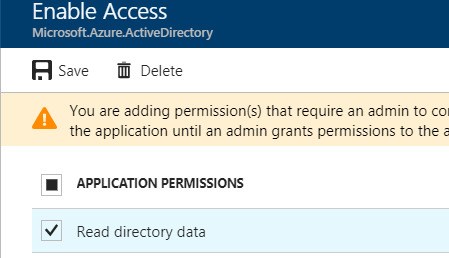
This step requires a Global Administrator account to complete.
Wait for the notification that this has been completed.
Click ‘Grant Permissions’.
Read the notification provided and click ‘Yes’.
Wait for the notification that the permissions have been granted.
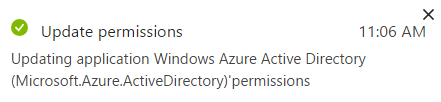
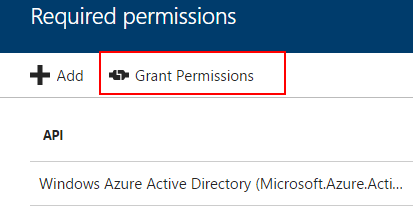


Browse to the azure app service for Loome Publish.
Click on ‘Application Settings’.
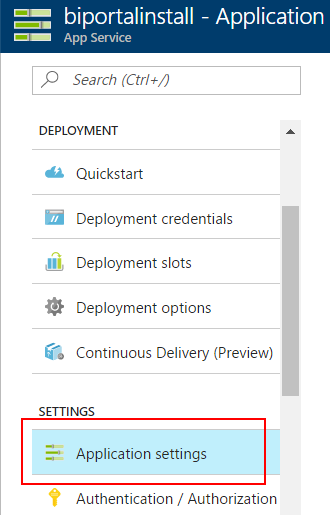
Set the ‘Always On’ option to ‘On’.
Click the ‘Save’ button from the top left.
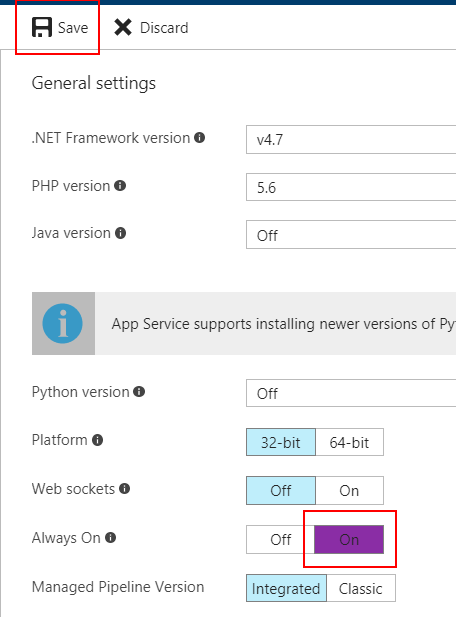
Once completed, move to the next version, or follow the steps under Running the Upgrade to install your upgrade.