Control Node
The Control Node uses a multi-node system and is further explained here.
Content Nodes are synced to the Control Node from the Source Systems page that can be found in the Settings Cog menu, using the same method you would use to sync your reports but instead of a report system you will select Loome Publish.

When importing a Loome Publish Content Node, as well as your assets, all Tile Layouts, Term Sets, Assets and Asset Types will be included in this import.
These will all be automatically synced so your Control Node will remain up-to-date. To instantly update your Control Node, click on the On demand sync button beside the source system you would like to update.
To learn more about syncing Content Nodes to the Control Node please read the following.
How do I import and sync Source Systems to the Control Node?
In a Loome Publish Content Node, create an API key.
Copy the key to paste into the Control node.
Next, login to the Control node.
From the Menu drop down, select Source Systems.
Click on New Source > Loome Publish.
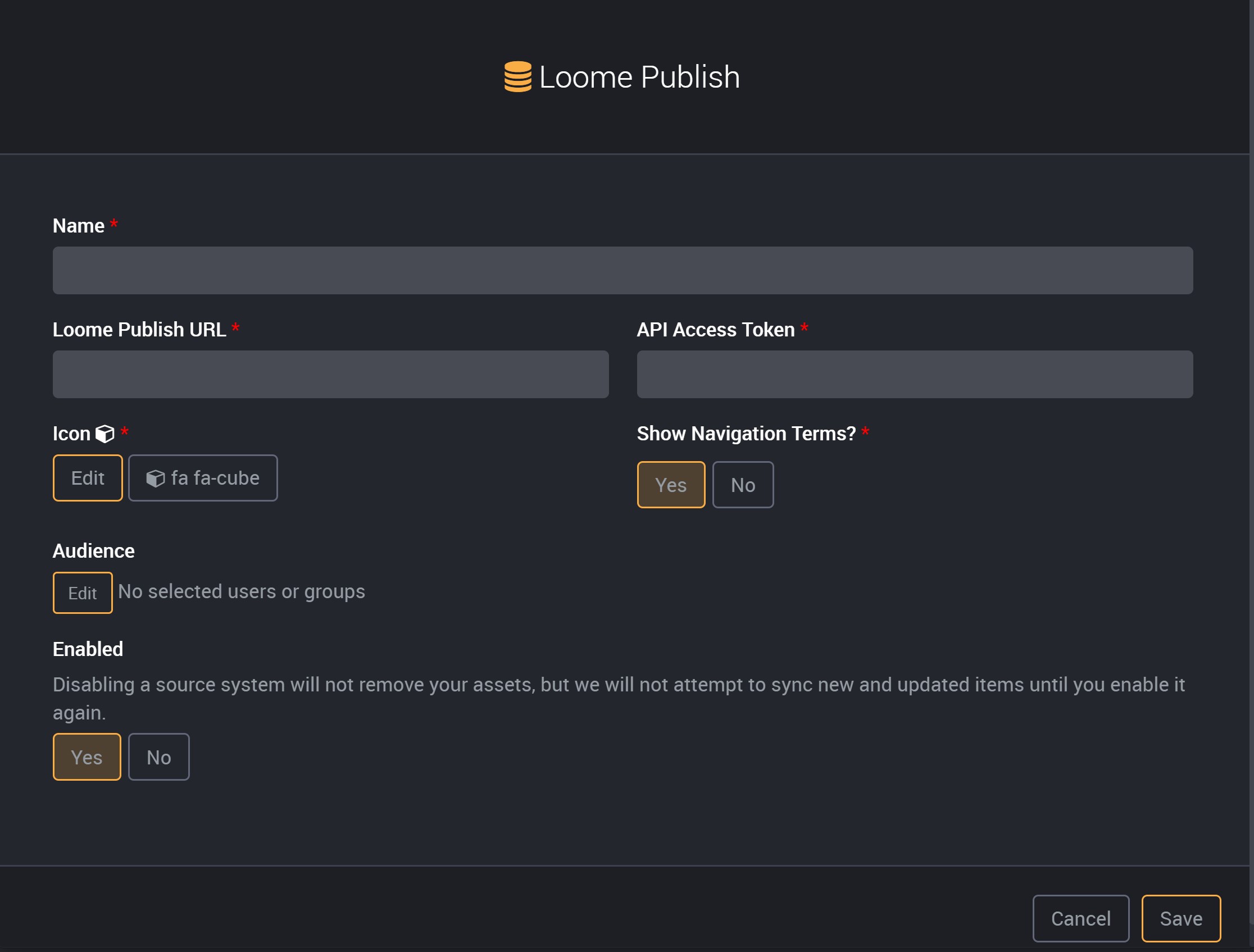
Enter a name and fill out all following fields
- Loome Publish URL - enter the URL here.
- API Access Token - paste API key (that was created in the Content node) here.
- Icon - select an icon for the node.
- Show Navigation Terms? - Select Yes to show navigation terms or No to hide the terms.
- Enabled? - Select Yes to allow syncing of any changes between the Content and Control nodes or No to disable syncing.
Click Save
Now, click on the corresponding On demand Sync button. This should take minute to sync.
Refresh page and you should now see the new Source System in the Control node.
How do I search a Source System in the Control Node?
Make sure you are on the Source System you want to do a search in.
Enter in the search word in the search field.
Results returned are only applicable to the Source System selected.
Can I hide the search bar?
Yes! To hide the global search bar, go to Menu > Configuration.
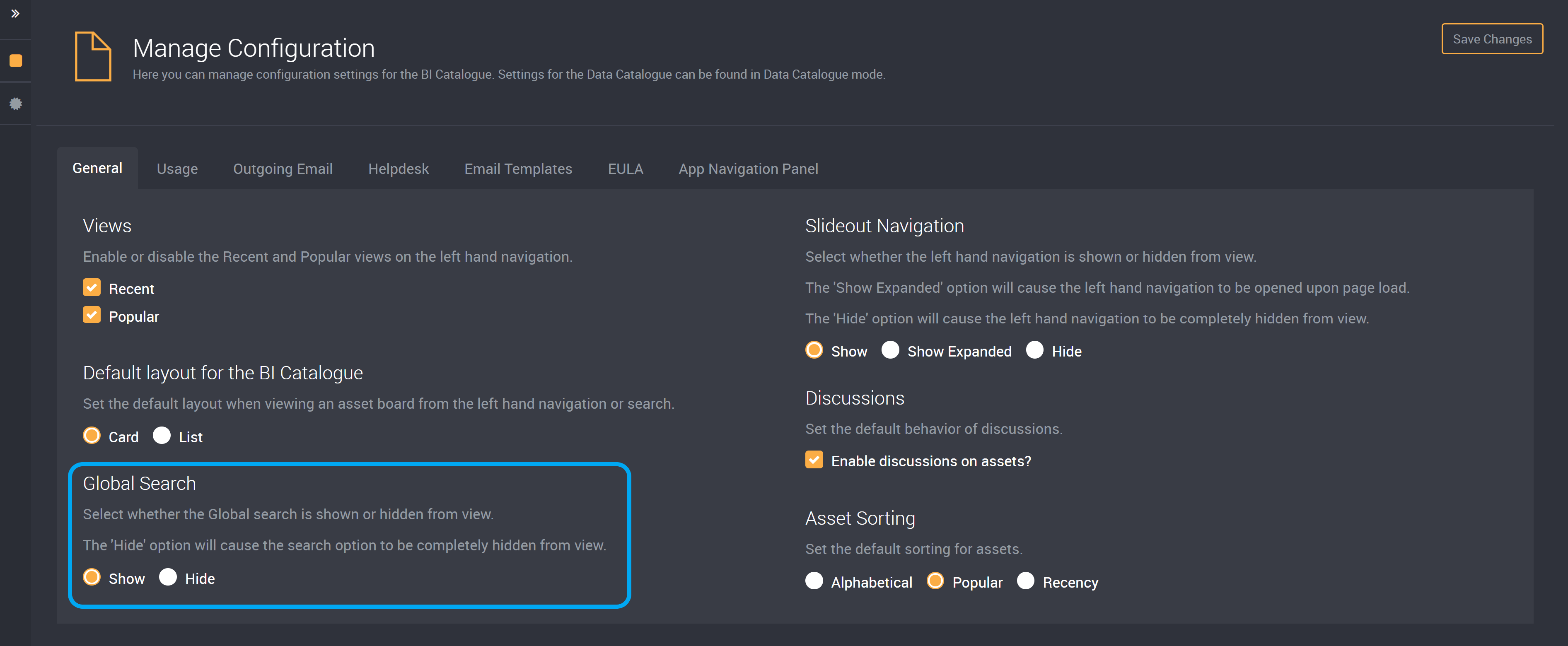
Select whether you want to Show or Hide the search bar.
Click Save Changes to save.
Can I create new assets, entities, or metadata in the Control node?
No. You cannot create any new assets, entities, or metadata in the Control node. However, in the Control node you are able to edit and configure settings and branding values.
Can I raise a help desk tickets and create asset discussions in the Control Node?
Yes! Just as you would in a Content node.
Can I manage application roles in the Control Node?
Definitely! Again, just as you would in a Content node.
How do I delete a Source System in the Control Node?
To delete a Source System, click on the node you want to delete from the list of Source Systems.
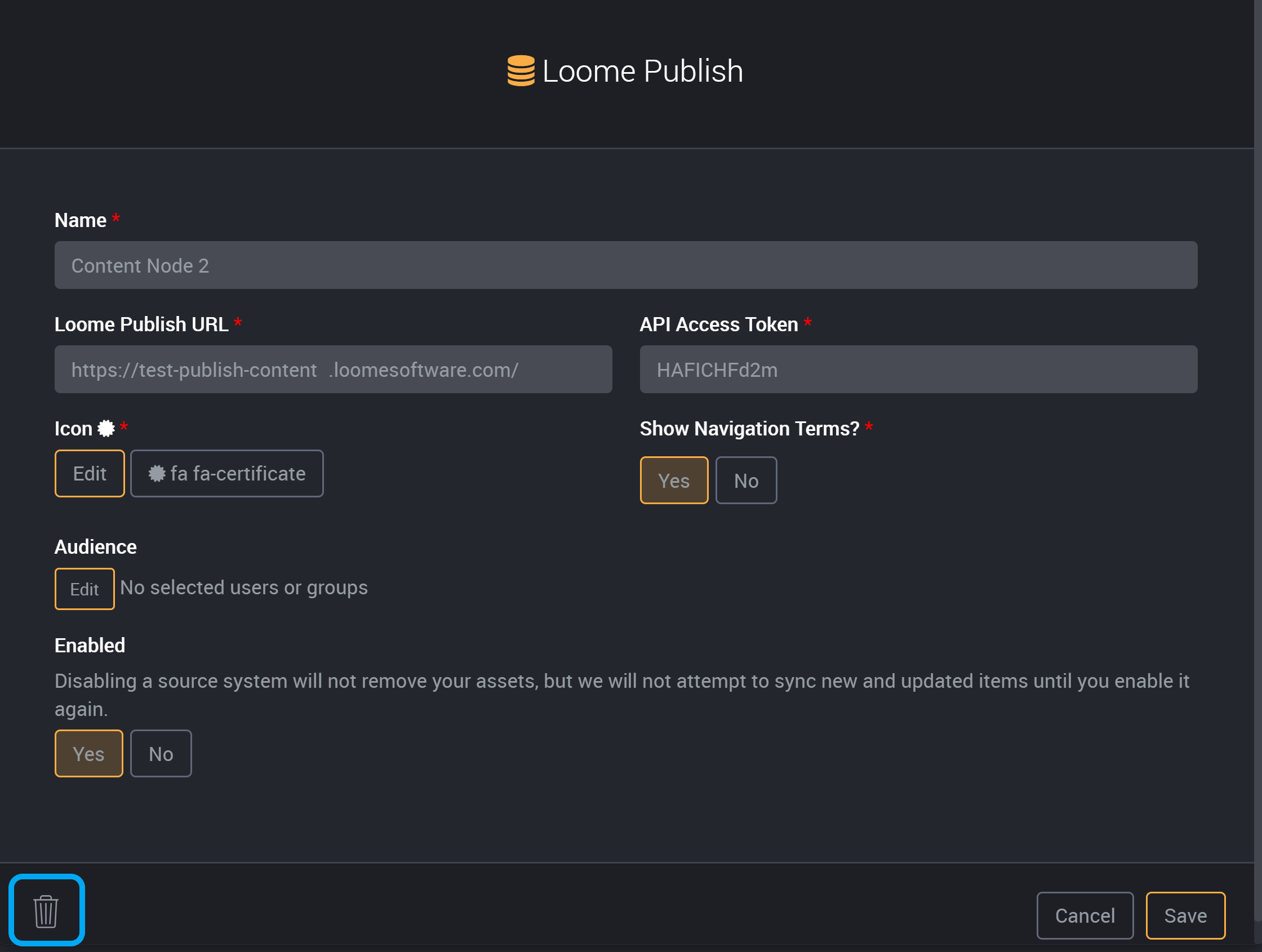
Click the bin icon at the bottom left.
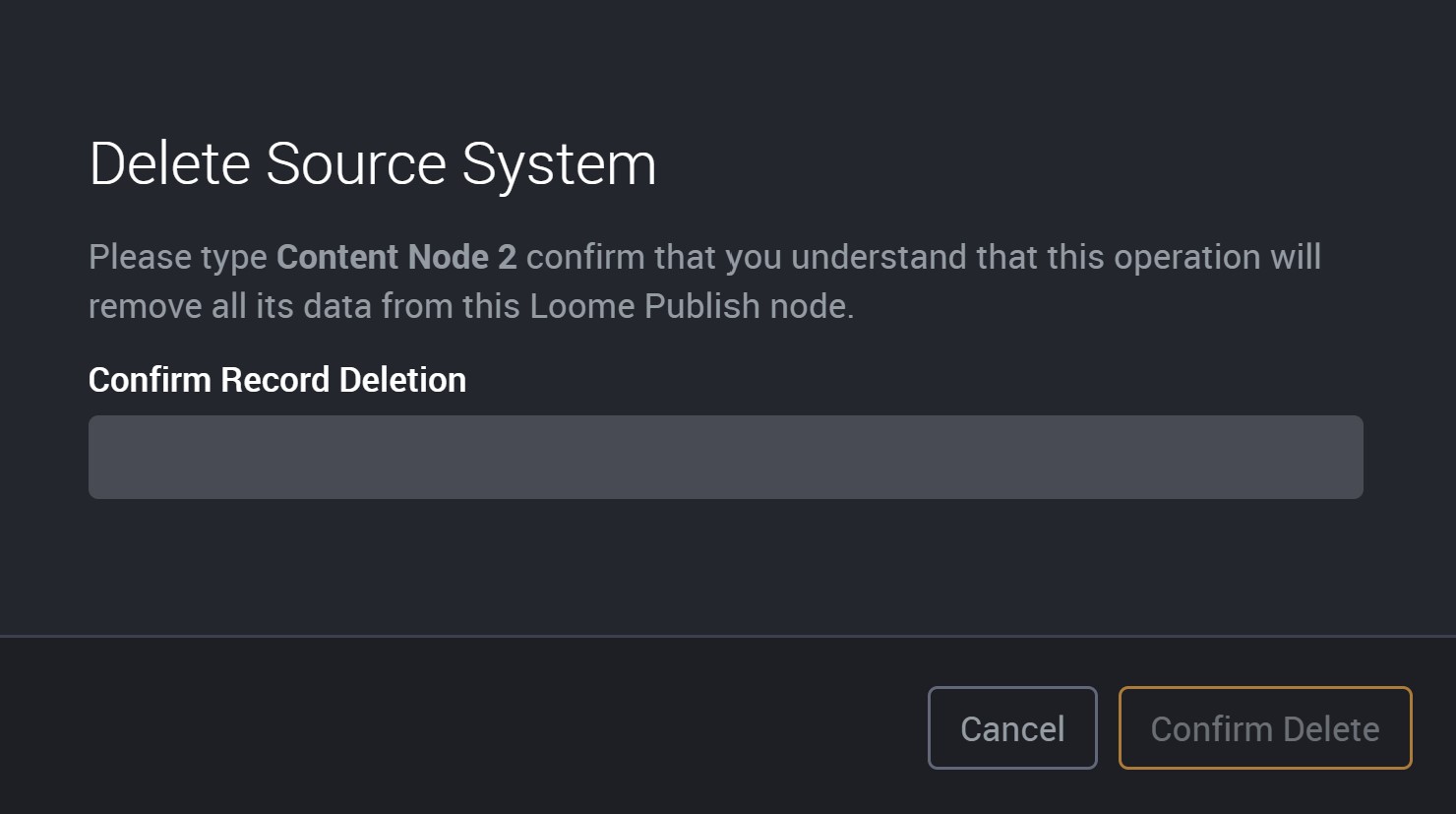
A delete confirmation message will display where you will have to type in the name of the Source System.
This Content Node is then removed from the Control Node.
To add the same Content Node to the Control Node again, you will need to add it using the required details that are listed above.
How do I switch to view the Data Catalogue?
To switch between the BI Catalogue and Data Catalogue, click on the first icon at the top right hand corner.
(Switch to Data Catalogue)
(Switch to BI Catalogue)