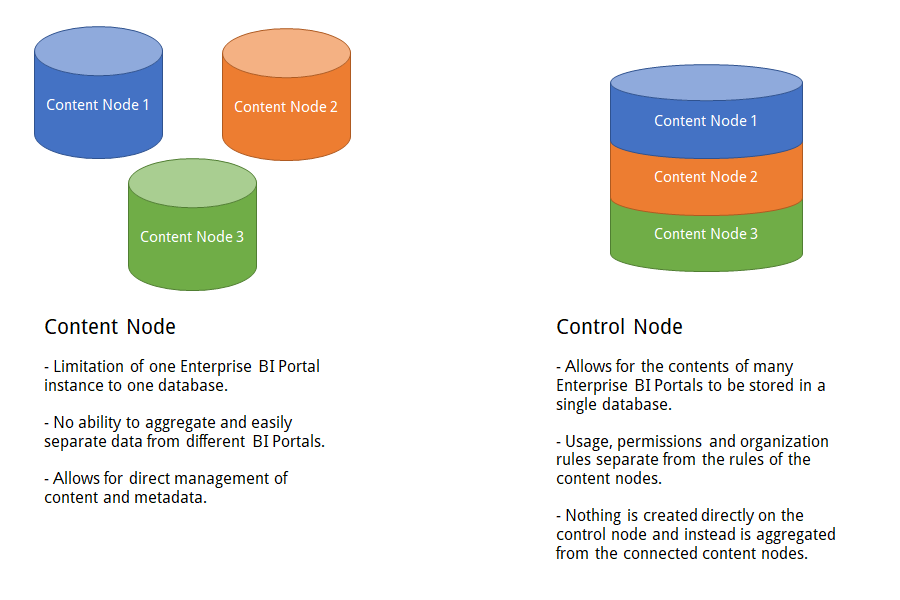Multi-Node
This section of documentation aims to provide an overview of all the features specific to a Multi-Node deployment of Loome Publish.
Multi-Node Concepts
Before looking into the specific technical features of Multi-Node, there are a few key concepts worth learning that are prevalent in the product.
You can learn more about the actual installation of the Control Node from the Setup page.
Control & Standard Nodes
Users of Loome Publish with multiple environments can sync them all into a Control Node. When a Loome Publish node is configured as a control node, the contents of the portal are sourced entirely from other Loome Publish nodes. This control node cannot source data from any other type of source system but Loome Publish nodes. This means that Control Nodes are read-only, so users cannot publish and modify assets, entities, tile layouts or any associated metadata in the instance. Instead, Administrators must configure connections to other Standard Node Loome Publish portals that the control node will import its data from.

With the exception of direction content creation and management, the BI Portal experience remains familiar. Navigating between content nodes on the control node can be done from the left-hand navigation panel; each node will be listed by its source system name and a user defined icon.
Node Configuration Differences
With the release of Loome Publish 4.7, the idea of a Node Configuration was added to the Loome Publish setup. There are two types of Node Configuration, Standard and Control. The Node Configuration is set from the Loome Publish installer, under the setting of NodeConfiguration and it is a setting that is completely independent of the deployment type.
Before Multi-Node was introduced as a deployment setup for Loome Publish, every Loome Publish instance was essentially a Standard Node as there was only one way to configure a Loome Publish’s behaviour.
You cannot change the NodeConfiguration of an existing node from Standard to Control or vice versa. Doing so will result in data loss or malformed configuration. The NodeConfiguration must be set on the initial setup of the instance.
The major difference between Standard and Control nodes is in how they ingest and manage the contents of the Portal (assets, entities, tile layouts, metadata, custom attributes etc). A user of the Control Node cannot publish assets, modify metadata, create new asset/entity types or create entities and their associated custom attributes in the Data Catalogue to name a few standard operations. Instead they must source this content from other Loome Publish instances (often referred to as “Content Nodes”), something which is detailed greater in the setup documentation.
Feature Comparison
✔ Supported - The feature is supported entirely in this configuration for Loome Publish
〰 Supported through Loome Publish Sync - This feature is only supported in the Control Node through it being possible in the Standard Node. Once a Loome Publish portal is connected to a Control Node users will be able to modify data on the Standard Node and sync it.
❌ Not Supported - The feature is not supported in this configuration for Loome Publish.
| Feature | Standard Node Support | Control Node Support |
|---|---|---|
| View, order, slice and search assets in the asset board. | ✔ Supported | ✔ Supported |
| Open ODC Data Sources in Excel. | ✔ Supported | ✔ Supported |
| Open URL based assets in the browser. | ✔ Supported | ✔ Supported |
| Publish assets to Loome Publish with associated metadata. | ✔ Supported | 〰 Supported through Loome Publish Sync |
| Create and manage tiles and tile layouts including their related files such as images and media. | ✔ Supported | 〰 Supported through Loome Publish Sync |
| Manage metadata through terms and term sets. | ✔ Supported | 〰 Supported through Loome Publish Sync |
| Create customisable asset types. | ✔ Supported | 〰 Supported through Loome Publish Sync |
| Audience targeting of terms. | ✔ Supported | 〰 Supported through Loome Publish Sync |
| Submit Helpdesk tickets within the application. | ✔ Supported | ✔ Supported |
| Manage and resolve Helpdesk tickets within the application. | ✔ Supported | ✔ Supported |
| Create discussions on assets in the BI Catalogue. | ✔ Supported | ✔ Supported |
| Receive notifications through in app Web Notifications and Emails. | ✔ Supported | ✔ Supported |
| Monitor application usage and export usage data as CSV files. | ✔ Supported | ✔ Supported |
| Brand the portal with custom themes, resources and stylesheets. | ✔ Supported | ✔ Supported |
| View Data Catalogue entities in the Network Map. | ✔ Supported | ✔ Supported |
| Create entities using the Data Catalogue API. | ✔ Supported | 〰 Supported through Loome Publish Sync |
| Create customisable entity types. | ✔ Supported | 〰 Supported through Loome Publish Sync |
| Manage Custom Attributes associated with specific Entity Types. | ✔ Supported | 〰 Supported through Loome Publish Sync |
| Edit Entity details and metadata individually or in bulk. | ✔ Supported | 〰 Supported through Loome Publish Sync |
| Create shortcuts to other websites in the App Navigation Panel. | ❌ Not Supported | ✔ Supported |
| Switch to other Loome Publish nodes from the left hand slide out. | ❌ Not Supported | ✔ Supported |
| Apply an audience to a Loome Publish node in the Control Node so it is available to specific users. | ❌ Not Supported | ✔ Supported |
Assets that are favourites in your Content Node will not be favourites in the Control Node. Favourites will have to be selected in the Control Node as they may differ.
Node Configuration Database Differences
There are minor differences in how Loome Publish stores data in Control configuration versus Standard configuration. Despite sourcing data from multiple Standard Loome Publish instances, Control nodes still store all data in a single database however the data is siloed and separated based on the source of the data.