API Keys
Loome Publish can generate API Keys for you to externally access your Loome Publish data. You can find the API Key generator by clicking on API Keys under Manage in the dropdown menu when you click on the Settings Cog Icon.
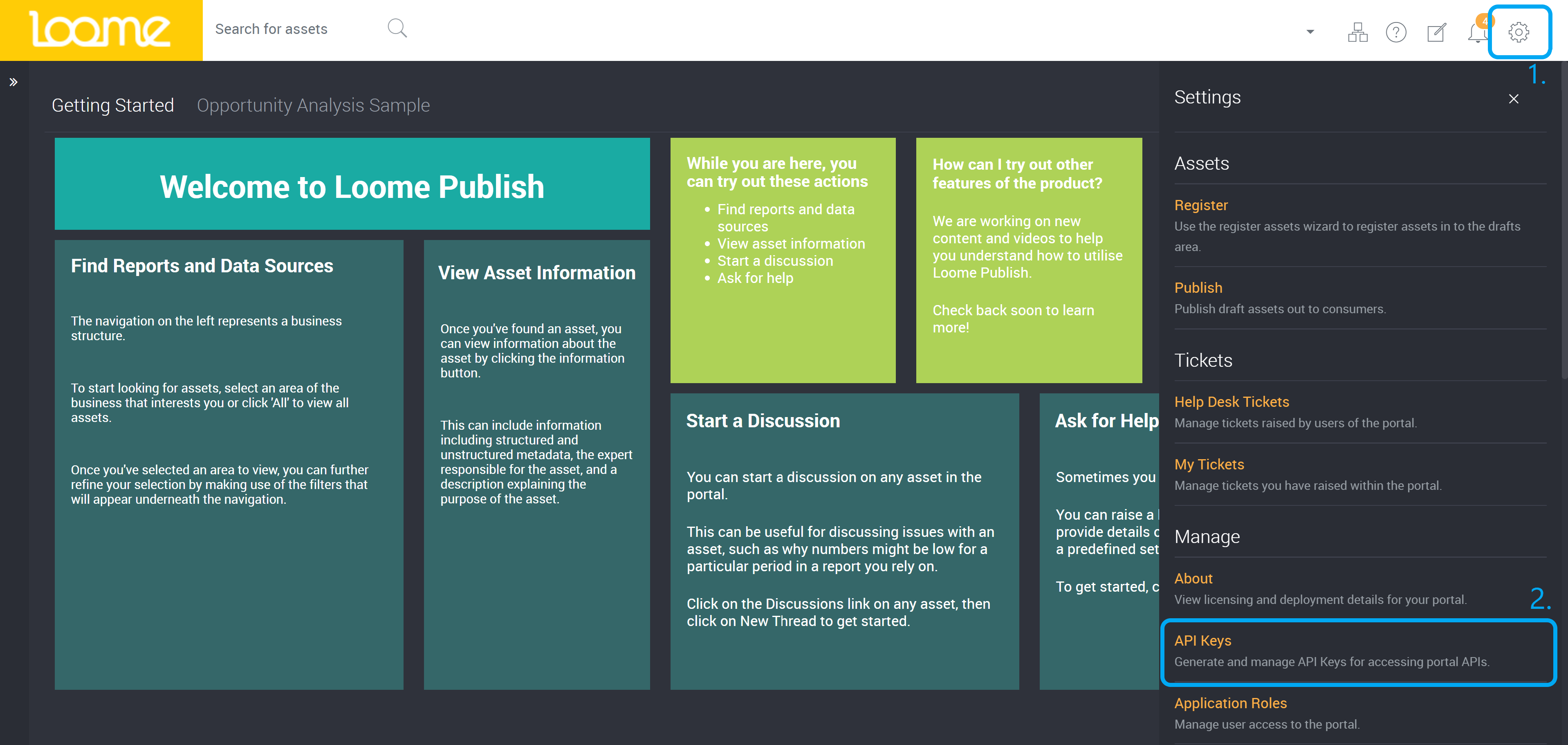
Creating an API Key
To create an API Key, please click on New API Key at the top right corner.
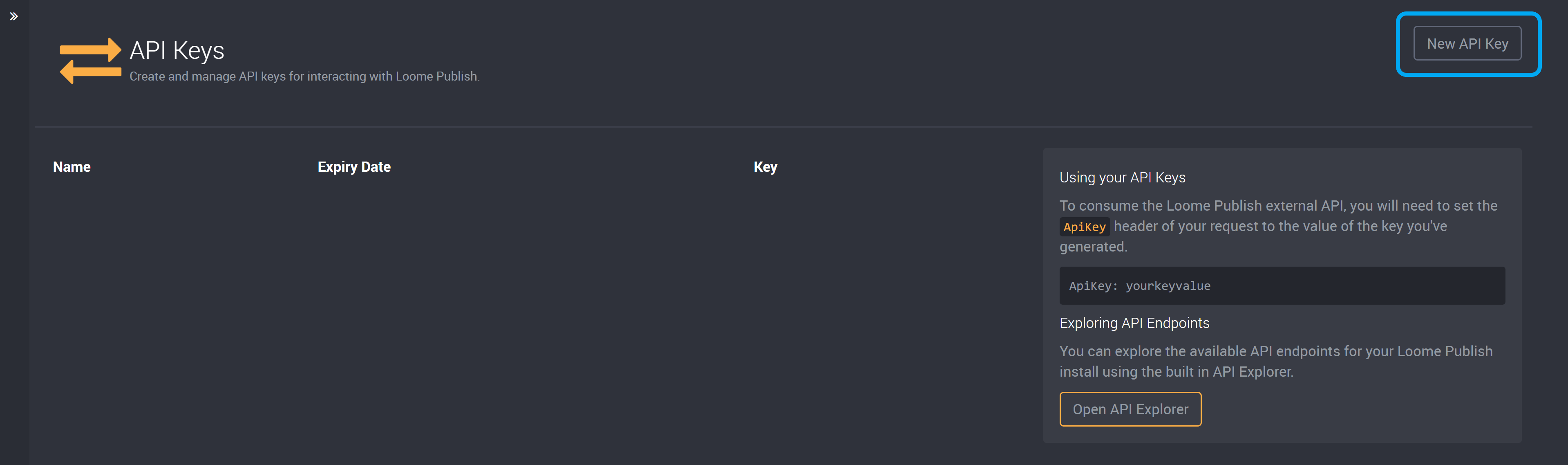
It is required that you provide a name so you have a readable label for your key.
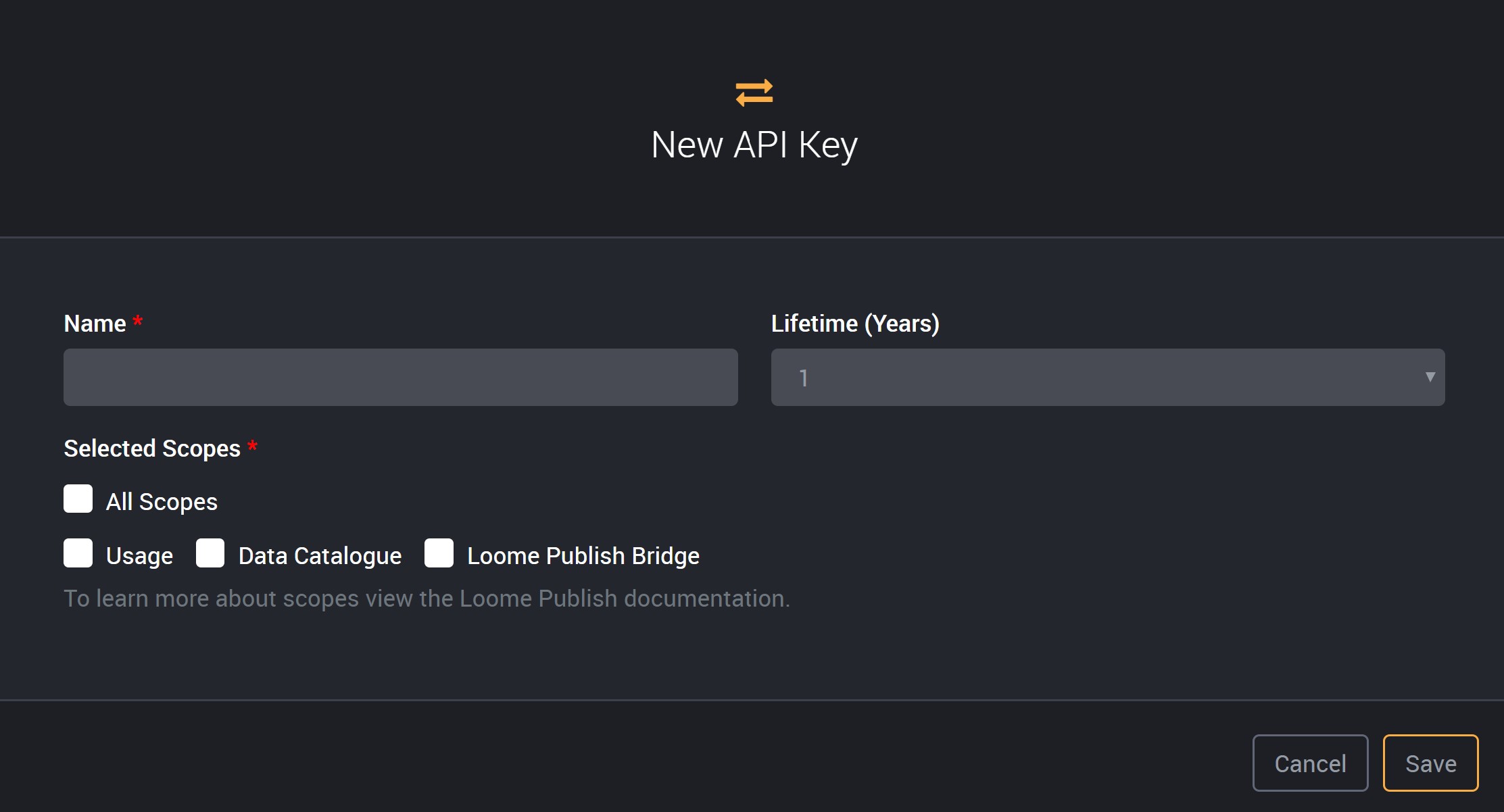
You will then have to select the key’s Lifetime, which is a set expiry date for security purposes, and once selected that will be the time in years that the key will be valid, unless deleted.
You can then select the Scope of the API Key.
Scopes
A Scope is an area of the application that can be queried through the API. Each Scope relates to a part of functionality that the application has, and if you have the key to access a particular Scope, you are able to perform available operations within that area of functionality. For example, if you have an API Key for usage, you can query usage data.
| Scope | Description |
|---|---|
| Usage | If an API Key has the Usage scope it will give the user external access to modify data related to the BI Catalogue. Users can modify assets and related data without going through their processes in the UI. |
| Data Catalogue | An API Key with the Data Catalogue scope will give the user access to externally modify data related to the Data Catalogue. This means users are able to create entities, relationships and custom attributes without accessing the UI. |
| Loome Publish Bridge | This scope will allow a user to add a Loome Publish instance to a Control node, so that user can view that Loome Publish instance in the Control node. |
| All Scopes | If an API Key has access to all scopes, its user can externally modify and edit all data of Loome Publish in both the BI Catalogue and Data Catalogue. |
Once you click the save button the key is created. You must copy the generated key, as once you leave this screen it will be hidden and you cannot access it again.
The key can be viewed once and must be copied as part of this viewing. Otherwise, the user needs to generate a new key by repeating the above process.
Keys can be deleted from Loome Publish once they have been created but they will no longer be able to be used for their selected scope as it will become an invalid key. Any integrations that use a deleted key will no longer be able to authenticate with its Loome Publish instance.
To learn more about API Keys specifically for the Data Catalogue, read our guide here.
Example Usage
The API Key is used by providing it as a Header called ApiKey in our request. Once added into the Header field you can extract your data from Loome Publish.
Using an application like ‘Postman’, we can easily test our newly generated API key against the entities endpoint.
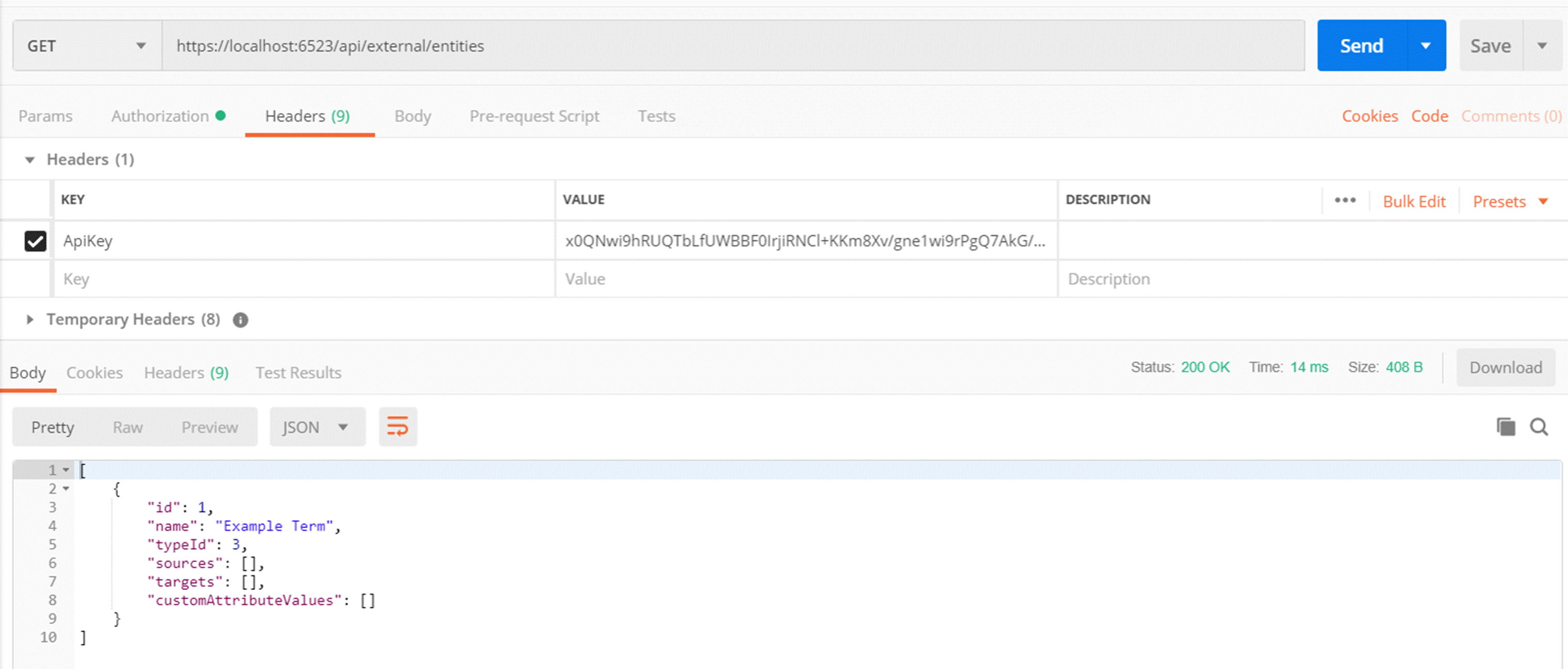
API Management
Clicking ‘Open API Explorer’ from the panel on the right will open the API explorer for the external APIs.
This is where you can explore available API Endpoints for Loome Publish.
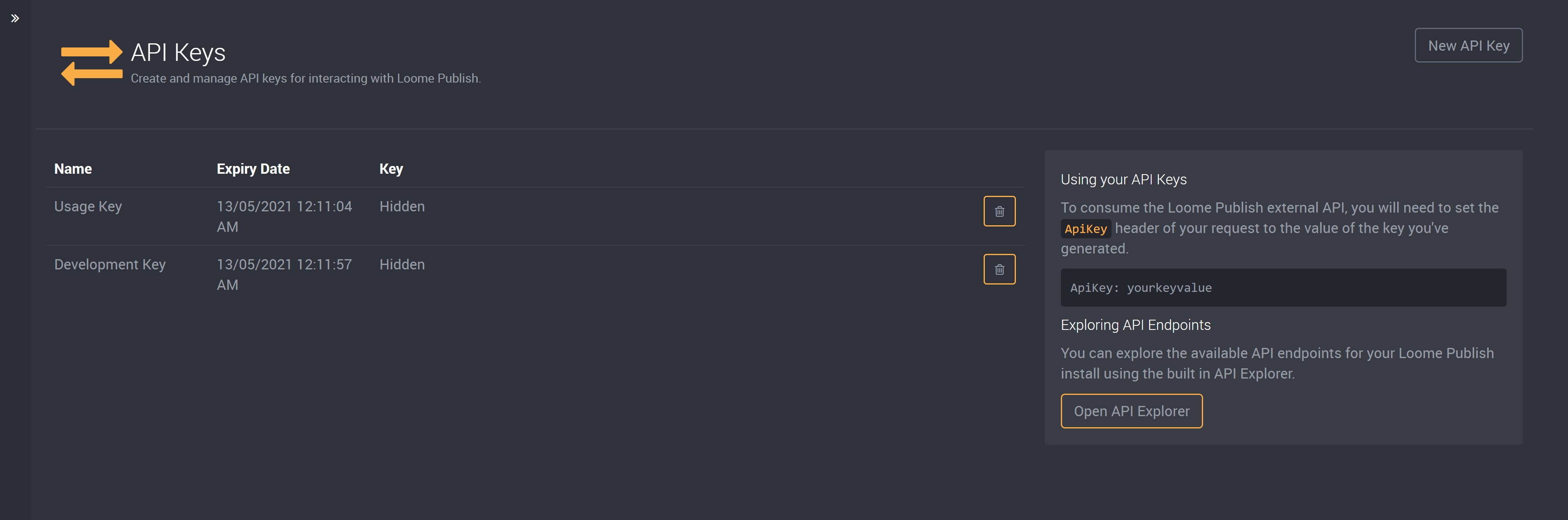
API Explorer
You can authenticate from within the API Explorer by providing your API Key in the top right api_key section and clicking ‘Explore’.
This Explorer will then provide sample payloads and queries for interacting with Loome Publish, where you can see which scopes you have access to and how you can interact with them.
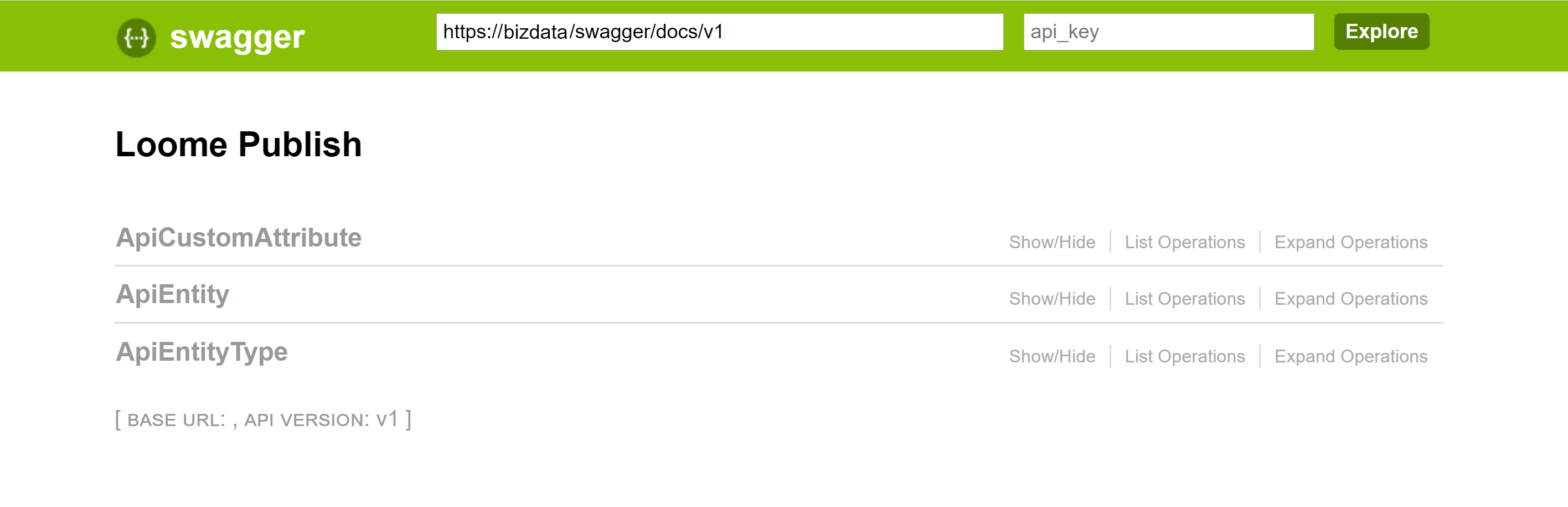
Example: Using an Usage API Key with a Power BI Desktop
First, you will need to use the web connector in Power BI Desktop, and your URL should be https://my.loome.publish/api/External/AssetUsage
Next, set a HTTP Header with the Key field as ‘ApiKey’ and the Value field as the value you generate in Loome Publish in the API Keys settings menu.
- If you haven’t created an API Key, create a new key with the scope Usage. Copy this key right after you create it, as you cannot retrieve it again and it will be hidden.
This will give you a JSON response of type array.