Branding
What is Branding?
In Loome Publish, branding allows you to configure the look and feel of the portal, such as the title, logo, and colors.
How do I change the site title?
To change the site title, enter a title into the textbox under ‘Logo and Title’.
Click Save.
The updated title will appear at the upper top left and corner of the portal screen.
You can revert to the Loome Publish title at anytime by clicking Reset.
How do I upload a logo?
To change the logo, click the Upload button under ‘Logo and Title’.
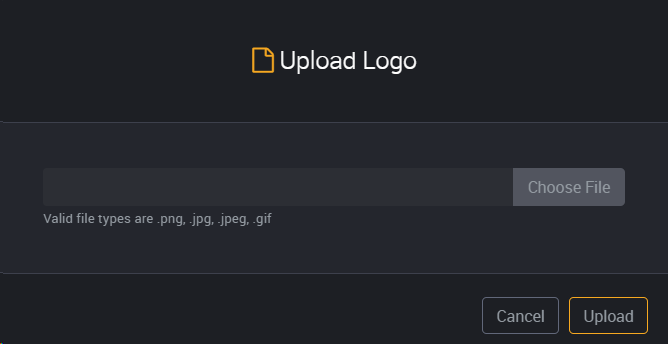
Click Choose File.
Select image. For best results, the logo image should be 200 x 60 in size and of png, jpg, jpeg or gif file types.
Click Upload.
The updated logo will appear at the upper top left and corner of the portal screen.
You can revert to the Loome Publish logo at anytime by clicking Remove.
How do I change the colours used in the portal?
To change the colours used in the portal, configure the colour settings under ‘Simple Branding’.
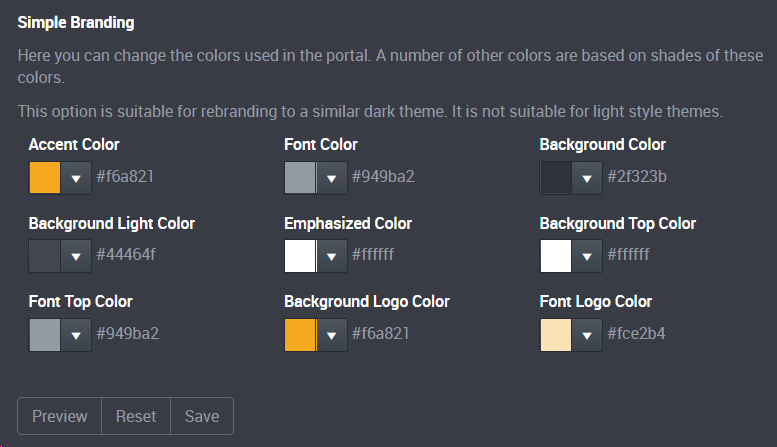
Select colours from the drop down boxes for:
Accent Colour
Font Colour
Background Colour
Background Light Colour
Emphasized Colour
Background Top Colour
Font Top Colour
Background Logo Colour
Font Logo Colour
Click Preview to see changes.
Click Save.
The new colours will be used throughout the portal.
You can revert to the Loome Publish colours at anytime by clicking Reset.
How do I change the browser title?
To change the browser title, enter a title into the textbox under ‘Browser Title and Icon’.
Click Save.
The browser title will be updated to reflect this change.
You can revert to the Loome Publish title at anytime by clicking Reset.
How do I change the browser icon?
To change the icon, click the Upload button under ‘Browser Title and Icon’.
Click Choose File.
Select image. For best results, the logo image should be 32 px x 32 px in size.
Click Upload.
The browser icon will be updated to reflect this change.
You can revert to the Loome Publish logo at anytime by clicking Remove.
How do I upload a CSS file?
To upload a CSS file, click the Upload button under ‘Advanced Branding’.
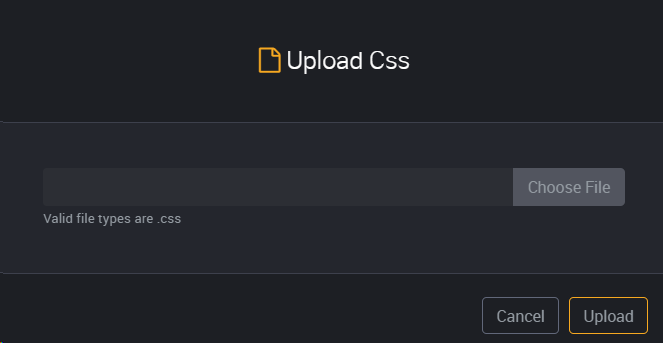
Click Choose File.
Select file.
Click Upload.
You can revert to Loome Publish formatting at anytime by clicking the bin icon.
How do I change the font of Loome Publish?
Users can change the font of Loome Publish using the configuration settings in Branding. Once you upload font files, custom fonts can be referenced in custom CSS and will be visible in Loome Publish.
Under Advanced Branding, click on Upload.
Choose the font file you want to upload.
Next, upload a CSS file that will reference the font file. Valid file types are .css and .js
Once uploaded, this will have changed the font of your Loome Publish instance.