Licensing
Obtaining a Trial License
If you do not have a Loome Publish license upon installation, please request a trial license from licensing@loomesoftware.com. This license is valid for 60 days.
Please provide the following contact details in your email for the primary point of contact. This would usually be the person responsible for the administration of Loome Publish, and who will require notification of software updates, licensing renewals, and general information such as user guides, tutorials, community access, and upcoming features.
- Name
- Company name
- Company email
- Company phone and/or mobile number
- Company mailing address
Upon receiving these details, a trial license will be provided to complete the installation.
Renewing your License
Loome Publish licenses are a yearly subscription. When you complete your license renewal, we extend your license, and this generates a new license key for Loome Publish.
You may require your activation key to complete this process if your Loome Publish server does not have internet access. If you do not have this, please email licensing@loomesoftware.com for assistance.
Online Renewal
When using Loome Publish with Online license renewal, your license will renew itself automatically. You can check the renewal date from the About section of the application.
If you wish to change the activation key, open Loome Publish in your web browser of choice and navigate to the About page by clicking the navigation cog in the top right.
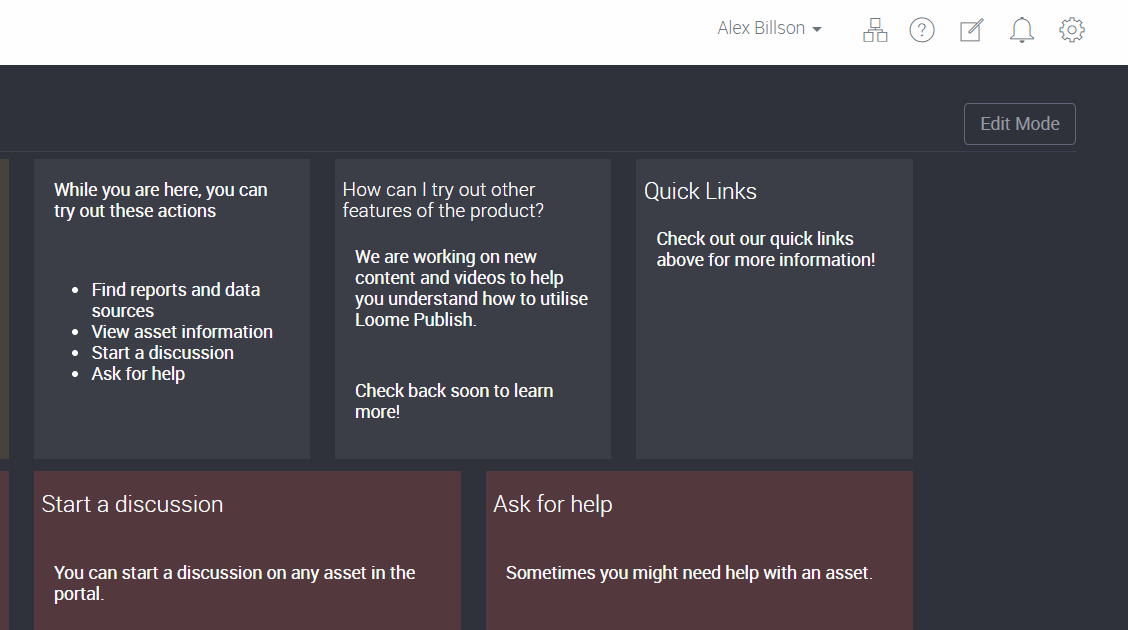
On this about page, you can see details about your Loome Publish installation as well as the current license expiry and details. To open up the renewal page click the “Activate” button in the top right corner of the page, this will open up the Online Activation page by default.
In the provided Activation Key form ensure the activation key is the same value as the one you received from Loome Software.
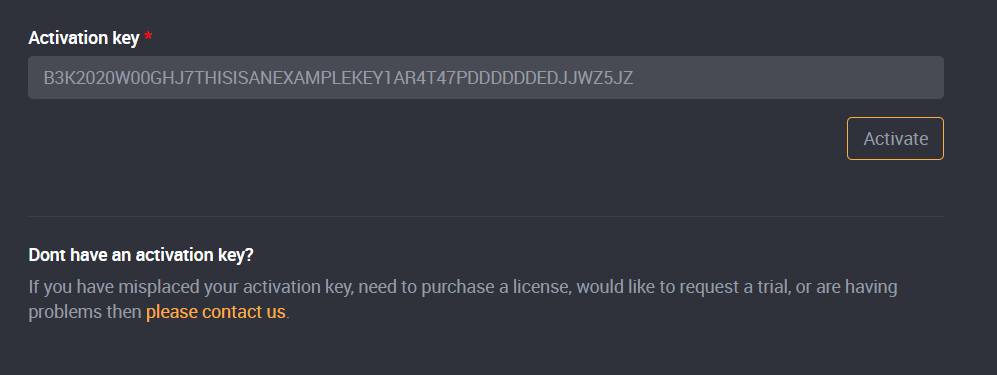
Once you click “Activate”, Loome Publish will refresh if the key is valid. Congratulations, your Loome Publish license has been renewed!
Whilst in most cases Online Renewal will be the way you renew your Loome Publish license, Offline Renewal is supported for scenarios where Loome Publish can’t access internet.
Offline Renewal
To renew your Licensing using the Offline method, open Loome Publish in your web browser of choice and navigate to the About page by clicking the navigation cog in the top right.
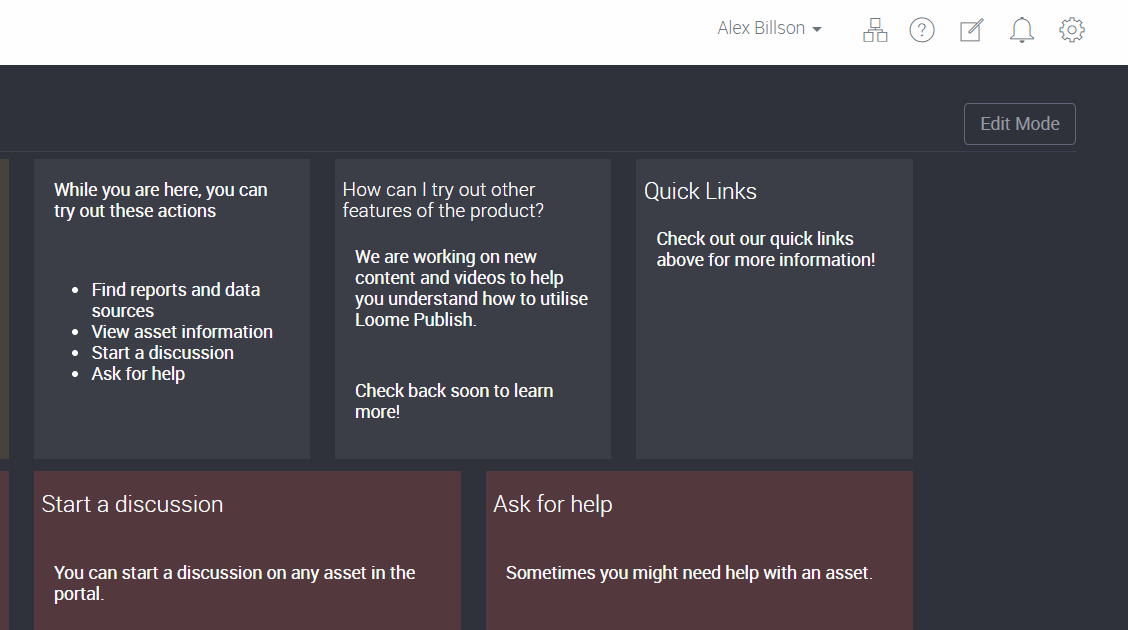
On this about page, you can see details about your Loome Publish installation as well as the current license expiry and details. To open up the renewal page click the “Activate” button in the top right corner of the page, this will open up the Online Activation page by default.
Rather than providing your activation key in the form and clicking “Activate”, click the “Switch to Offline Activation” link in the top right hand corner of the page.
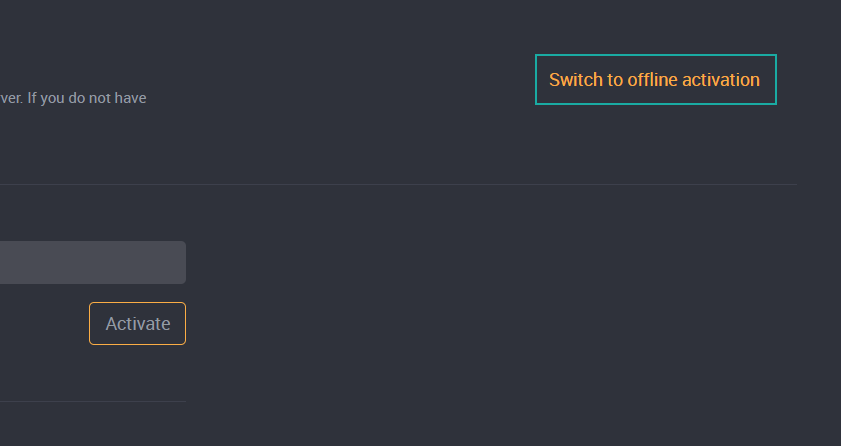
Clicking the link will change the form to require a “Computer Key”. If you do not have the key already, you can click the provided “Request computer key” link at the top of the form.
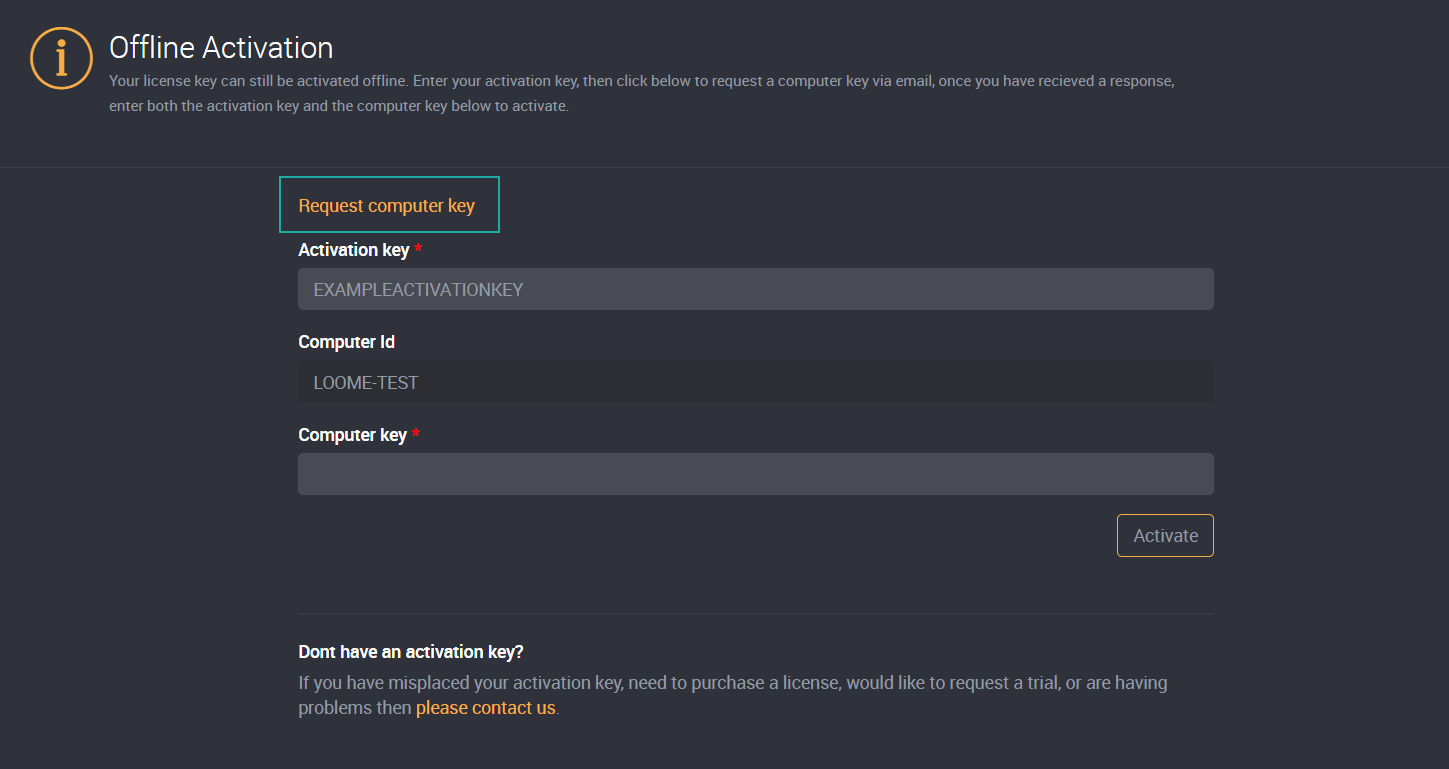
This will open up your Email Client with a pre-created email to request for a computer key.
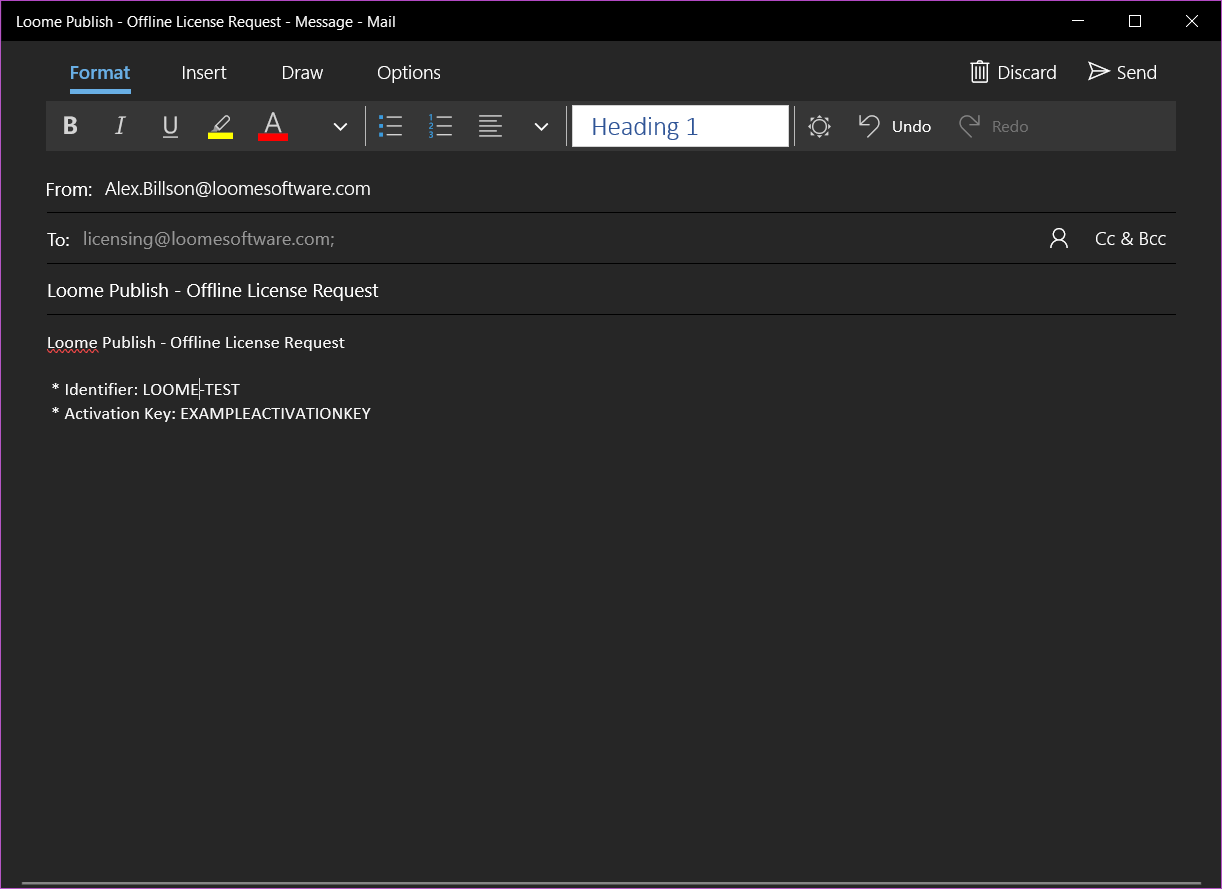
Once you receive your computer key from Loome Software, return to this form and insert it into the “Computer Key” field.
Once you click “Activate”, Loome Publish will refresh if the key is valid. Congratulations, your Loome Publish license has been renewed!