Tags
Users can create tags on an individual asset or on the Tags Management page. These tags can also be approved and published by an administrator or tag manager. A tag manager is a user that has been assigned to manage tags, and an administrator can assign this role on the Application Roles page.
The Tags page can be accessed from the Settings Cog. On this page you can add, edit, publish, unpublish and delete tags.
Any changes to tag settings in your Loome Publish instance can be changed in Configuration.
How to create a tag on the Tags page
On the right-hand slide out you will find a button called Add new tag.
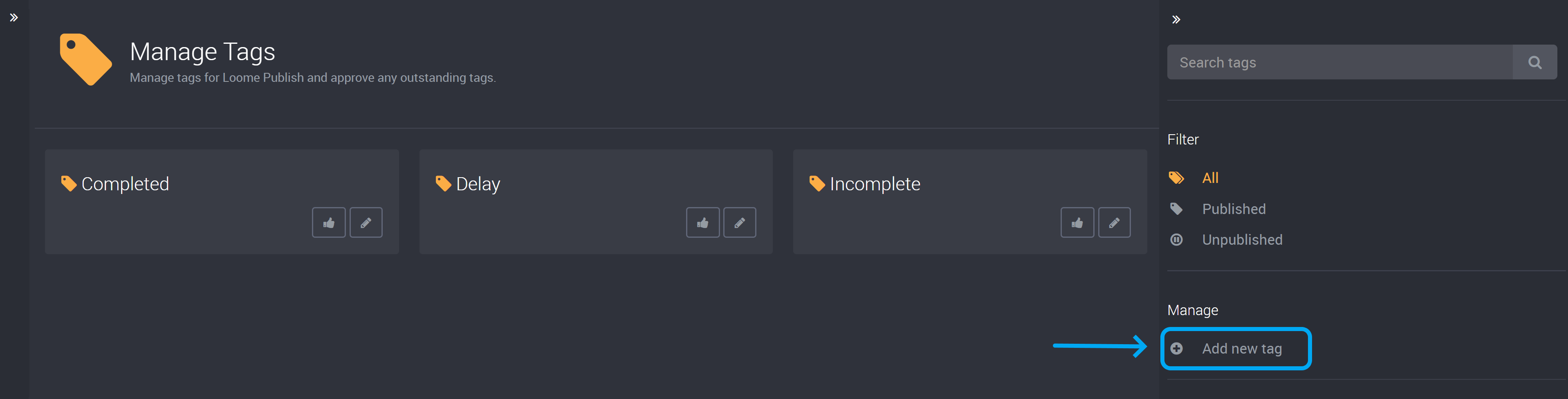
Type in the name of your tag here.
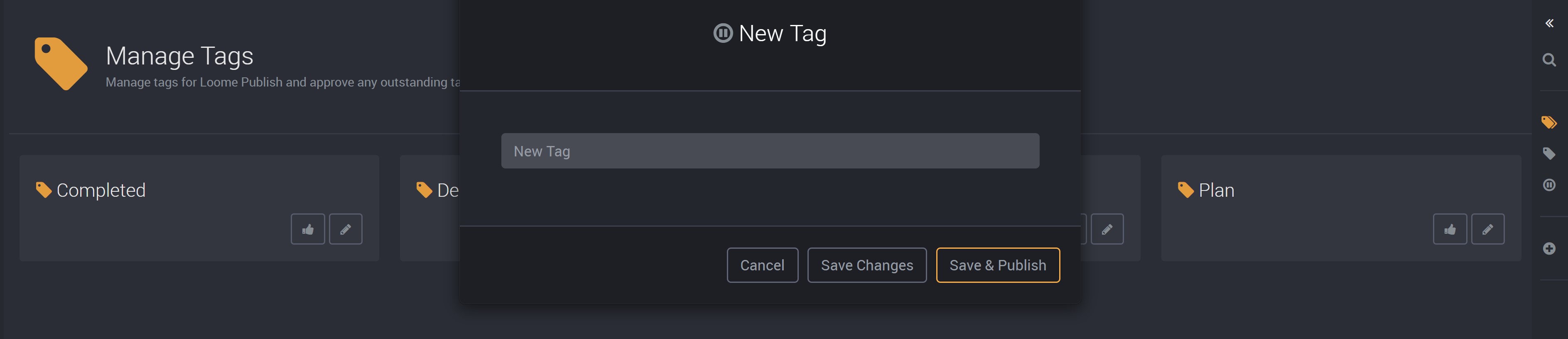
Then you can select to either only Save Changes and save your tag, its published or unpublished status will remain as is (unpublished tags will not be visible to all users), or you can select to Save & Publish, that will publish the tag and make it visible to all users.
How to edit or delete a tag
On an existing tag, you will find the edit button beside the publish button at the bottom right of a tag.
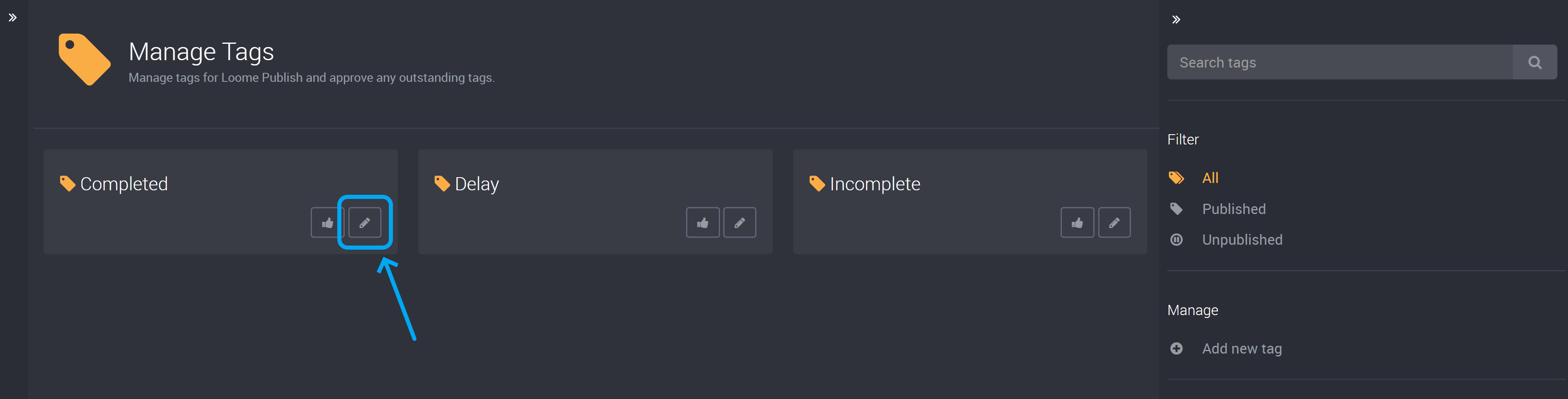
Click here to view your tag and make any changes to its name or to delete the tag. Any changes made to a tag here will also be shown on an asset where the tag has been attached. If a tag has been deleted here, it will also be deleted from any attached assets.
How to filter tags
You can filter by published or unpublished tags in the right-hand slide out.
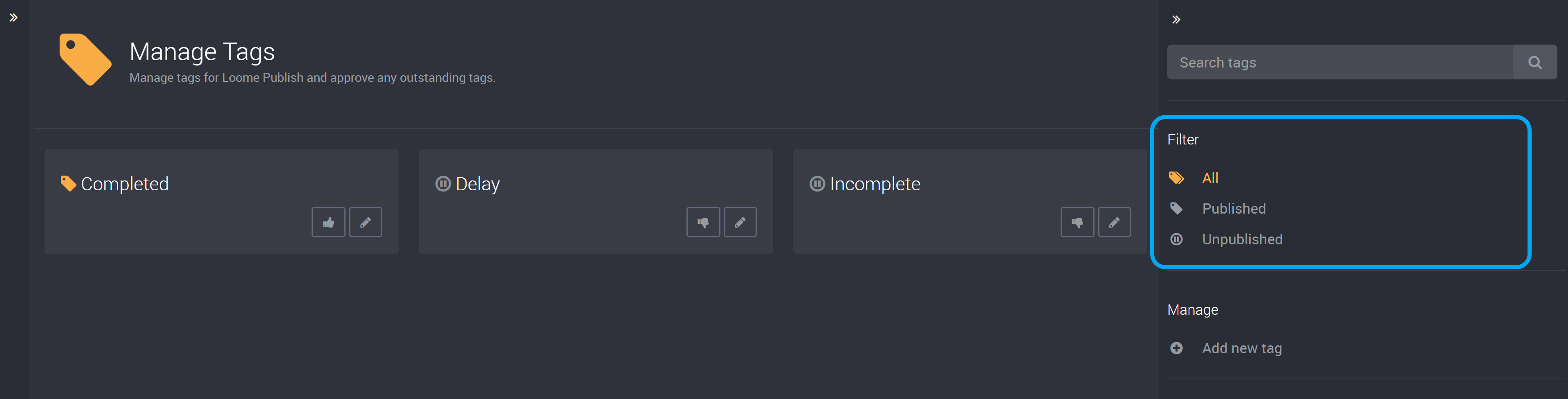
In Published, this will display tags that have been approved by an administrator or tag manager.
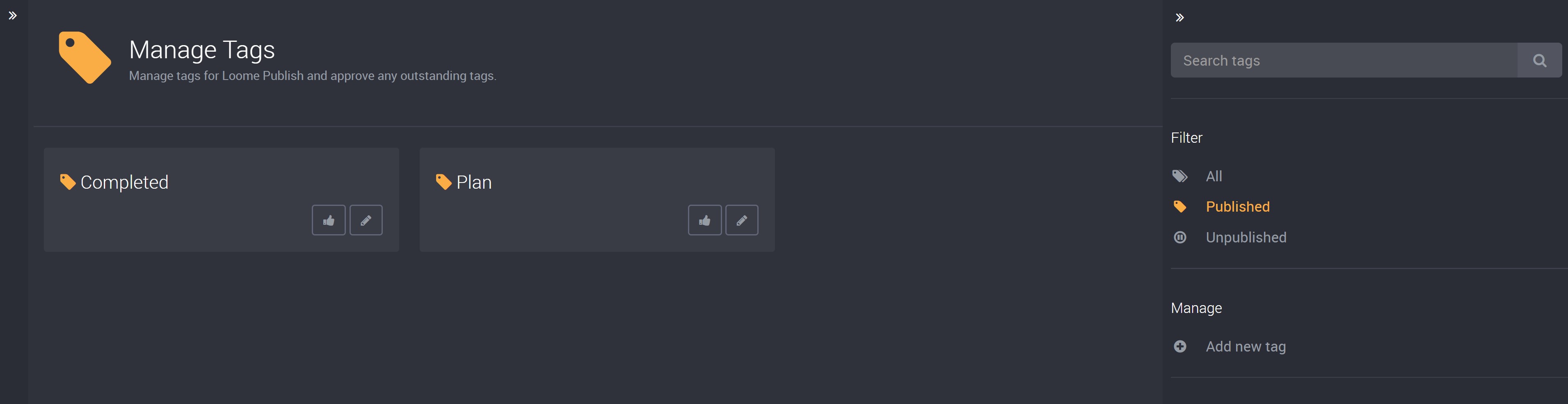
In Unpublished it will display tags that will not display to other users on assets, except to the users that created the tags and administrators and tag managers that will choose to approve them.
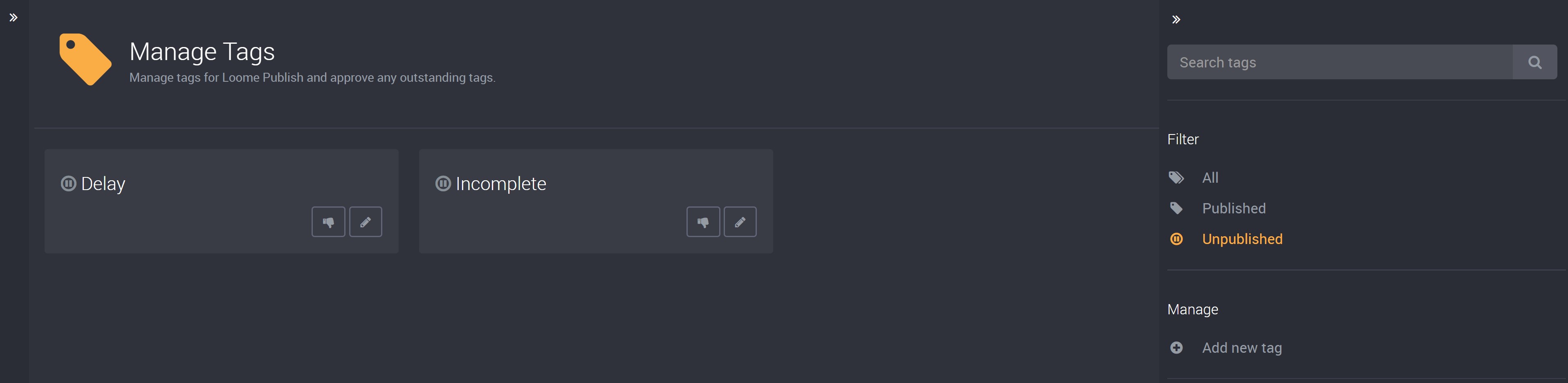
How to search for a tag
You can search for a tag similar to the way you can search an asset board.
Click on the search box in the right-hand navigation panel and enter your search term.
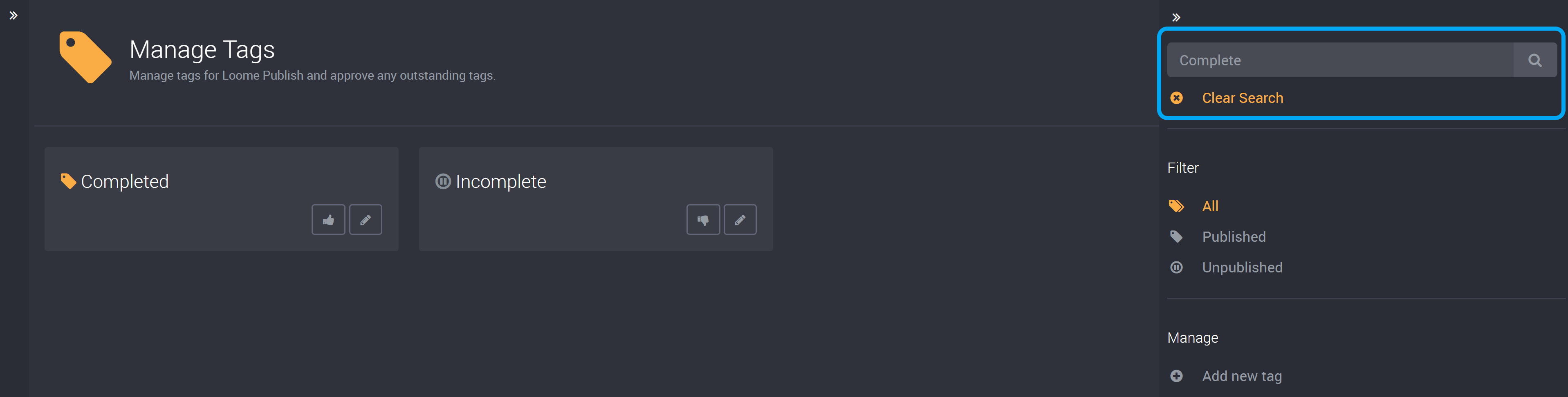
You can also customise your search to display only published or unpublished tags by clicking on the Published or Unpublished filter and then entering your search term.
How to approve tags
An administrator and tag manager can approve tags on this page. (You will first need to have selected Require Approval as the Submission Behaviour that is further explained here.)
On the Tags page, click on the publish button to publish a tag, and click on the same button again to unpublish a tag.

How will I be notified when new tags have been added?
When new tags have been added, administrators and tag managers will be kept up to date with a daily email notification that will list your new tags and/or your tags that require approval in order to be seen by all other users. The email template can be modified in Configuration.
You will also receive a daily notification in the notification hub to let you know about any tags that are waiting to be reviewed.