Syncing
Source System Configuration
You can learn more about source system configuration here.
Click on the Settings cog at the top right and choose Source Systems from the menu.
Click New at the top-right.
Select Power BI Server.
Enter the following information in each respective field. Once complete, click the Save button at the top-right of the page.
| Field | Description |
|---|---|
| Name | This is a friendly name to identify your source system. |
| Register assets as this user | As the user who created the asset in Power BI might not exist in Loome Publish, you will need to specify a user that will appear in the registered by field of each asset. |
| Draft Area | This will be where assets are synced to. Administrators can create other draft areas in the configuration settings. |
| Web Service Url | Enter the web service URL. |
| Web Portal Url | Enter the web portal URL. |
| Office Online Server Integration? | Select whether Office Online Service Integration is used. ‘No’ is selected by default. |
| Username | Enter the username for the service account. |
| Password | Enter the password for the service account. |
| Domain | Enter the domain. |
| Authentication Type | Select the authentication type from Negotiate, NTLM (default), and Basic. |
| Protocol Type | Select a protocol type from https (default) and http. |
| Private Certificate | This option will only appear if https is selected. Select whether a private certificate is used. ‘No’ is selected by default. |
| Max Received Message Size | Choose the Max Received Message Size. The default is 65536. |
| Do you want to enable this system? | If enabled, the source system will be synced every 10 minutes to retrieve new and updated items from the server. Select whether or not you want to enable the source system. ‘Yes’ is selected by default. Disabling a source system will not remove your assets. New and updated items will not be synced until the source system is enabled again. |
| How do you want to handle stale assets? | Configure how you would like to handle assets that no longer appear in the source system. You can choose to delete (assets no longer found in the source system will be removed from Loome Publish), disassociate (assets no longer found in the source system will be disassociated from the source system, and will appear as manually registered assets in Loome Publish), and none (assets no longer found in the source system will not be removed or disassociated.) |
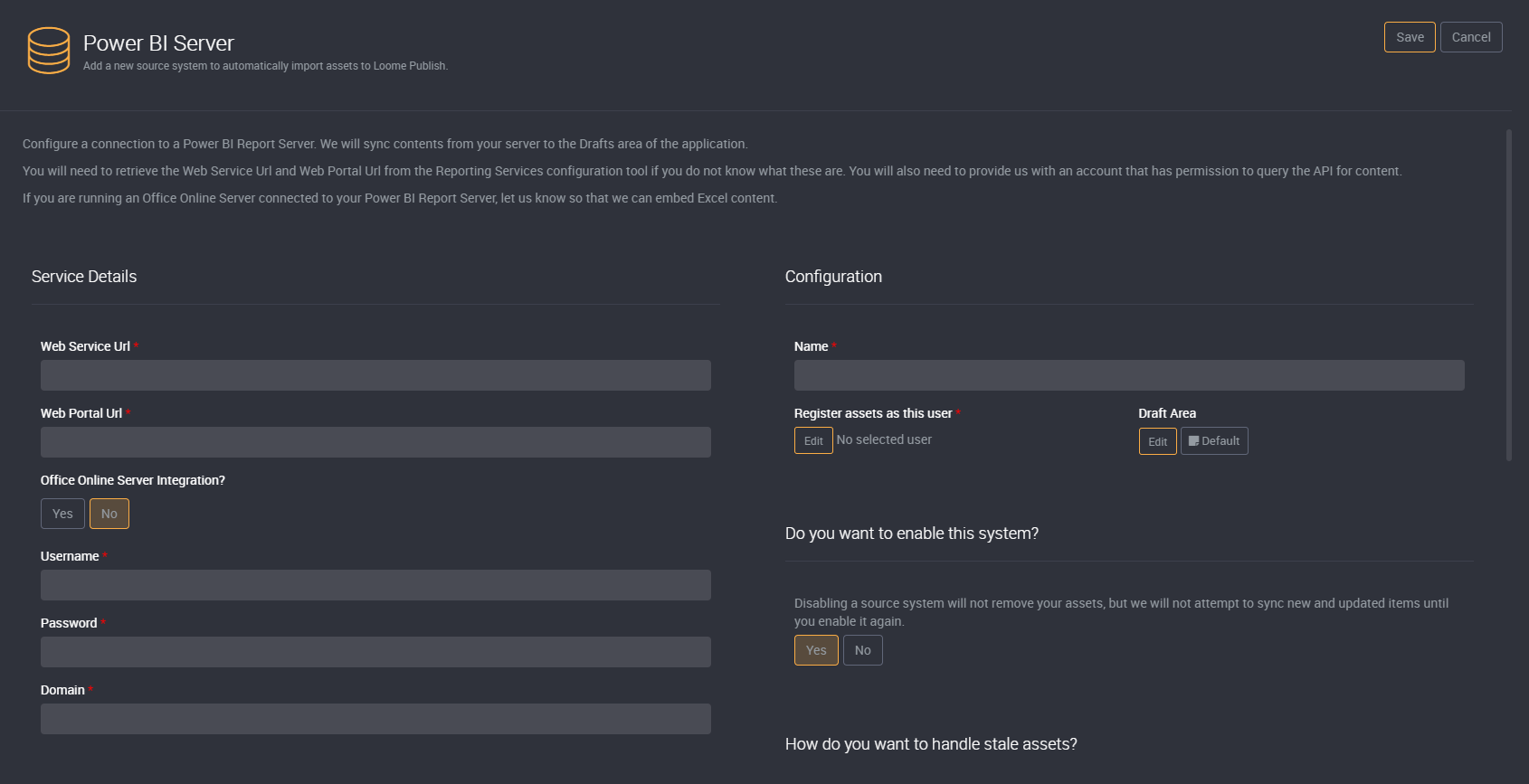
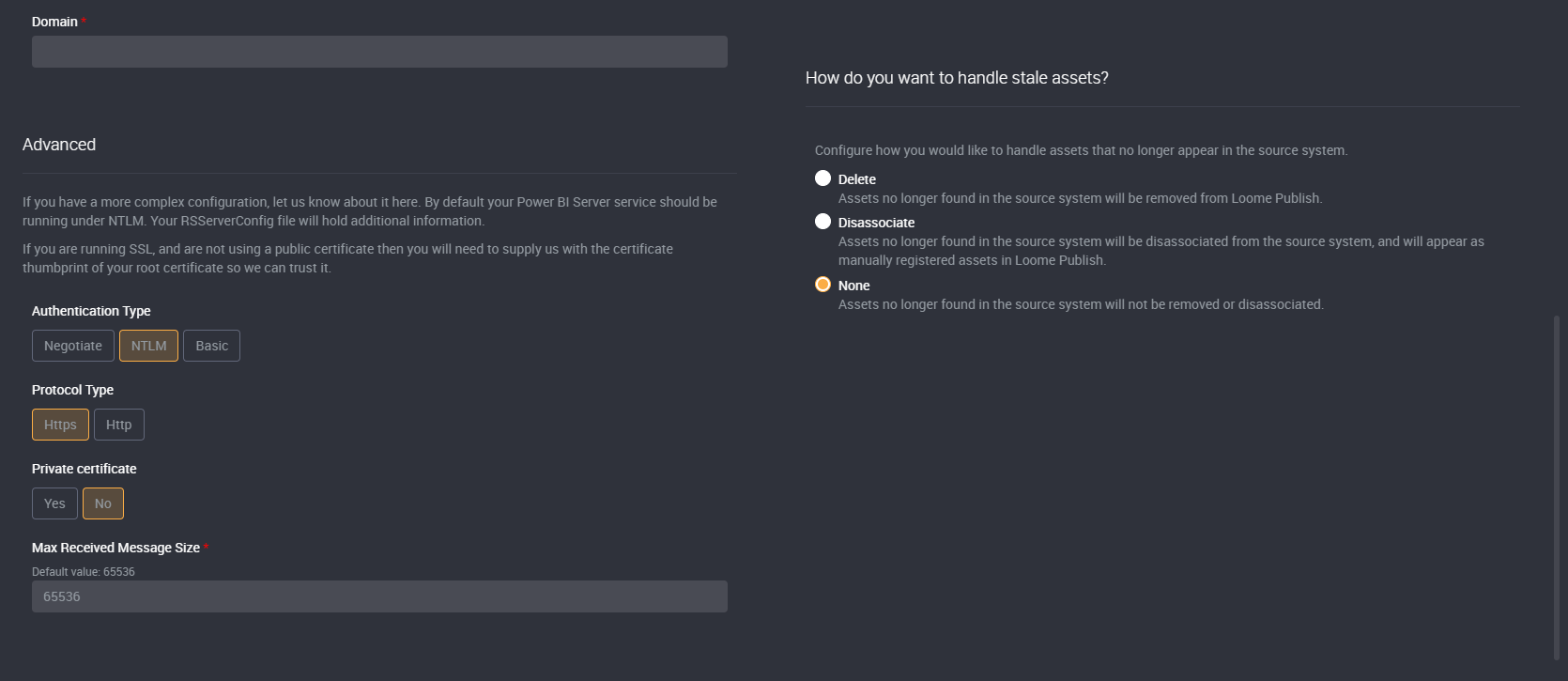
The source system will begin syncing on creation. If you do not see any change, click the Refresh button. If the sync does not begin after clicking the refresh button, click the On Demand button. Once completed you will see the number of items synced.