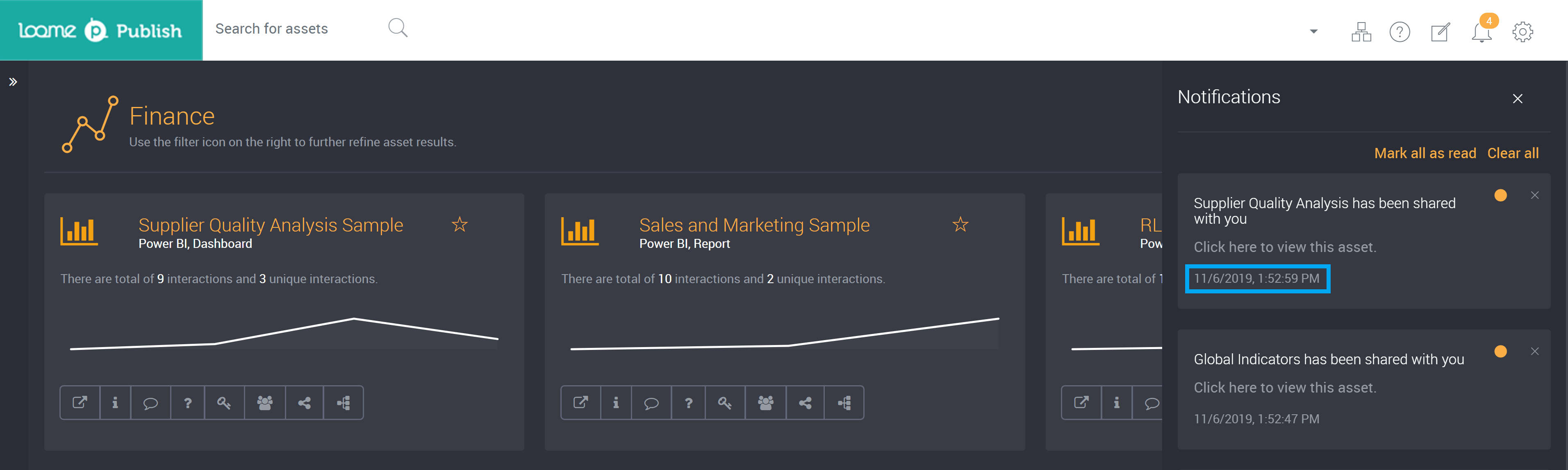Managing Notifications
The Notification Hub
The Notification Hub allows users to manage and view a list of their notifications from helpdesk tickets, discussions and the sharing of assets.
Where can I view my notifications?
Notifications will appear onscreen and can then be viewed in the notification hub. The number of unread notifications will display in yellow on the notification bell icon.

Where did the notification come from?
Click on a notification to be directed to the source of the notification. You can view the helpdesk ticket, discussion page or the asset that was shared by clicking on the notification.
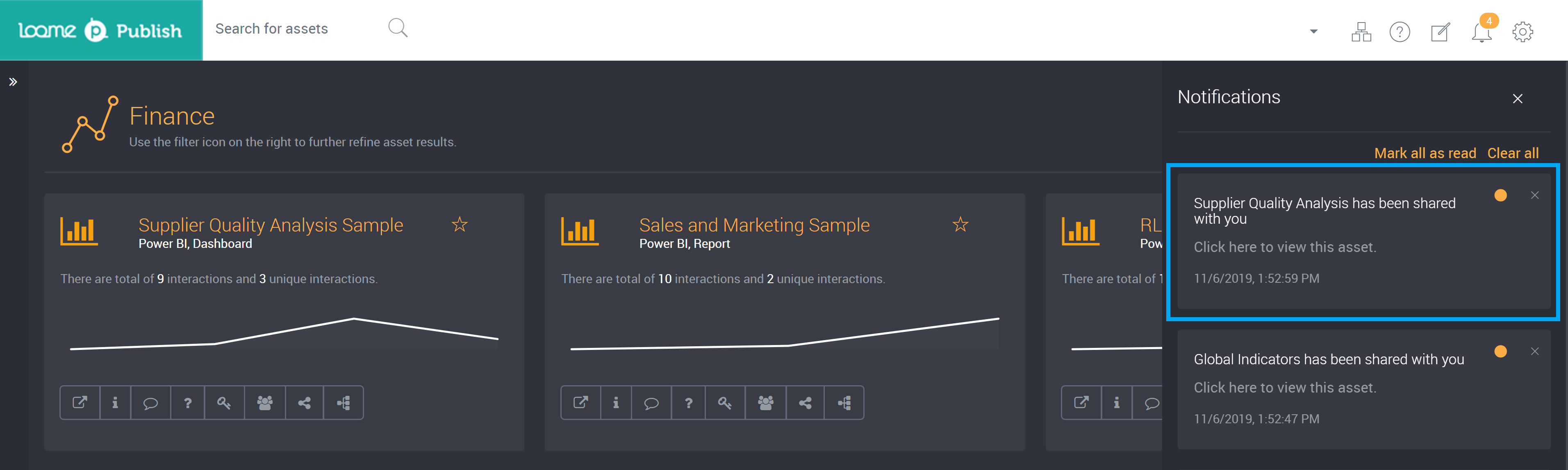
How do I clear a notification?
To clear a notification click on the ‘x’ in the top corner of the notification.
To clear all notifications click on ‘Clear all’ at the top right of the notification panel.
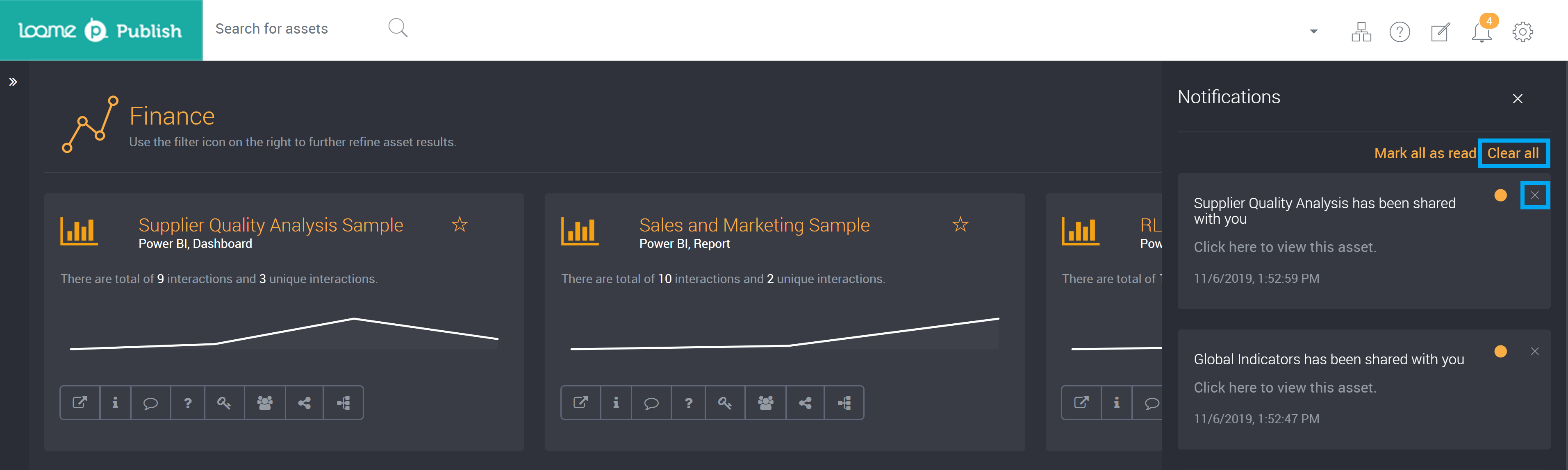
How do I mark a notification as read?
All notifications can be marked as read at the top right of the page using the ‘Mark all as read’ button, and the yellow number on the notification bell icon that displays the number of new notifications will disappear.
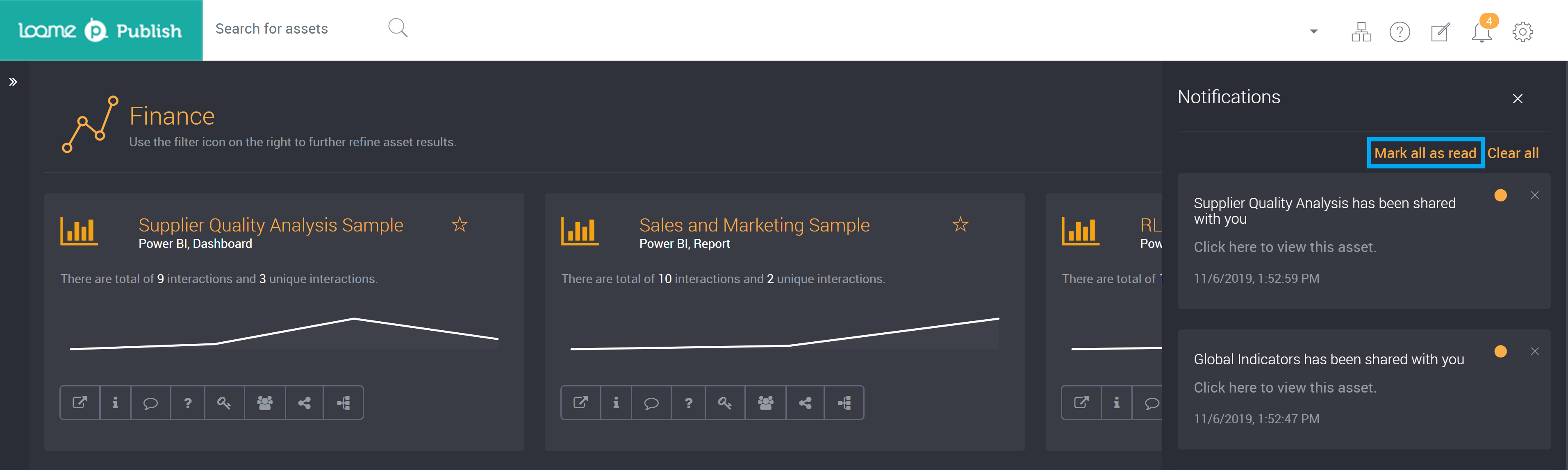
Individual notifications can be marked as read by clicking on the yellow circle that is on each unread notification. Below is an example where a single notification has been marked as read and changed the total number of unread notifications displayed on the notification bell icon.
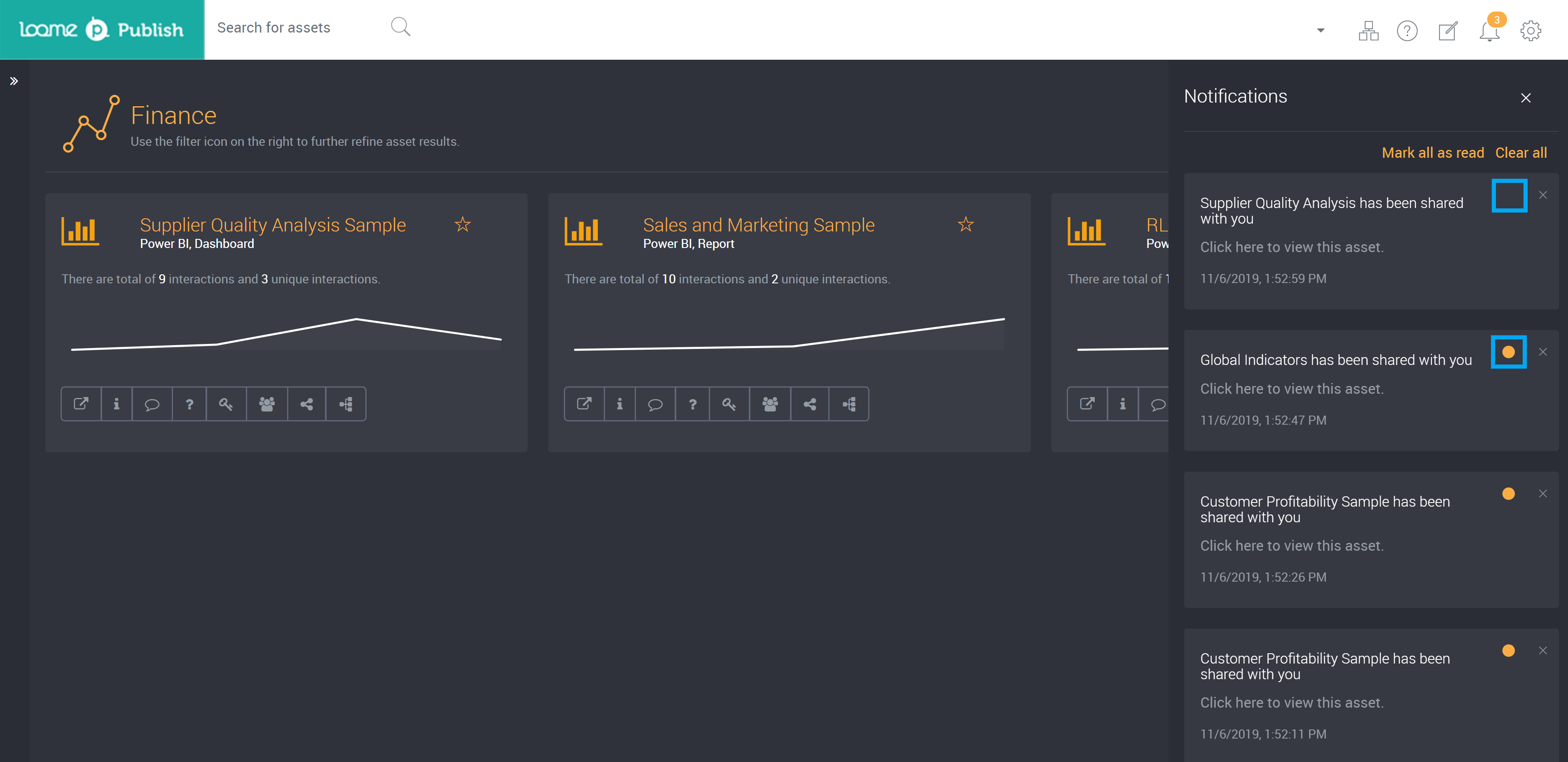
How can I learn when I got a notification?
The date and time of notifications will display at the bottom of each notification and will allow you to see when you were notified.