Embedding
Table of Contents
Overview
ThoughtSpot embedding enables you to embed content along with parts of the application itself.
Content can be embedded into BI Portal with a seamless SSO experience. This is achieved by making use of the Trusted Token mechanism within ThoughtSpot. This allows Loome Publish to request a token on behalf of the logged in user to Loome Publish, regardless of the authentication mechanisms in use between Loome Publish and ThoughtSpot. For example, if ThoughtSpot is using SAML, and Loome Publish is using OAuth, you can still provide an SSO experience. The only detail that must remain the same between systems is the User Principal Name.
Pre-requisites
In order to configure ThoughtSpot embedding within Loome Publish, you will require a Trusted Token to be configured within ThoughtSpot. The process is quite simple and quick to do, you can find details on the ThoughtSpot docs site - Enable trusted authentication and get a token.
Your ThoughtSpot server will also have to be configured for HTTPS, you can find details on the ThoughtSpot docs site - Configure SSL.
Once you have the token, the only other piece of information you require is the URL to your ThoughtSpot server.
Embedding Wizard
To enable embedding of ThoughtSpot assets, please follow the steps below.
Browse to Loome Publish, click on the cog in the top right hand menu and then click on ‘Asset Types’
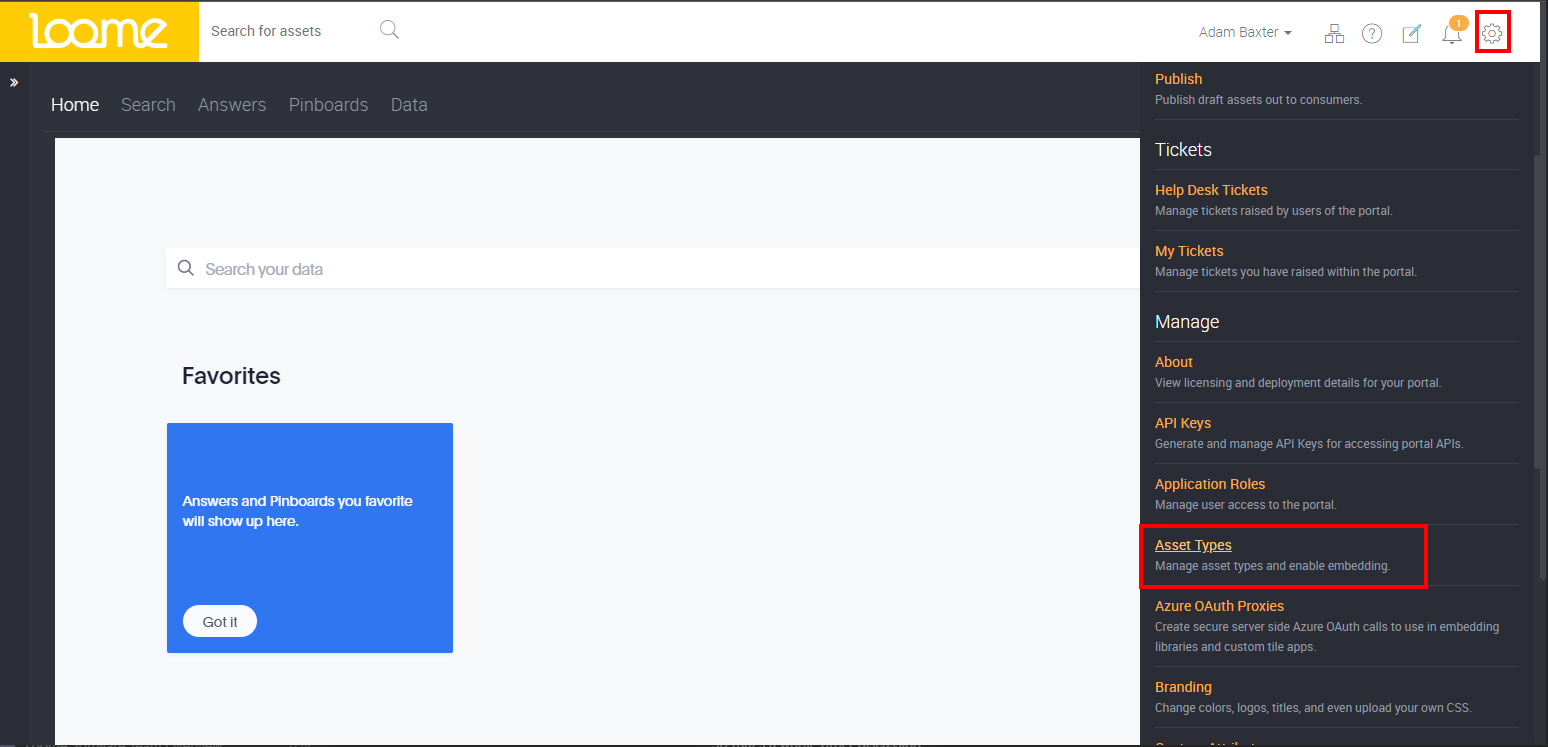
Click the ‘Asset Wizard’ button in the top right.
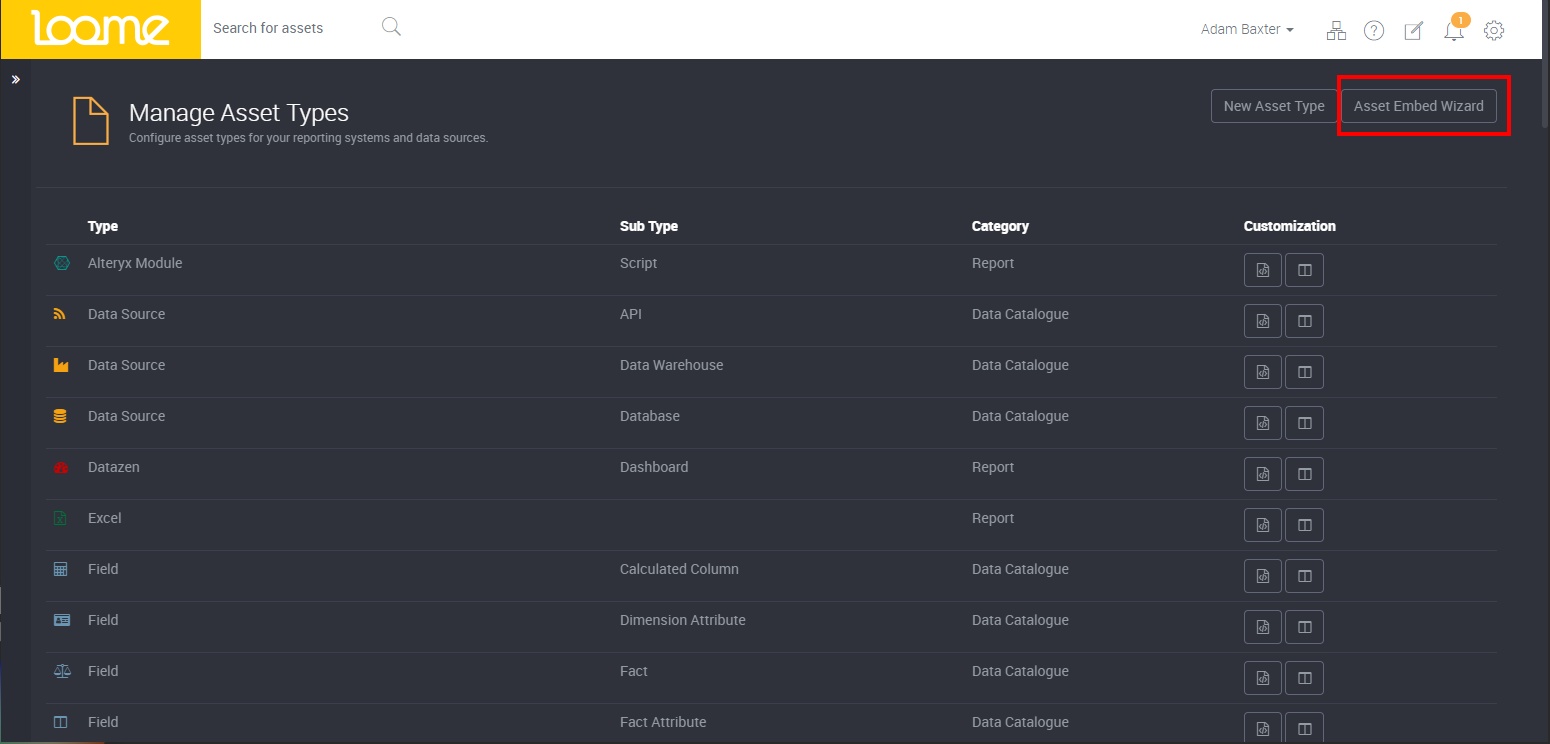
Select ‘ThoughtSpot’ from the list of options.
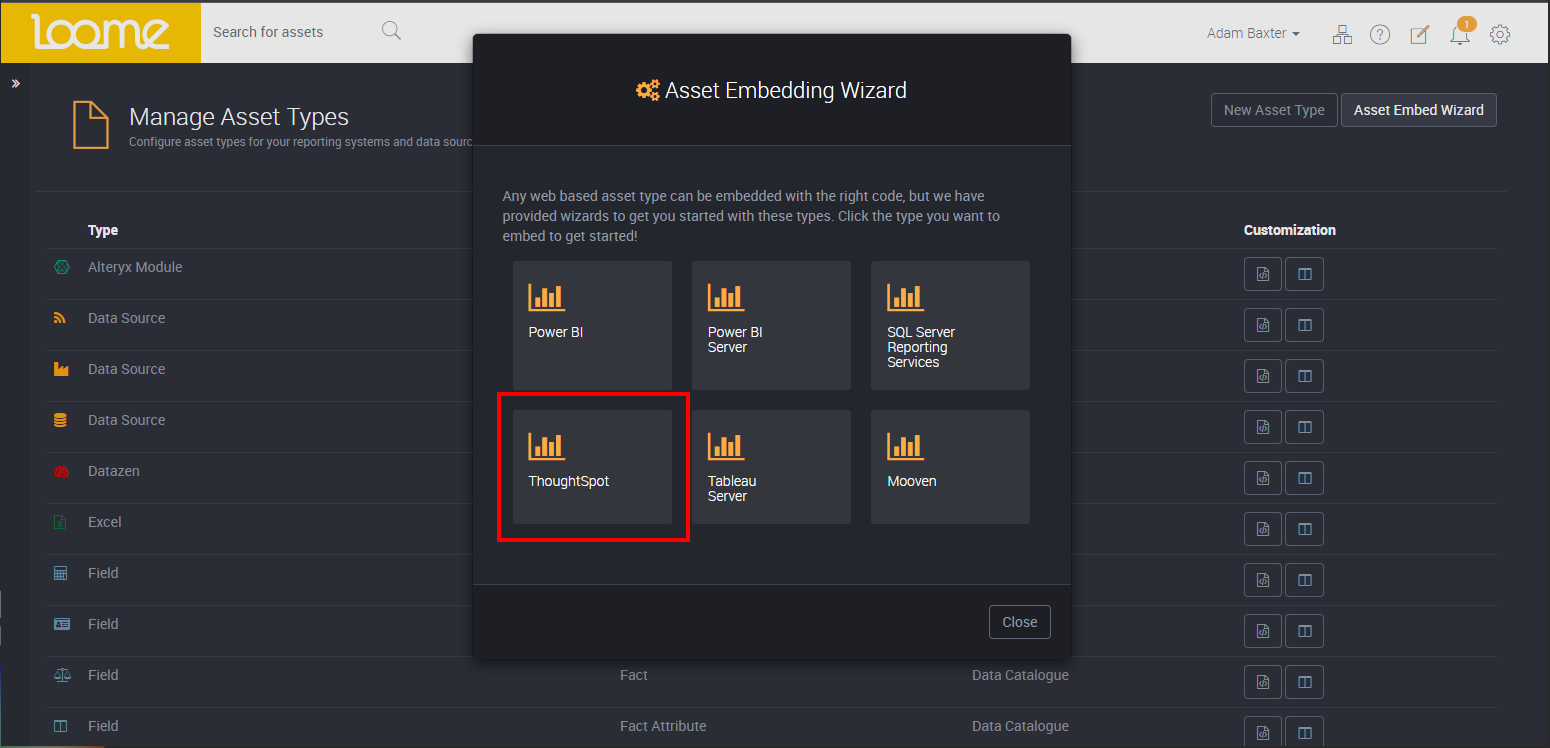
Click the ‘Enable’ button.
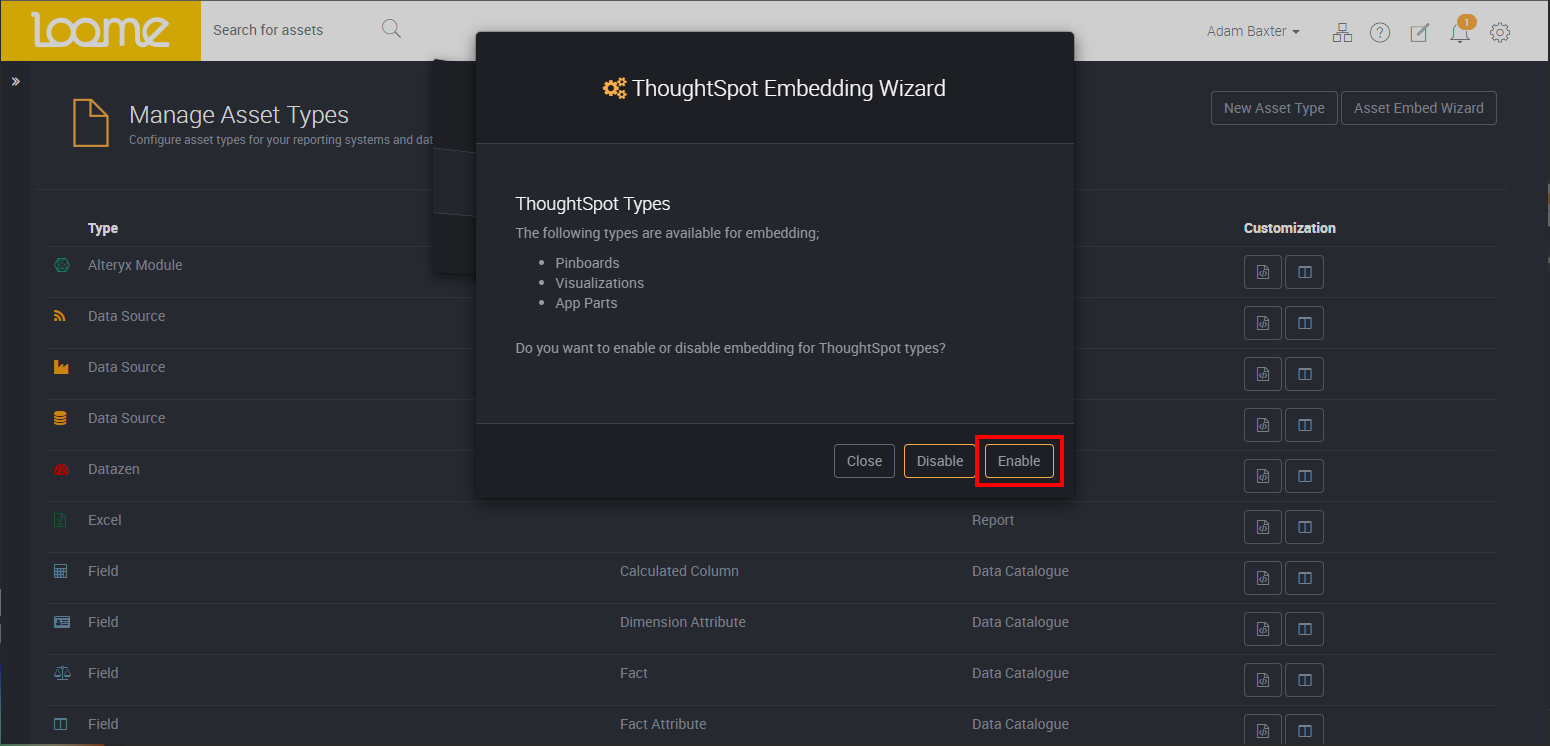
Ensure you understand the pre-requisites and then click ‘Next’ to continue.
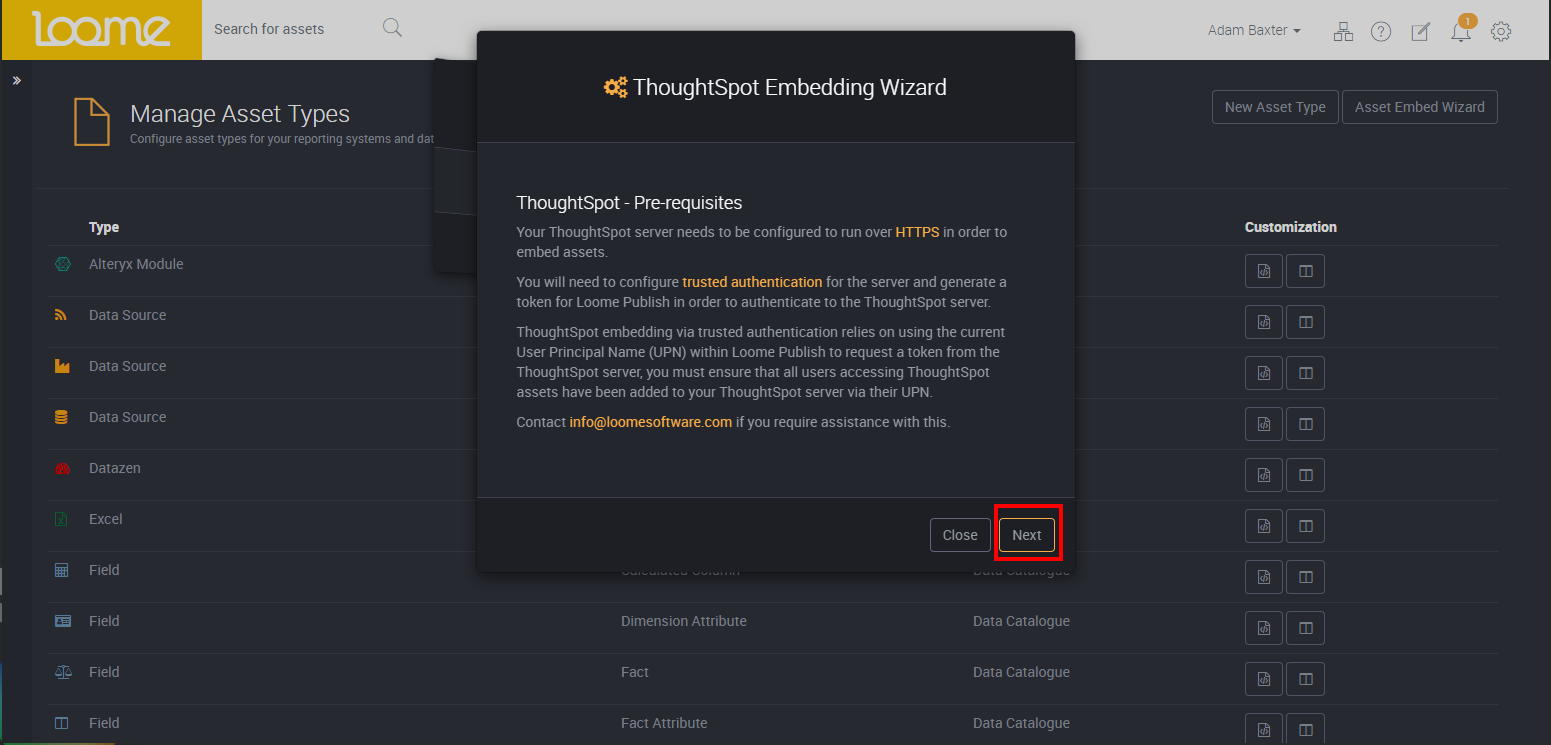
Enter the URL to your ThoughtSpot server, along with the Trusted Token generated during the pre-requisites steps. Click ‘Next’ to continue.
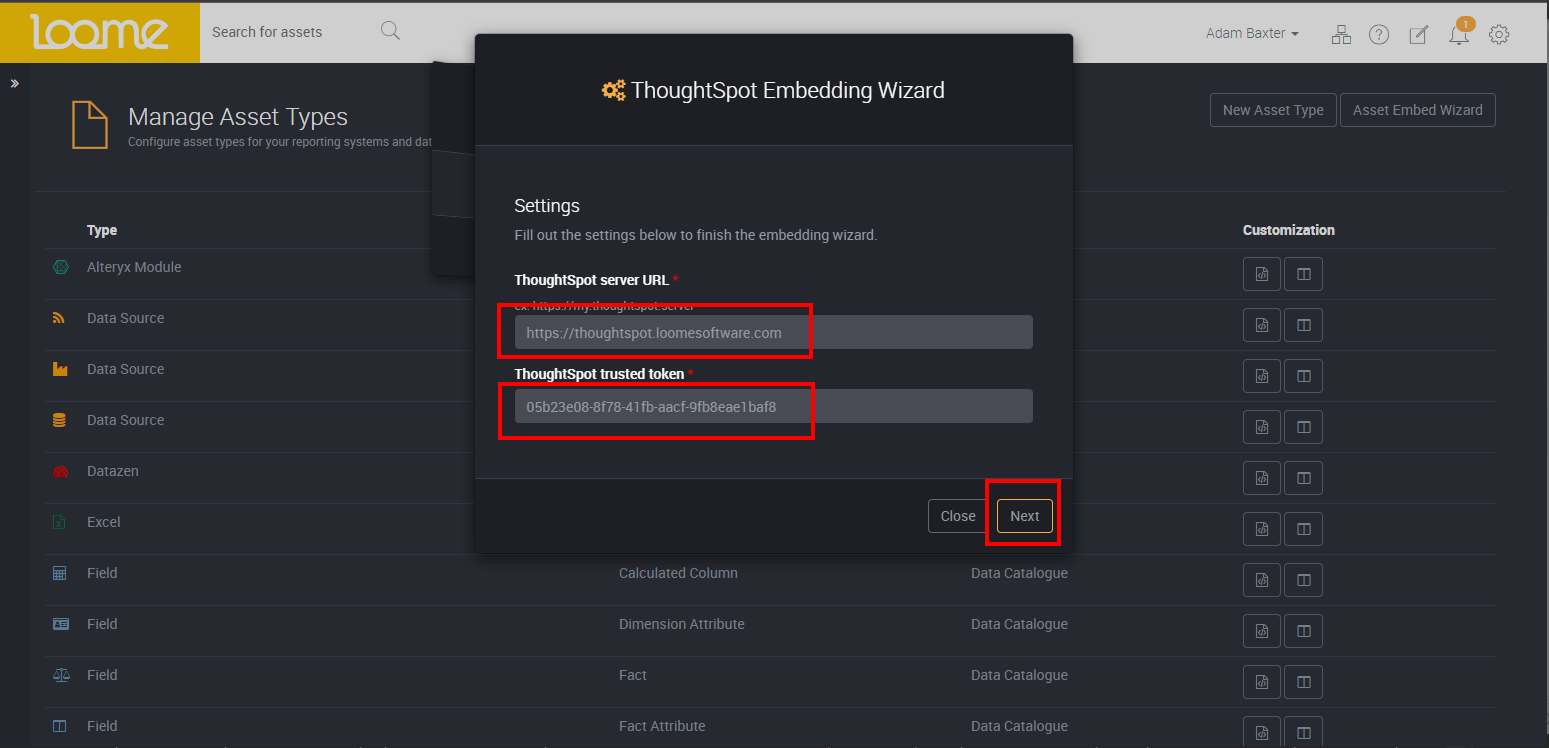
Click ‘Close’ to complete the wizard.
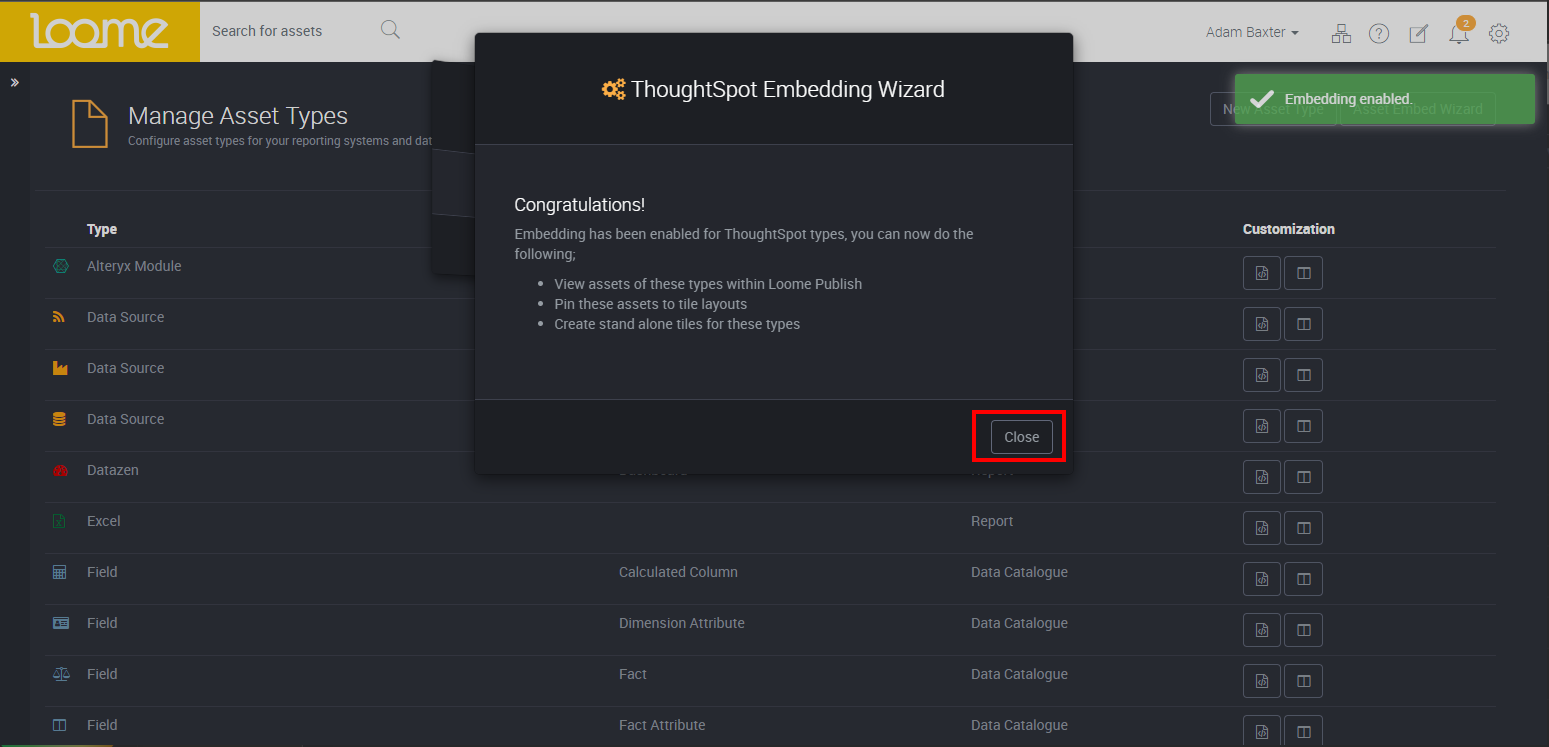
Registering content
You can register three types of content;
- Parts of the application
- Pinboards
- Visualizations from Pinboards
To register one of the above items, you will require two URLs. The first is the link to the item in ThoughtSpot, the second is the embed URL provided by ThoughtSpot.
Pinboards
Browse to the pinboard you wish to embed. Make a copy of the URL from the browser address bar. This is the hyperlink used when browsing from Loome Publish to ThoughtSpot.
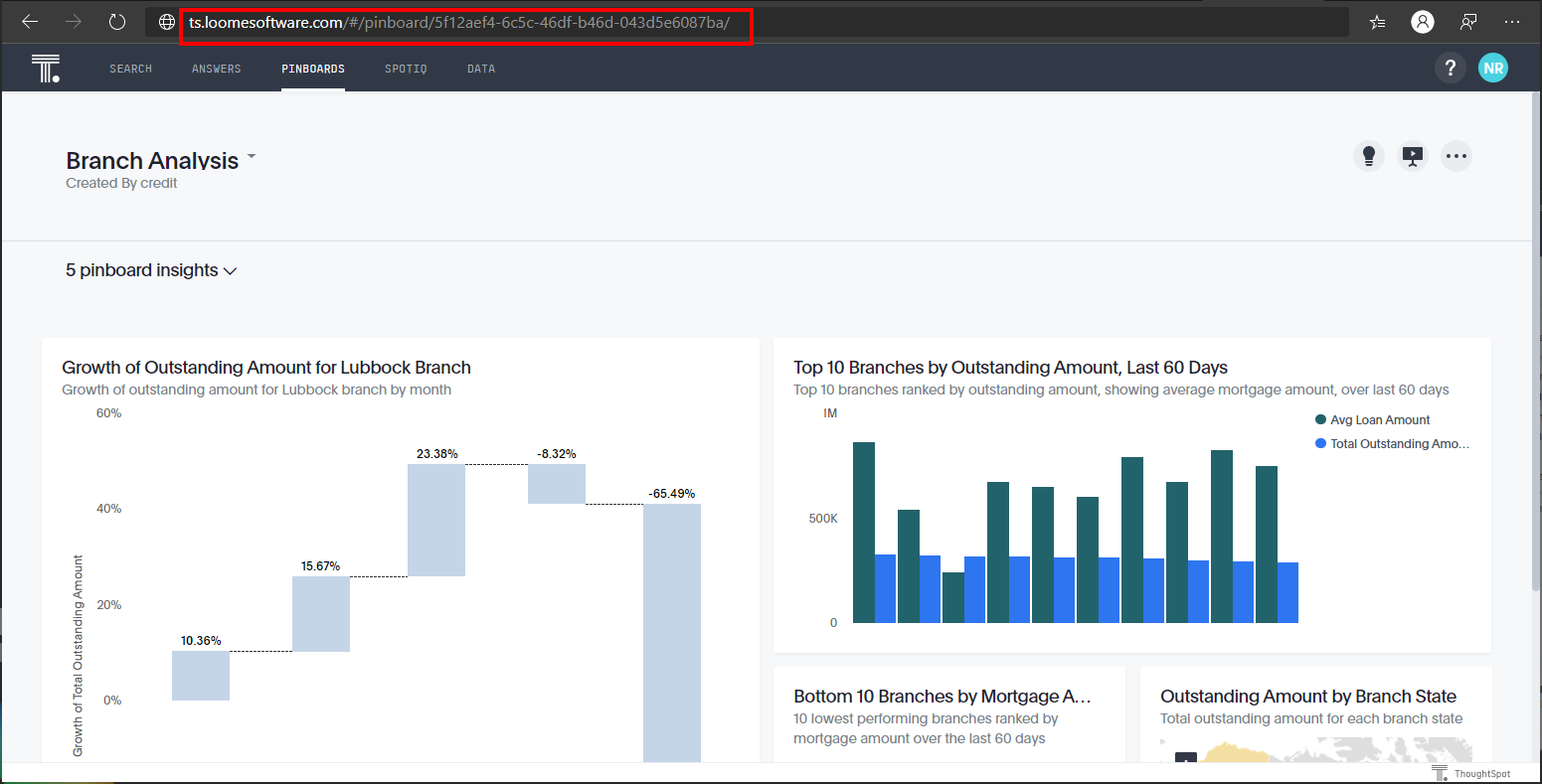
Next, click the ellipsis icon on the Pinboard, followed by ‘Copy link’.
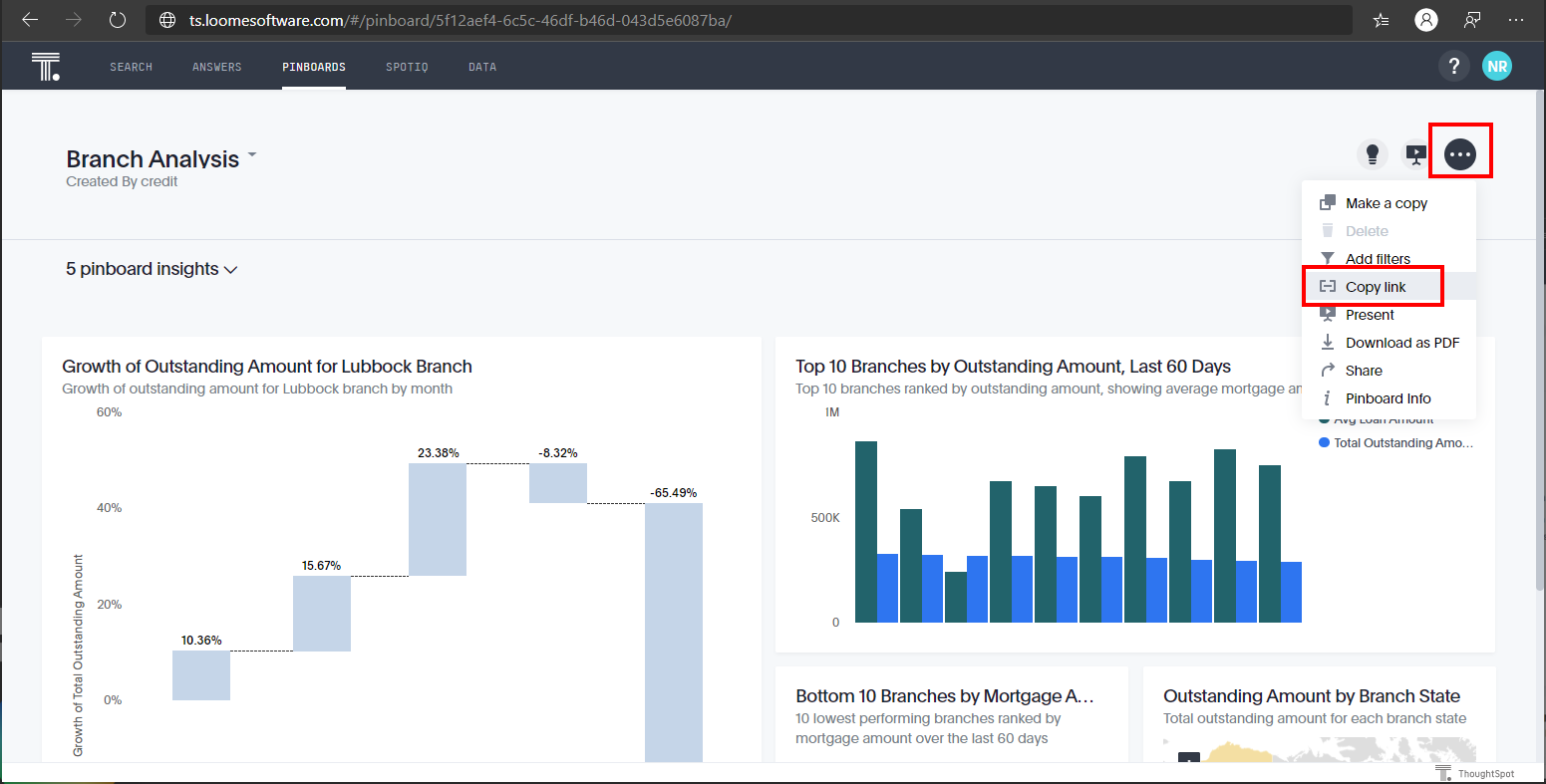
Make a copy of the URL presented to you. This is the URL used to display the ThoughtSpot Pinboard inside of Loome Publish.
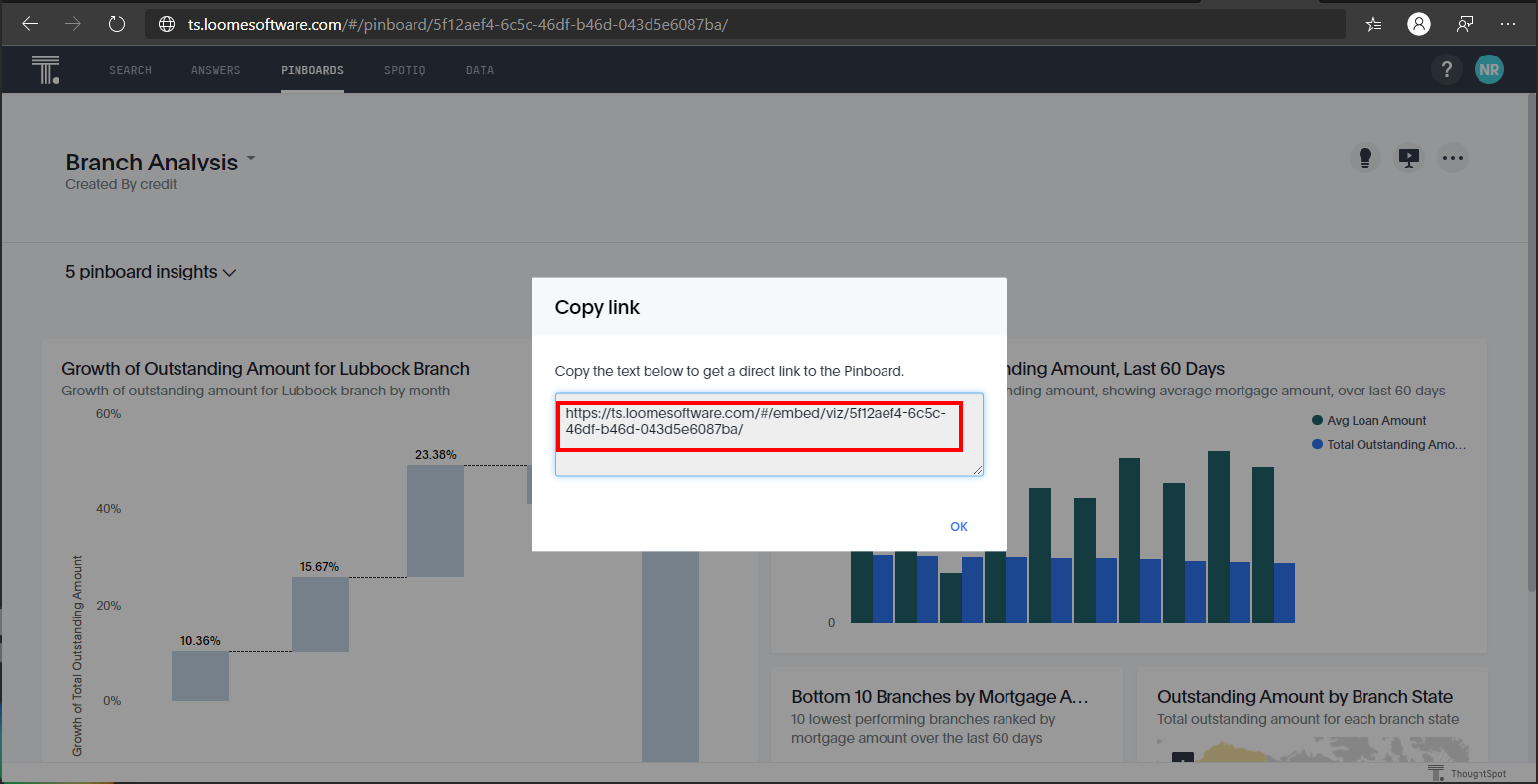
Visualizations
Browse to the pinboard that contains the visualization you wish to embed. Make a copy of the URL from the browser address bar. This is the hyperlink used when browsing from Loome Publish to ThoughtSpot.
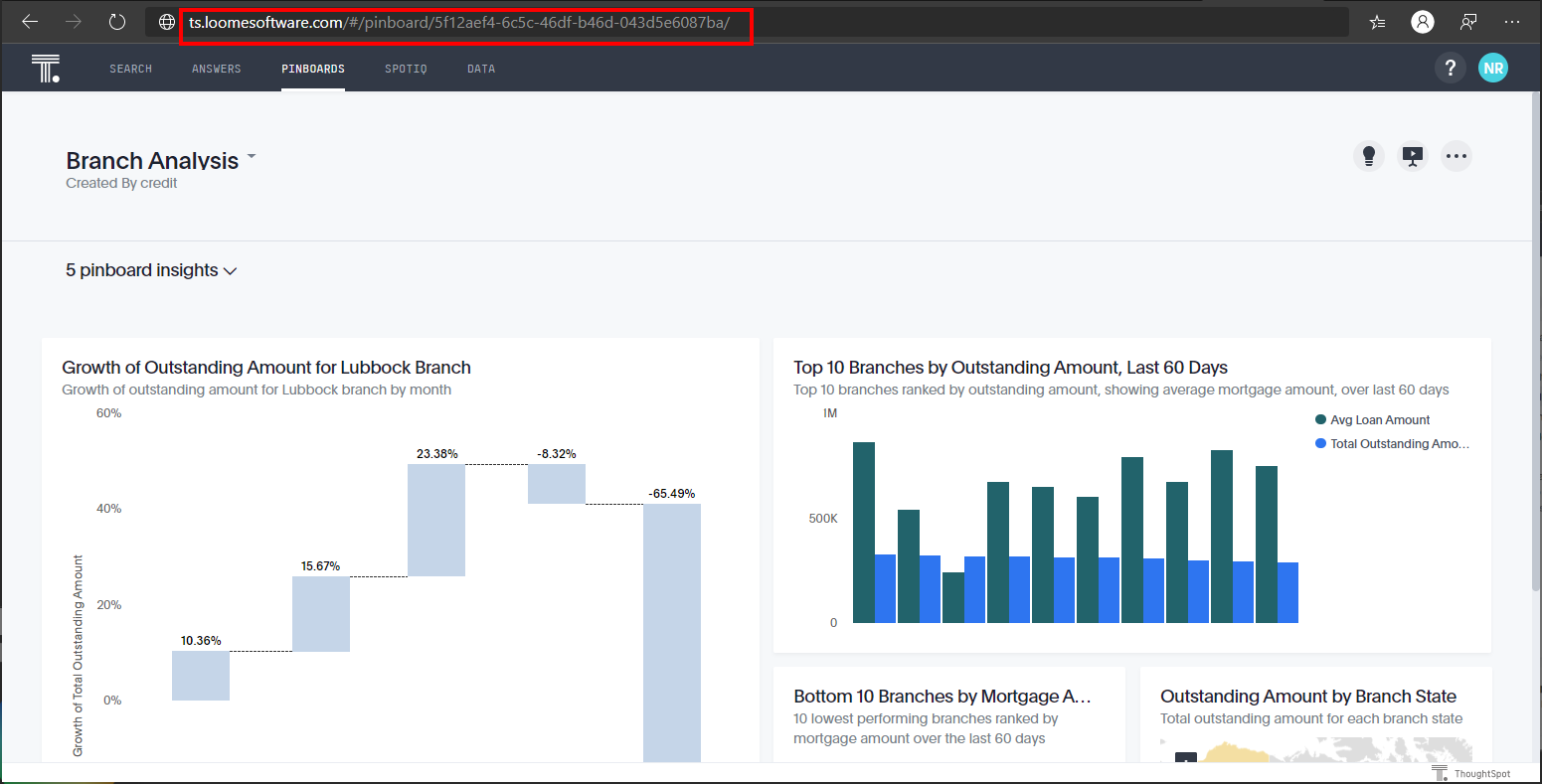
Next, click the ellipsis icon on the Visualization, followed by ‘Copy link’.
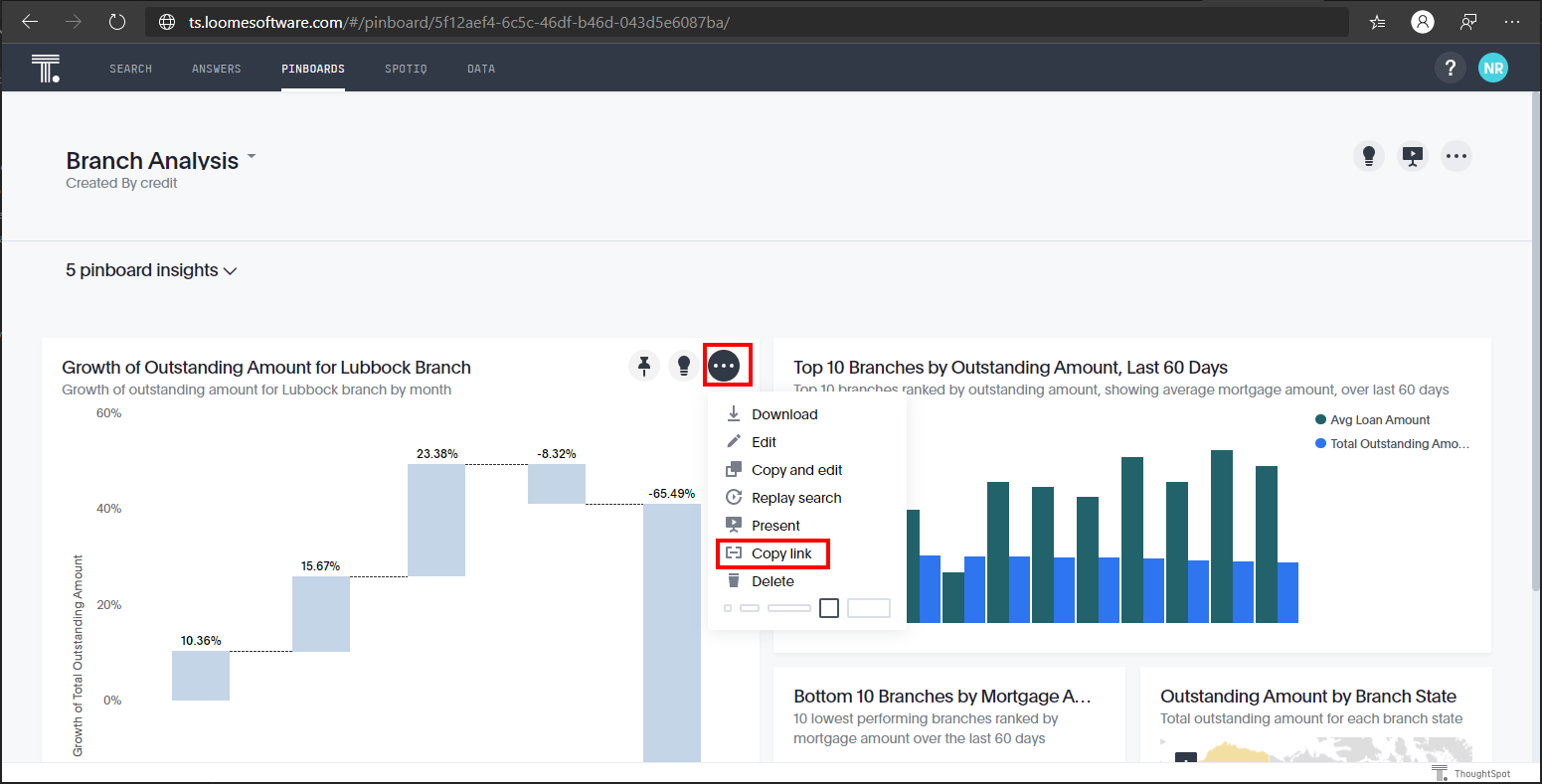
Make a copy of the URL presented to you. This is the URL used to display the ThoughtSpot Visualization inside of Loome Publish.
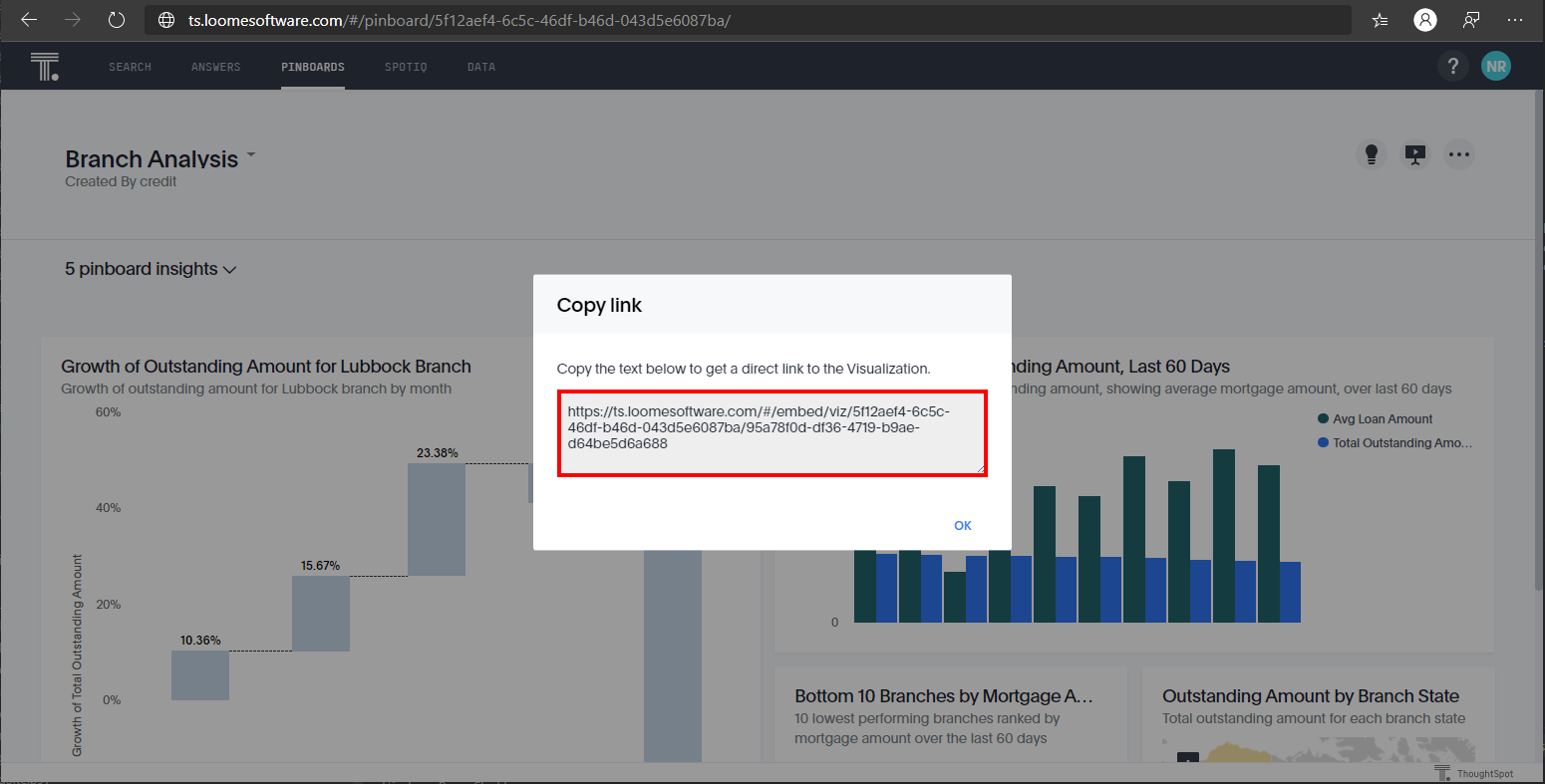
App Parts
You can embed part or all of the application in to Loome Publish. Below are the details for each part of the application that you wish to embed.
- Home
- Search
- Answers
- Pinboards
- Data
- Entire App with Navigation
Registration Process
Once you’ve completed the steps above, you can now register your asset in Loome Publish.