Web App Configuration
Follow the steps below to configure the application and database settings for the web application.
Browse back to the Azure Web App you created earlier.
Click on ‘Application Settings’.
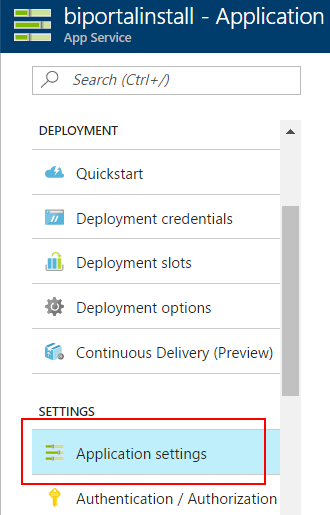
Locate the App Settings section.
Add Keys for each of the values specified in Azure App Service - Application Settings.
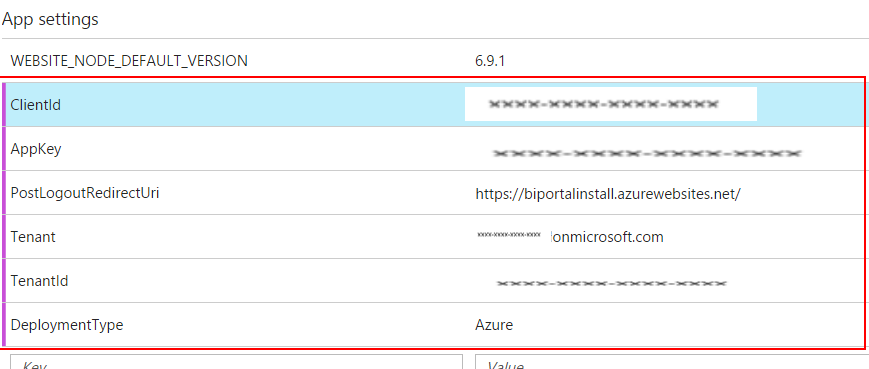
Browse down to the Connection Strings section.
Make a note of the following from the default connection string;
o Server
o Database name
o Username
o Password
Remove the default connection string.
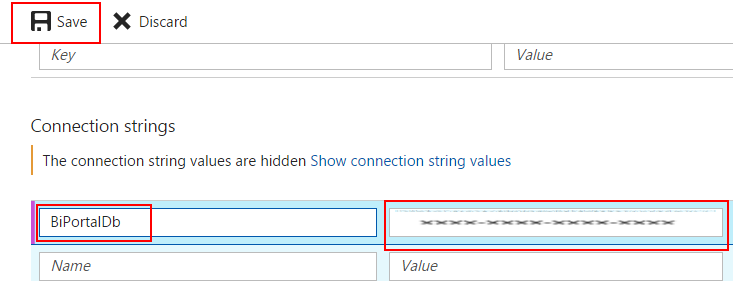
Browse down to the Connection Strings section.
Make a note of the following from the default connection string;
o Server
o Database name
o Username
o Password
Remove the default connection string.
Add connection strings as per appendix Azure App Service – Connection Strings.
Click the ‘Save’ button.
Wait for the notification that the application settings have been applied.

Set the ‘Always On’ option to ‘On’.
Click the ‘Save’ button from the top left.
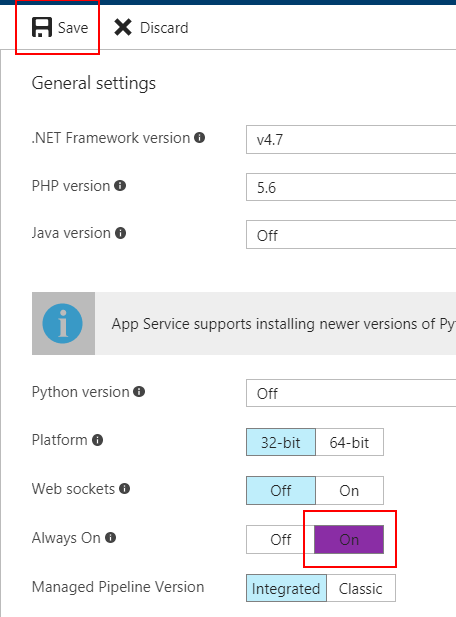
From the Overview section, click on ‘Get publish profile’ to download the publish profile file. We will use this during the installation.
