How to Escalate Communication Rules
If your results have remained unresolved for a long period of time and you want to send a specific email based on the age of the record, you can use the column Record Age in communication rules to send this kind of notification.
First Step: Add a New branch
First, edit the rule you would like to add this communication rule to.
Under the Communication Rules tab, click on Add First Step (or Add Next Step if you have existing communication rules) and you will see the slideout appear with the options ‘Branching Logic’ and ‘Send Email’.
We will create a new branch by clicking on Branching Logic.
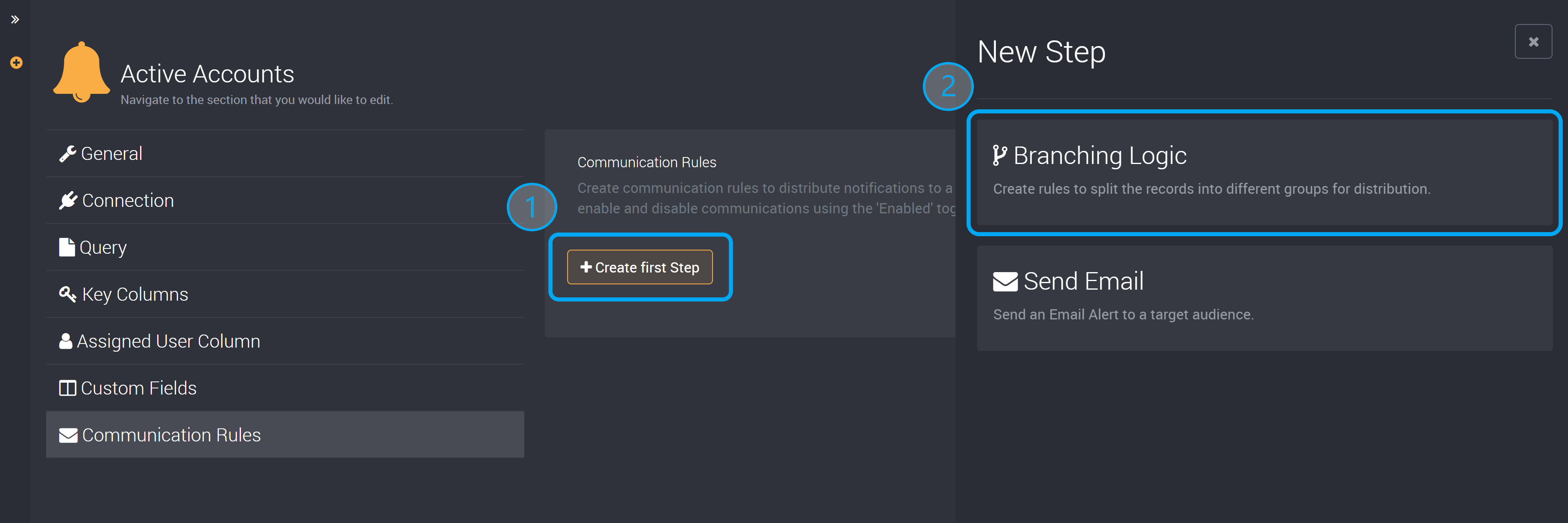
Next, we will choose the name of this branch so we can easily identify it later.
You can then choose the column you would like to use for the condition. For this scenario, we will choose the Record Age (mins).
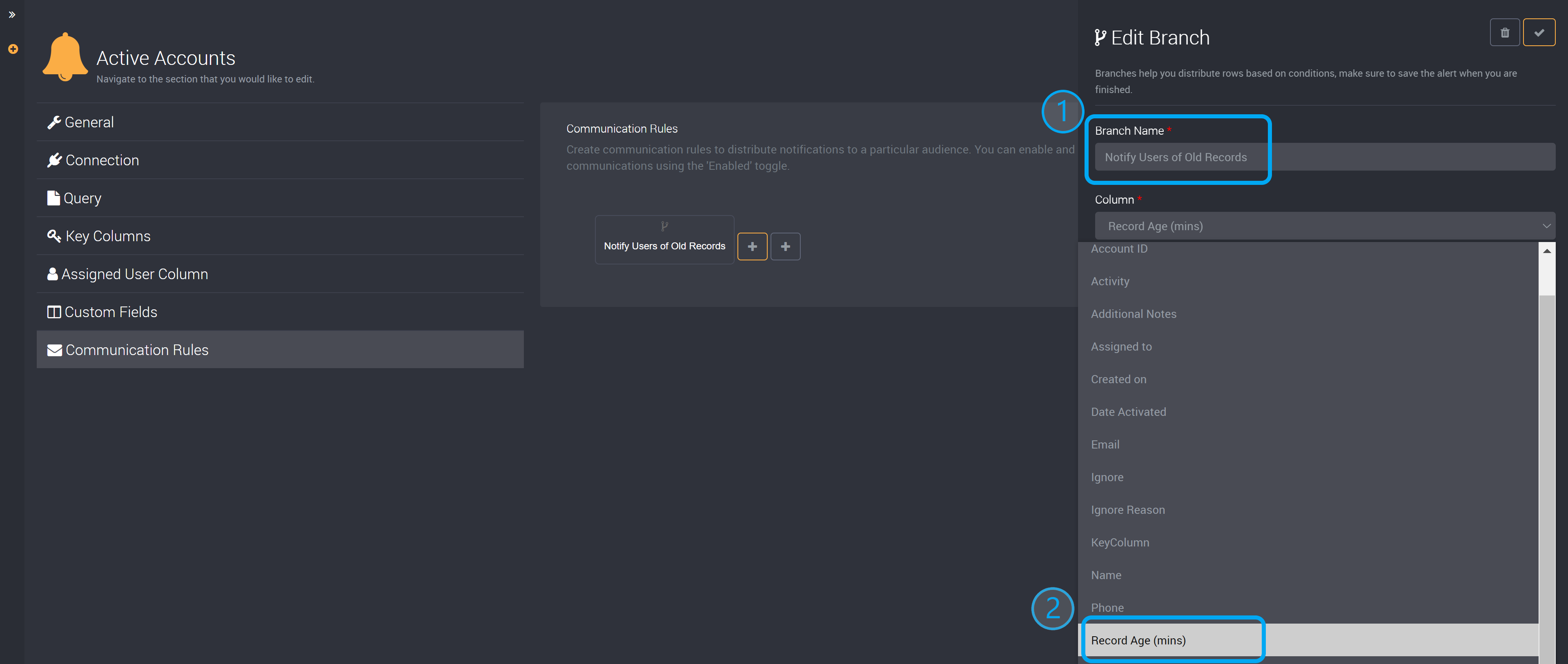
The condition you can choose next depends on the point of time you would like this rule to be escalated. For this example, we have chosen to send a communication once a certain amount of time has passed so we selected Greater than.
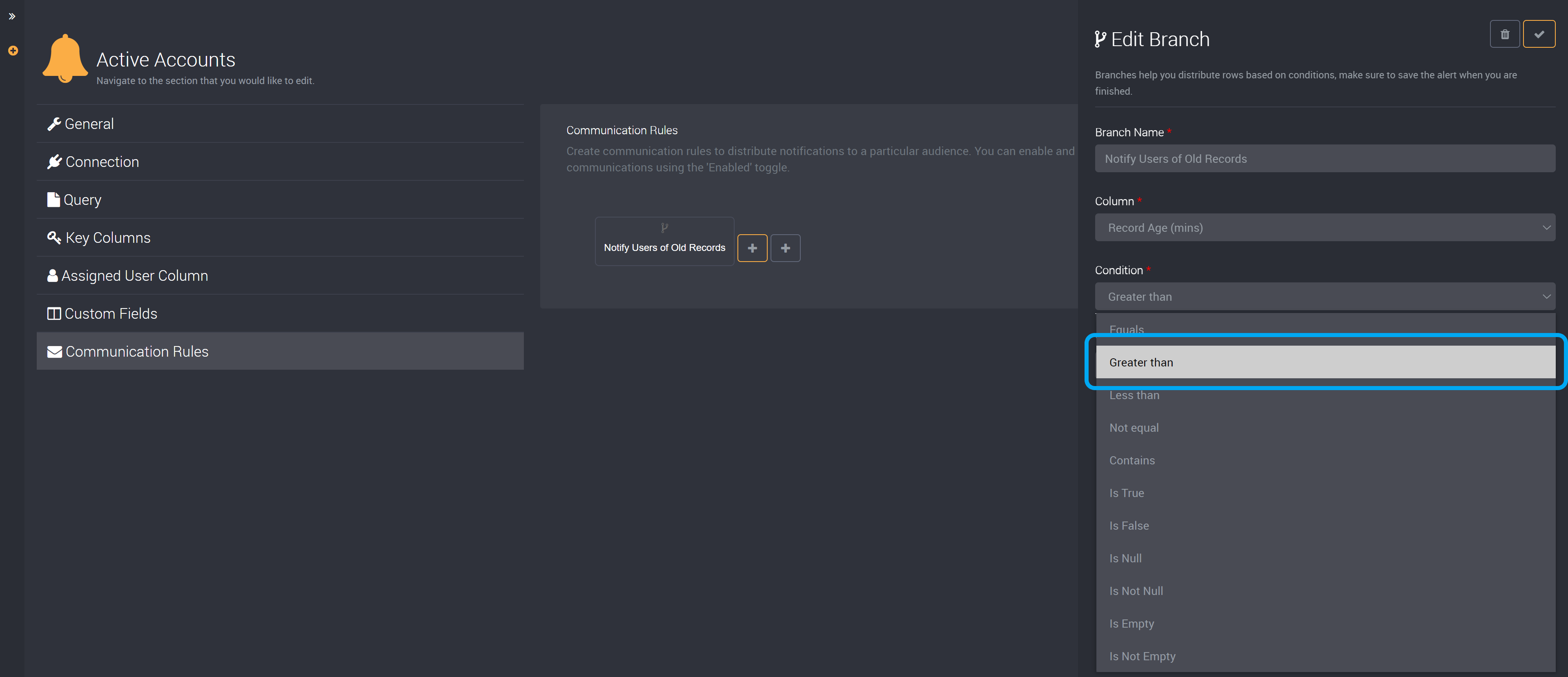
We can then choose the time period that is required to pass before this communication will be sent. If a row has remained unresolved for a time greater than your selection here, your selected recipients will receive the communication you will set up in our next step once you run this rule.
In this example, we have chosen to send the communication if the record has been unresolved for one month. As the record age is counted in minutes, this is 5,760 minutes.
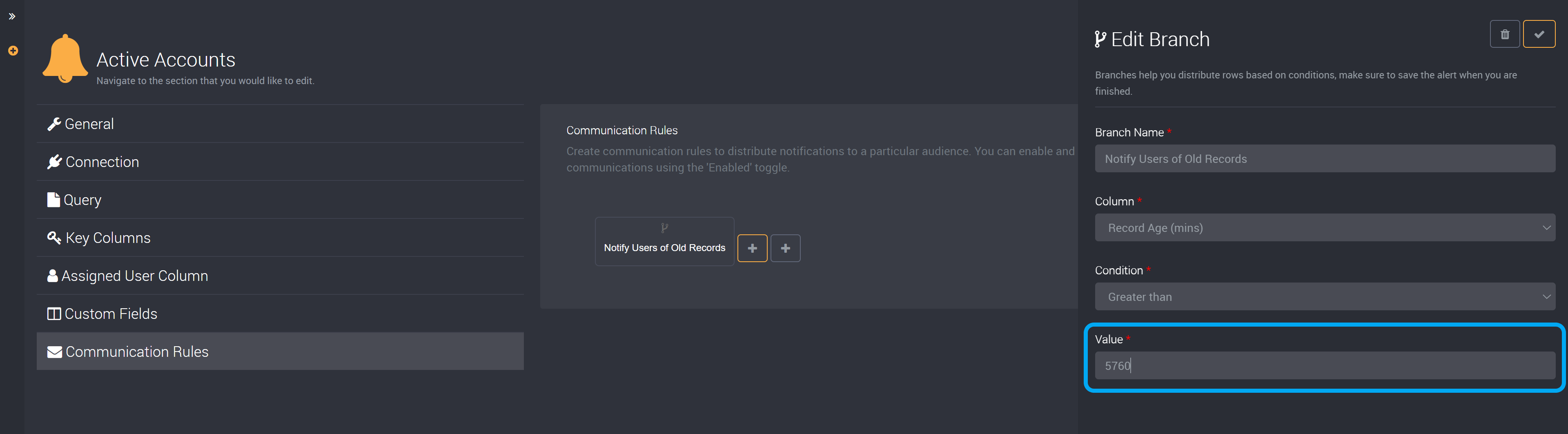
The rule will still need to be run for this communication to be sent. If you would like this to be automated on a schedule, you can create a task in Loome Integrate that will connect to Monitor and execute this rule on your created schedule.
Click on the Ok button at the top-right and you will have completed this branch.
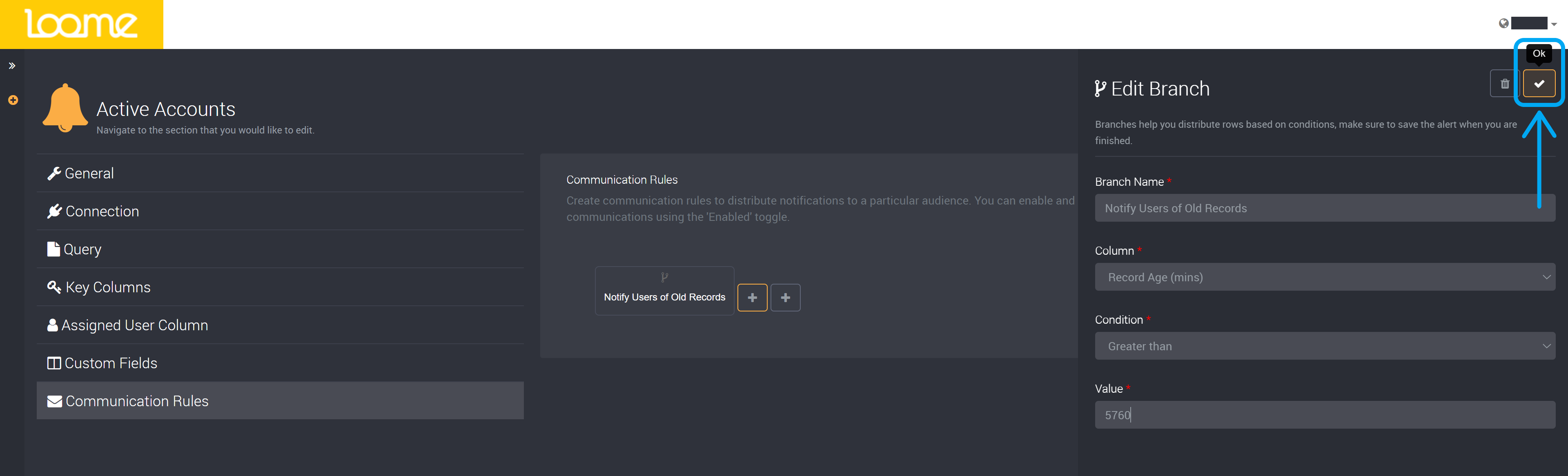
Second Step: Add an Email Communication Rule
We will now add the step that will send an email when the above condition has been met and is true.
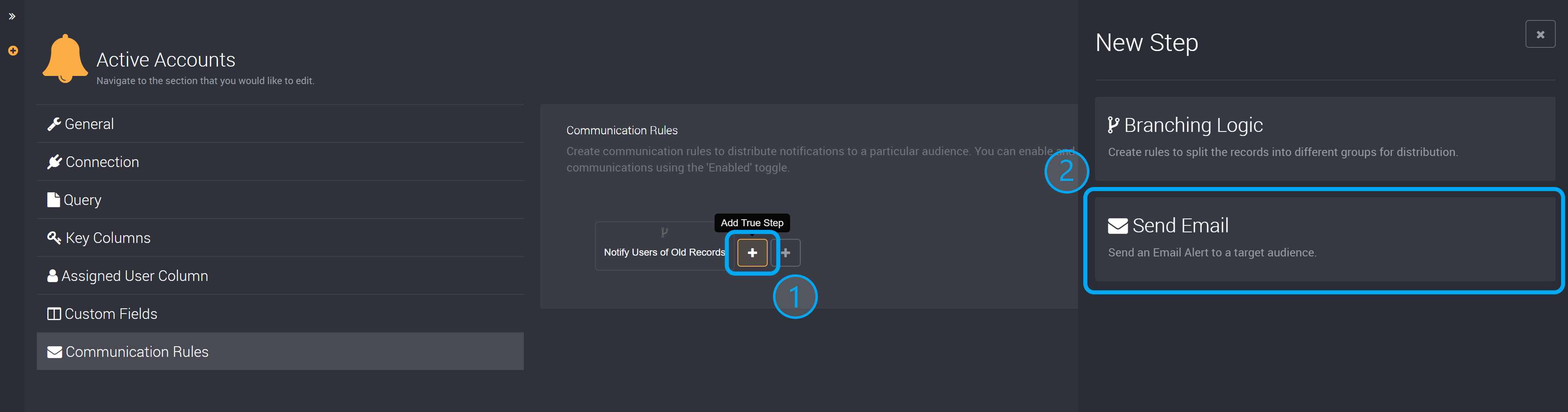
Provide a name for this email that will easily identify its content and purpose.
Choose the Email Type
Then select the type of email. You can choose your recipients manually and enter email addresses here, or you can choose to use an existing column that contains the email addresses you would like to contact.
You also can choose between sending a single email or multiple emails:
- One email per row
- One email for all rows
- One email for a group of rows that all share the same email address
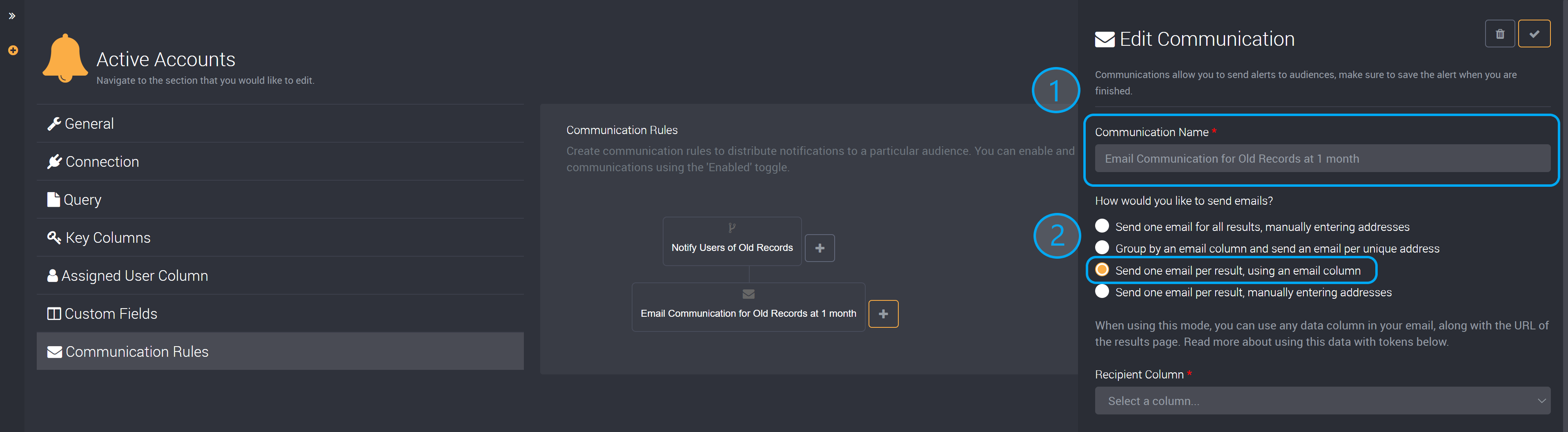
For this example, we have chosen to send one email per result so that each project manager is notified about each individual project.
Once you have chosen the type of email, you can select its recipients. We will select the ‘Email’ column from the dropdown (an existing column from our dataset), which lists the email of the project manager of each project.
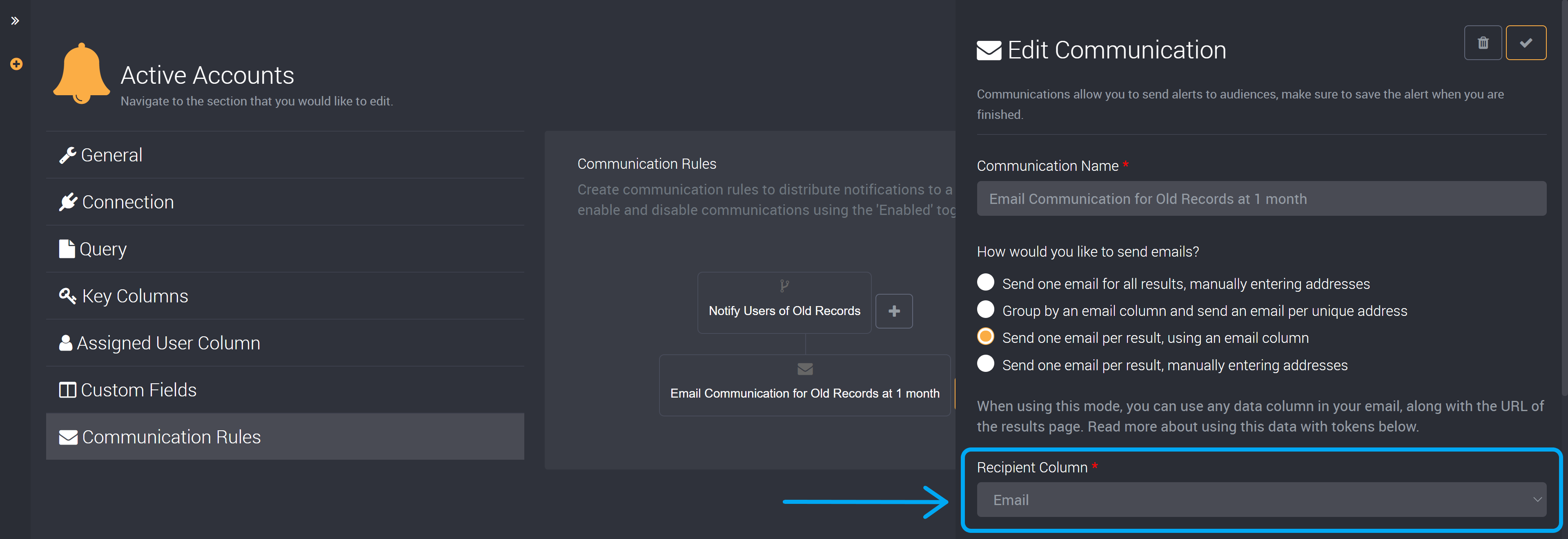
Provide your Email Content
Now that we have configured those settings of the communication rule, we can write the content of this email.
First provide the subject line for this email.
Then provide the content of the email.
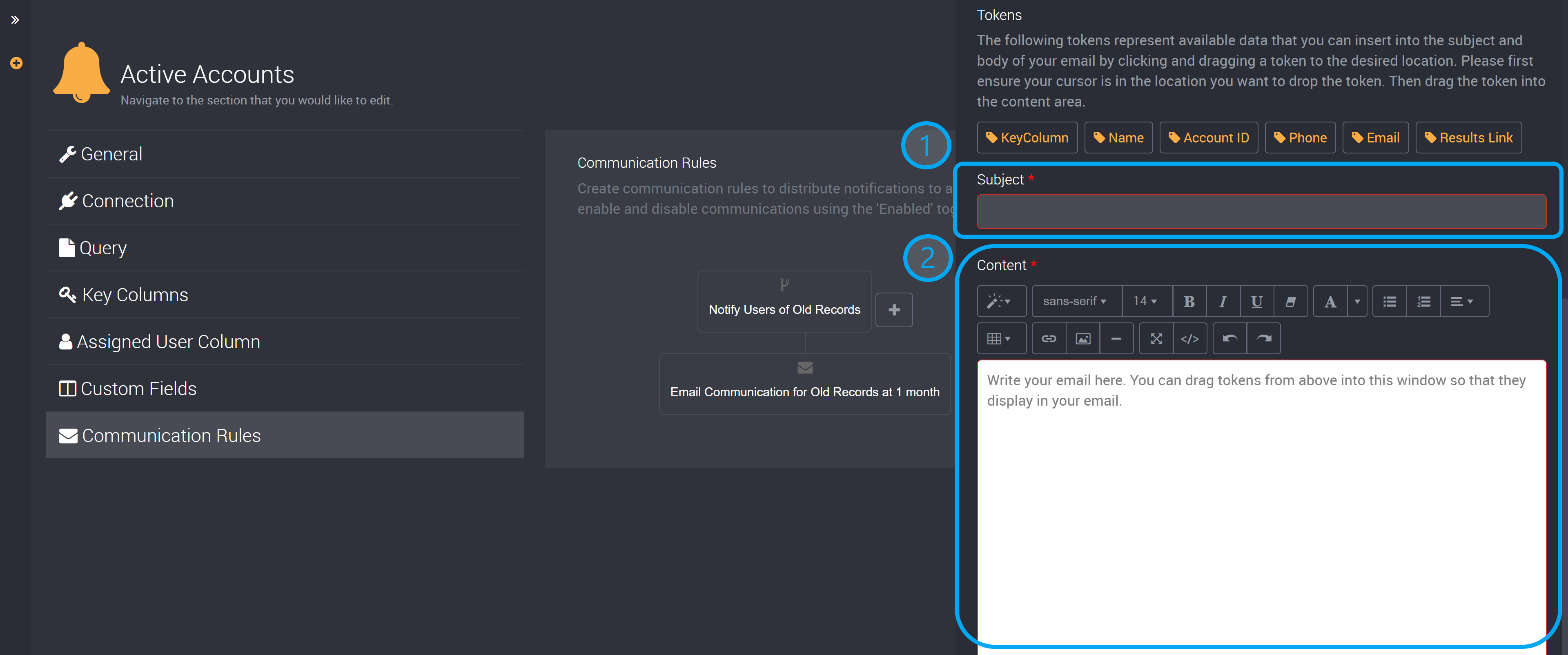
You can use the tokens available above this section. Click on the sentence where you would like to add the token and then drag the token into either the subject or content section, and it will display where you last clicked.
These tokens are useful when you would like your email to display the data the recipient is being asked to resolve.
Depending on the token you use and the source data columns that are available, a token can display the corresponding data or record for that specific row. It will display in the email that is sent to the recipient.
In the example below, the account ID for each row will display. It will also send a link to the results page, so users can be directed to the exact page they need to see.
