Record Status
The status of your records can be configured so you can create your own status for different conditions. You can add new conditions to create new statuses. You can also select which status is displayed by default on the results page of a rule. The default status will also affect which records are applicable in communications rules. Learn more about default statuses below.
You can only change the status of records once you have run a rule.
How to Change the Status of Records
Once you have run a rule, click on edit to find the Record Status tab on the left.
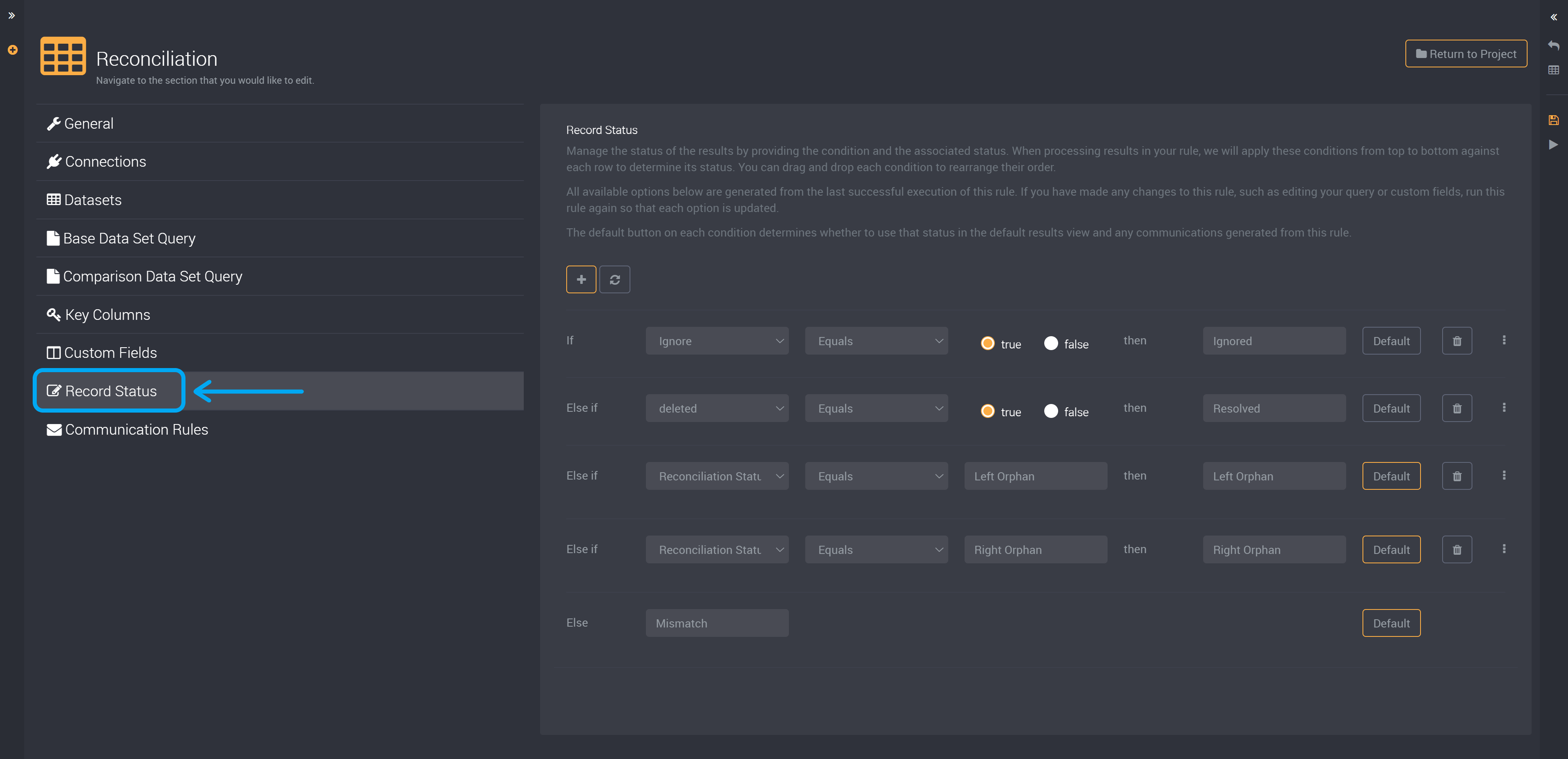
How to Add a New Record Status
You can add a new condition using the plus button as shown in the image below.
This can be used to add a new condition in order to create an additional status for your records.
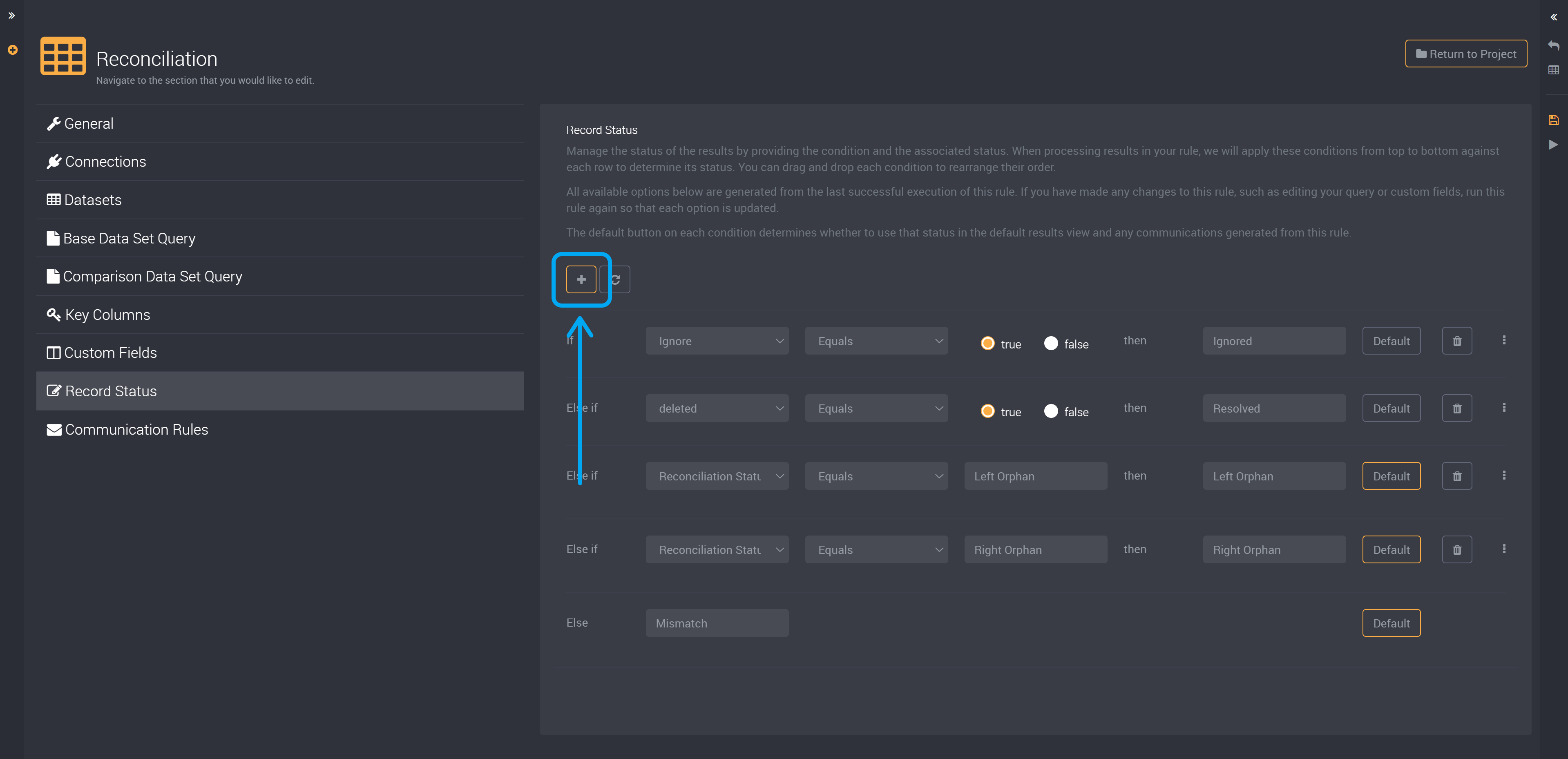
Please note that key columns are not available as a record status.
Also, please note that you can create a total of 11 statuses.
How to Edit a Status
To edit a status, first choose the column that you want to base the condition on.

Then select the condition type in the next dropdown.
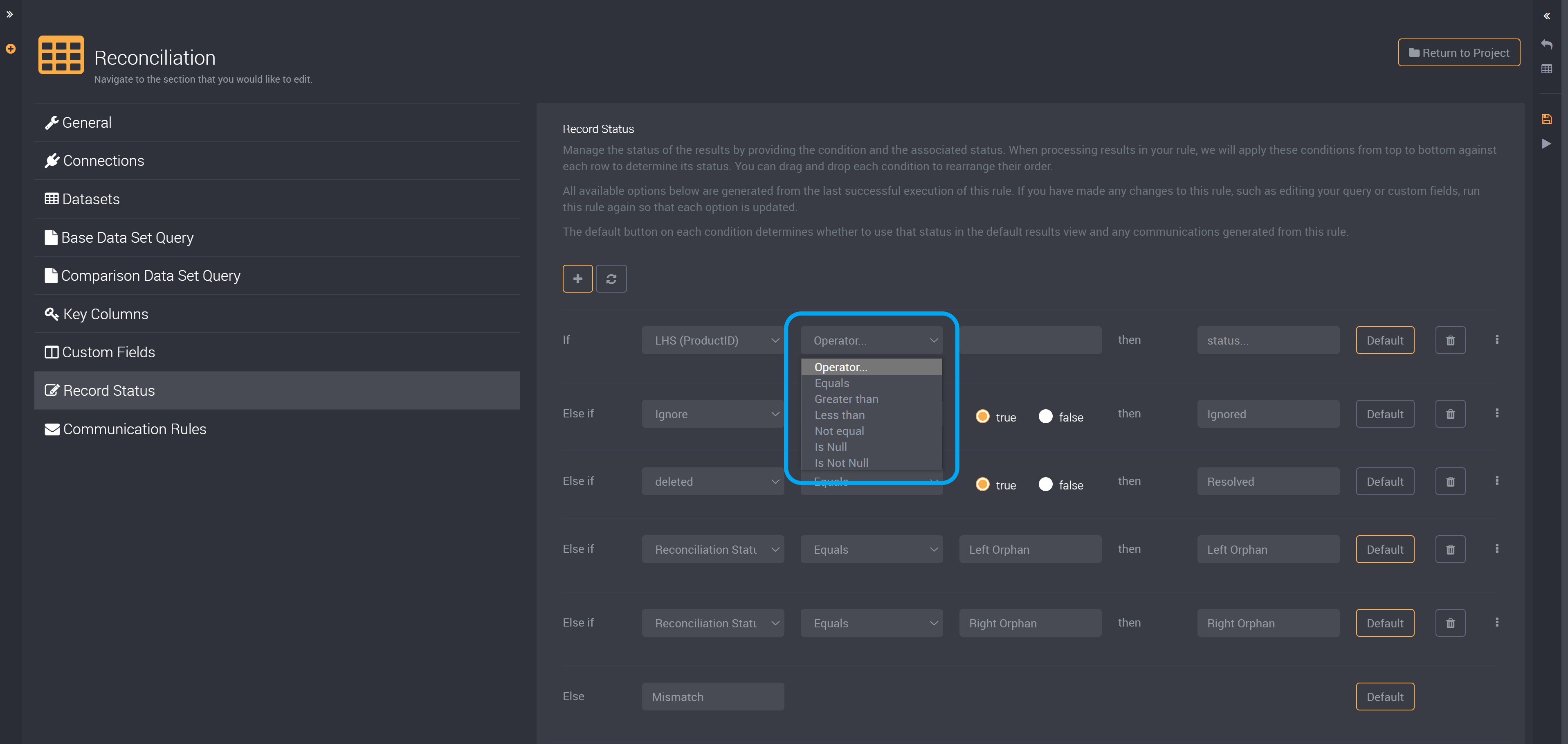
If you would like to include null values in a ‘Contains’ or ‘Does not contain’ condition, you will need to create another condition using ‘Is Null’ or ‘Is Not Null’.
Please also note that the ‘Greater than’ condition does not include the value you have provided.
You can then provide a value for the column you selected for this condition in the following field.
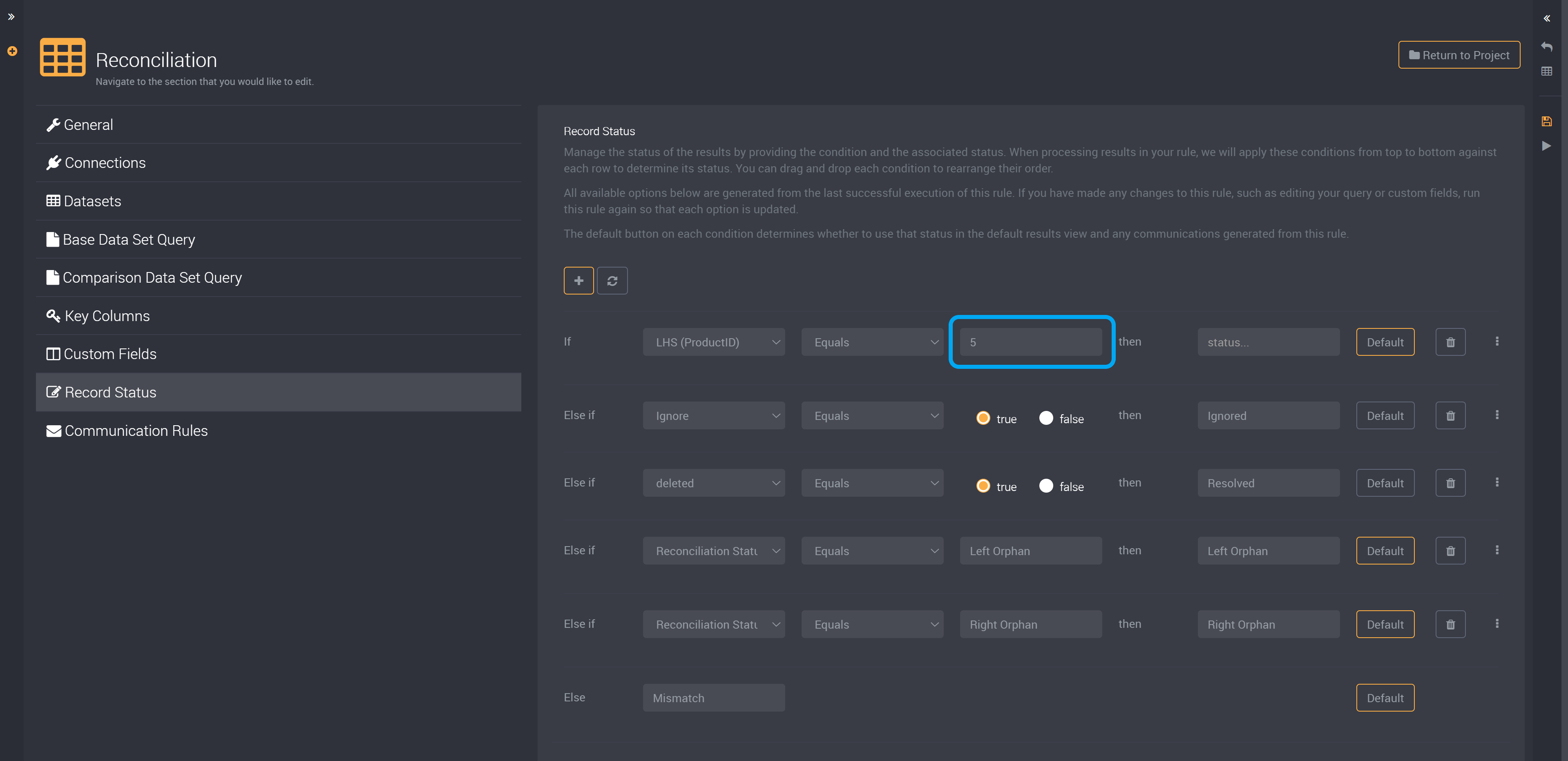
The values that are available depend on your data. If you have more than 100 distinct text-based values in a column it will not be available as a condition value.
The values here will change according to the type of column, such as ‘true’ and ‘false’ as shown below, or a calendar, number or text field.
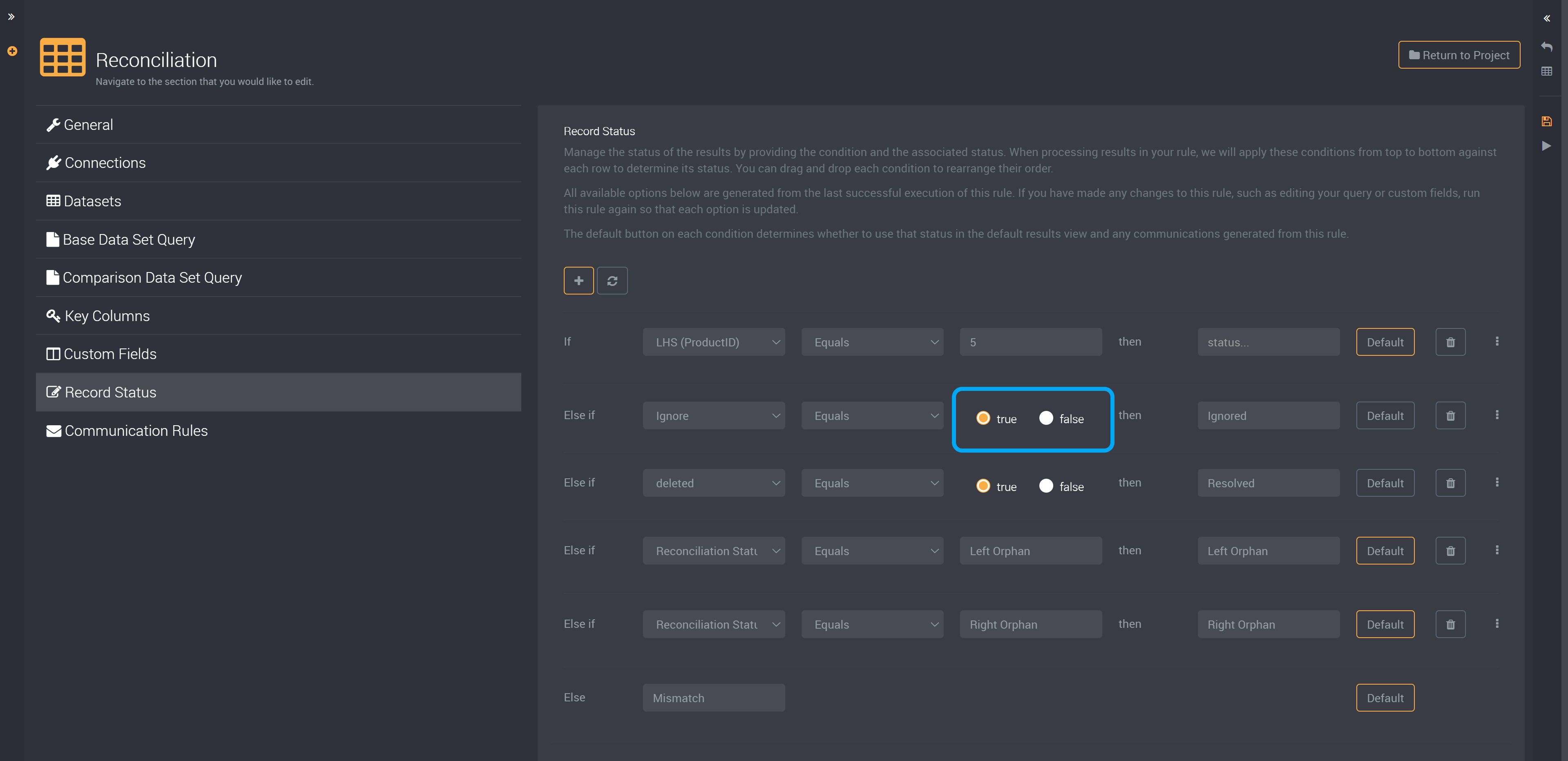
If you select a column that is a string or text type, the values available will be the values from the results table.
You can then type in the status that these records will be listed as.
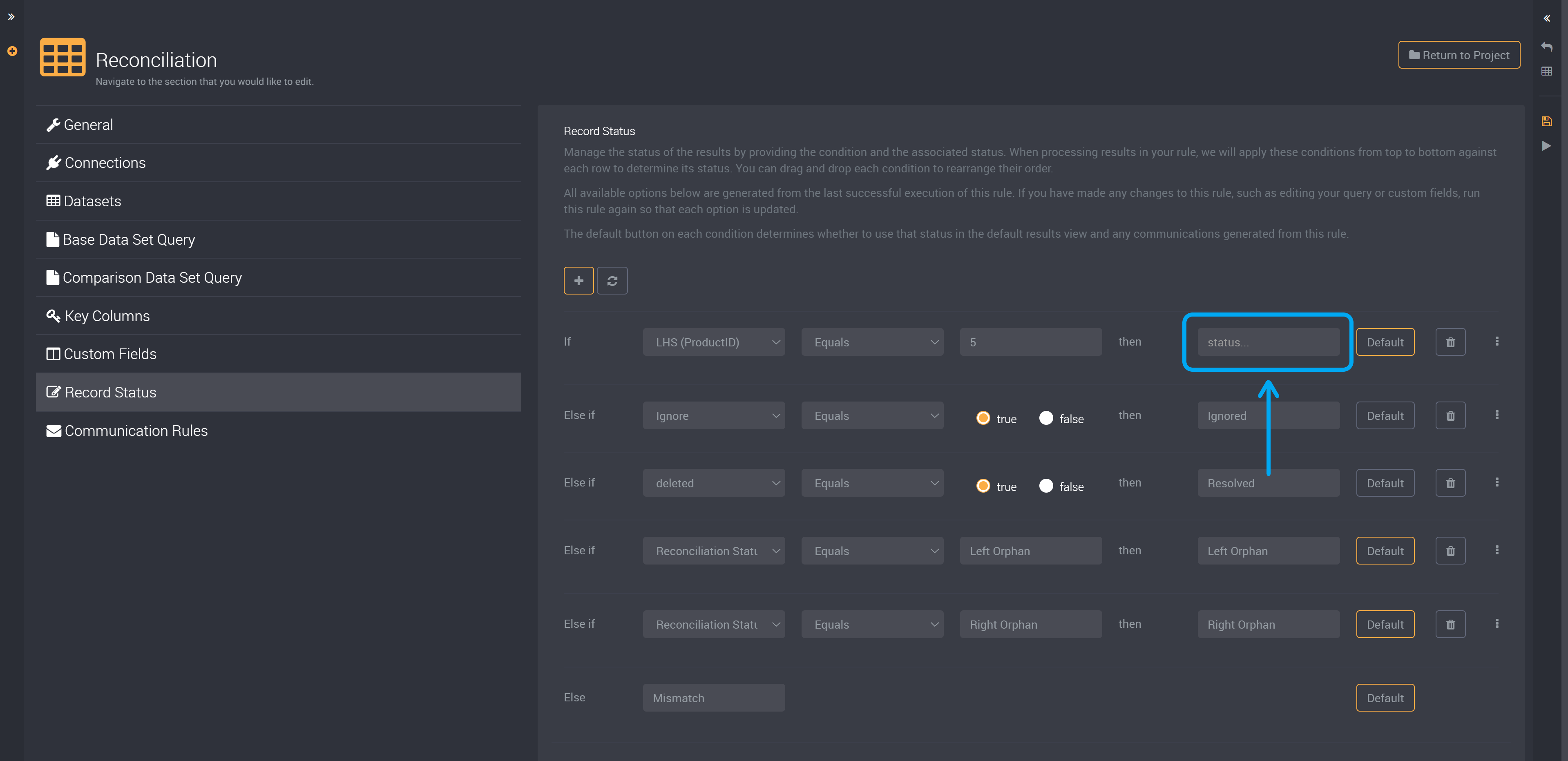
How to Delete a Condition
You can delete a condition using the bin icon on the right of a condition at the end of its row.
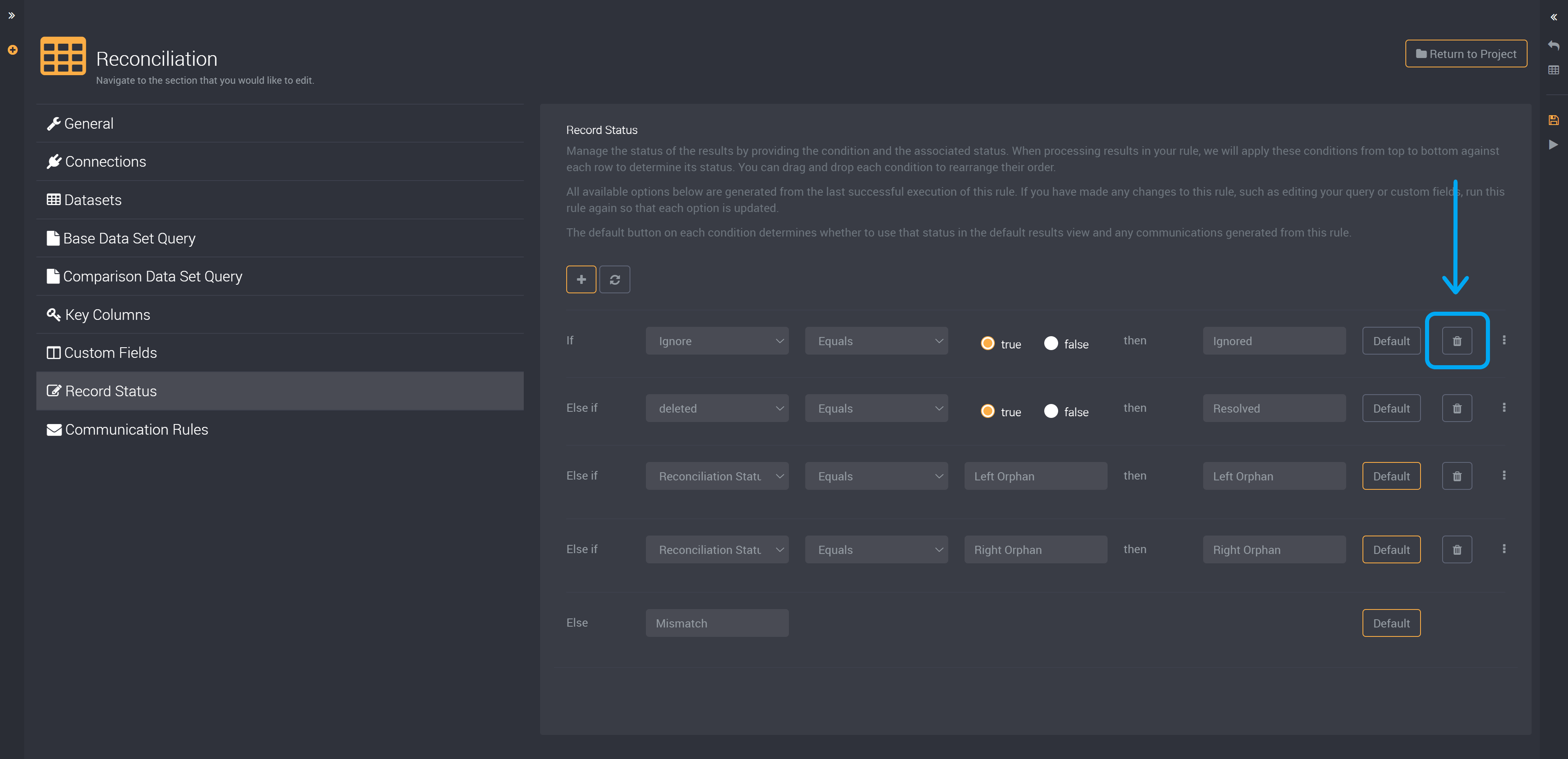
How to Change the Conditional Order
You can drag and drop each condition to change the order that records will be processed.
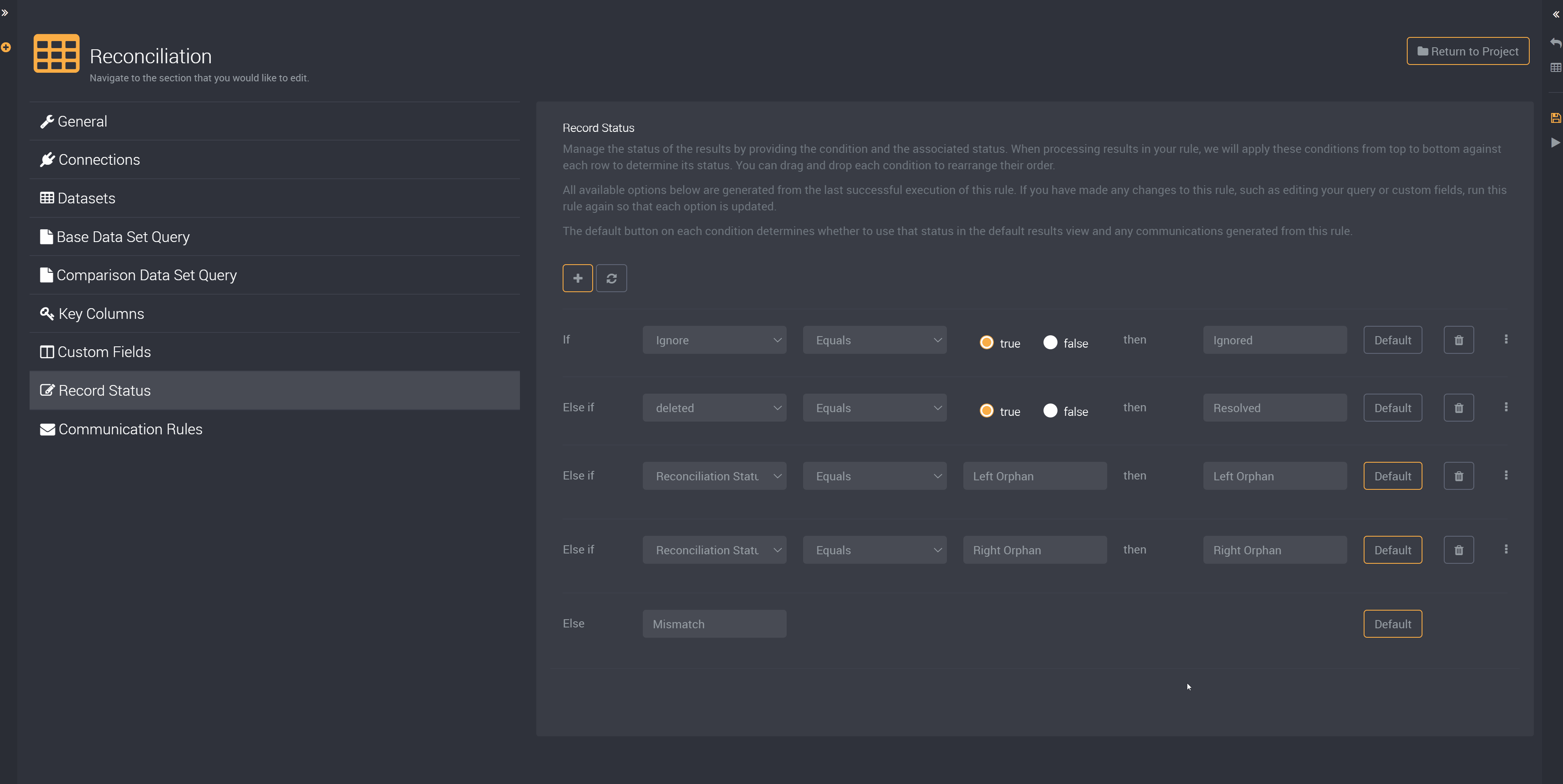
How to Reset All Conditions
You can reset all conditions to the default values using the ‘Reset’ button beside the ‘Add Condition’ button shown below.
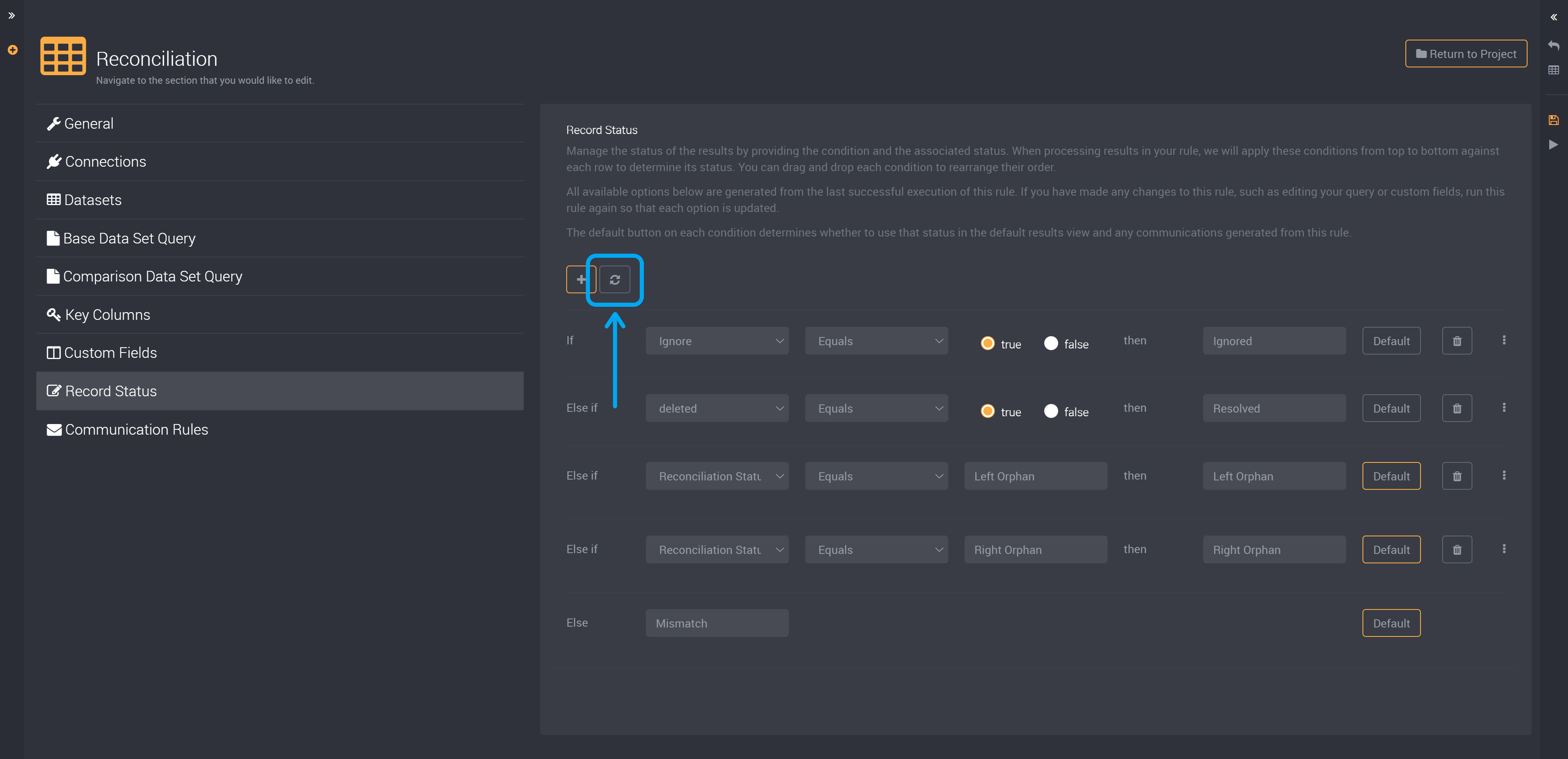
In an alert, when you have applied your own record statuses, you can edit values in either status. But if using the default status ‘Resolved’, it will apply to a row when you have resolved its issue, and so cannot be edited once resolved.
Default Status
You can also select which status is displayed by default on the results page.
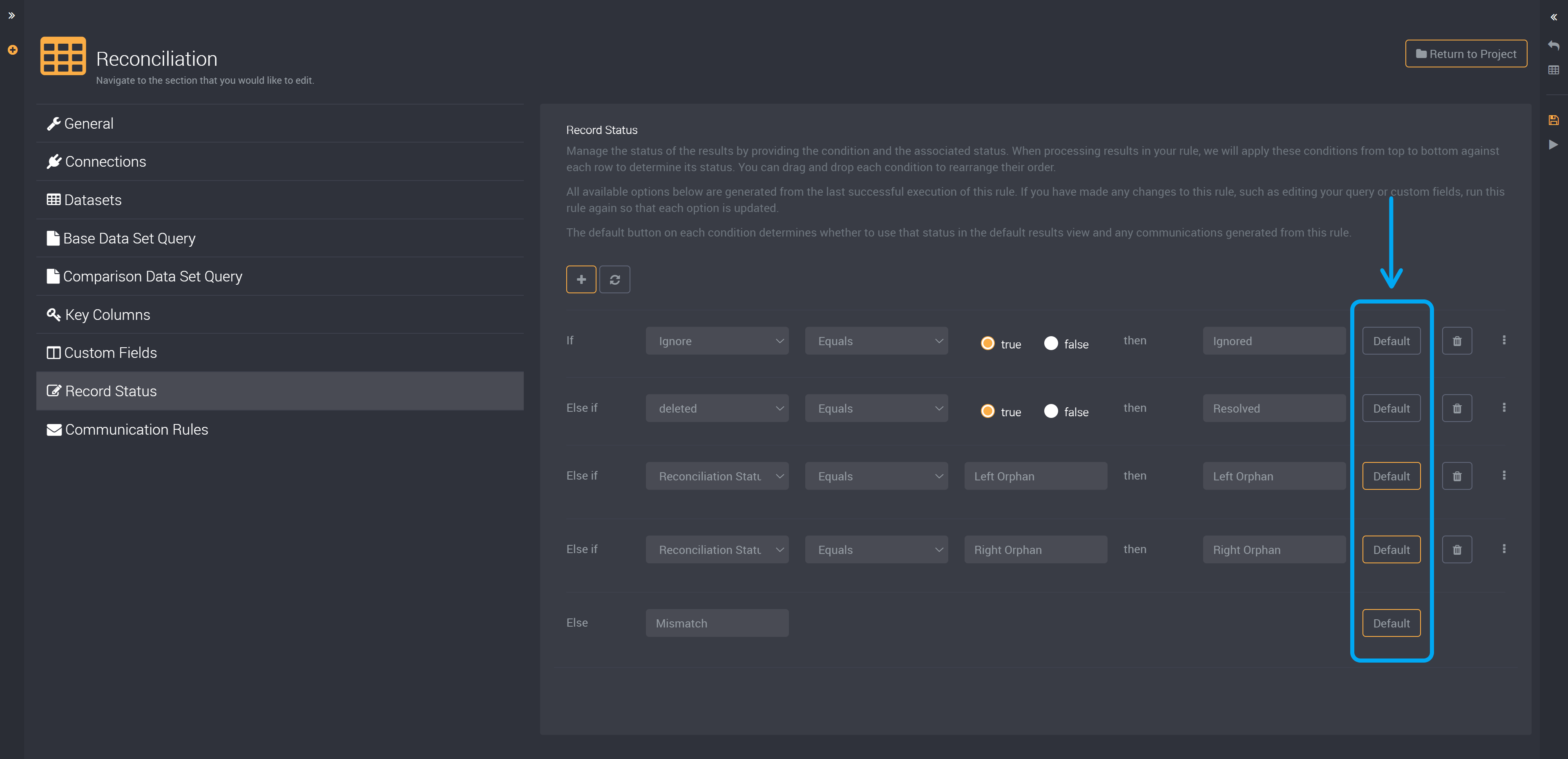
The statuses chosen here will be used in communication rules. If you enable and configure communication rules, this default status will be used to determine which rows will cause an email to be sent to users.
For example, for a communication rule with two branches based on ‘Pass’ and ‘Fail’, if my default status was only set to ‘Fail’, I will not receive any emails for the ‘Pass’ branch as it is not included in the results table.
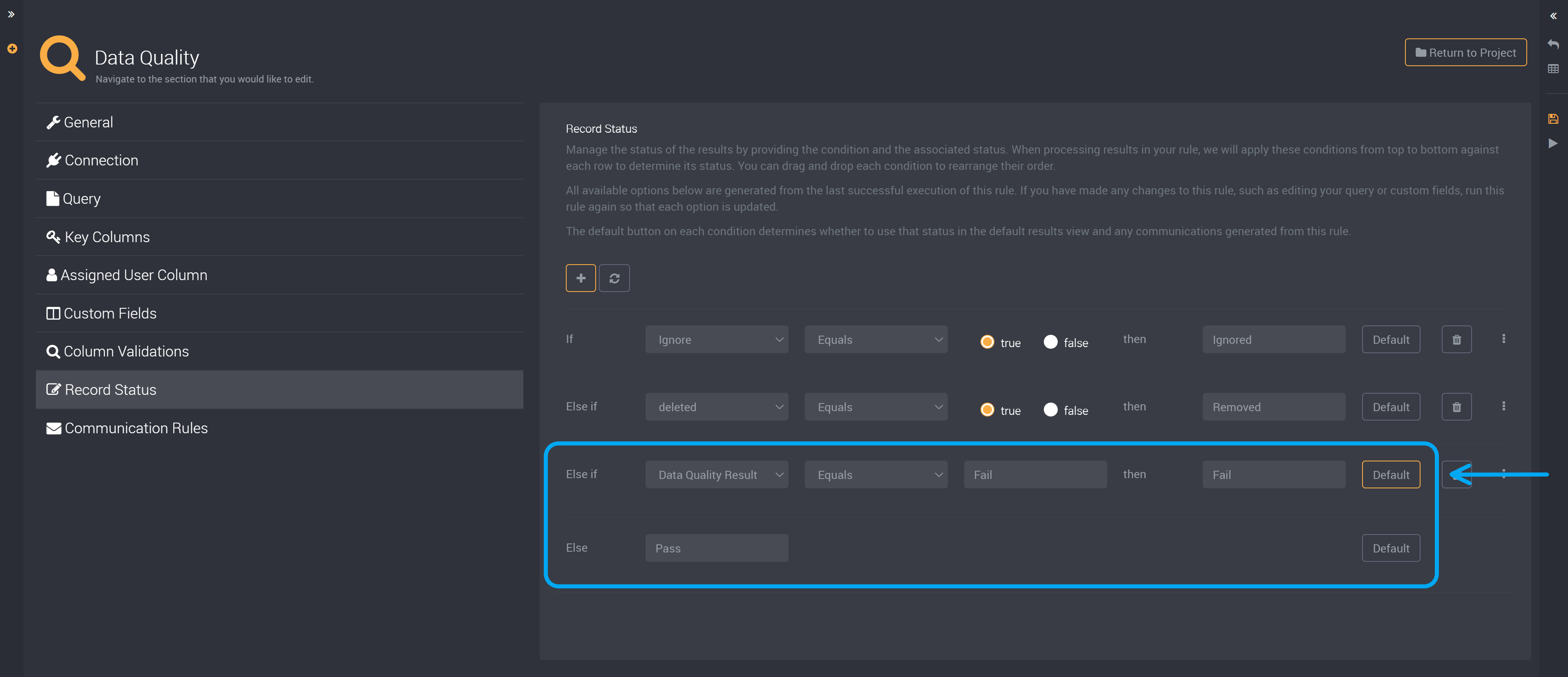
How to Set a Default Status
Beside each condition will be the option to make it a default status.
From the conditions in this section (of all statuses created by Loome and the conditions you created) you can choose to make each a default status using the Default button on the right of each row.
You are able to choose more than one status as default.
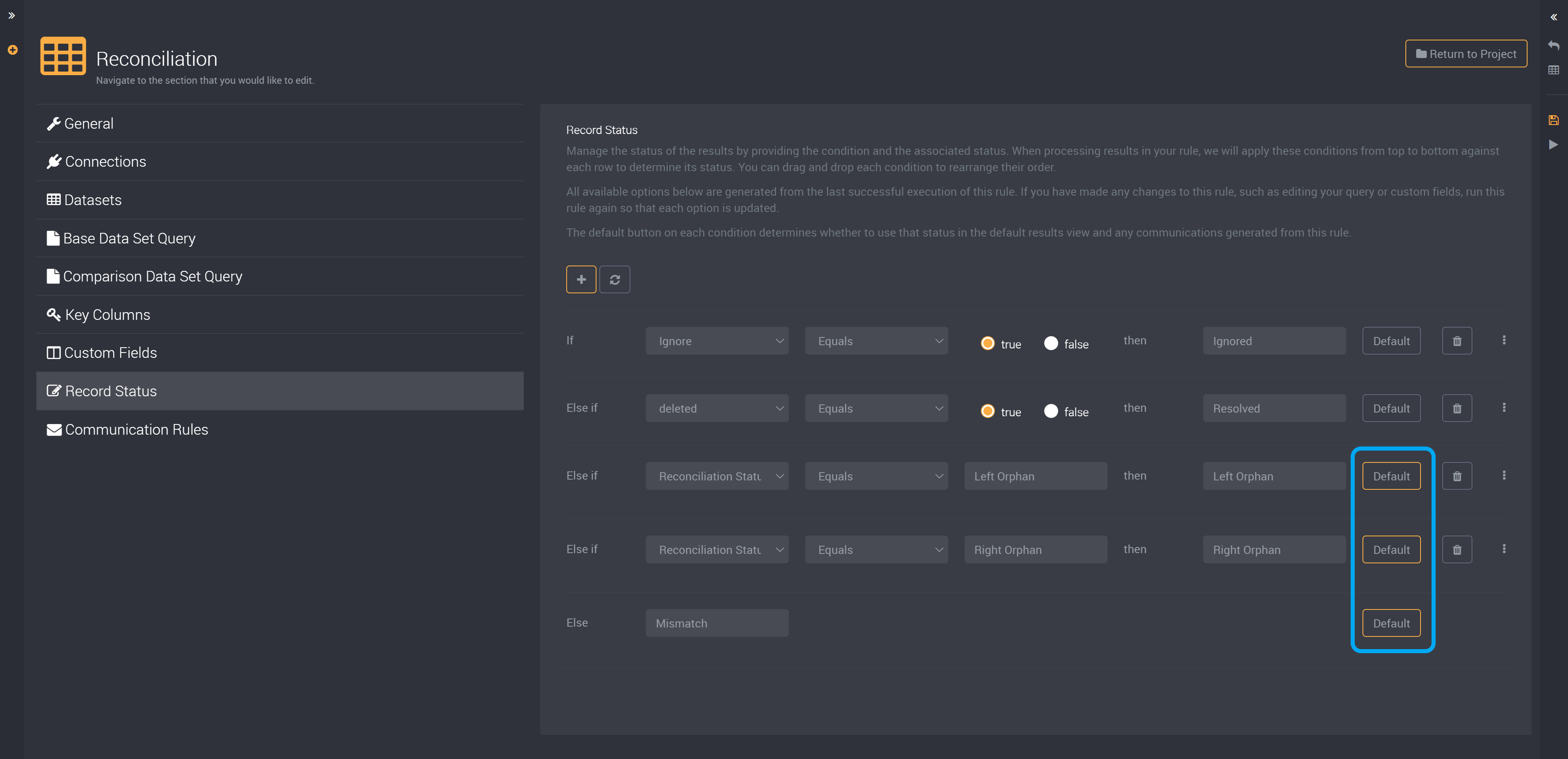
Once you save and run this rule, you will find that your chosen statuses will be displayed first by default when you view your results.
When you select multiple status values, they will be applied when sending communications. So any communication rules that use the columns of these statuses will now also include the records of any added statuses.
If you have multiple conditions for the same status, choose all of these conditions as the default to make this the default status.
If you do not want records of a status to be shown in the results, deselect the Default button for all conditions of that status. You will still be able to view records of this status when you choose it as a filter in the results table.