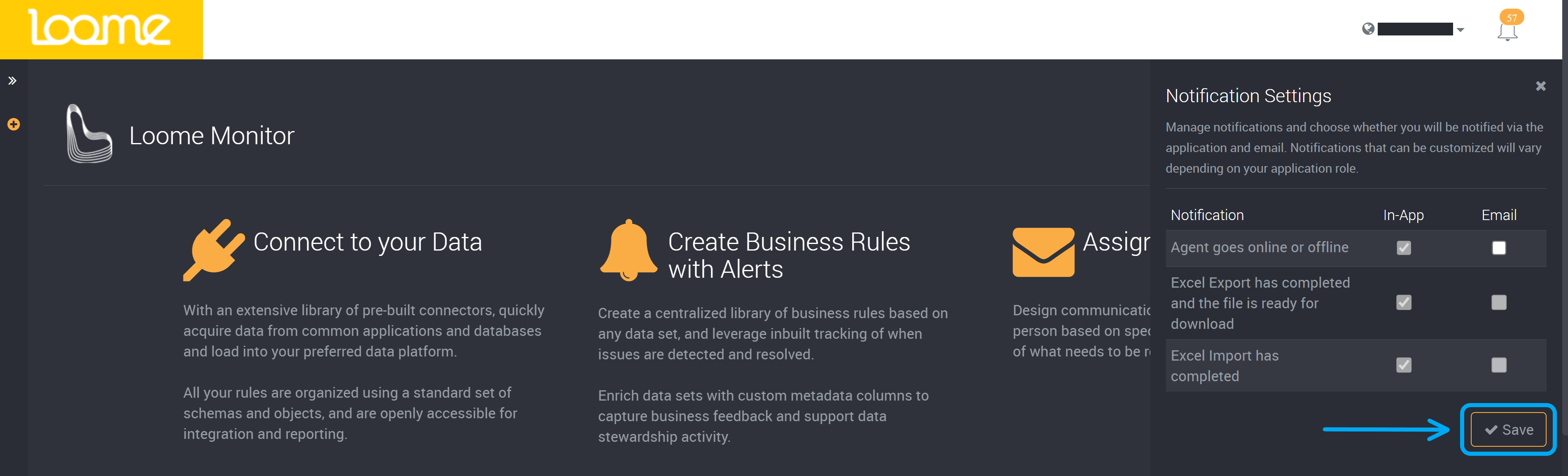Notifications
At the top right of Loome Monitor you will find a notification bell. Any in-app notifications you receive will be displayed here.
To edit your notification settings, you can change what you are notified about using the settings button in the slideout. Read more below.
If you have any unread notifications, it will be indicated by a number above the bell icon.
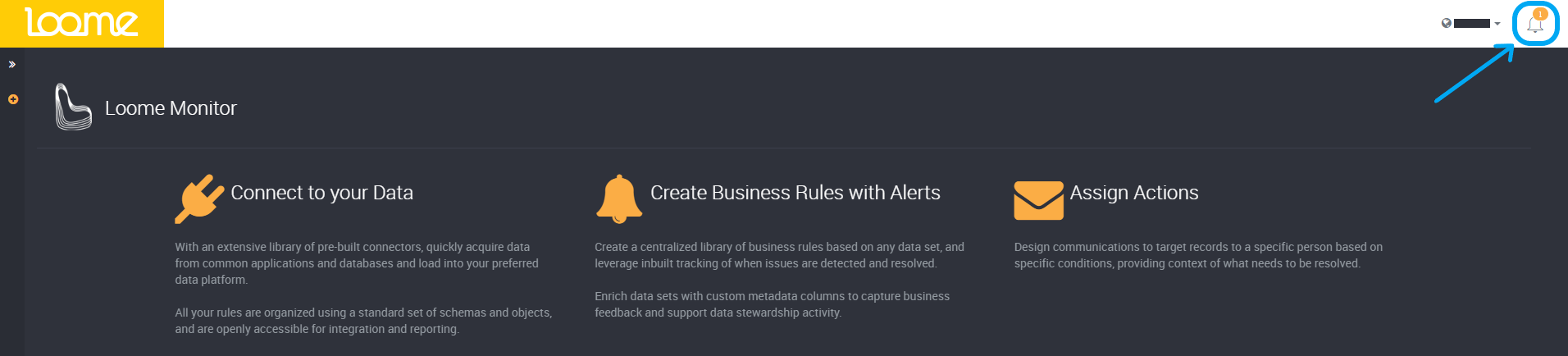
You can individually mark notifications as read using the check beside the notification title.
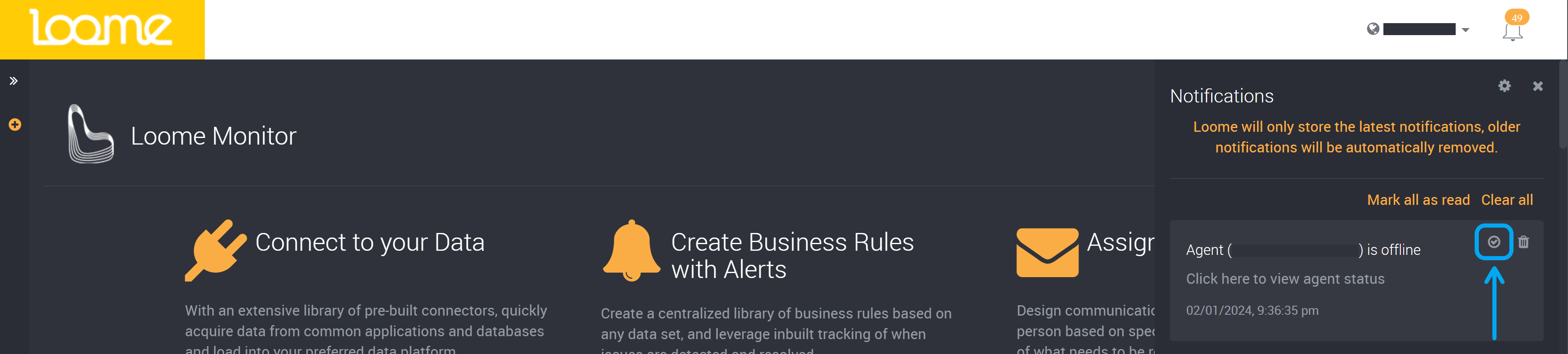
You can mark all notifications as read using the option at the top of the notification list.
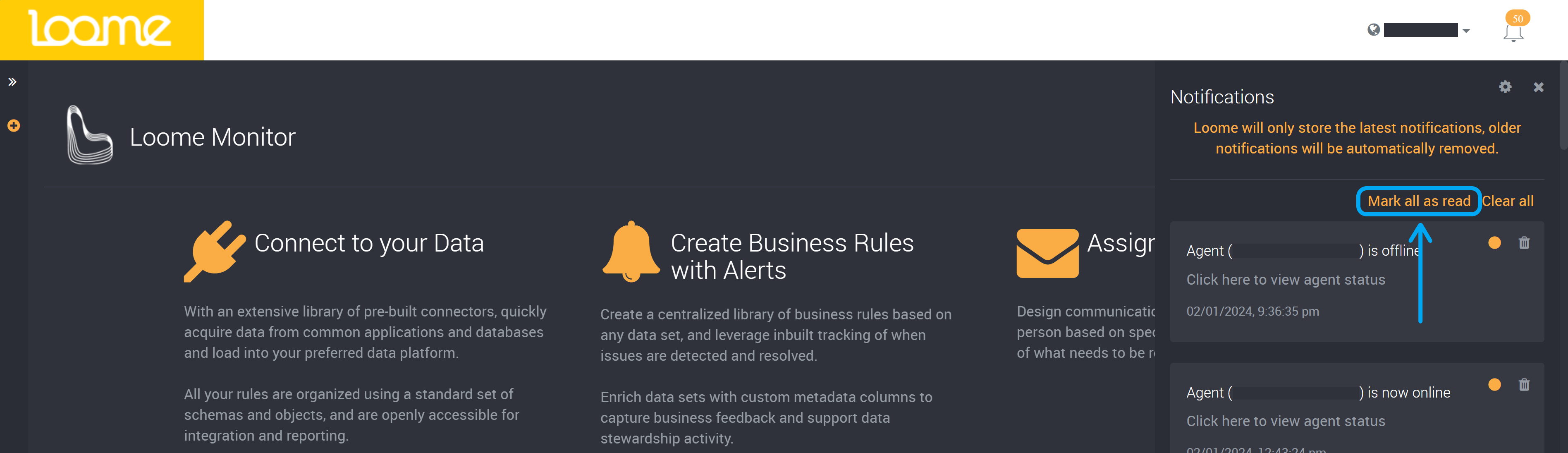
You can clear all notifications using the ‘Clear All’ option at the top of the notification panel.
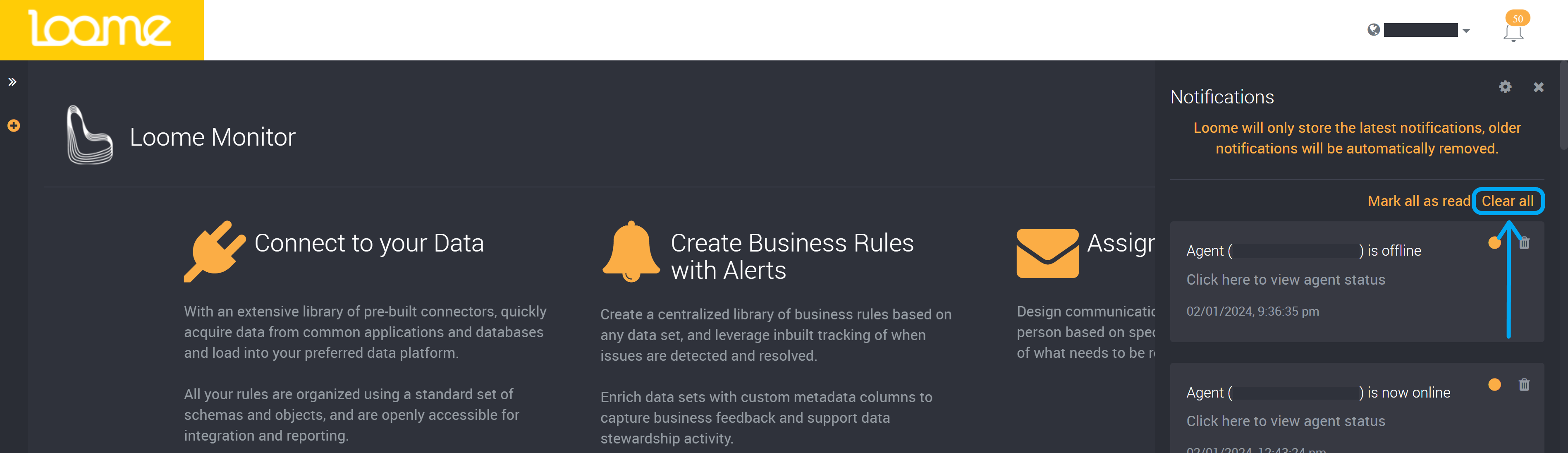
You can remove a notification using the bin icon beside a notification.
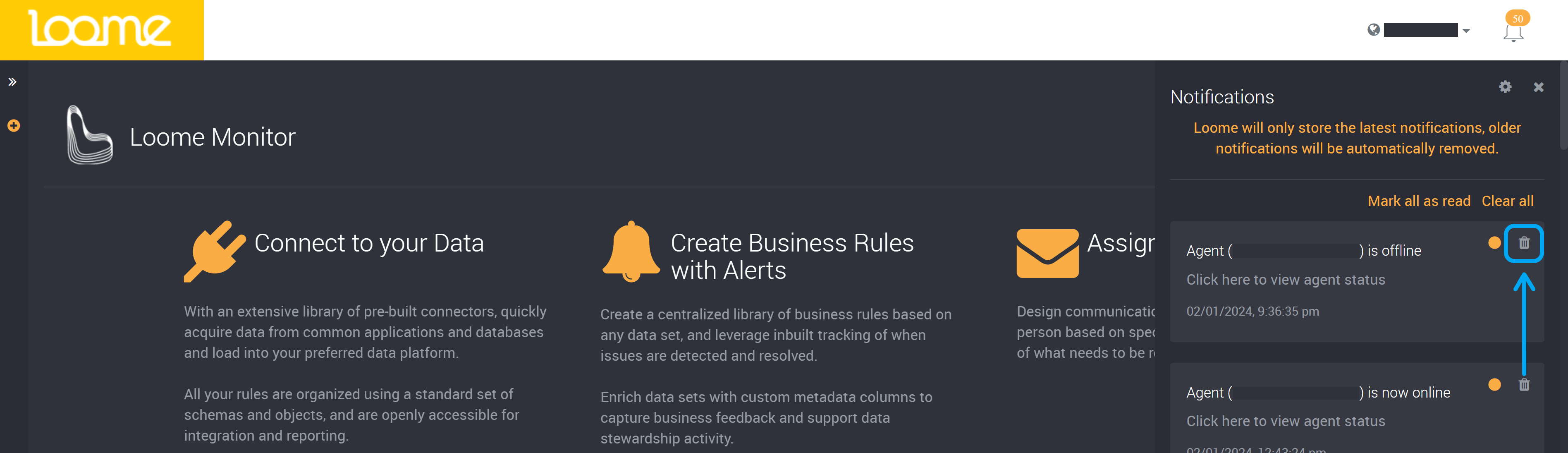
You can view the time and date of the event at the bottom of each notification.
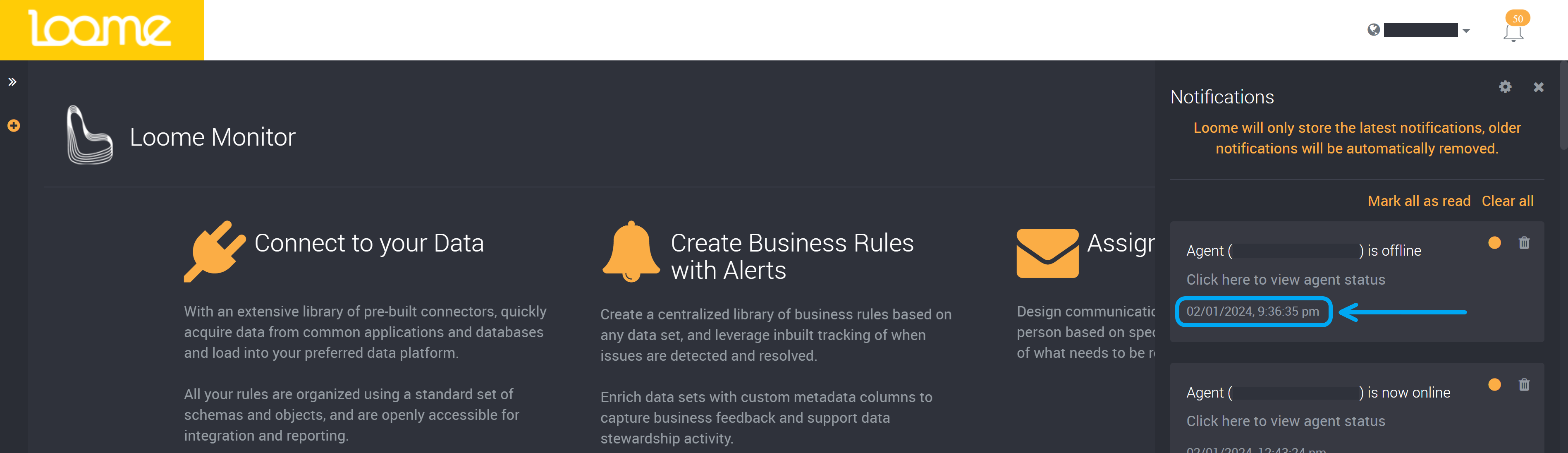
Edit your Notification Settings
The Notification Settings will list all notifications that are available for your application role. Notifications that can be customized will vary depending on your application role.
The following notifications are for the Administrator application role. Other roles will have different notifications.
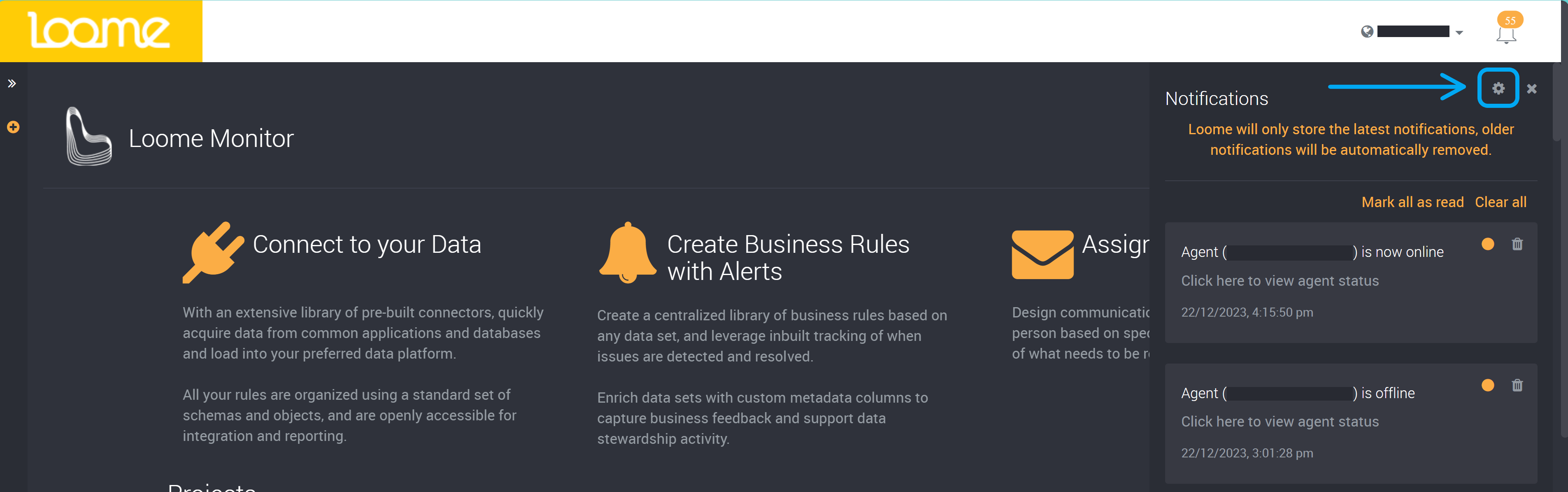
You can turn off the notifications you do not wish to receive in the app or as an email.
Some in-app notifications currently cannot be turned off due to the importance of these notifications.
You can check and uncheck the notification box beside each notification event. If you check email checkboxes, you will receive emails for your selected notifications. Your email will also contain a link to this page to unsubscribe to any email notifications.
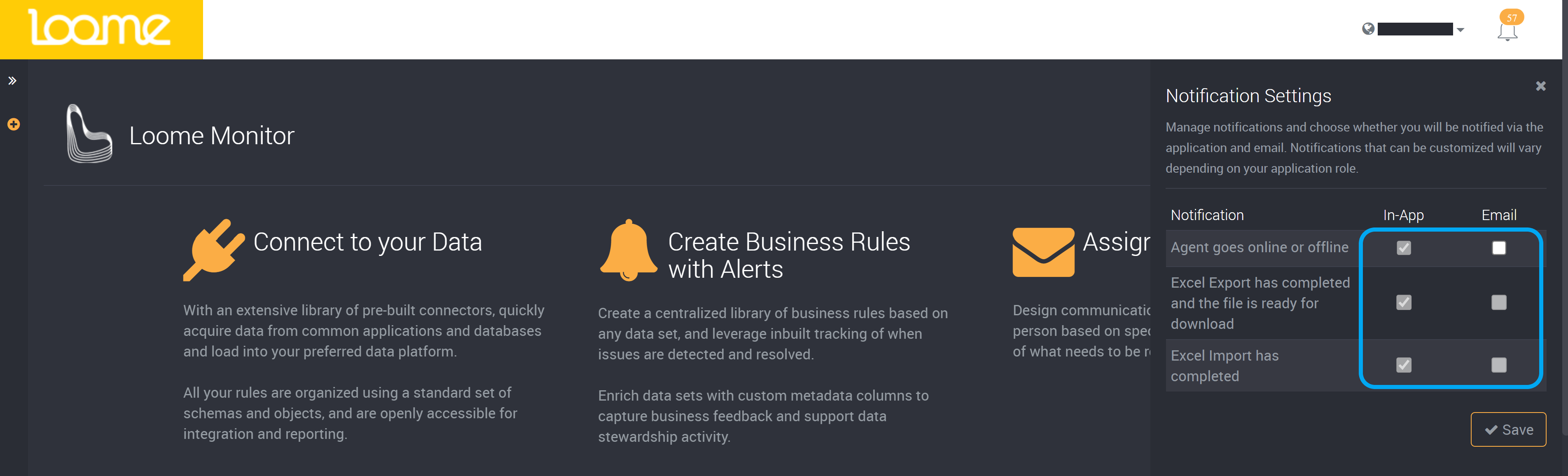
You can save the settings at the bottom-right of this slideout.