Installing the Agent as a Container
To install an agent as a container, find our steps for Docker Run or Azure Container instances below.
Click on Agents in the top-right settings menu to be directed to the agent page.
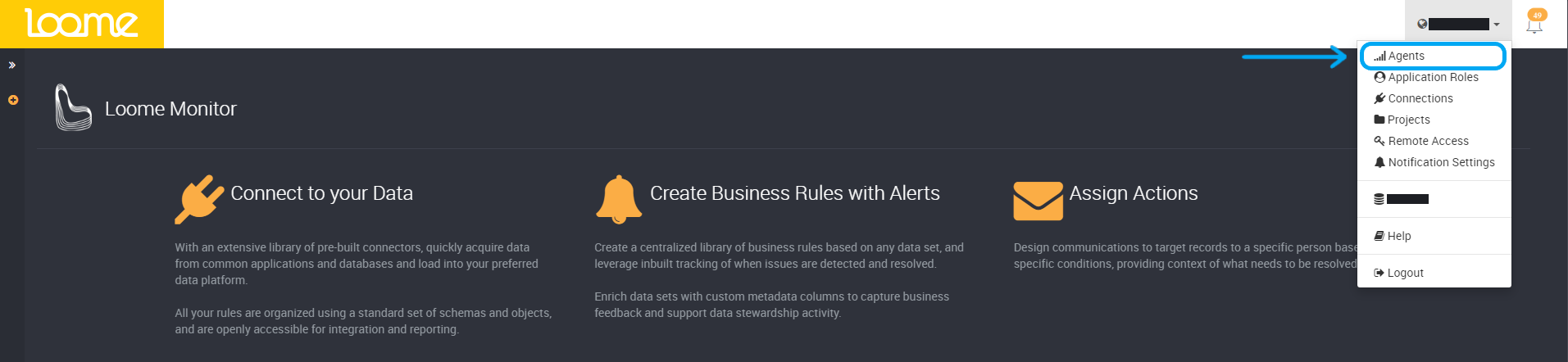
Click on Setup Agent.

This will expand the slide-out where you can select your platform. Choose from Docker Run or Azure Container instances.
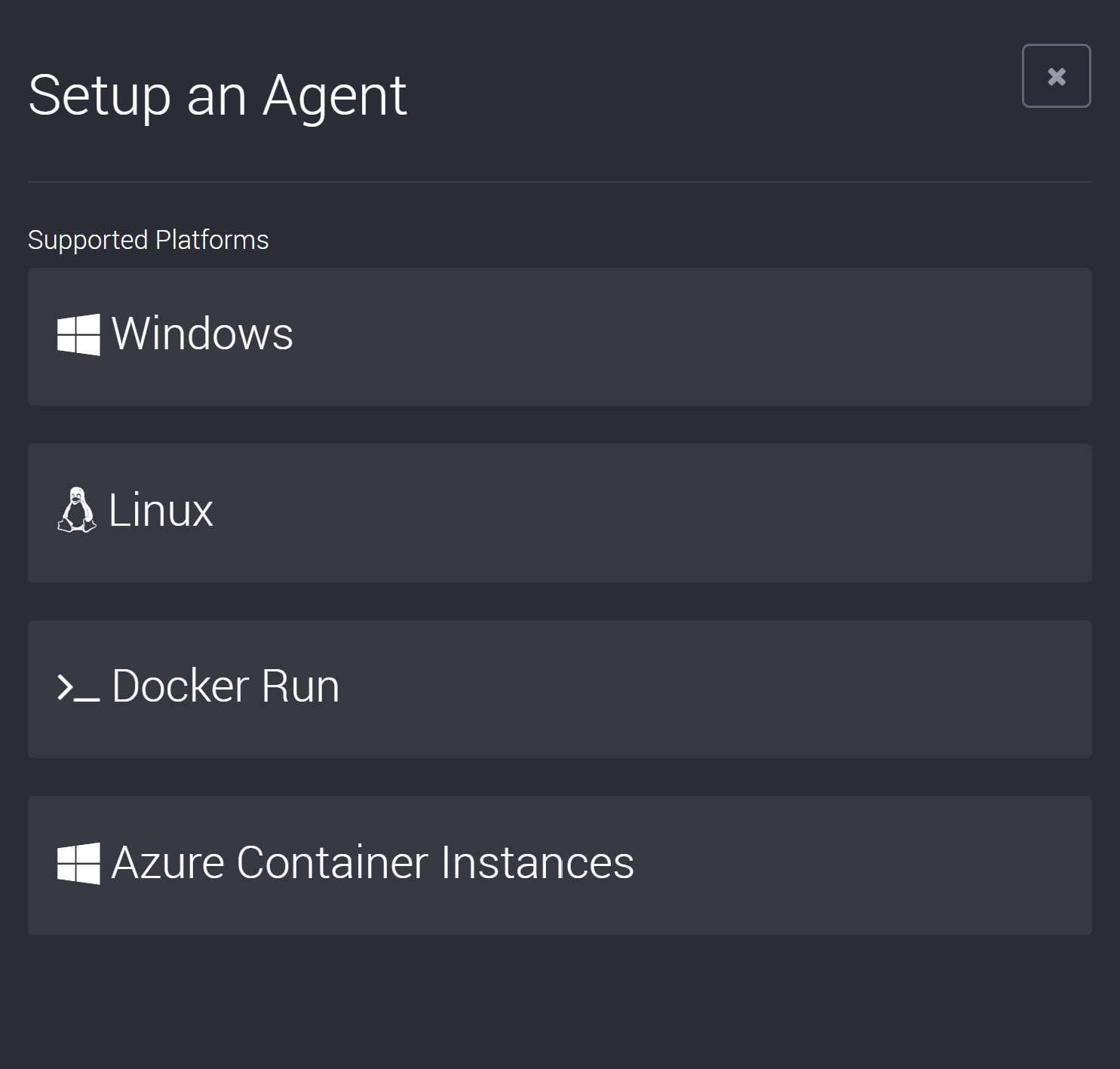
Once you have selected your platform, you will be shown a list of steps.
Docker
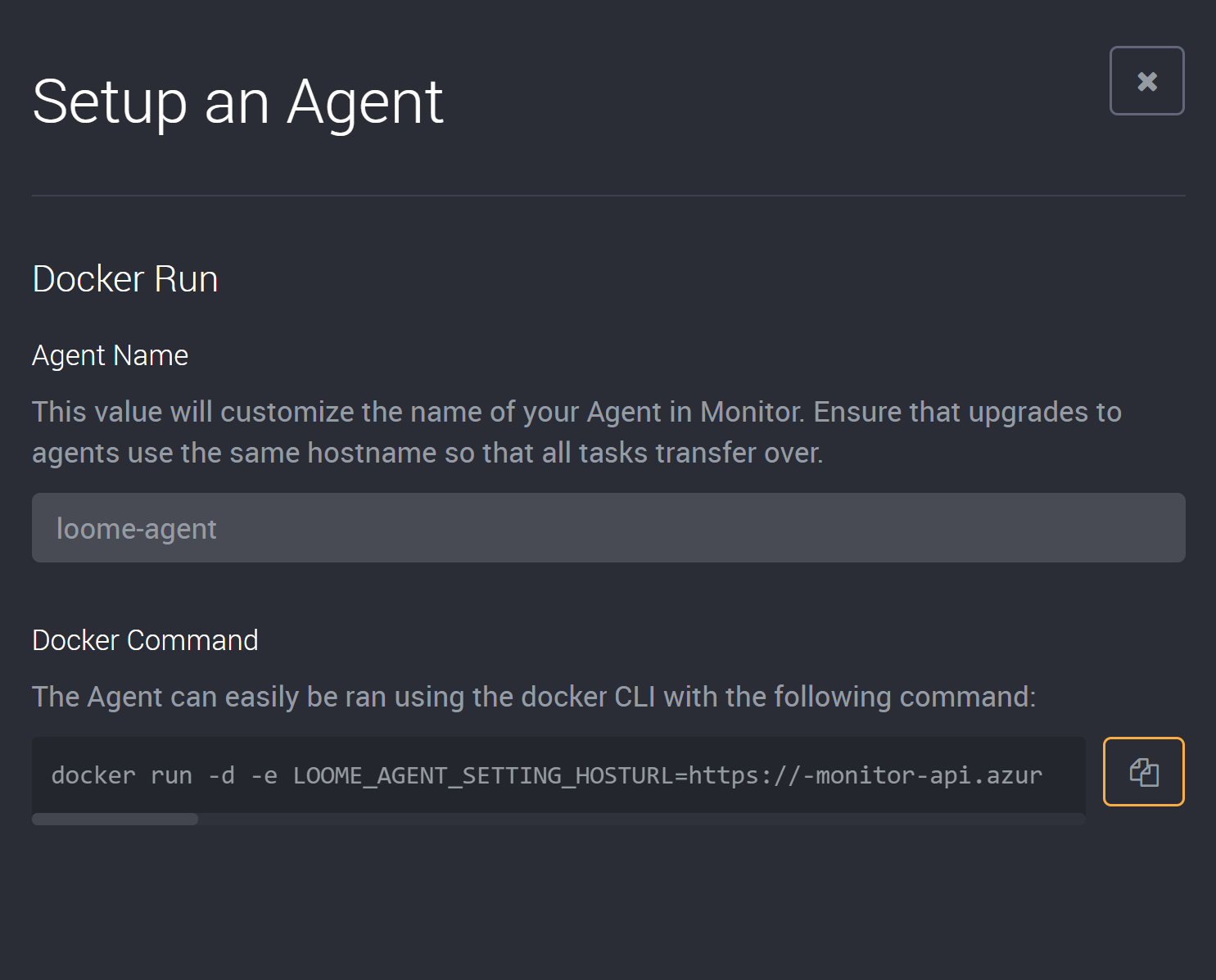
Loome supports running the agent using Docker. The official Loome Agent image is available from the Docker Hub at loomesoftware/agent. Docker Agents are configured entirely through environment variables/secrets so there is no need to mount additional volumes for configuration files. Using the Docker installation screen, you can generate shell commands that will pre-configure the Docker based agent to automatically run and connect to your tenancy.
To update agents being hosted in Docker, just run the same installation script again.
Whilst Loome only generates commands for certain installation options, the agent is compatible with any Docker based platform.
Using Docker Run
The Docker Run tab provides a generated command for installing the agent using docker run. This command by default will run the
agent as a detached background service which will automatically restart with the host PC’s restart.
Whilst the Docker Run command provides all environment variables inline with the -e switch, these environment variables can be
used to host the agent using other means such as an envlist or orchestration engines like Docker Swarm and Kubernetes.
Using Azure Container Instances
The Azure Container Instances (ACI) tab provides a generated command for create an ACI resource for the agent.
The command provided needs to be ran in an instance of the Azure Cloud Shell or a connected Azure CLI, a valid resource group name is also required for billing purposes.
SQL Server may require a firewall exception for the container. To get a containers public IP address, execute the following command in the Azure Container instance: curl ifconfig.co