Export to Excel
You can export the results table of any rule to Excel.
To export your results to Excel, on the results page click on ‘Export to Excel’ at the top right of the page.
The records included in the exported file will be the records from the selected default statuses that appear on your results page.
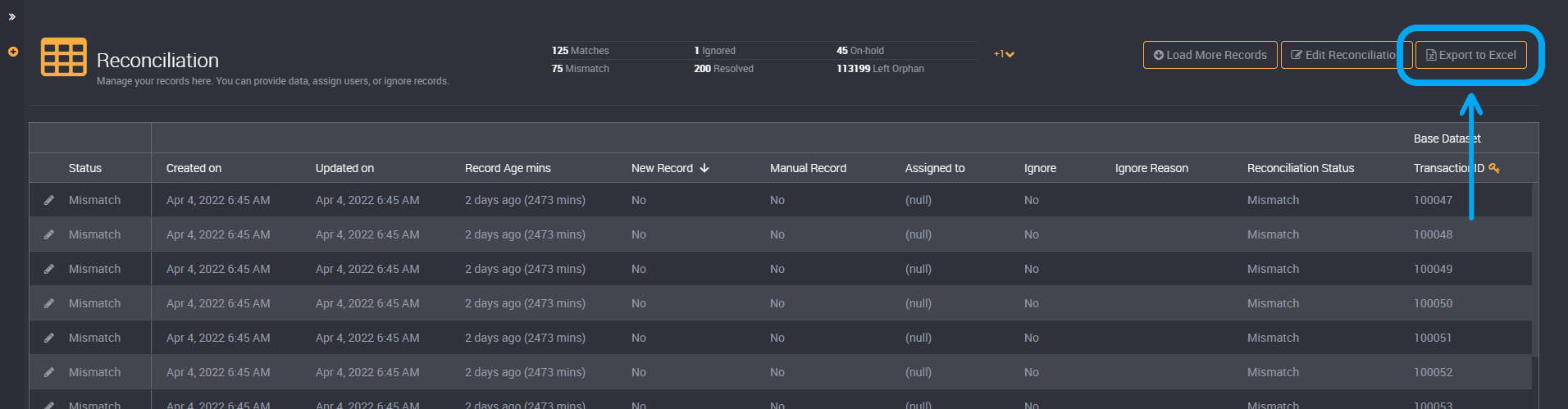
You will need to confirm that you would like to export the file.
Please note that if you have a large data set, it may take some time for it to be ready for you to download.
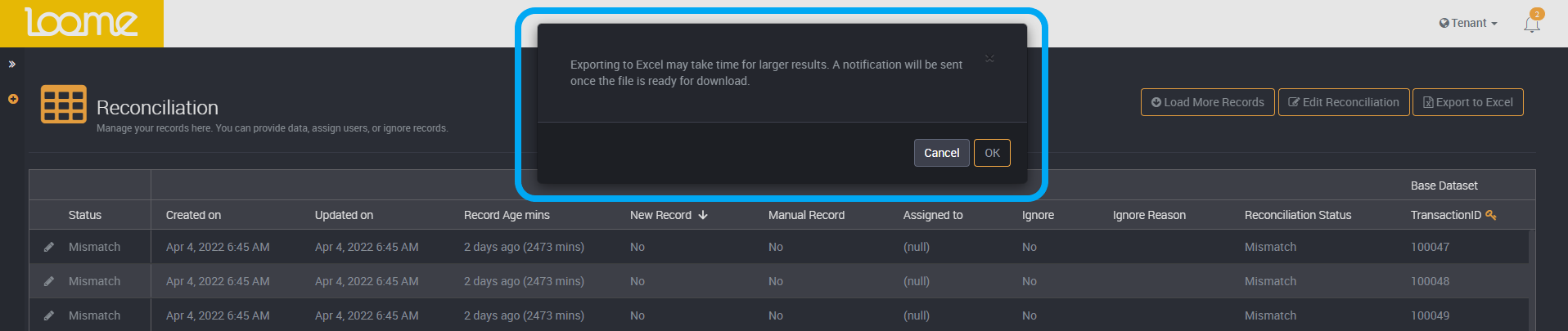
Once the export file is ready, it will notify you in the notifications panel. This may take some time for large data sets.
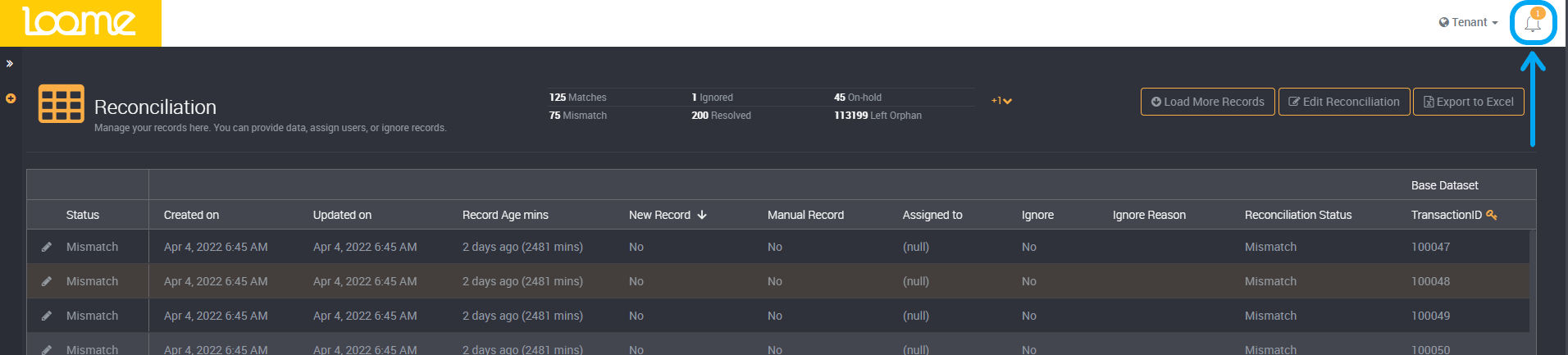
You can then download the file by clicking on the notification.
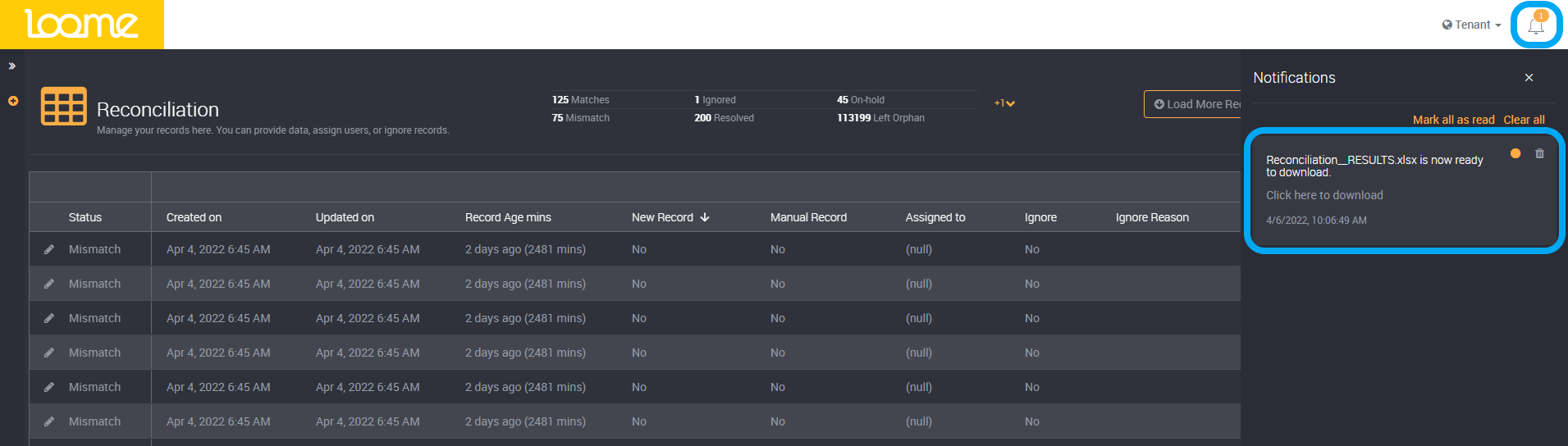
Once downloaded, you can view the exported file in Excel.
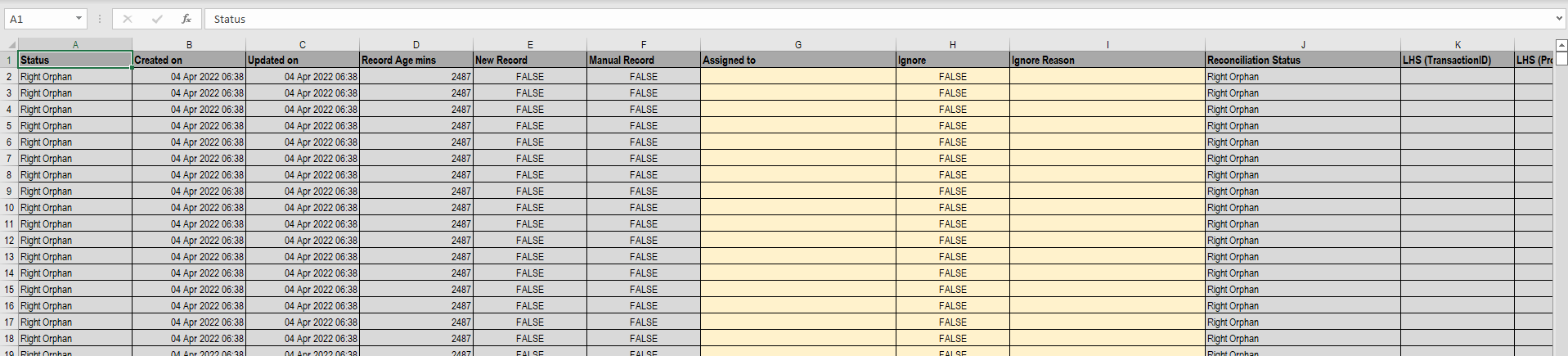
We have highlighted the cells in the Excel file of any custom or manual fields that you can also edit in Loome in yellow. You can edit these fields as you would in Loome on the results page following the column’s format, such as ‘Ignore’ being equal to ‘FALSE’ or ‘TRUE’. The grey columns are read-only and are either source data or Loome generated fields such as the created date of a record. We advise that these fields are not edited to maintain the accuracy of your data.