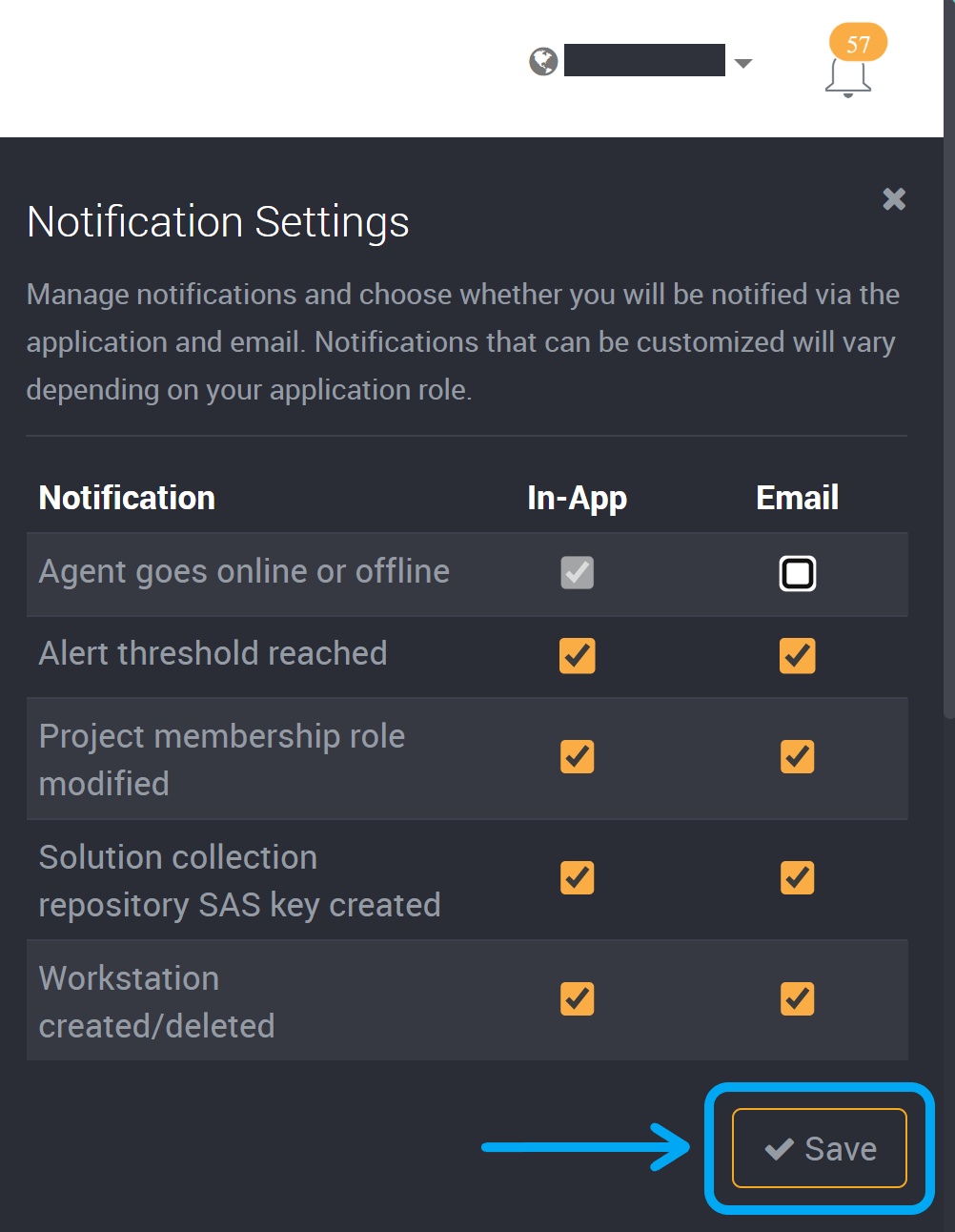Notifications
At the top right of Loome you will find a notification bell. Any notifications you receive will be displayed here.
To edit your notification settings, you can change what you are notified about on the Notification Settings page. Read more below. Skip ahead here.
If you have any unread notifications, it will be indicated by a number above the bell icon.
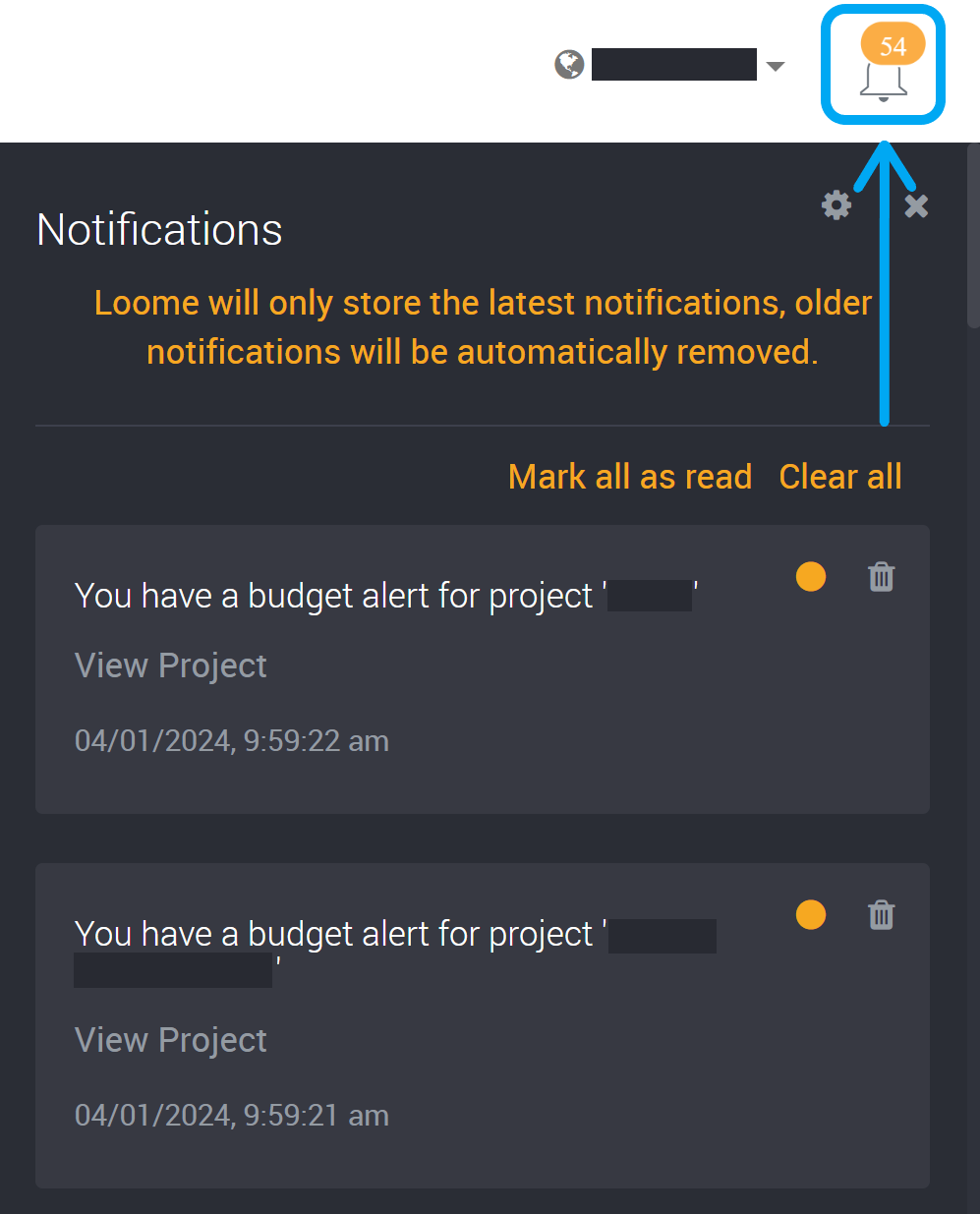
You can individually mark notifications as read using the check beside the notification title.
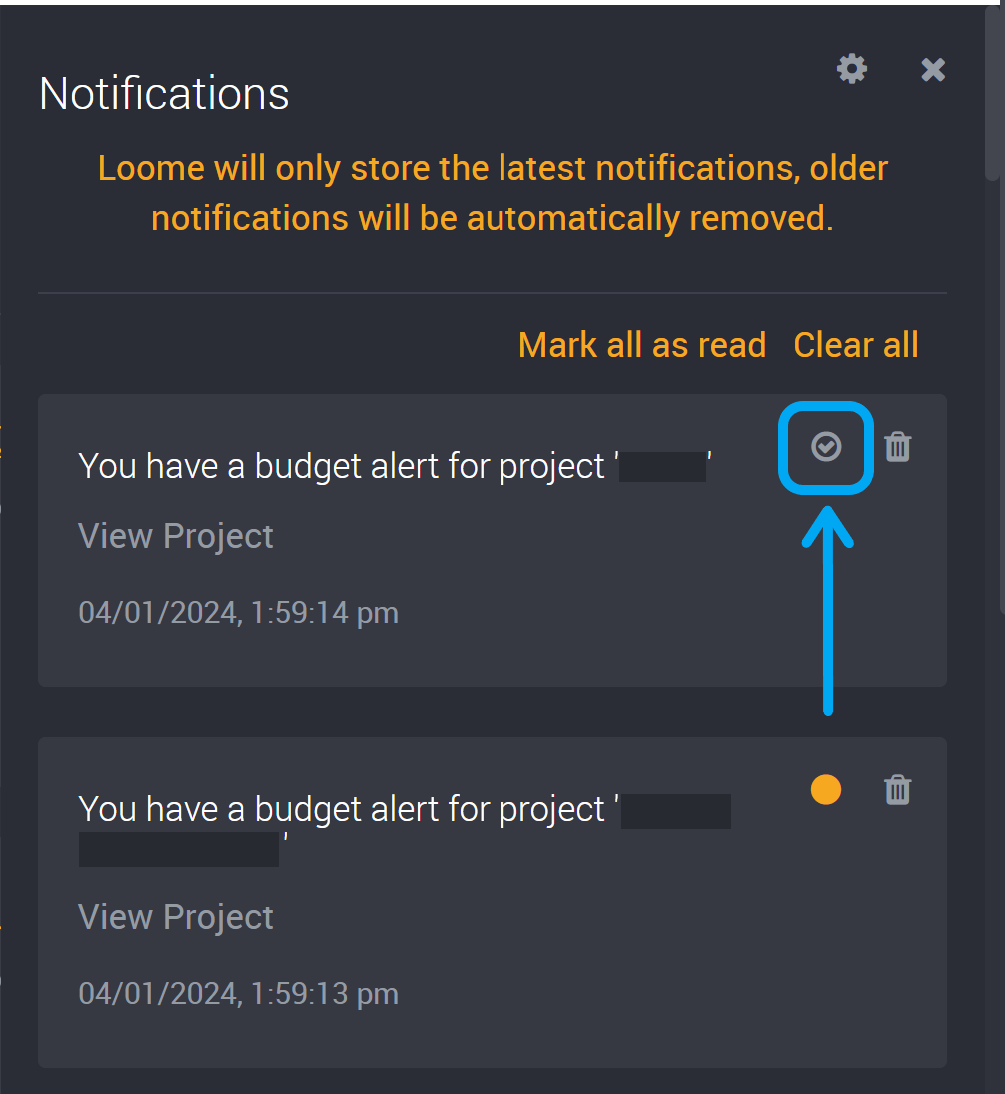
You can mark all notifications as read using the option at the top of the notification list.
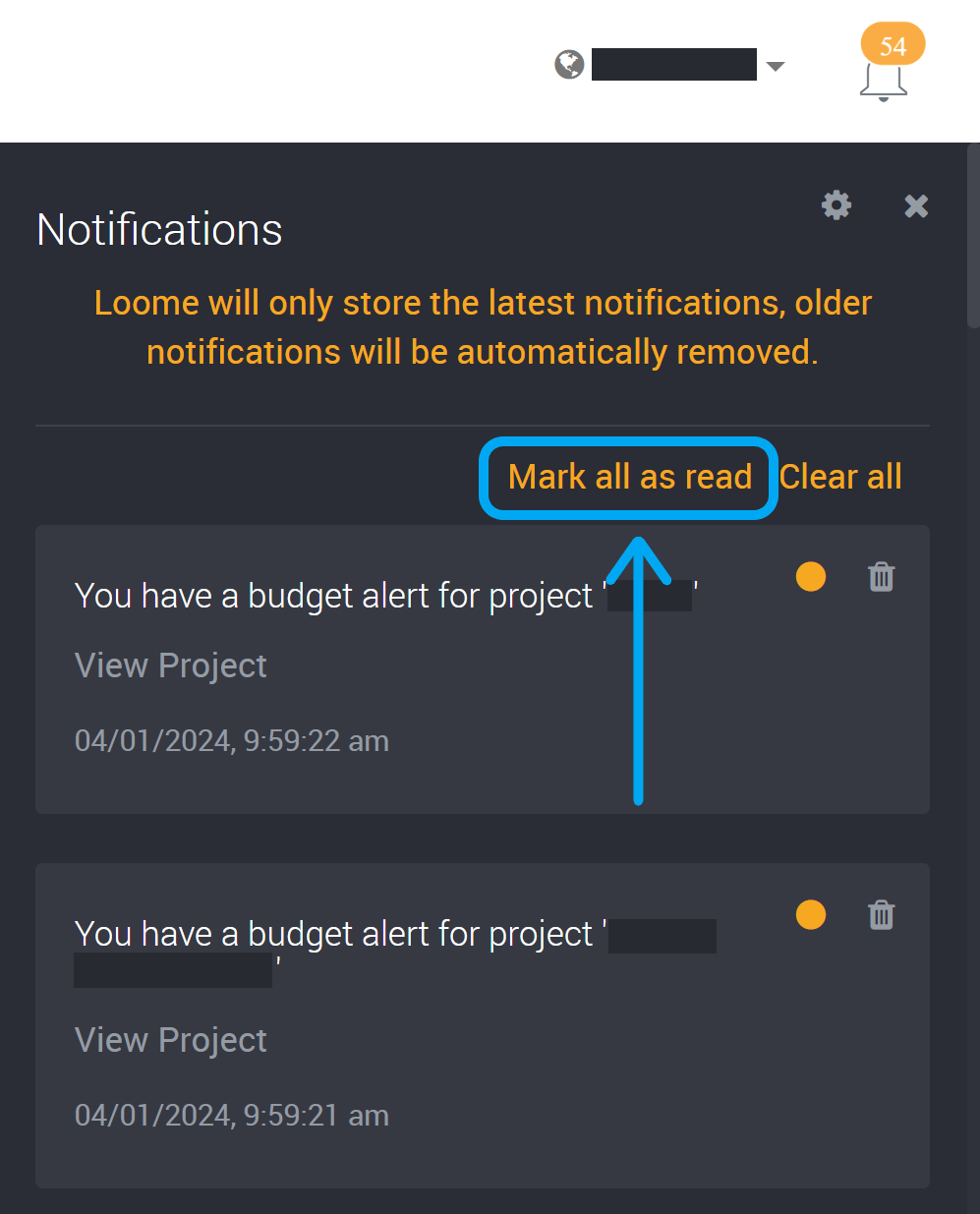
You can clear all notifications using the ‘Clear All’ option at the top of the notification panel.
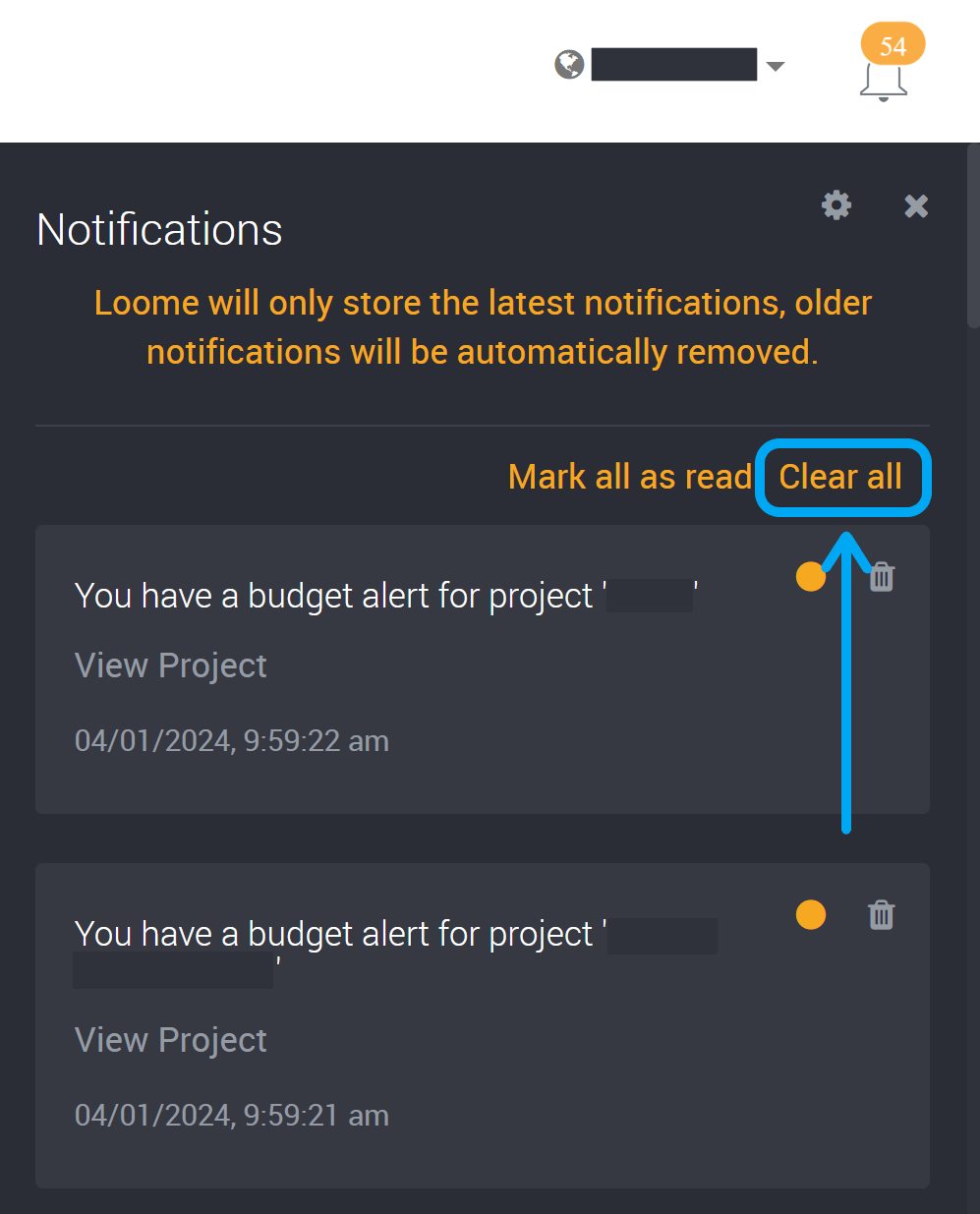
You can use the remove option beside a notification title to remove a single notification.
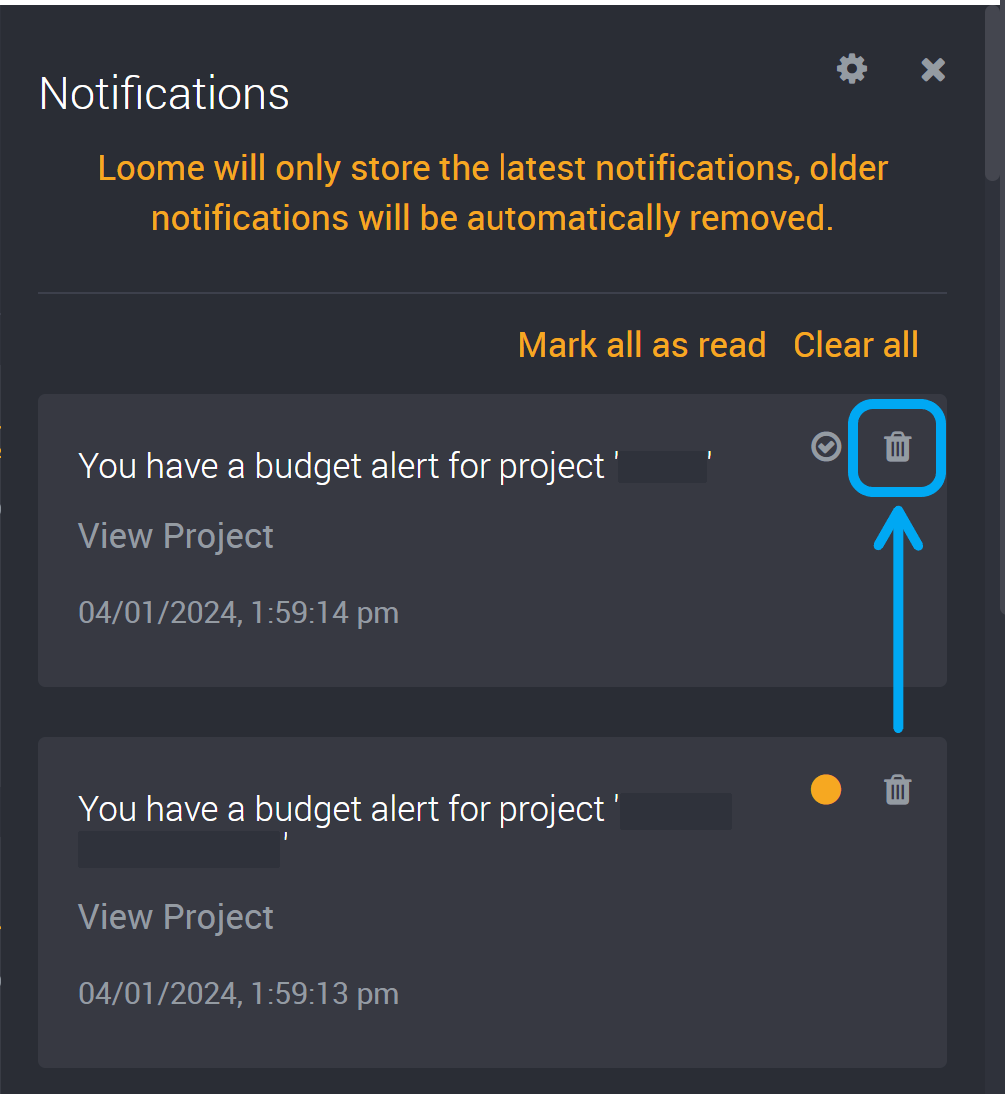
You can view the time and date of the event at the bottom of each notification.
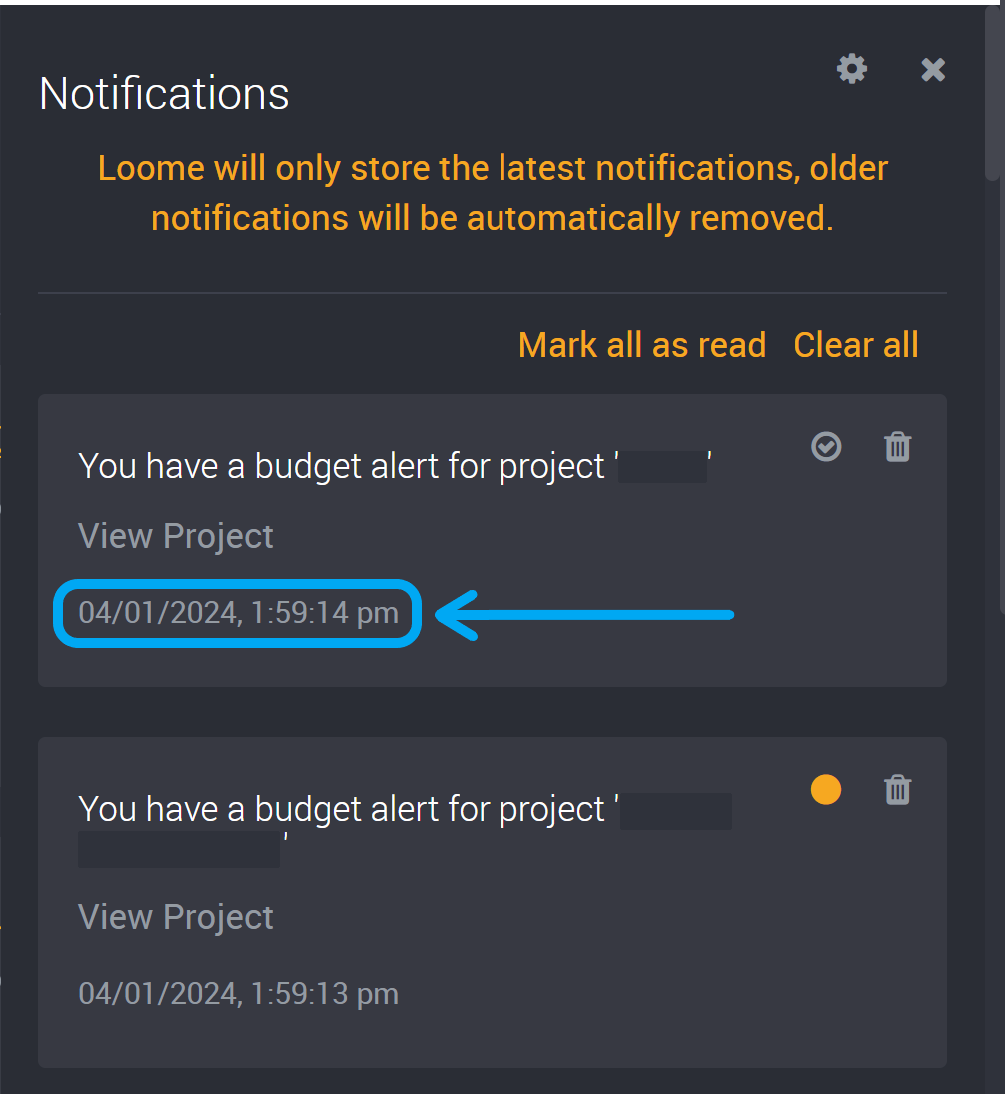
Edit your Notification Settings
The Notification Settings will list all notifications that are available for your application role. Notifications that can be customized will vary depending on your application role.
The following notifications are for the Administrator application role. Other roles may have different notifications.
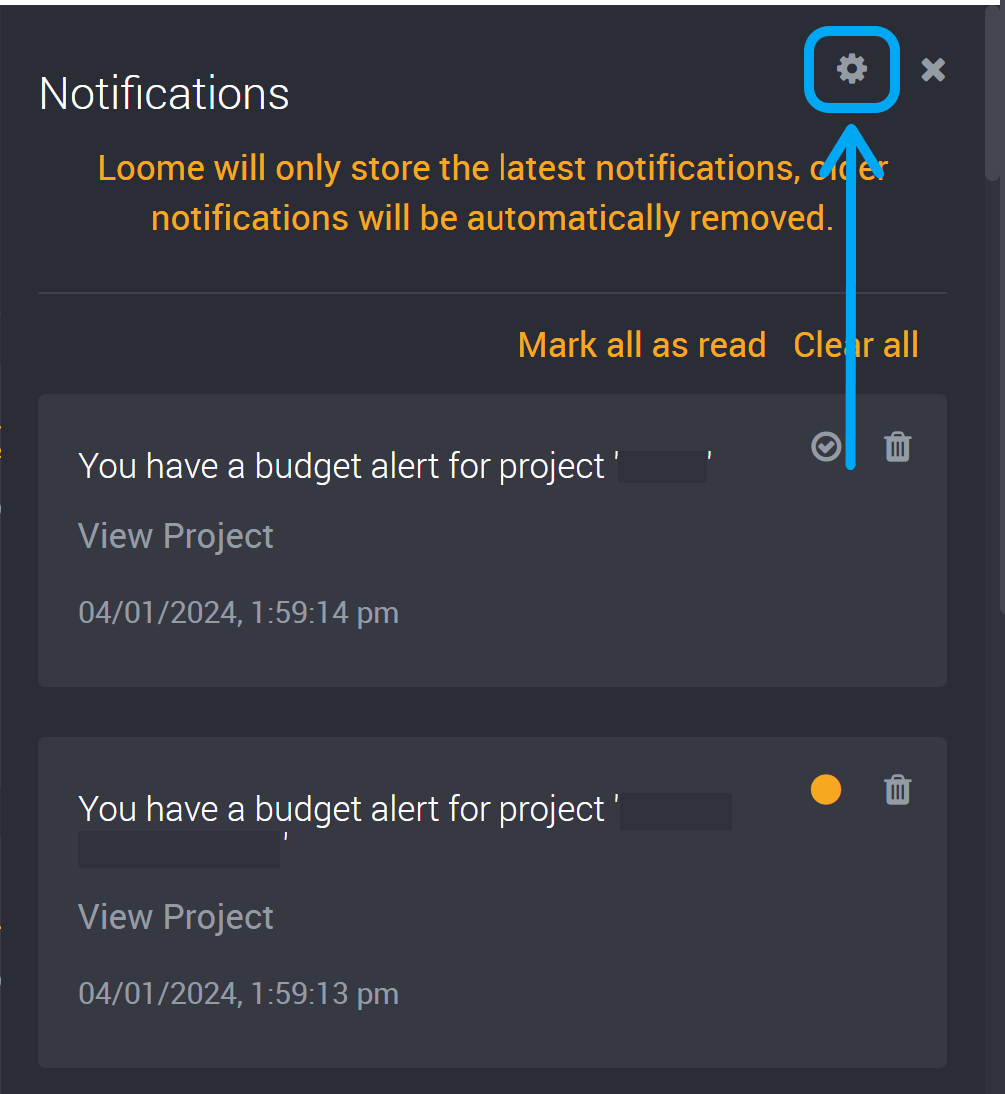
You can turn off any notifications you do not wish to receive in the app or as an email. Your email will also contain a link to this page to unsubscribe to any email notifications.
Some in-app notifications currently cannot be turned off due to the importance of these notifications.
You can change whether an email notification will be sent out and check the email notification box beside each notification event. If you check email checkboxes, you will receive emails for your selected notifications.
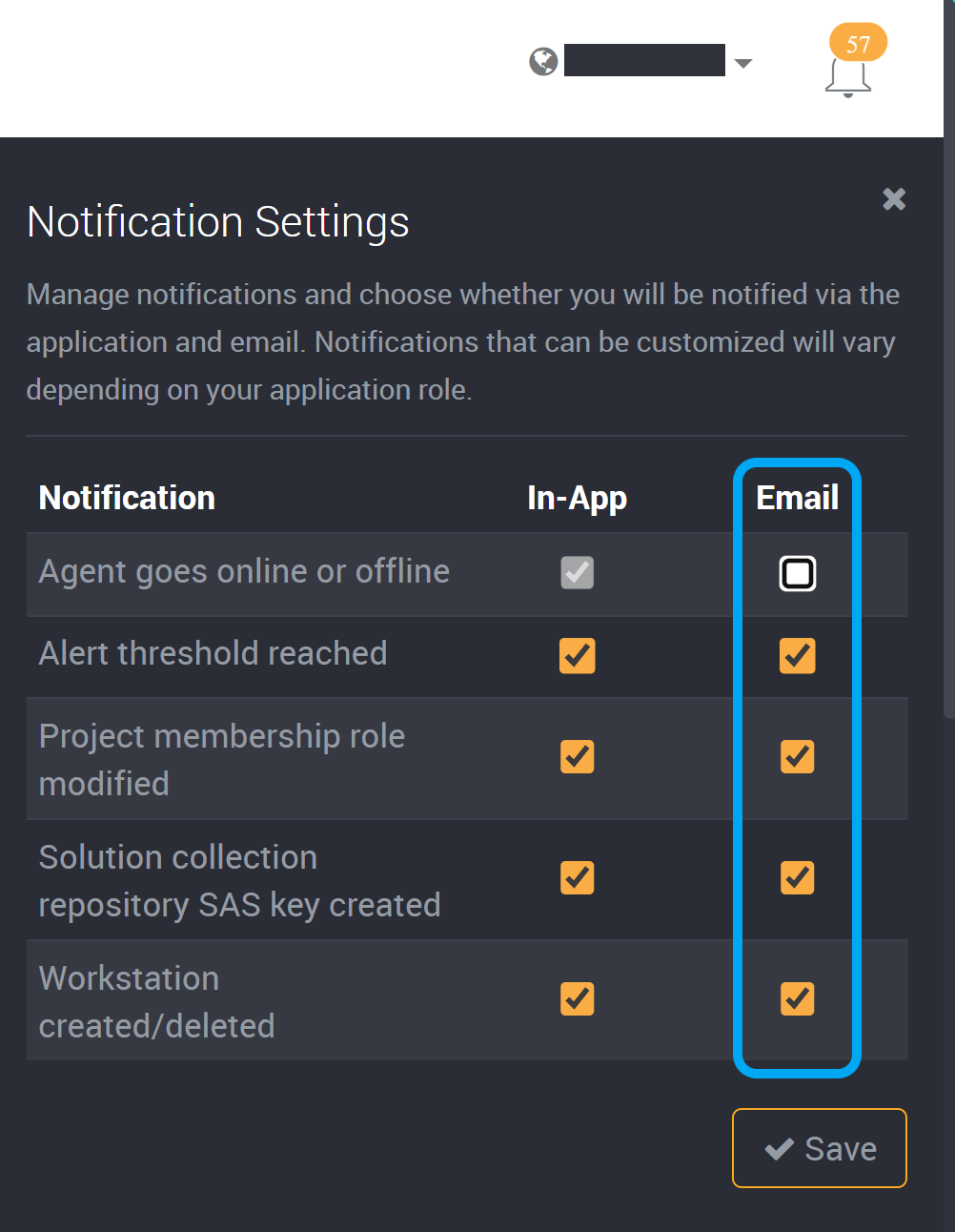
You can save the settings at the bottom-right of this slideout.