Data Classifications
A data classification is used to control application behavior within projects. It will change whether information can be shared or published freely. When creating a project you will choose between data classifications and it will restrict your projects accordingly.
An administrator can manage these data classifications that project creators will then be able to choose from.
There are three default data classifications that come with Loome Assist.
| Data Classification | Description |
|---|---|
| Restricted | Confidential information requiring the highest level of security and privacy protection. |
| Internal | Confidential information that can be shared within the organization on a need to know basis. |
| Public | Information may be published and shared freely. |
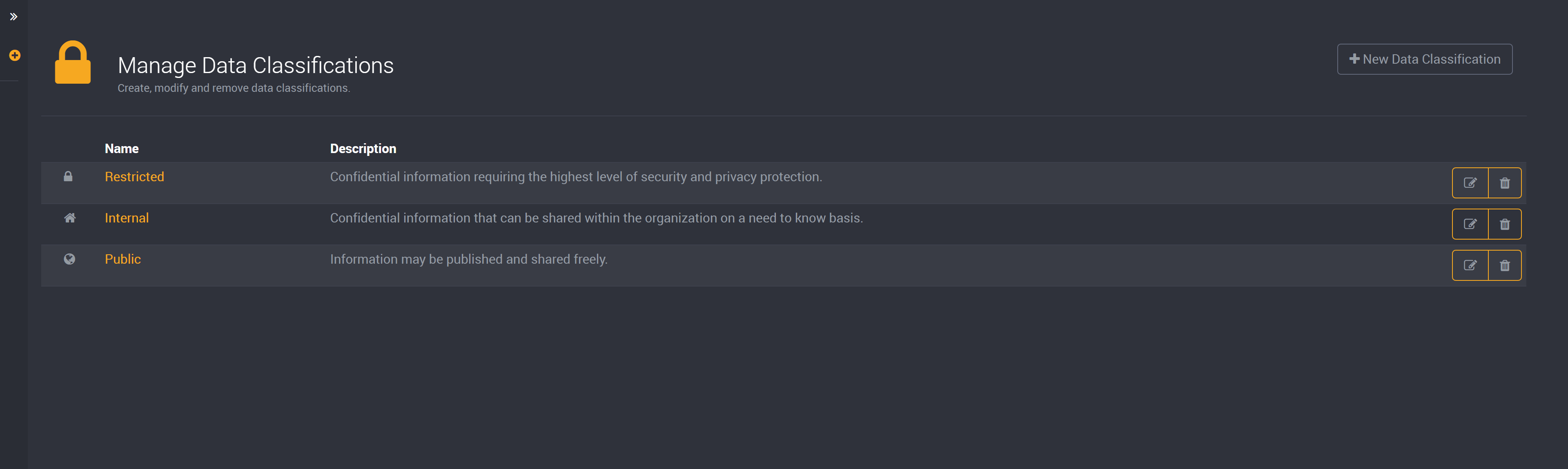
You can choose or customize one of these defaults, or you can create your own data classification.
If you have a set of data classifications used within your business that you would like to use with Loome Assist, please find our guide about creating new data classifications or editing Loome Assist’s existing default data classifications below.
Find the following sections below:
- How to Create a Data Classification
- How to Edit a Data Classification
- How to Delete a Data Classification
How to Create a Data Classification
To create a new data classification, click on New Data Classification at the top right of the page.
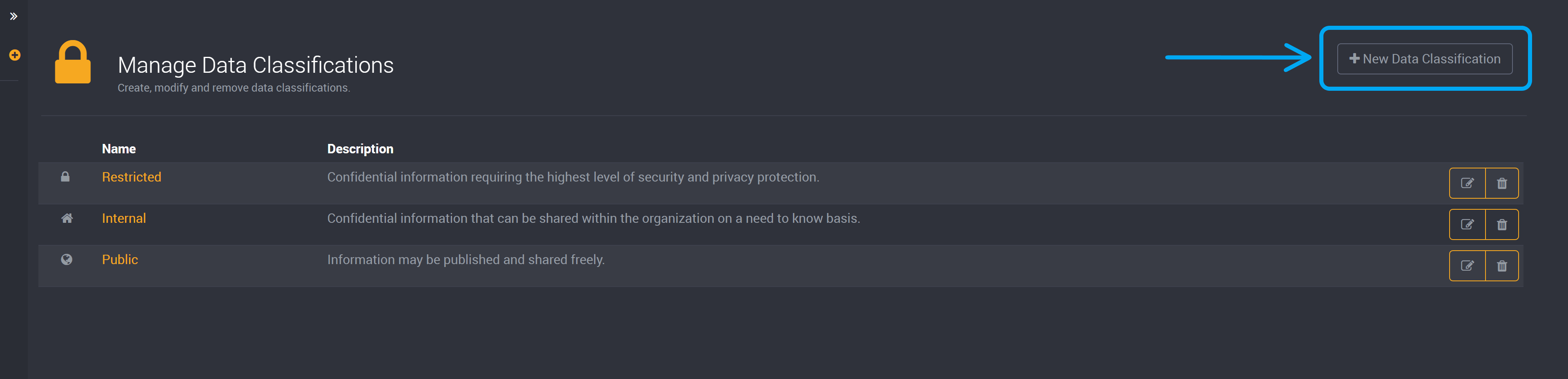
Here, you can provide a name and description for this new data classification.
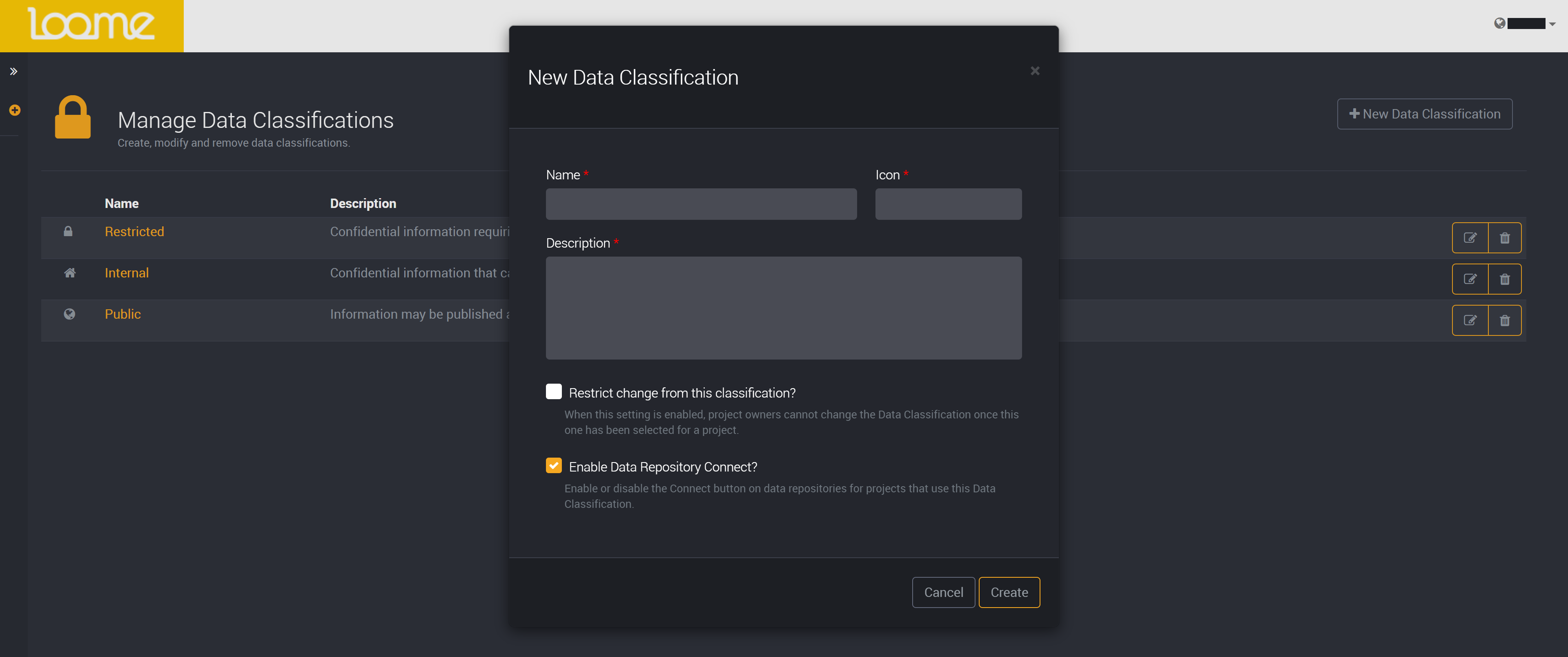
Choose an icon by providing an icon from Font Awesome 4.
For example, if you wanted to use the shield icon for a data classification you would first go to the website Font Awesome.
Then search and browse to the icon you want. For example, the shield icon is on this page.
Specify it with “fa” before the icon tag: “fa fa-shield” and paste this icon tag in the Icon field of your data classification.
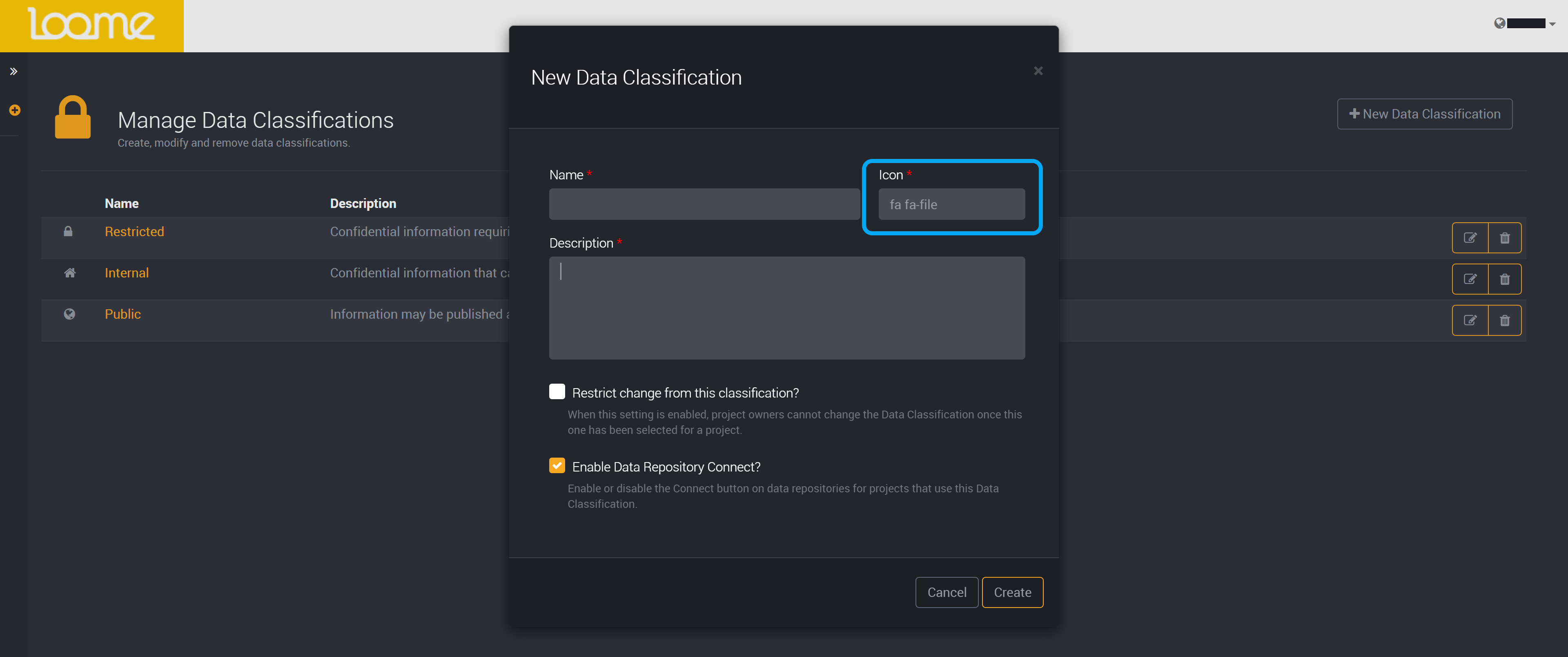
If you choose to Restrict change from this classification, a user will not be able to change the data classification of any project that uses this data classification.
You can choose whether this can be edited by selecting this checkbox.
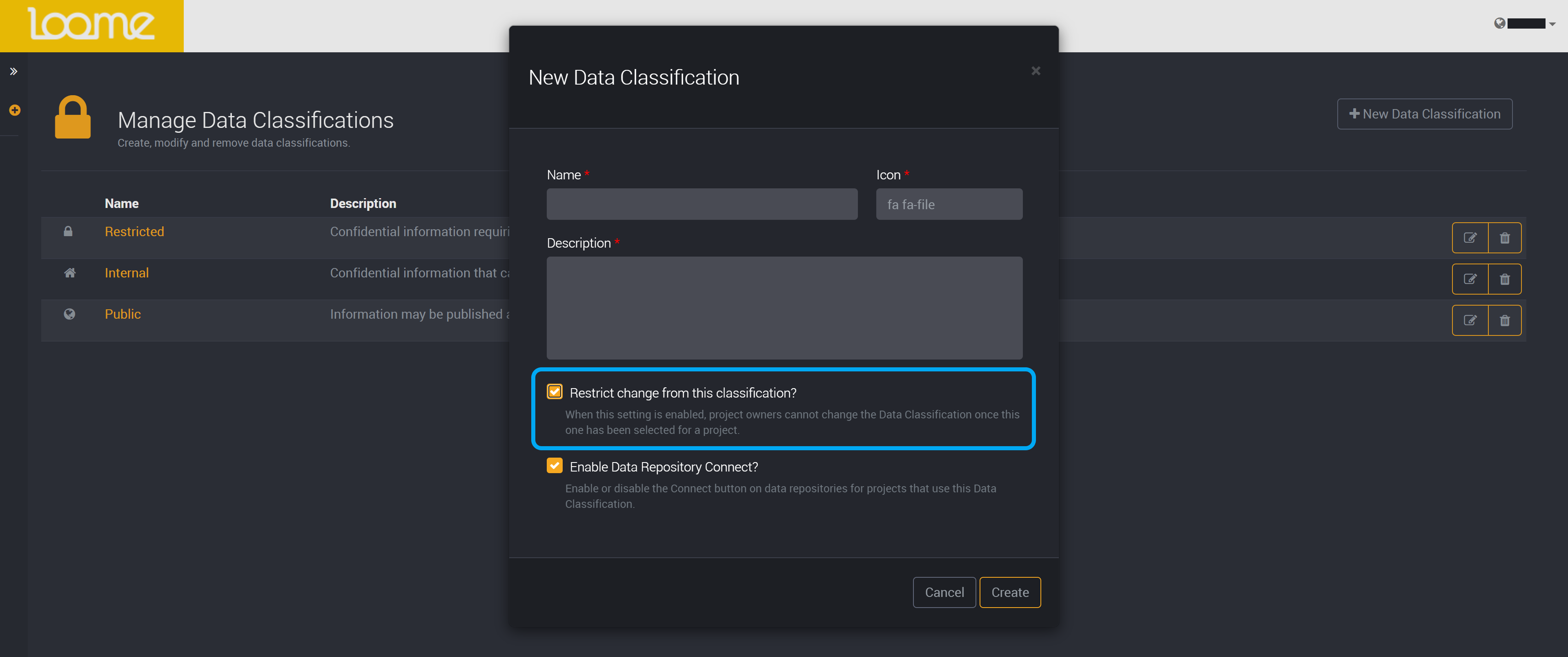
Optionally, if you select Enable Data Repository Connect, it will display the ‘Connect’ button on a data repository in projects that use this data classification. This will allow users to connect to data repositories in projects that use this data classification. If you do not enable this, the ‘Connect’ button will not display on data repositories.
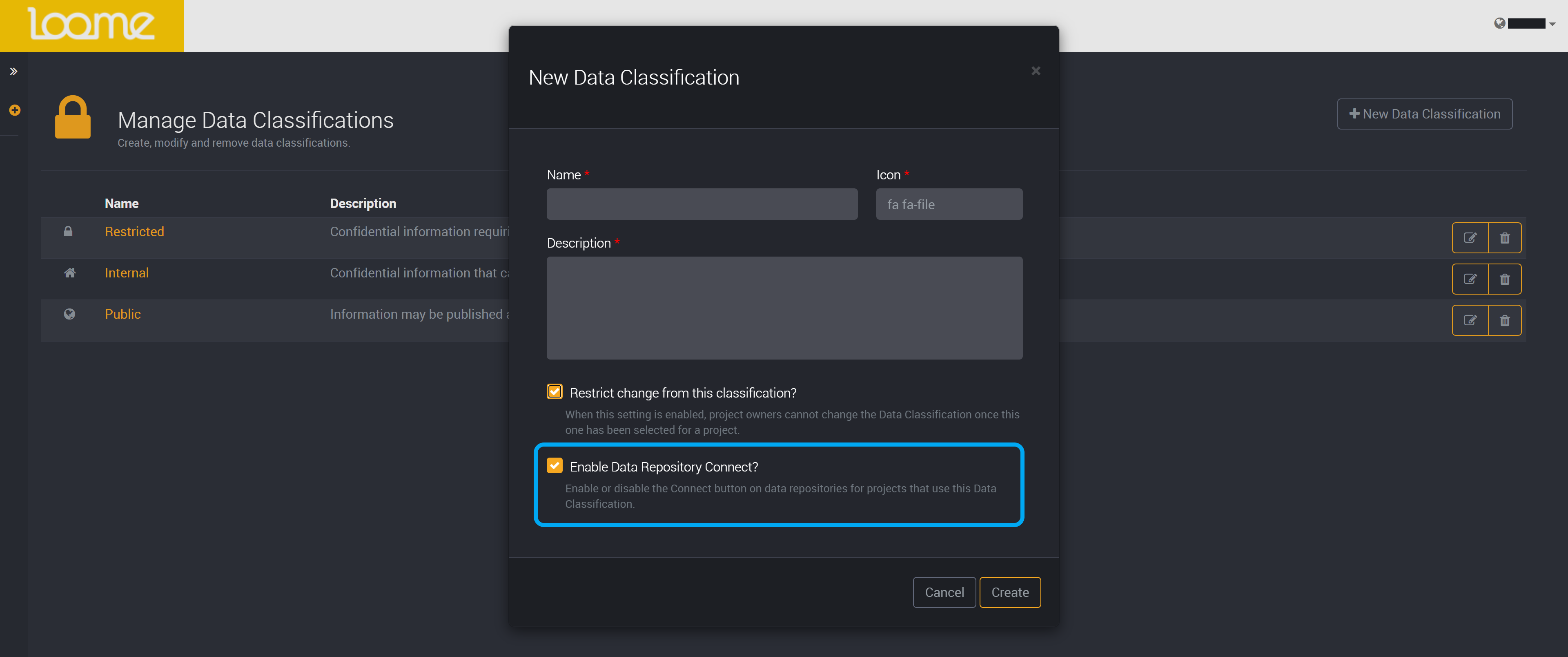
Click on Create and you will be able to select this data classification when creating a project.
How to Edit a Data Classification
To edit a data classification, click on Edit on the right of a row.
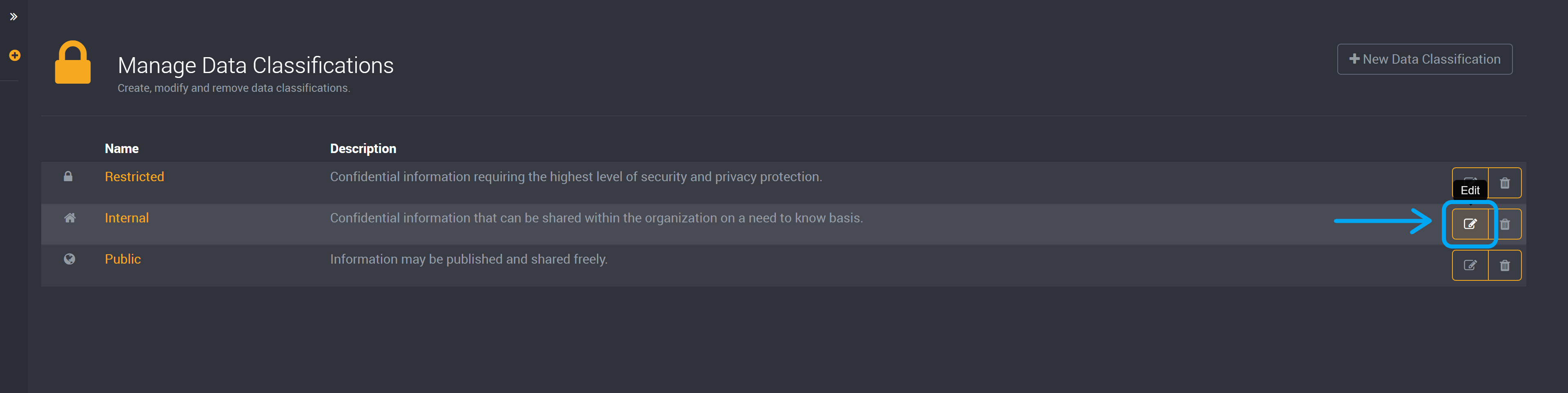
You can change the name, description, icon, and whether you want to restrict change or enable connect on data repositories.
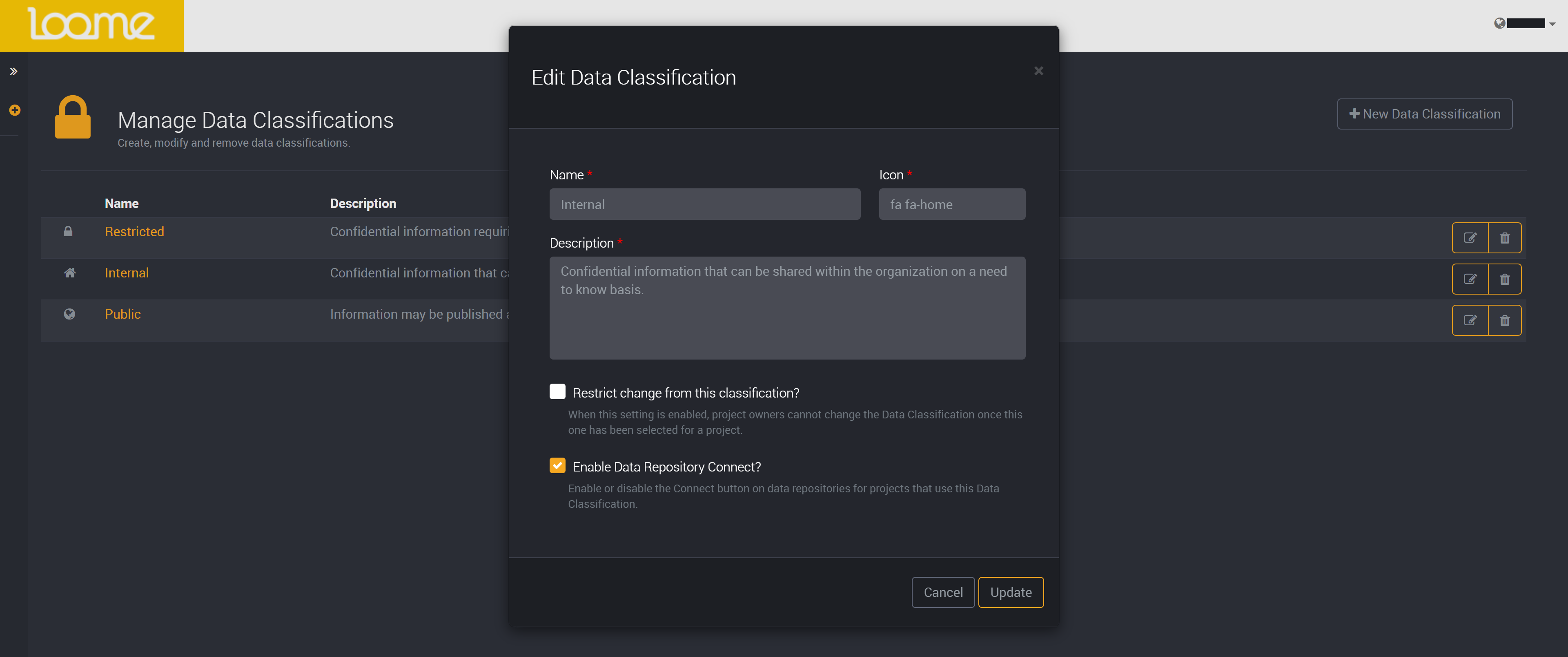
You can still rename a data classification even while it is used by a project.
How to Delete a Data Classification
To delete a data classification, click on Delete on the right of a row.
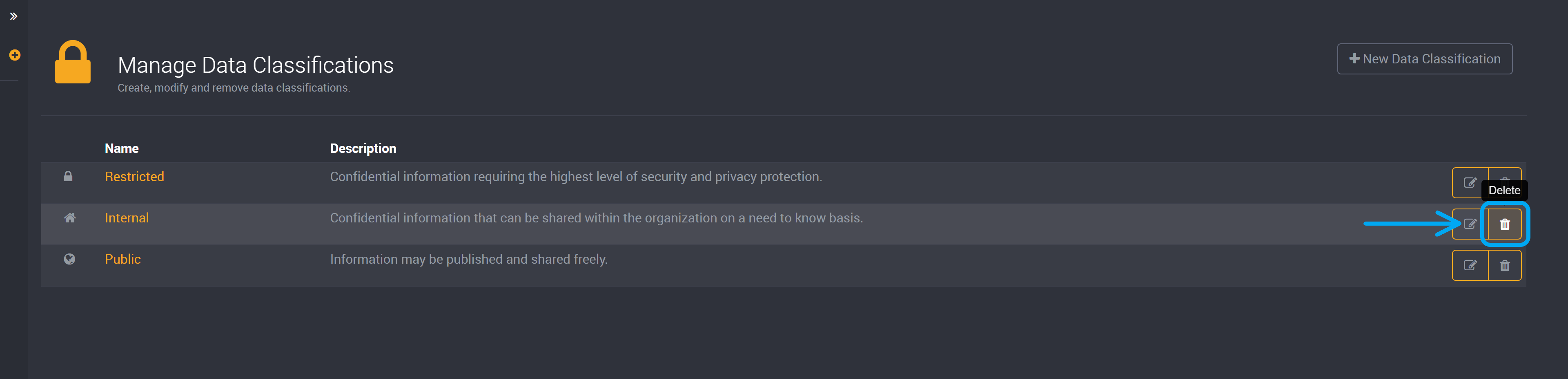
Confirm that you would like to delete this data classification.

This will delete this data classification and it can no longer be selected for projects.
Please note that you cannot delete data classifications that are used by projects. You will have to change the data classification of the projects that use this data classification to delete it.