Additional Agent Configuration
Agent Status
You will be notified when an agent goes online or offline in the notification hub and you can also view the status of your agents on the Agents page.
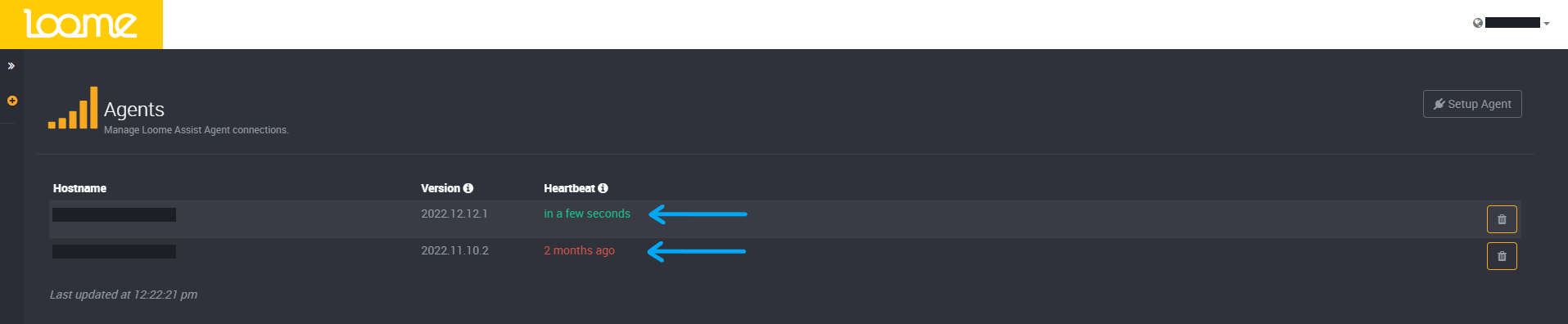
You can also choose to be notified via email on the Notification Settings page.
Anti Virus configuration
Some Anti Virus programs may cause the Loome Agent to stop working on Windows. This is due to the Anti Virus software obtaining an exclusive lock on a log file being used by the agent.
To resolve this issue, you should exclude the logs folder from your Anti Virus. Your agent log files are located under C:\ProgramData\LoomeAgent\<guid>\Loome.Agent\logs\ where <guid> should be replaced by the guid of your tenant.
When you use the agent installation wizard to install your agent, you will be shown the installation path, including your guid. If you have already installed the agent then you can open the agent installation wizard again and copy the path shown.
Enterprise Proxy Configuration
The Loome Agent supports connecting to the internet through an Enterprise Proxy.
Proxy Support in the Loome Agent
The Loome Agent supports the following properties for proxy configuration in the appsettings.json file:
| Property | Description | Required? | Example Value/s |
|---|---|---|---|
"UseSystemProxy" |
It is recommended that you use a System Proxy rather than the Proxy. If this is set to “true”, Loome will use the default system proxy in the networking service. This is the same proxy that is configured for the host’s web browser. | Yes | UseSystemProxy: "true" |
"UseProxy" |
If set to “true”, proxy settings will be applied to all requests from the agent. You will have to provide all details manually. | Yes | UseProxy: "true" |
"UseSSL" |
If set to “true”, the proxy being used is utilizes HTTPS. | Yes | "UseSSL": "true" |
"Host" |
The host of the proxy | Yes | "Host": "127.0.0.1" |
"Port" |
The port of the proxy, often 8888 |
Yes | "Port": "8888" |
"Credentials" |
The credentials for the proxy, if not provided default credentials will be utilized for proxy connections. Note that username, password and/or domain can be omitted in instances where you wish to fallback to the default for certain parts of the credentials. | No | "Credentials": { "Username": "1", "Password": "1", "Domain": "test.com"} |
Manually configuring through App Settings
To configure enterprise proxy credentials through the application settings, open up the appsettings.json and ensure the
following Proxy object is included:
"Proxy": {
"UseProxy": "true",
"UseSSL": "false",
"Host": "127.0.0.1",
"Port": "8888",
"Credentials": {
"Username": "1",
"Password": "1",
"Domain": "test.com"
}
}
In a configuration file this would look like the following (take note of the proceeding comma before the proxy object and how the object is within the braces.)
{
"HostUrl": "...",
"Product":"monitor",
"Ida": {
"Authority": "...",
"ClientId": "...",
"Secret": "..."
},
"Proxy": {
"UseProxy": "true",
"UseSSL": "false",
"Host": "127.0.0.1",
"Port": "8888",
"Credentials": {
"Username": "1",
"Password": "1",
"Domain": "test.com"
}
}
}
Once this object is included, you can configure details from that object. Note that any changes will require a a restart of the agent service.
Firewall & Ports
The agent itself does not host any servers, instead it communicates with the Loome Server over a full duplex WebSocket Connection. WebSockets are a W3C Standard Protocol for communicating over the internet in a realtime fashion. The main notable feature of WebSockets is in relation to the ports required, they run off the standard ports for HTTP (80) and HTTPS (443).
As Loome uses HTTPS for transmission, this means that only port 443 will need to be opened for the agent to communicate with the server.
This means that hosting the agent only requires a server that you are able to browse the internet from, and there are no additional requirements assuming you have opened those ports.
Firewall Rules
If the Loome Agent is sitting behind a VNet, you will need to allow the following connections to the host, according to your location, as this is the server the agent uses to connect to Loome.
AU
- assist-api-au.loomesoftware.com:443
- identity-au.perspectiveilm.com:443
- blob.core.windows.net:443
US
- assist-api-us.loomesoftware.com:443
- identity-us.perspectiveilm.com:443
- blob.core.windows.net:443