How to Update your Agent
Updating the Loome Agent varies depending on the platform you’re hosting it on, below is a summary of the required action for each platform in order to update the agent.
| Hosting Method | How to Update | Update Details |
|---|---|---|
| Azure Container Instances | Restart your container instance, the latest version is pulled as part of the restart. | Updating Azure Container Instances Agent |
| Windows Service | Rerun the install script from Loome Assist. | Updating Hosted Agent Services |
| Linux Service | Rerun the install script from Loome Assist. | Updating Hosted Agent Services |
Updating Azure VM Agents
To update Loome Agents running on an Azure Windows or Linux VM, simply run the same script you used to install the agent. The script will automatically detect if the agent is already installed and update it, restarting the existing service in the process.
You do not have to use the exact same script that was used to install the agent in the first place. Whilst it’s convenient to save the script in an easy to remember location, you can easily download the script again from your tenant if you lose it.
The PowerShell installer script will ask if you would like to update the existing installation of the agent in this directory. Type in ‘Y’ to update it.
This will remove all files in this directory and restart the service account with the agent.
If your agent is unhealthy after the update, please refresh your page or restart the agent from Services.
Updating Azure Container Instances Agents
Azure Container Instances are stateless when restarted. Restarting an Azure Container instance will drop the previous filesystem and start from new.
The benefit to this is that in the process of restarting the container, the latest version of the container’s image is pulled and used. This means to update an Azure Container Instance, simply find the container in the Azure Portal and click “Restart”.
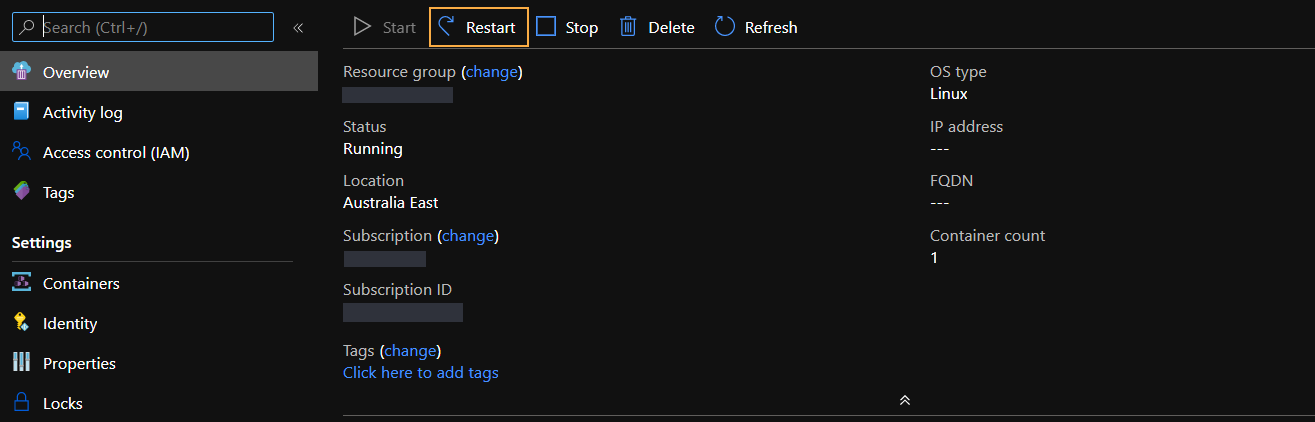
If you require any help with your container hosting service of choice, please contact us at support@loomesoftware.com