Application Roles
In Loome Assist, there are application roles with different levels of user access overall, as well as individual project roles specific to each project. These roles can be assigned and managed by an Administrator.
Find the following sections below:
- Application Roles in Loome Assist
- Project Specific Roles
- How to Add Users to an Application Role
- Application Role Status
- How to Delete a User from a Role
- How to Add a User to a Project Level Role?
Application Roles in Loome Assist:
- Administrator: Users with the Administrator role have full control of Loome Assist. They are able to manage Agents, Connections, Projects, Rules and Users.
- Project Creator: Users with the Project Creator role can manage all projects in this Loome Assist tenant.
- Consumer: Users with the Consumer role can view projects in Loome Assist. This role has read-only privileges, so users will not be able to modify projects. If an email notification was sent to an email address that does not have a role in Loome Assist, then that user will be assigned to the Consumer role. This user can then sign in and view the project they were assigned to as a Consumer.
| Permission | Administrator | Project Creator | Consumer |
|---|---|---|---|
| Configure remote API access** | ✔ | ✖ | ✖ |
| Access Loome Assist remotely via API** | ✔ | ✖ | ✖ |
| Invite new users and manage user application roles | ✔ | ✖ | ✖ |
| Add and edit a connection | ✔ | ✖ | ✖ |
| Add and manage agents | ✔ | ✖ | ✖ |
| Add and manage accounts | ✔ | ✖ | ✖ |
| Add and manage cost centers | ✔ | ✖ | ✖ |
| Add and manage affiliations | ✔ | ✖ | ✖ |
| Manage workstation templates | ✔ | ✖ | ✖ |
| Manage and create projects | ✔ | ✔ | ✖ |
| Add and manage workstations | ✔ | ✔ | ✖ |
| Add and manage data repositories | ✔ | ✔ | ✖ |
| Deploy a workstation | ✔ | ✔ | ✖ |
| View projects | ✔ | ✔ | ✔* |
*Consumers can only view projects that they have been assigned to.
Currently, API Keys created in Loome Assist will have the same permissions as an administrator.
Project Specific Roles:
Project Owners: A project owner can deploy and use resources, and manages their specific project.
Project Contributors: This user can deploy and use resources, but cannot add other users to a project.
Project Readers: Users with this role can use resources, but cannot deploy them or make changes to a project.
| Permission | Project Owner | Project Contributor | Project Reader |
|---|---|---|---|
| Create projects | ✔ | ✖ | ✖ |
| Manage assigned projects | ✔ | ✖ | ✖ |
| Add users to a project | ✔ | ✖ | ✖ |
| Deploy and use resources | ✔ | ✔ | ✖ |
| View projects | ✔ | ✔ | ✔* |
*Consumers can only view projects that they have been assigned to.
If you add an email address to a project that has not been added to your Loome Assist tenant before, this user will be added to the ‘Consumer’ role in your Loome Assist tenant as well as the project level role you have selected here. This user will receive an email invitation that includes a link to Loome Assist.
How to Add Users to an Application Role
Find the application role page from the top right settings menu, as shown in the image below.
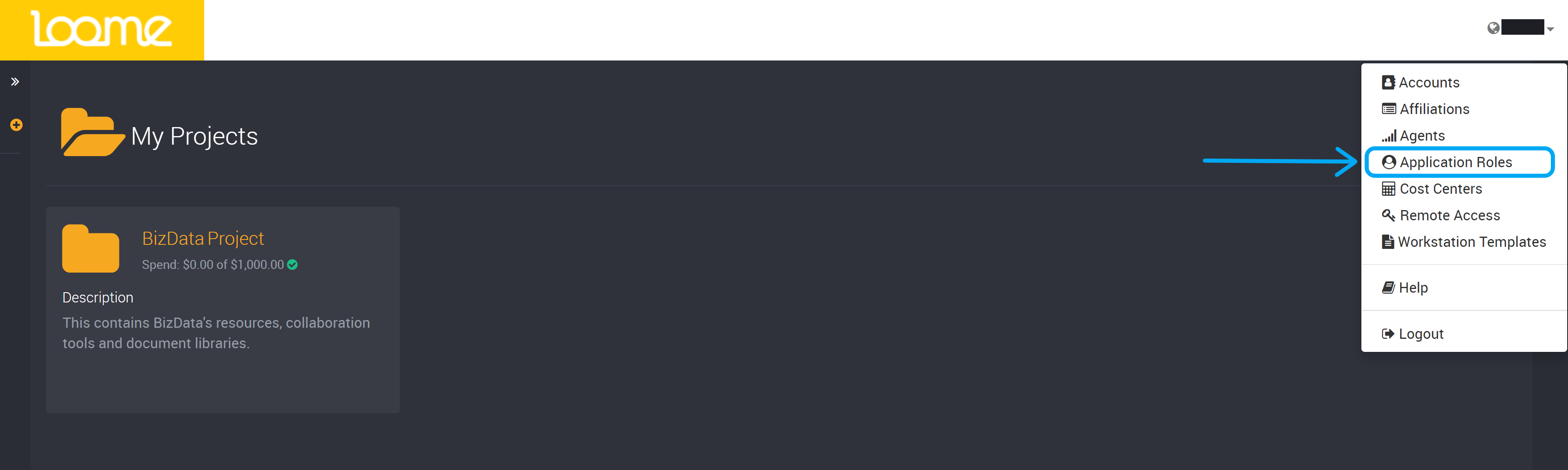
Beside the role that you would like to add a user to, click on Add in the top right corner of that role and a slide-out will be expanded.
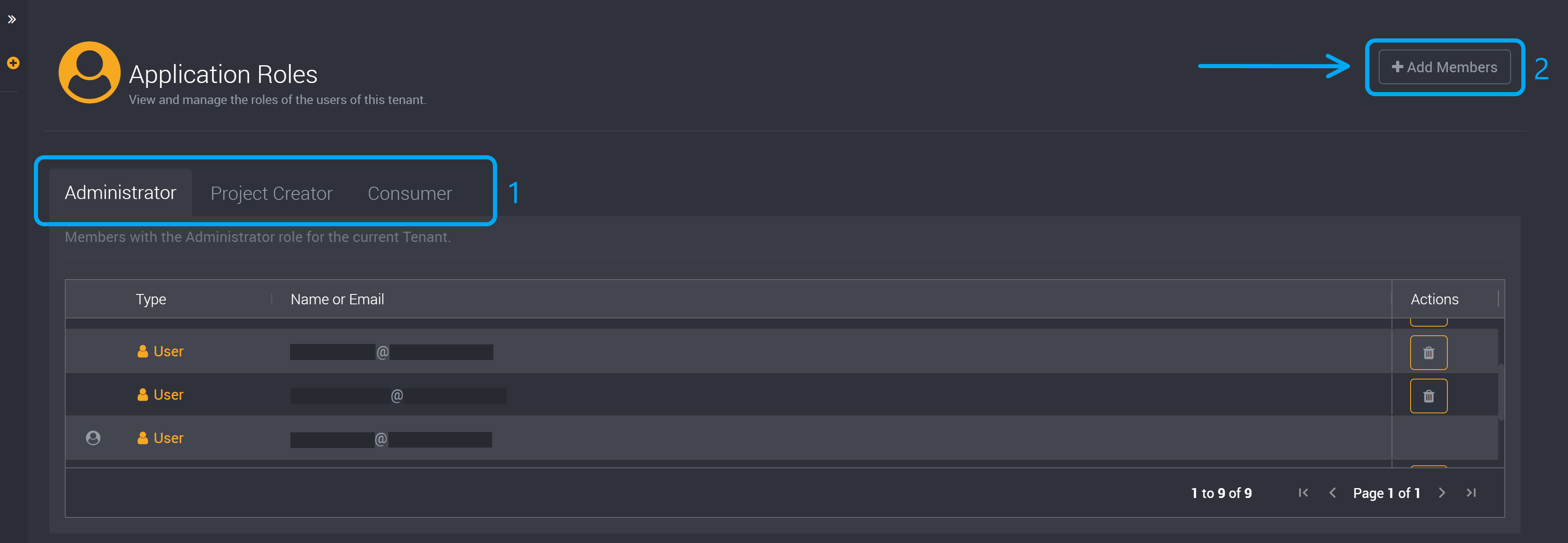
In this slide-out, type in the email address of the user and then click Add.
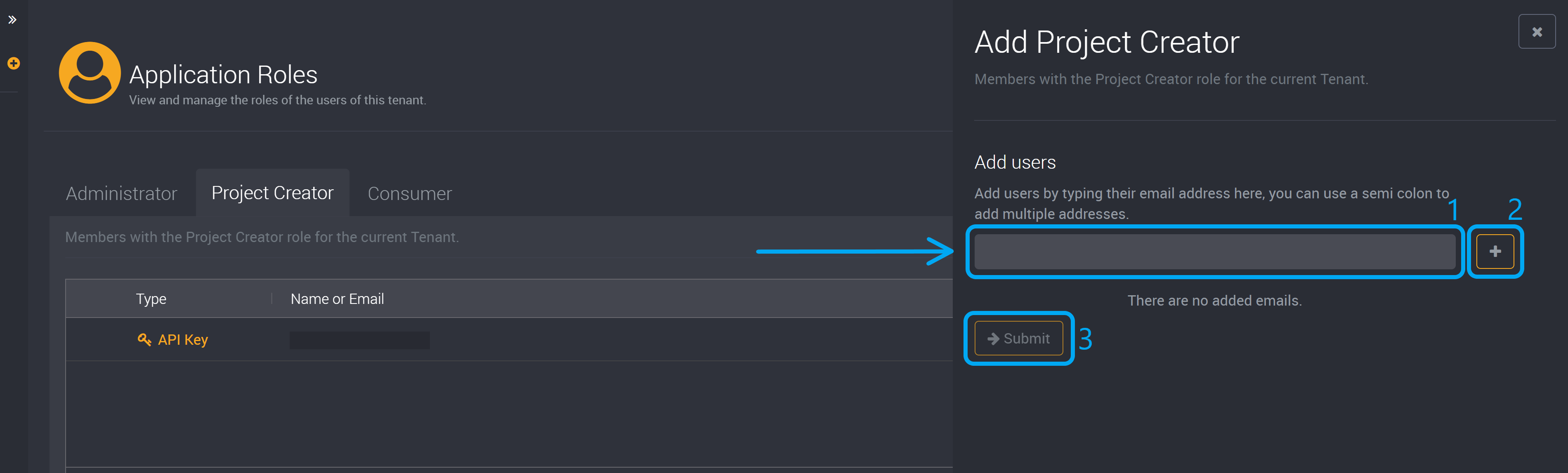
Click on Invite and this user will receive an email invitation. This email will contain a link to Loome Assist. This user can then log in, and can access Loome Assist with the permissions of the role you have selected.
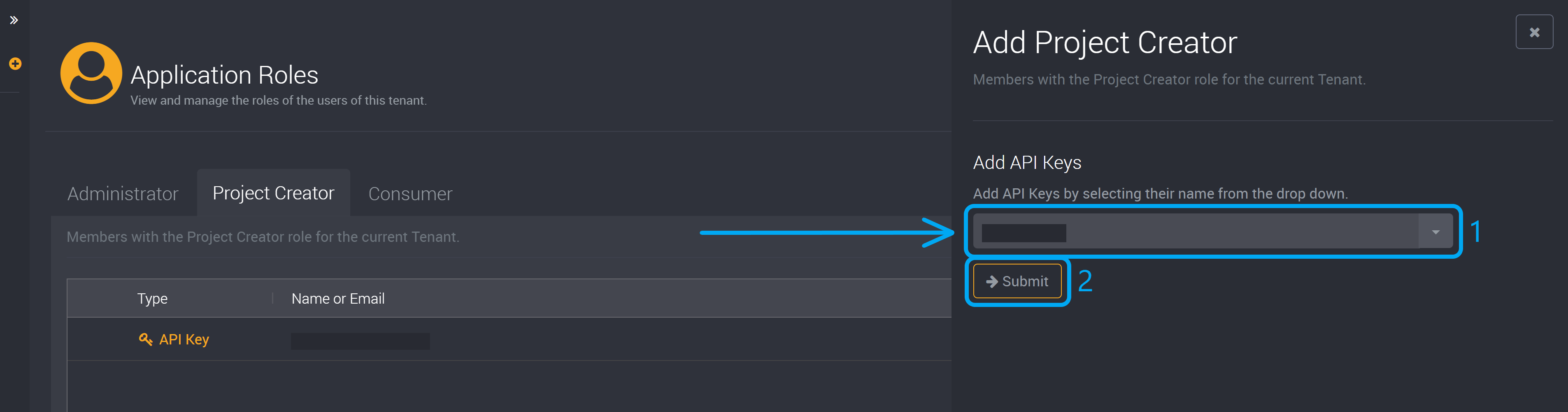
Application Role Status
If a user has only been sent an invitation, their status will remain as ‘User Invitation’ until they log in, in which their status will change to ‘User’.
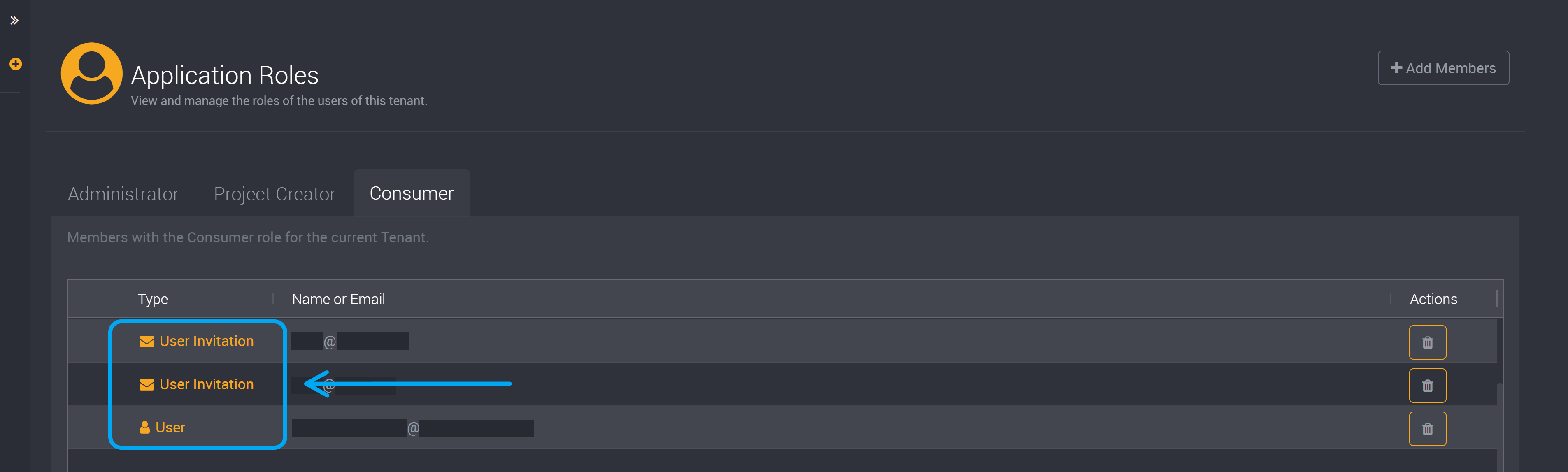
Delete a User from a Role
To delete a user from an application role, find the user on the application roles page and click on the Delete button at the end of a row beside the user’s name.
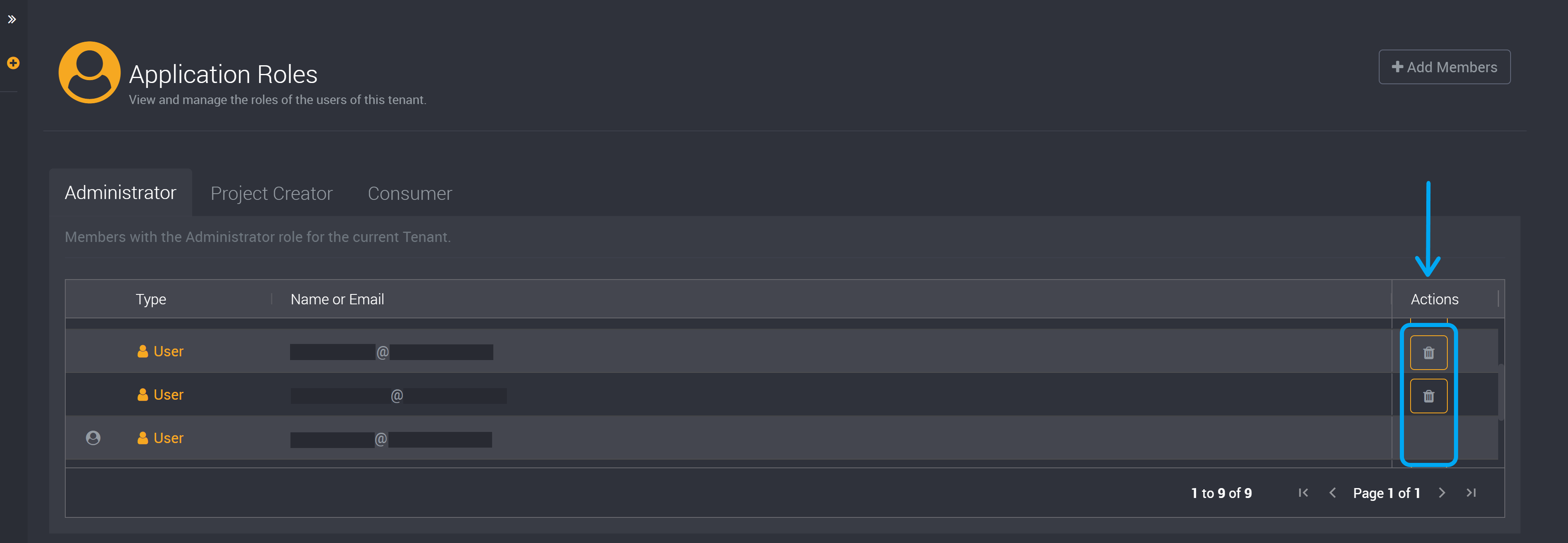
You cannot delete your own user account from a role. If you require your own account to be deleted from a role, a different administrator will need to delete the user account.
How to Add a User to a Project Level Role?
You can apply project level roles to users when creating a project. These roles will apply to a specific project, and will need to be applied to each project individually.
Follow this link to learn how to add users to a project here.