Record Status
The status of your records can be configured so you can create your own status for different conditions. You can also select which status is displayed by default on the results page of a rule.
You can only change the status of records once you have run a rule.
How to Change the Default Status of Records
Once you have run a rule, click on edit to find the Record Status tab on the left.
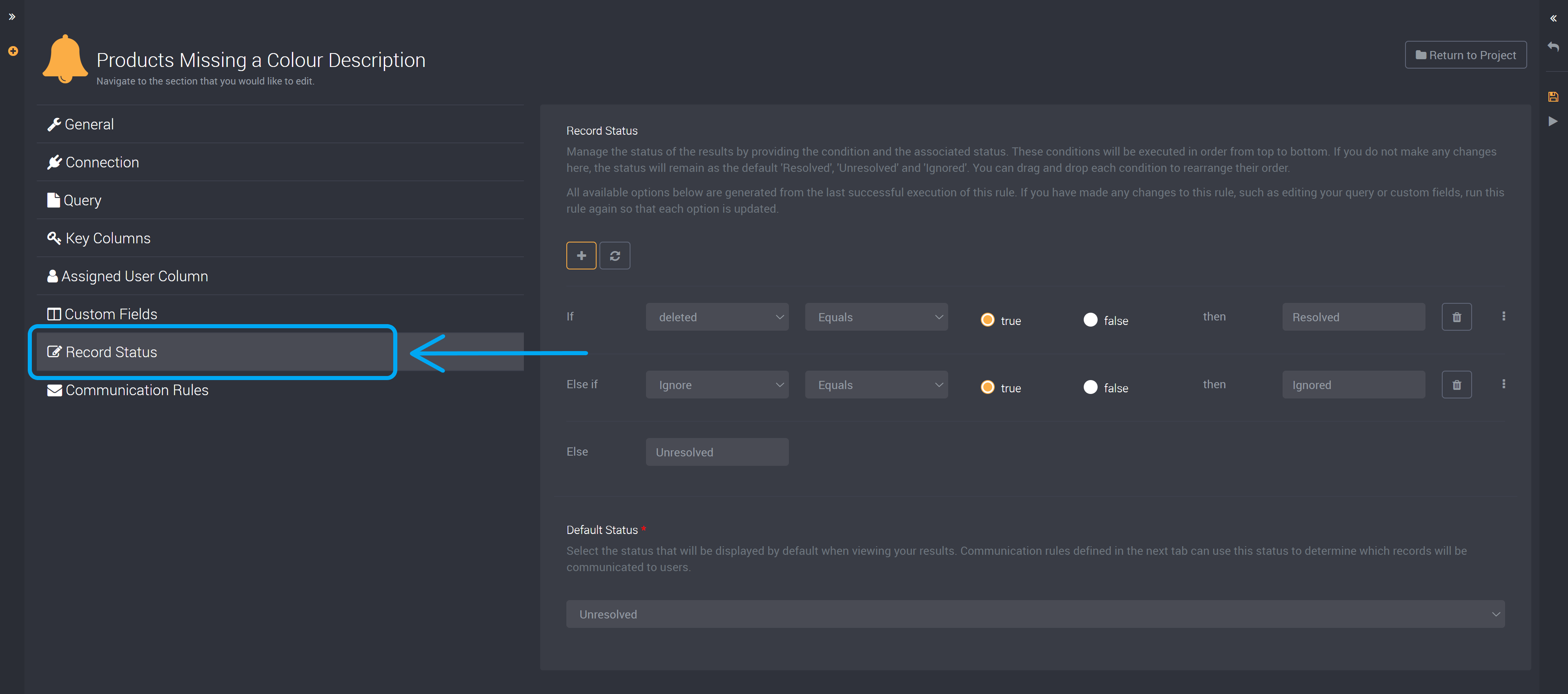
How to Add a New Status
You can add a new condition using the plus icon as shown in the image below.
This can be used to add a new condition in order to create an additional status for your records.
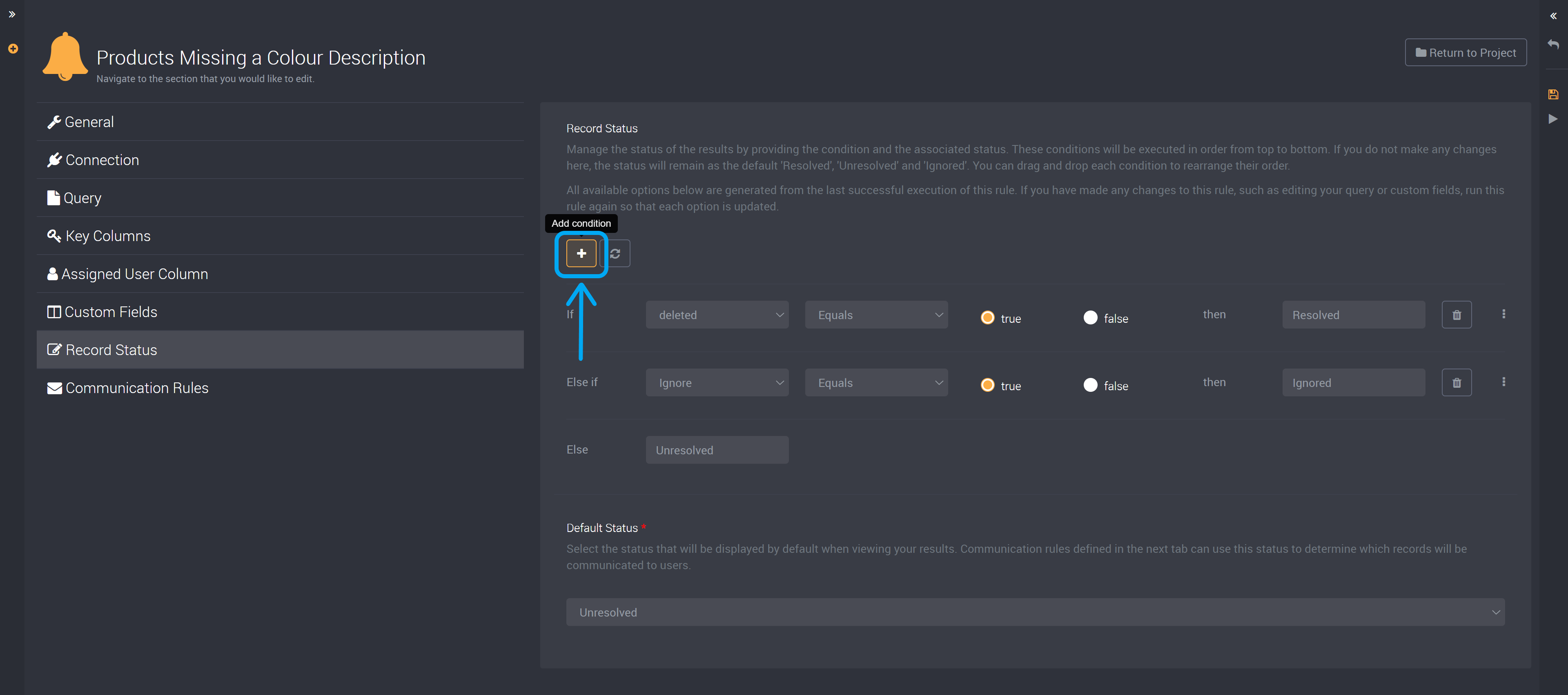
How to Edit a Status
To edit a status, first choose the column that you want to base the condition on.
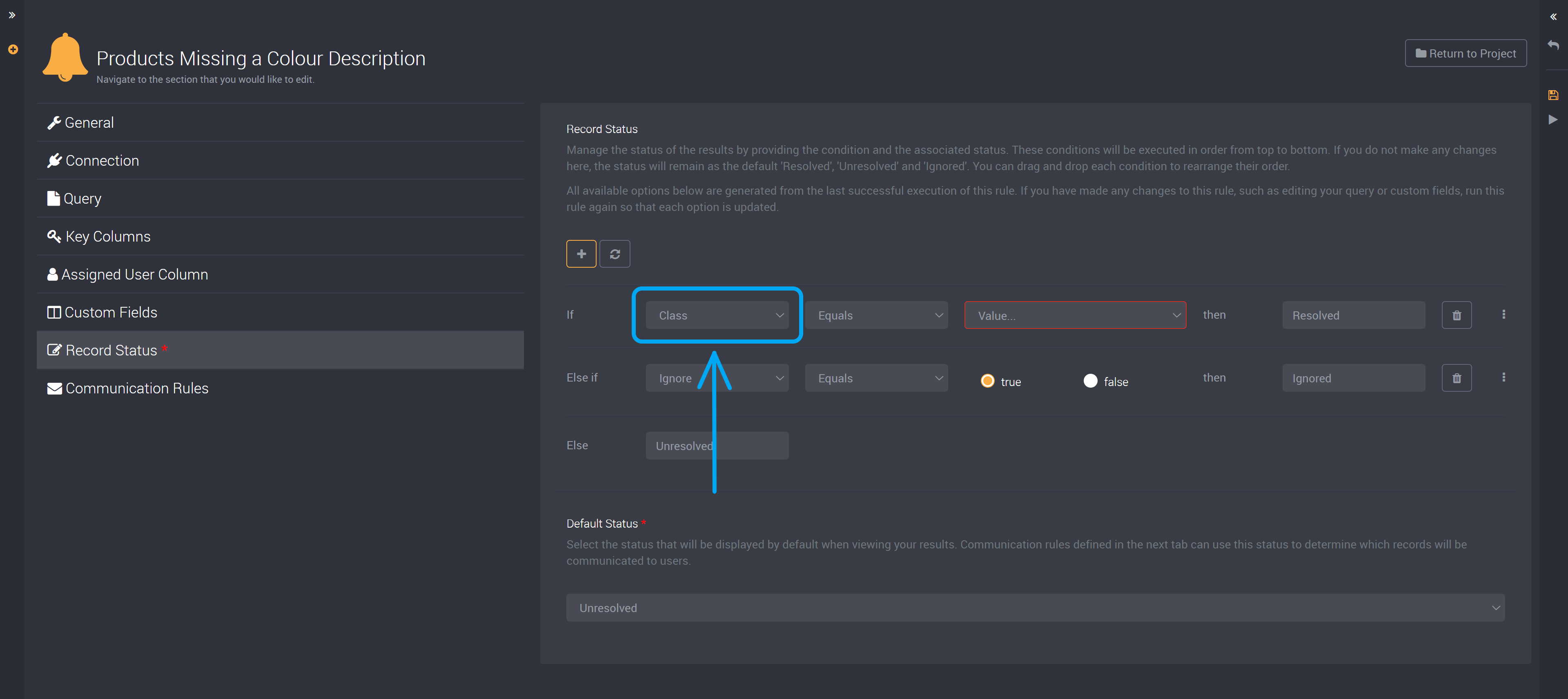
Then select the condition type in the next dropdown.
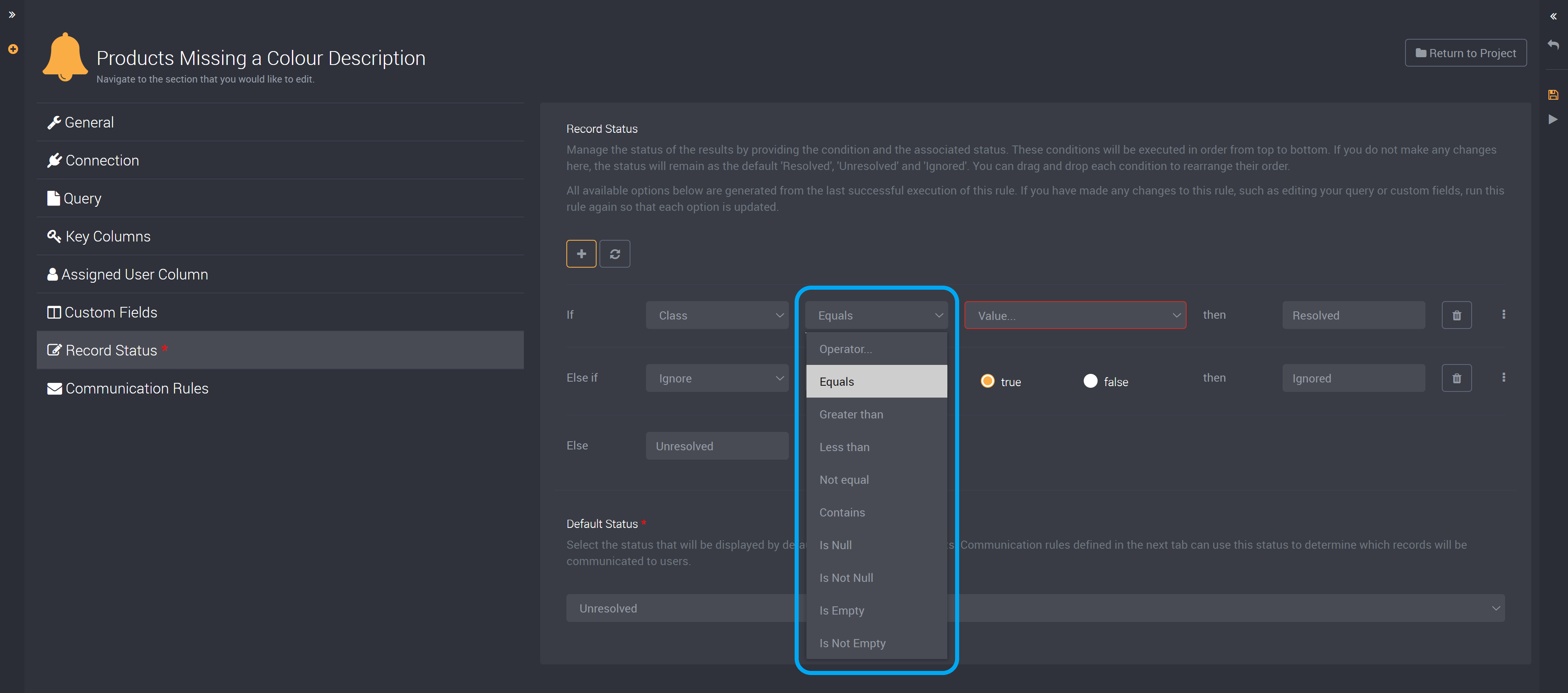
If you would like to include null values in a ‘Contains’ or ‘Does not contain’ condition, you will need to create another condition using ‘Is Null’ or ‘Is Not Null’.
Please also note that the ‘Greater than’ condition does not include the value you have provided.
The next dropdown will provide all available values found in the column you previously selected.
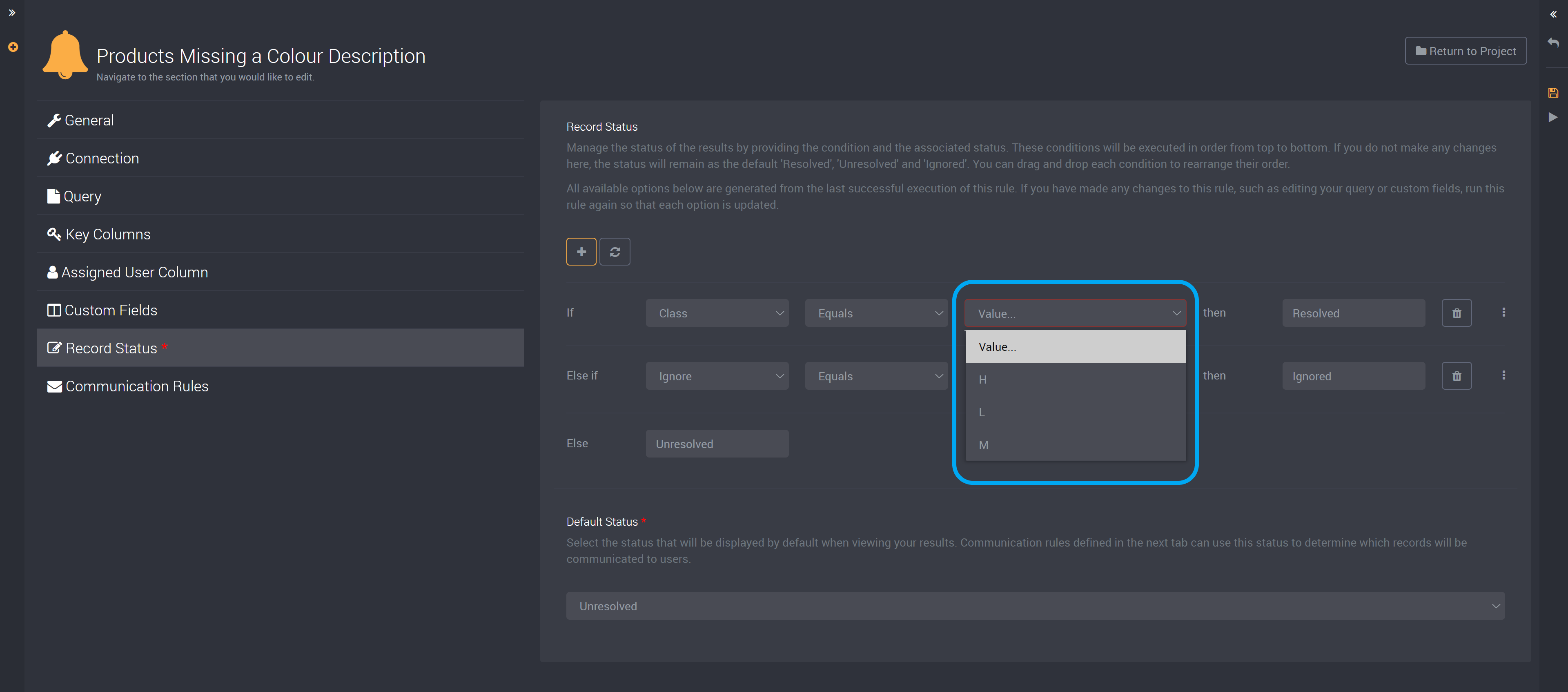
The values here will change according to the type of column, such as ‘true’ and ‘false’, as shown below, a calendar, number or text field.
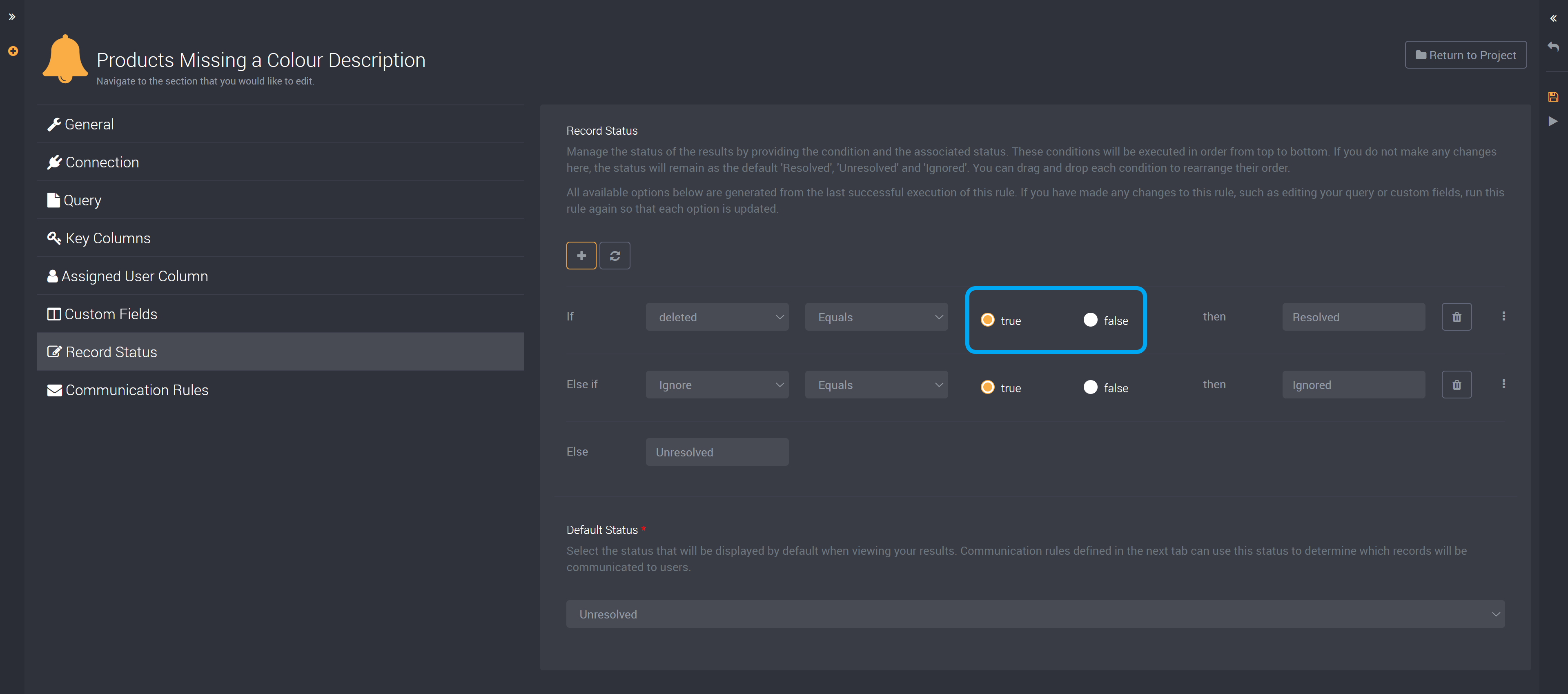
You can then type in the status that these records will be listed as.
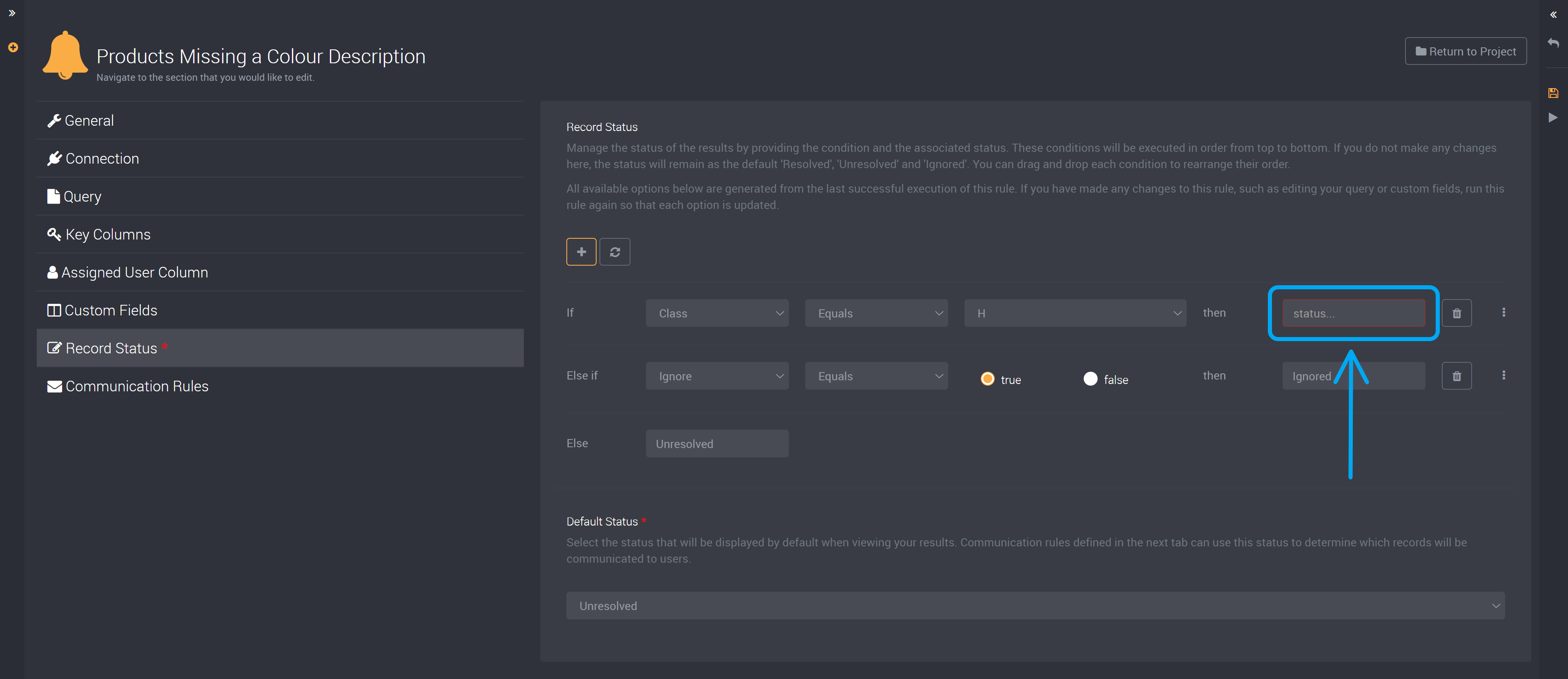
How to Delete a Condition
You can delete a condition using the bin icon on the right of a condition at the end of its row.
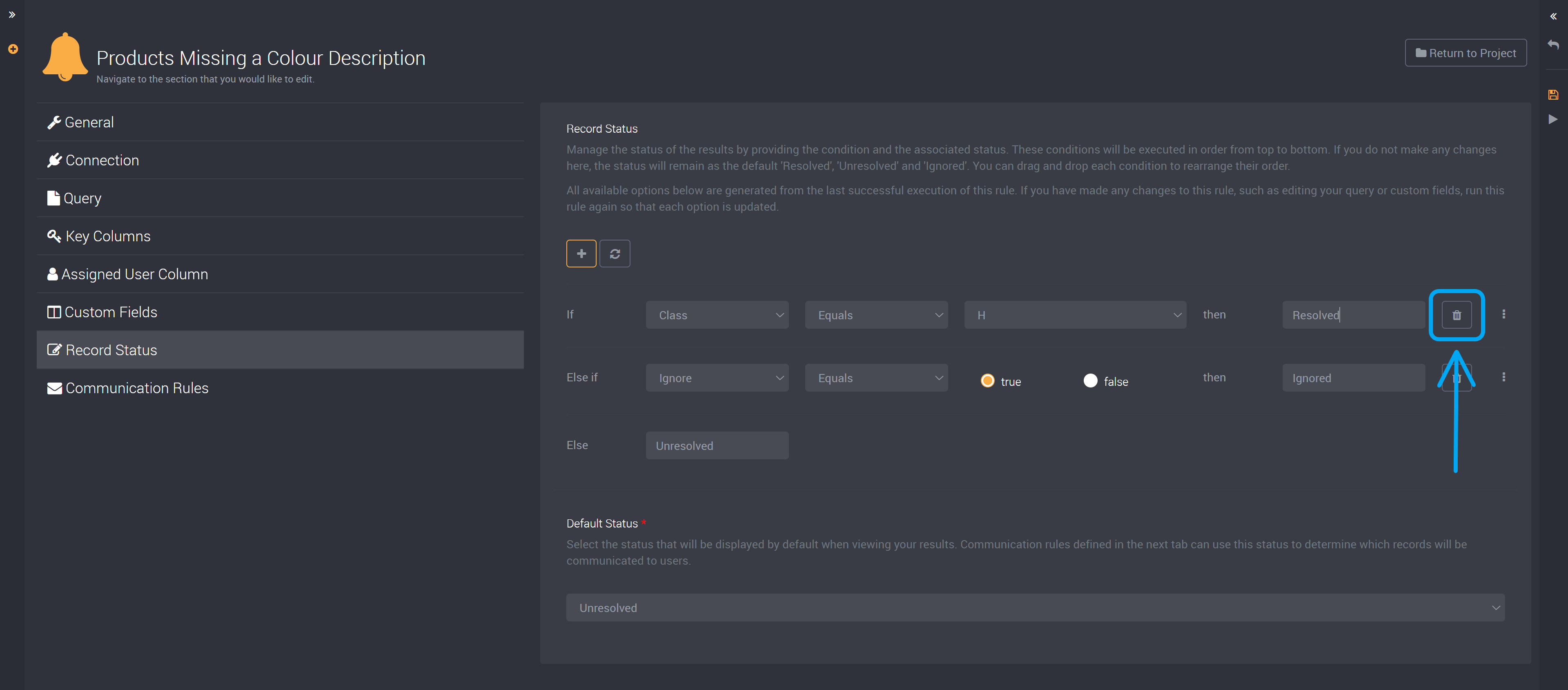
How to Change the Conditional Order
You can drag and drop each condition to change the order that records will be processed.
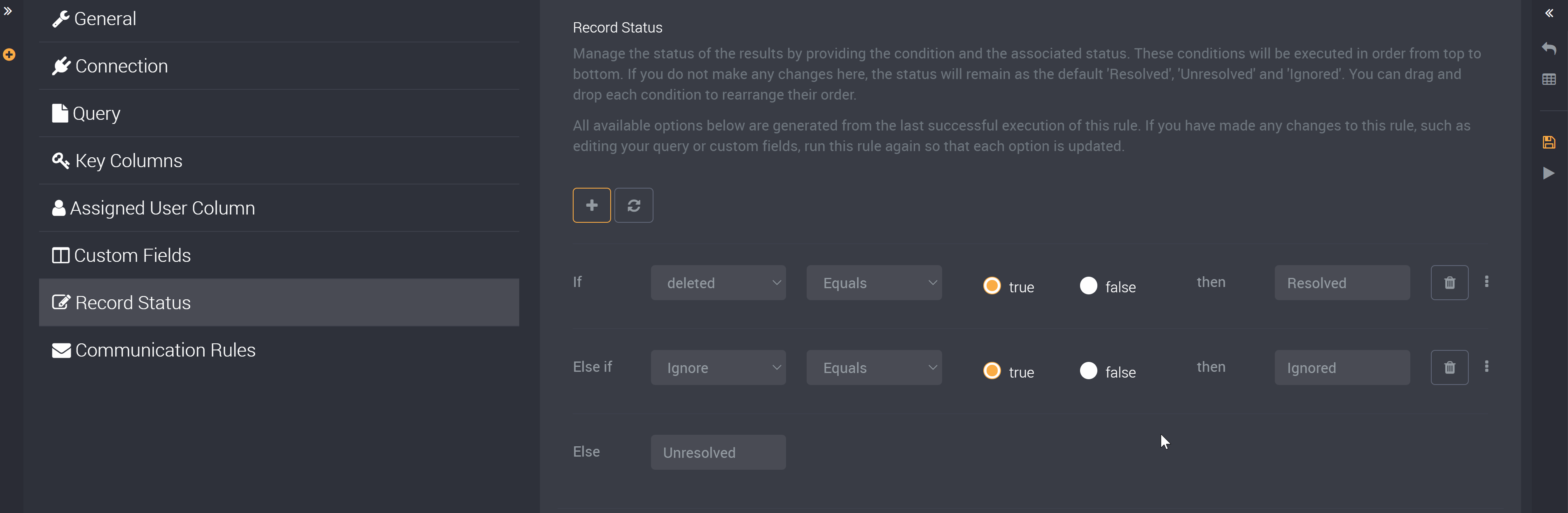
How to Reset All Conditions
You can reset all conditions to default values using the reset button shown below.
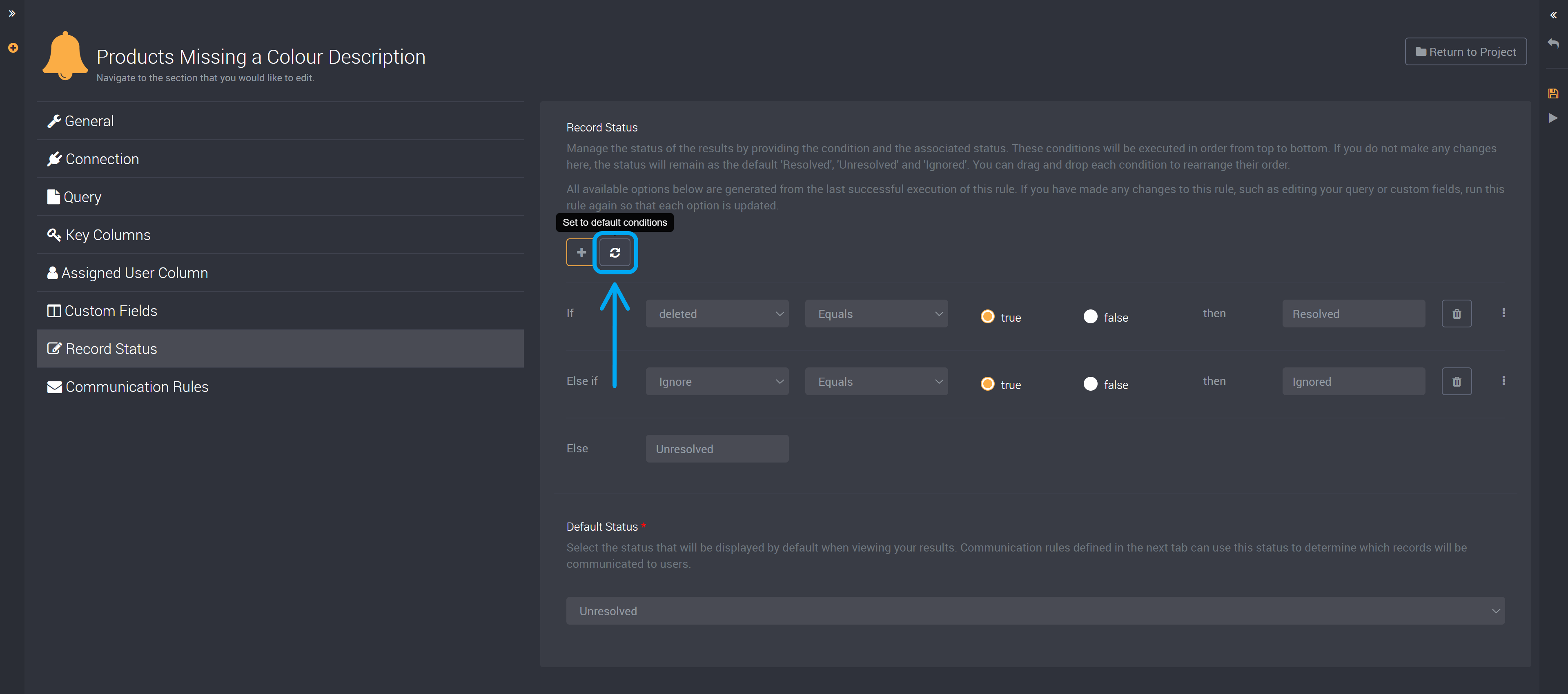
When you have applied your own record statuses you can edit values in either status. If using the default status ‘Resolved’ it will apply to a row when you have resolved its issue, and so cannot be edited once resolved.
Default Status
You can also select which status is first displayed by default on the results page.
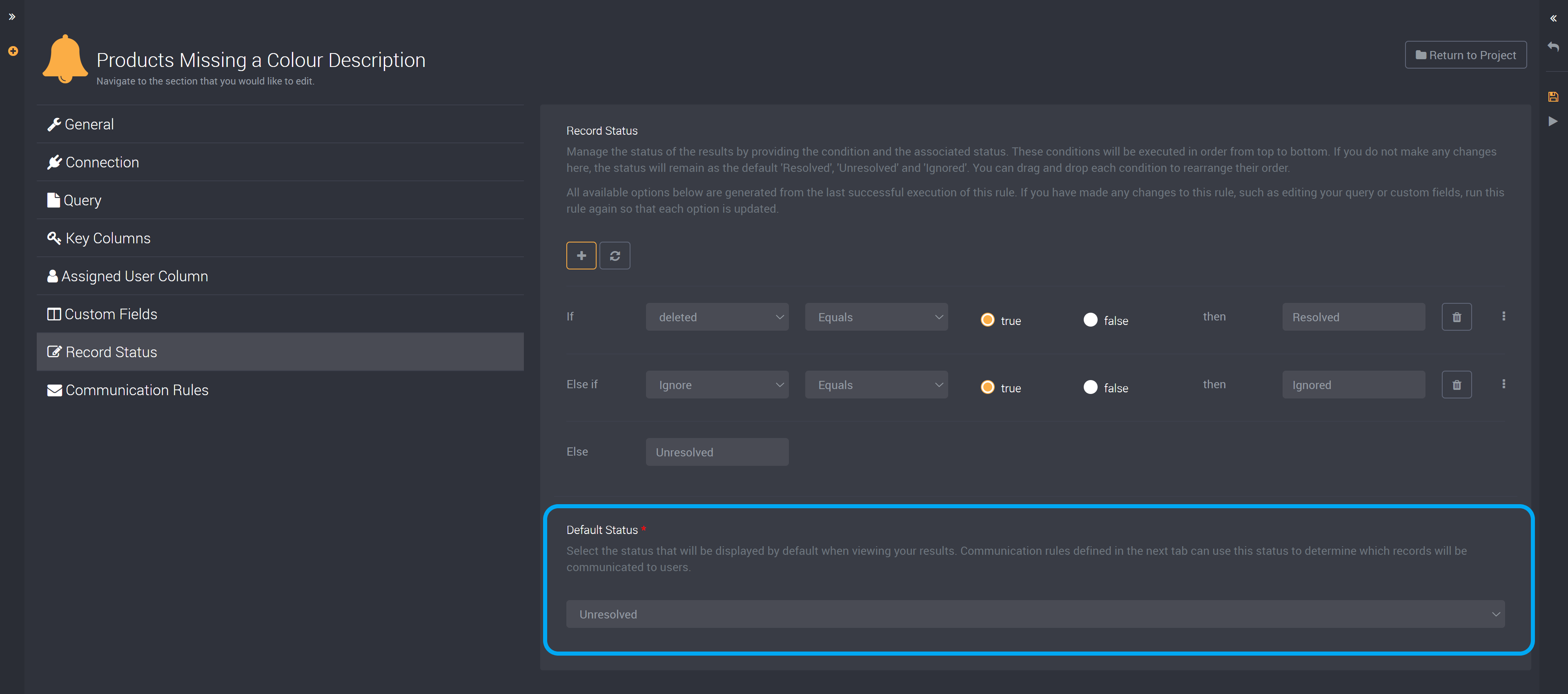
Select from the default status dropdown. It will display all statuses created in the above section.
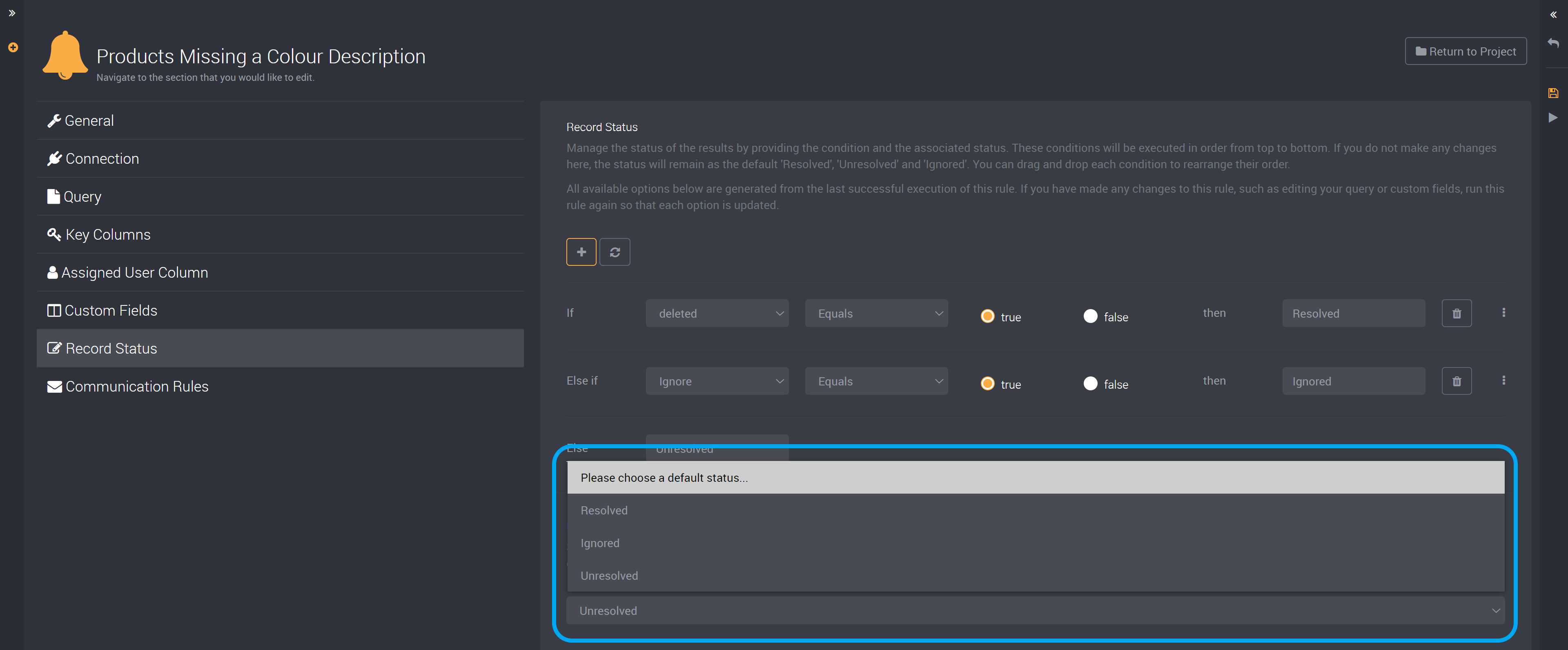
Once you save and run this rule, you will find that this status will be displayed first when you view your results.
This will also be the default status used in communication rules. If you configure communication rules, this default status will be used to determine which rows will cause an email to be sent to users.