Identity logging
Enable identity logging
- To enable identity logging and view logs, open Internet Information Services on the server running Loome Identity
- Right click on the Loome Identity webite, and click ‘Explore’
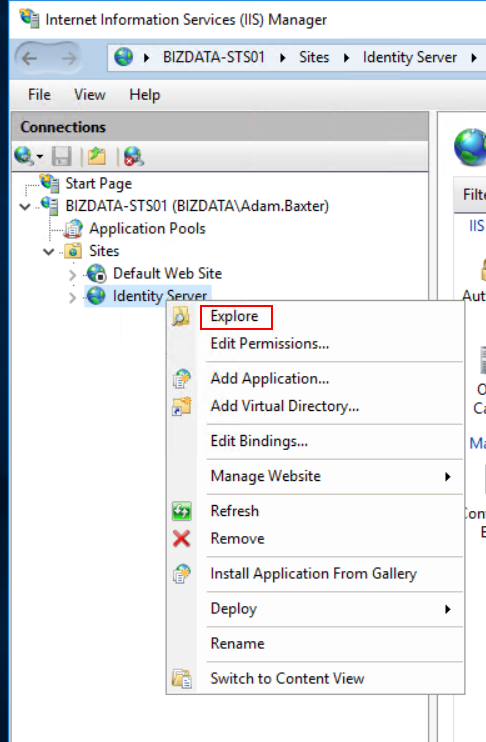
- Check whether a sub folder called ‘logs’ exists. If it does not, create it.
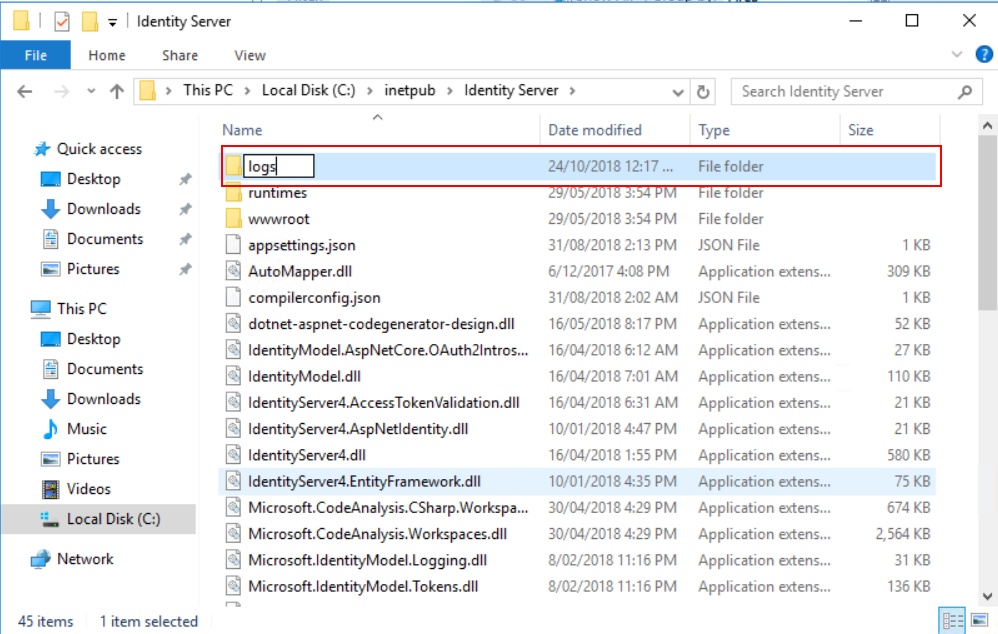
- Find the appsettings.json file and open it with a text editor in administrative mode
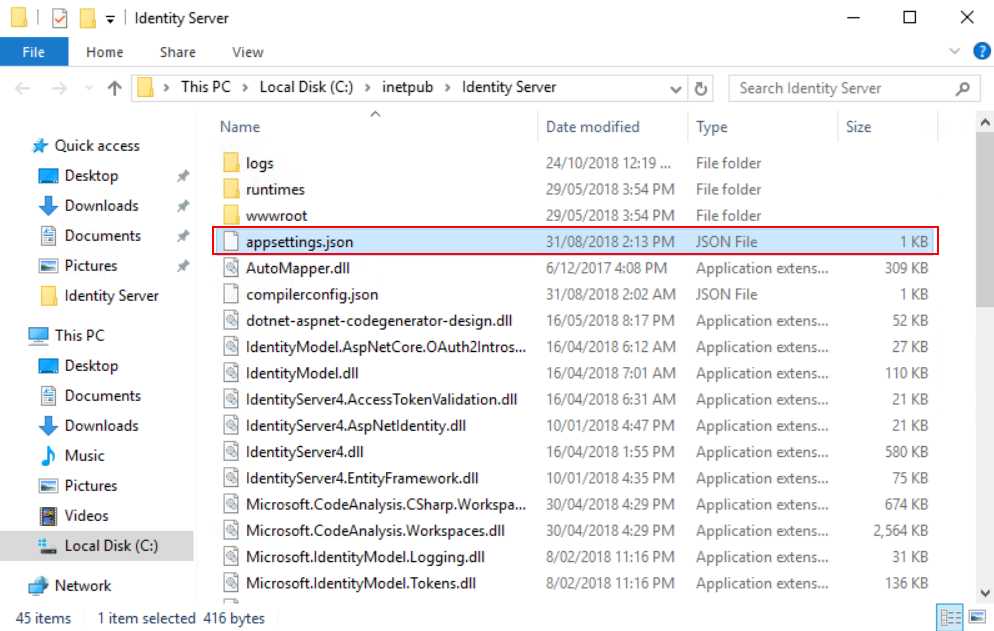
- Locate the following attributes and modify them as follows;
- LogEnabled -
true - LogPath -
c:\\inetpub\\identityserver\\logs\\idservercore.txt
- LogEnabled -
- Save the file
If your Loome Identity is installed to a different path, make sure you update the LogPath accordingly.
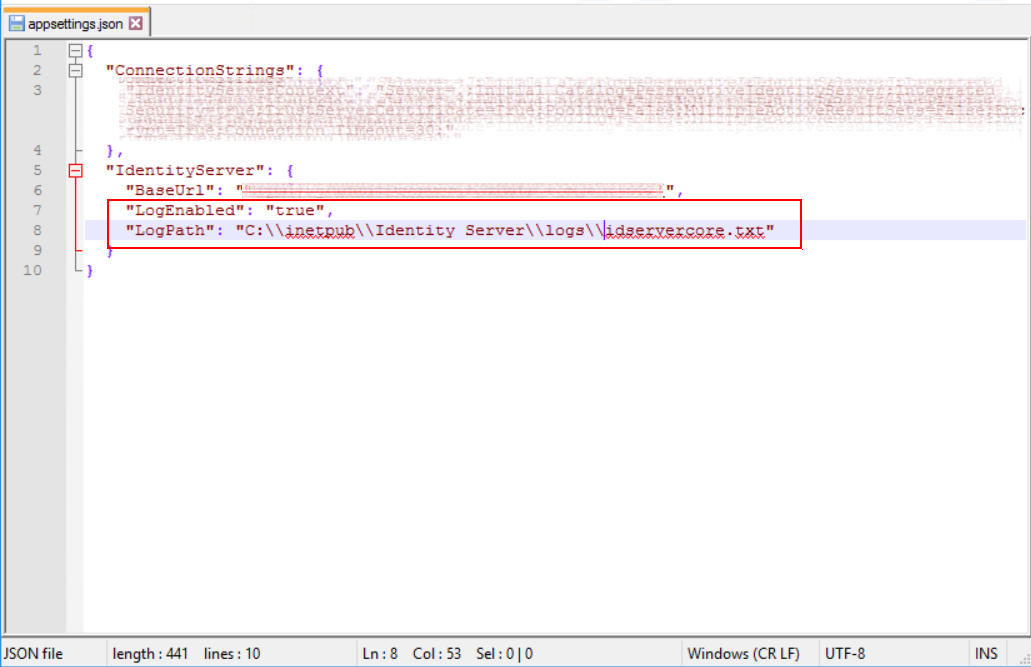
- Open Internet Information Services
- Select the Loome Identity website
- From the right hand menu, click restart
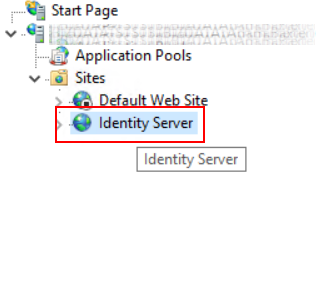
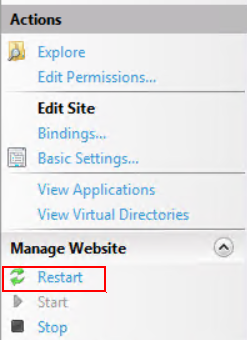
- You should now reproduce the problem in Loome Identity so the appropriate error is logged.
Read identity logs
- To read the identity log, open Internet Information Services on the server running Loome Identity
- Right click on the Loome Identity webite, and click ‘Explore’
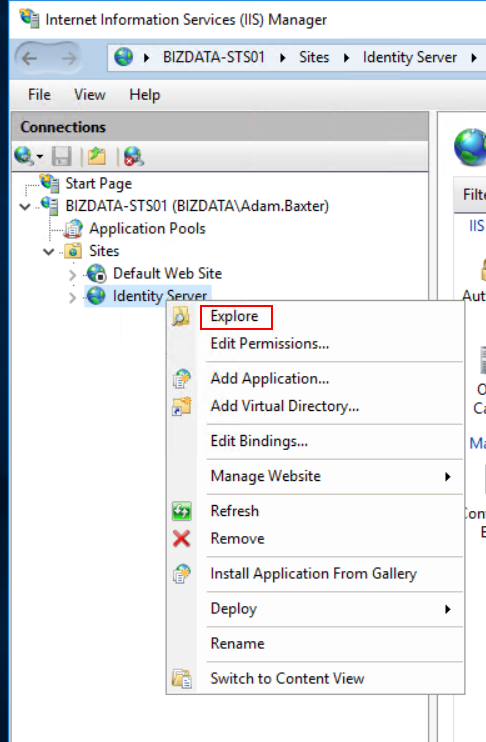
- Open the logs folder
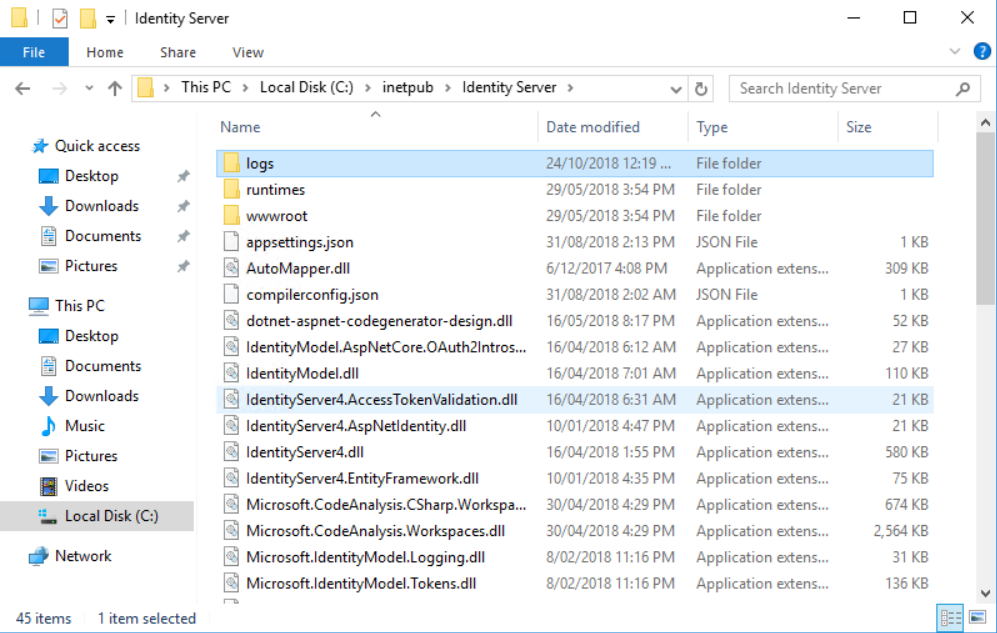
- Identity logs will start with the prefix idservercore and end with a date time stamp.
- If there are multiple files starting with idservercore, order them and find the most recent file.
- Open this file in a text editor.
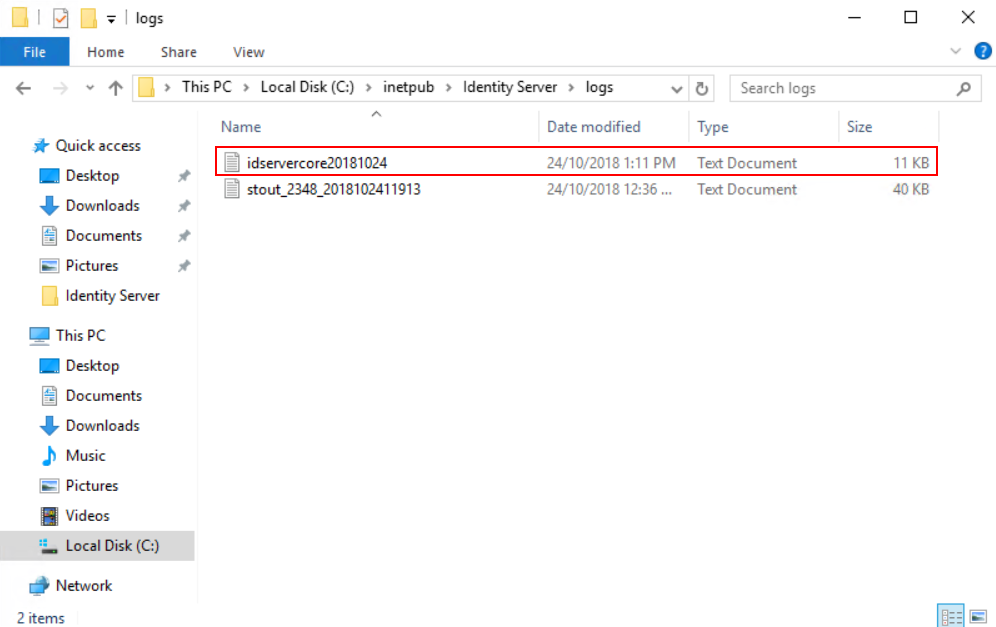
- Events will be logged with a date and time stamp, according to their type (i.e. DBG, INF, ERR, etc) and the action that took place.
- Look for any errors and read the associated exception, it may provide hints as to what the problem is.
- If you are unsure as to how to interpret the error, please contact support@loomesoftware.com for assistance.
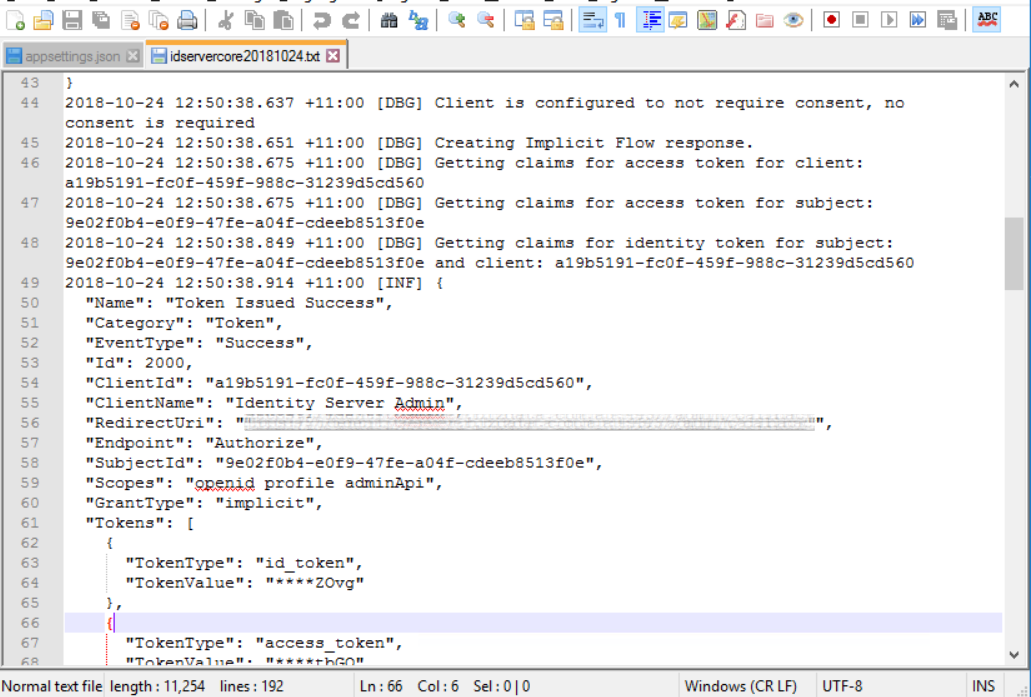
Disable Identity logging
- To disable identity logging and view logs, open Internet Information Services on the server running Loome Identity
- Right click on the Loome Identity webite, and click ‘Explore’
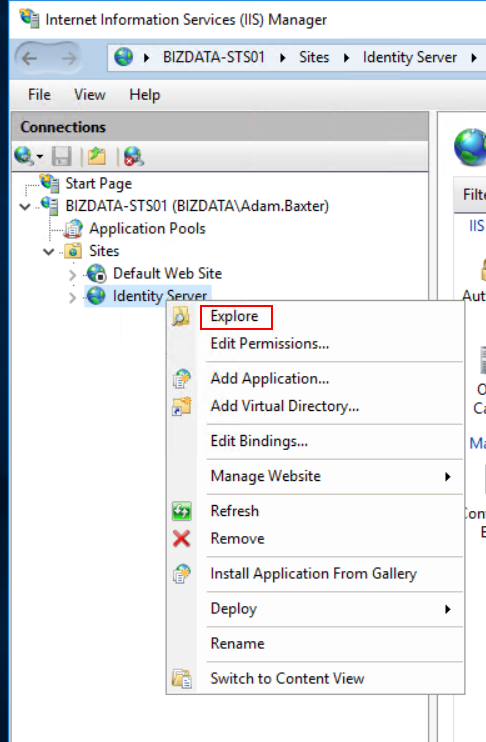
- Find the appsettings.json file and open it with a text editor in administrative mode
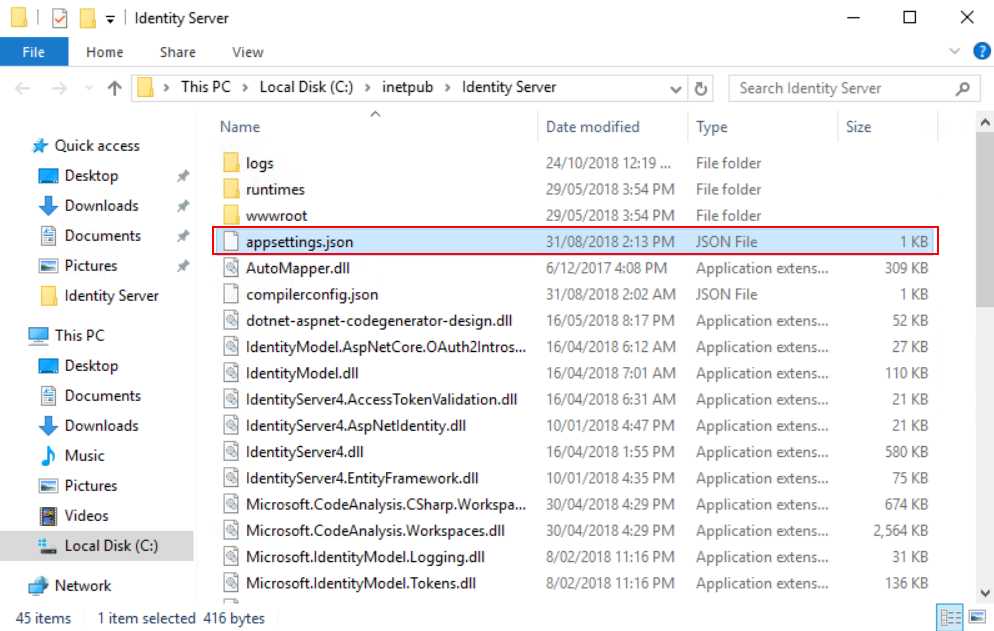
- Locate the following attributes and modify them as follows;
- LogEnabled -
false
- LogEnabled -
- Save the file
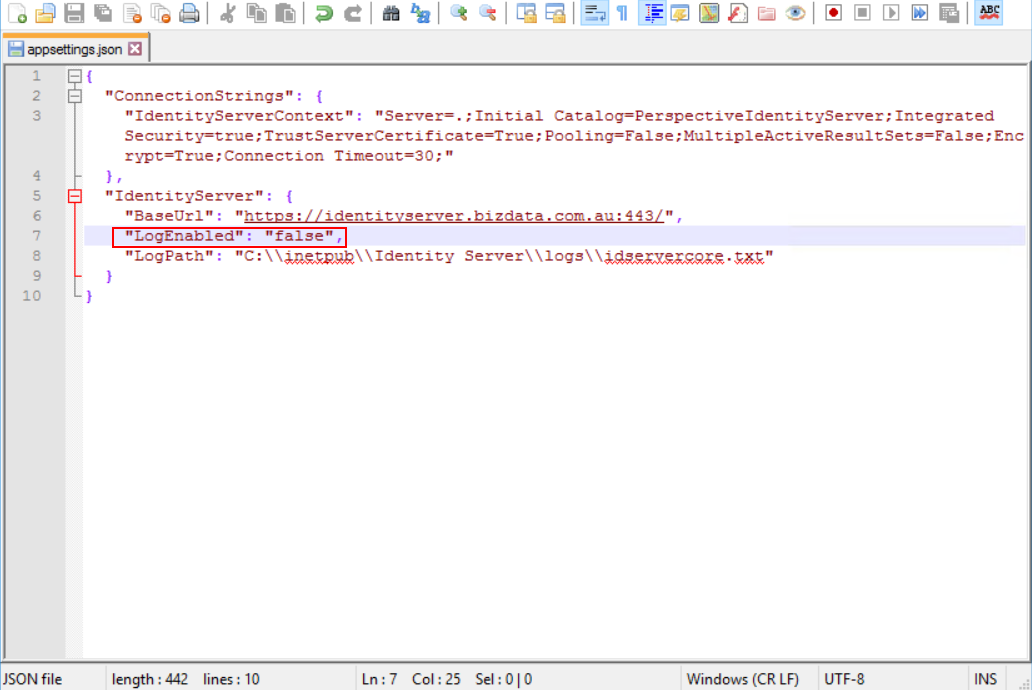
- Open Internet Information Services
- Select the Loome Identity website
- From the right hand menu, click restart
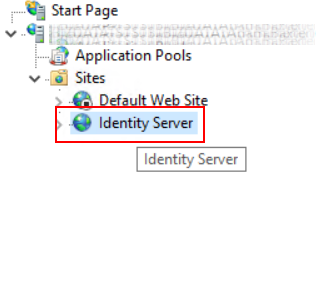
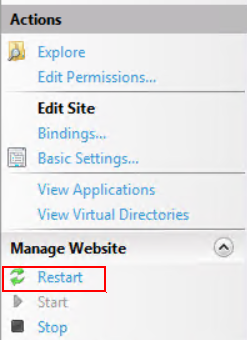
- Logging is now disabled.