Failover Configuration
What is Failover Configuration?
Loome Assist allows you to define 3rd-party services to answer questions when Loome Assist’s Knowledge Base returns no usable answer.
Failover is identified from an answer or answer grammar with the {{failover}} token. For more information on tokens, refer to the Using Tokens section.
Depending on how failover is configured, Loome Assist will return an answer to the user’s utterance from the following services:
Wolfram Alpha
Duck Duck Go
Wikipedia
Bing Custom Search
Bing Search
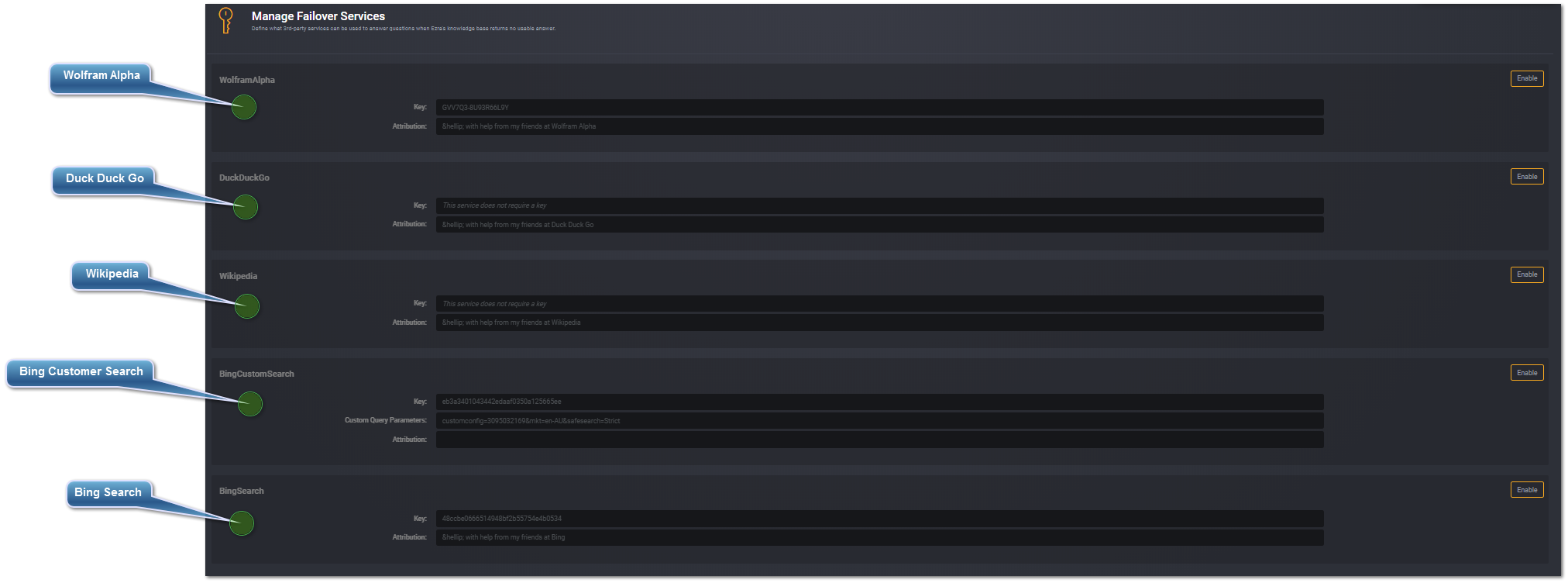
How do I enable the Failover search engine services?
When you first install Loome Assist, all of the search engines services will be disabled. Follow the steps below to enable these services.
Wolfram Alpha
Wolfram Alpha is a unique engine for computing answers and providing knowledge.
It works by using its vast store of expert-level knowledge and algorithms to automatically answer questions, do analysis and generate reports.
Click Enable.
Enter the Key.
Click on the WolframAlpha title. This will take you to the Wolfram Alpha webpage.
Create an account or sign in.
Follow the instructions from the website to grab your 3rd party service key from Wolfram Alpha.
Paste the key into Loome Assist.
Enter an Attribution. The attribution will appear after the answer content in the Loome Assist chat box. HTML code can be used in this field.
DuckDuckGo
DuckDuckGo is an Internet search engine that emphasizes protecting searchers’ privacy and avoiding personalized search results.
It emphasizes on returning the best results, rather than the most results.
Click Enable.
Enter an Attribution. The attribution will appear after the answer content in the Loome Assist chat box. HTML code can be used in this field.
Note: This service does not require a key.
Wikipedia
Wikipedia is a multilingual, web-based, free-content encyclopedia that is based on a model of openly editable content.
It is the largest and most-popular general reference work on the Internet, and is named as one of the most popular websites.
Click Enable.
Enter an Attribution. The attribution will appear after the answer content in the Loome Assist chat box. HTML code can be used in this field.
Note: This service does not require a key.
Bing Custom Search
Bing Custom Search is used to customise a search engine to limit the search results in a specified way.
For example, a Bizdata Loome Assist instance has a custom search set up to search only Bizdata and Loome websites.
This allows Loome Assist to confine results to only the domain was configured with.
Click Enable.
Enter the Key.
Click on the BingCustomService title. This will take you to their webpage.
Create an account or sign in.
Follow the instructions from the website to grab your 3rd party service key from Bing.
Paste the key into Loome Assist.
Configure the custom settings in your Bing API subscription.
Go to https://azure.microsoft.com/en-us/services/cognitive-services/bing-custom-search/ and follow the instructions provided.
Enter the Custom Query Parameters.
Go to https://docs.microsoft.com/en-us/rest/api/cognitiveservices/bing-custom-search-api-v7-reference#query-parameters for more information on Bing Custom Search API Query Parameters.
Enter an Attribution. The attribution will appear after the answer content in the Loome Assist chat box. HTML code can be used in this field.
Bing Search
Bing is a web search engine owned and operated by Microsoft.
It provides a variety of search services, including web, video, image and map search products. Please note that if Loome Assist fails over to the Bing search service, the safe search protocols will automatically be replied.
Click Enable.
Enter the Key.
Click on the BingCustomerService title. This will take you to their webpage.
Create an account or sign in.
Follow the instructions from the website to grab your 3rd party service key from Bing.
Paste the key into Loome Assist.
Enter an Attribution. The attribution will appear after the answer content in the Loome Assist chat box. HTML code can be used in this field.
How do I disable the Failover search engine services?
Click Disable for the service you want to turn off.
Note: Loome Assist will skip this service when looking for an answer to return to the user.